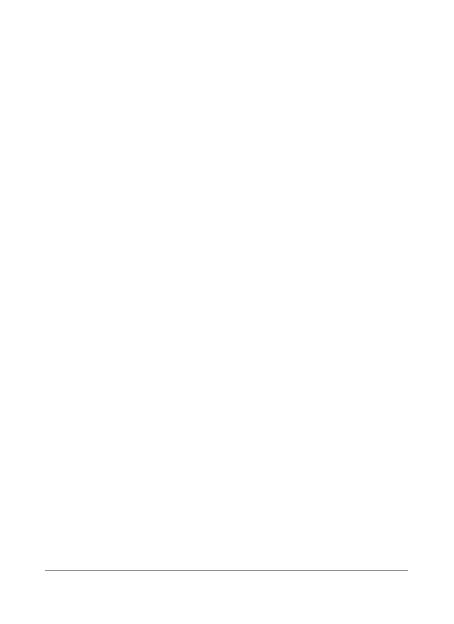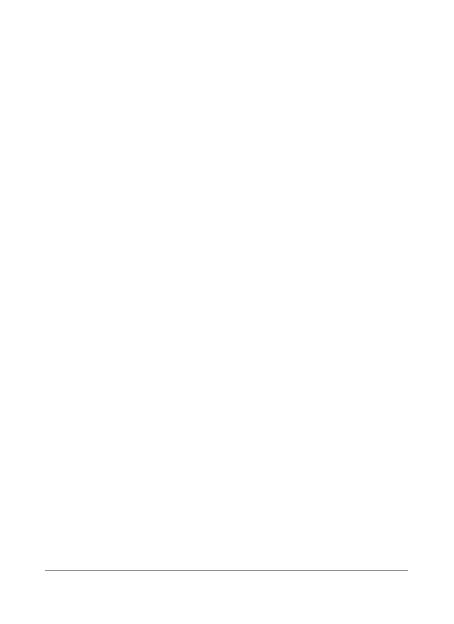
14 NEXUS 4 QUICK START GUIDE
NEXUS 4 QUICK START GUIDE 15
various LG phone models, they are all designed to meet the
relevant guidelines for exposure to radio waves.
The SAR limit recommended by the International Commission
on Non-Ionizing Radiation Protection (ICNIRP) is 2 W/kg
averaged over 10g of tissue.
The highest SAR value for this model phone tested for use
at the ear is 0.407 W/kg (10g) and when worn on the body is
0.479 W/Kg (10g).
This device meets RF exposure guidelines when used either in
the normal use position against the ear or when positioned at
least 1.5 cm away from the body. When a carry case, belt clip
or holder is used for body-worn operation, it should not contain
metal and should position the product at least 1.5 cm away
from your body. In order to transmit data les or messages,
this device requires a quality connection to the network. In
some cases, transmission of data les or messages may
be delayed until such a connection is available. Ensure the
above separation distance instructions are followed until the
transmission is completed.
Product care and maintenance
WARNING: Only use batteries, chargers and accessories
approved for use with this particular phone model. The use
of any other types may invalidate any approval or warranty
applying to the phone and may be dangerous.
•
•
•
Do not disassemble this unit. Take it to a qualied service
technician when repair work is required.
Repairs under warranty, at LG's discretion, may include
replacement parts or boards that are either new or
reconditioned, provided that they have functionality equal to
that of the parts being replaced.
Keep away from electrical appliances such as TVs, radios and
personal computers.
The unit should be kept away from heat sources such as
radiators or cookers.
Do not drop.
Do not subject this unit to mechanical vibration or shock.
Switch off the phone in any area where you are required to
by special regulations. For example, do not use your phone in
hospitals as it may affect sensitive medical equipment.
Do not handle the phone with wet hands while it is being
charged. It may cause an electric shock and can seriously
damage your phone.
Do not charge a handset near ammable material as the
handset can become hot and create a re hazard.
Use a dry cloth to clean the exterior of the unit (do not use
solvents such as benzene, thinner or alcohol).
Do not charge the phone when it is on soft furnishings.
The phone should be charged in a well ventilated area.
Do not subject this unit to excessive smoke or dust.
Do not keep the phone next to credit cards or transport tickets;
it can affect the information on the magnetic strips.
Do not tap the screen with a sharp object as it may damage
•
•
•
•
•
•
•
•
•
•
•
•
•
•
•