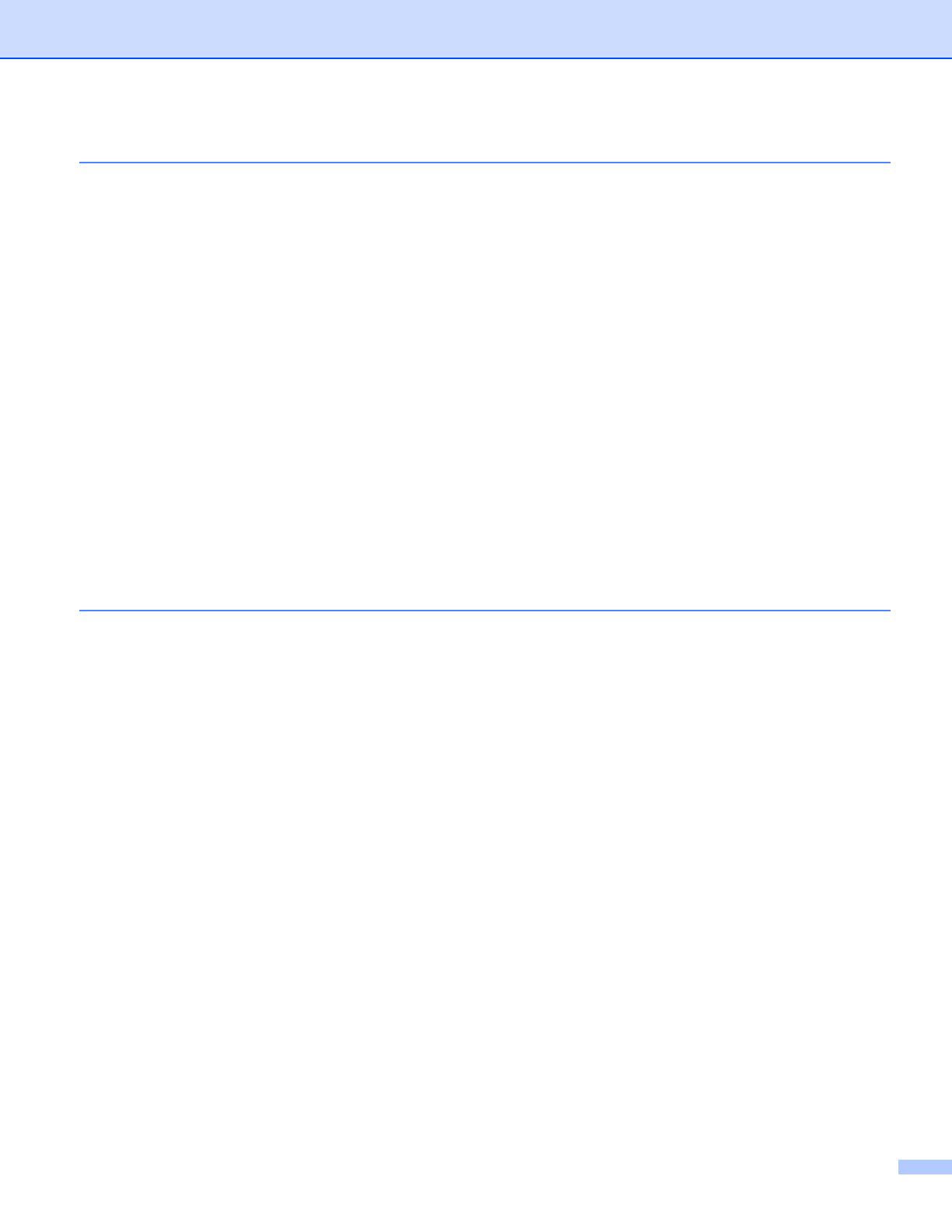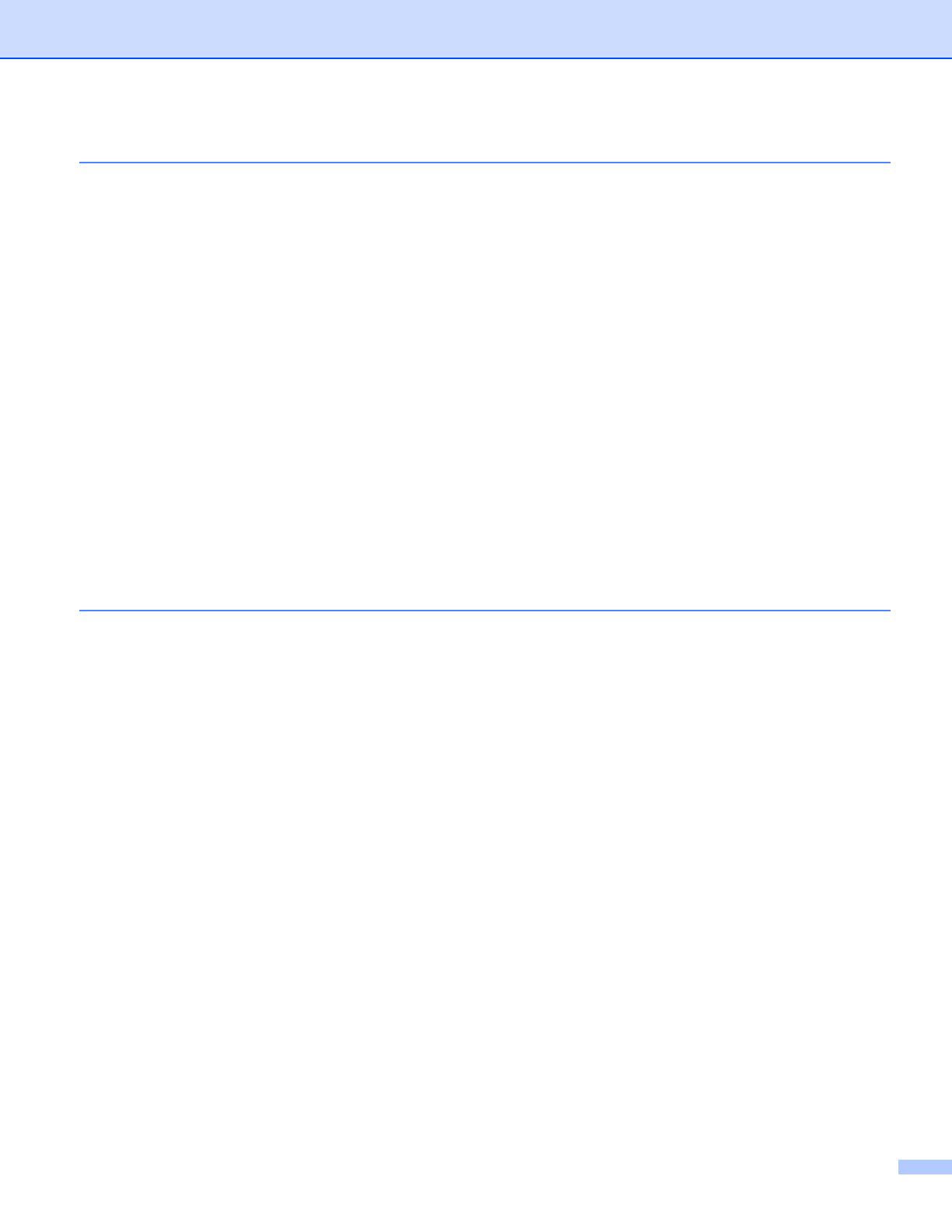
ii
2Scanning 34
Scanning a document using the TWAIN driver........................................................................................34
Scanning a document into the PC .....................................................................................................34
Pre-Scanning to crop a portion you want to scan..............................................................................36
Auto Crop ..........................................................................................................................................38
Settings in the Scanner Setup dialog box..........................................................................................39
Scanning a document using the WIA driver (Windows
®
XP/Windows Vista
®
/Windows
®
7) ...................43
WIA compliant ...................................................................................................................................43
Scanning a document into the PC .....................................................................................................43
Pre-Scanning and cropping a portion using the scanner glass .........................................................45
Scanning a document using the WIA driver
(Windows
®
Photo Gallery and Windows
®
Fax and Scan users) ..........................................................48
Scanning a document into the PC .....................................................................................................48
Pre-Scanning and cropping a portion using the scanner glass .........................................................50
Using ScanSoft™ PaperPort™12SE with OCR by NUANCE™..............................................................51
Viewing items ....................................................................................................................................51
Organizing your items in folders........................................................................................................52
Quick links to other applications........................................................................................................52
ScanSoft™ PaperPort™12SE with OCR lets you convert image text into text you can edit.............53
Importing items from other applications.............................................................................................53
Exporting items into other formats.....................................................................................................53
Uninstalling ScanSoft™ PaperPort™12SE with OCR.......................................................................54
3 ControlCenter4 55
Overview..................................................................................................................................................55
Changing the user interface ..............................................................................................................55
Using ControlCenter4 in Home Mode......................................................................................................56
ControlCenter4 Features for Home Mode users ...............................................................................57
Photo tab .................................................................................................................................................58
Copying images from a memory card or USB Flash memory drive ..................................................58
Opening the ControlCenter4 folder tree ............................................................................................58
Opening the folder tree......................................................................................................................59
Printing images..................................................................................................................................59
Editing images ...................................................................................................................................59
Attaching images to E-mail................................................................................................................59
Opening images with an application..................................................................................................59
Scan tab ..................................................................................................................................................60
File types ...........................................................................................................................................61
Document Size ..................................................................................................................................61
Saving the scanned image ................................................................................................................61
Printing the scanned image...............................................................................................................62
Opening the scanned image with an application ...............................................................................62
Attaching the scanned data to E-mail................................................................................................63
Using the OCR feature ......................................................................................................................63
PC-FAX tab..............................................................................................................................................64
Sending an image file from your computer........................................................................................64
Sending a scanned image .................................................................................................................65
Viewing and printing received PC-FAX data .....................................................................................65