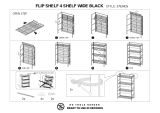Page is loading ...

The Savant® SmartLighting 2 with PoE (SSL-P002) Quick Reference
Guide provides all the steps necessary to operate the SSL-P002.
The SSL-P002 supports up to 40 keypads through the SKL-4000
and 12 keypads through the SKL-1000. The SSL-P002 supports
Power over Ethernet (PoE) using the PoE IEEE 802.3af standard.
Box Contents
(1) SmartLighting 2 Controller with PoE (SSL-P002-00)
(1) Installation Kit (075-0134-xx)
(8) Flat Phillips Screws - #6 x 1/4 (039-0143-xx)
(2) Side Mount Brackets - pair (071-0625-xx)
Quick Reference Guide (this document)
Specifications
Environmental
Environmental
Temperature
32° to 104° F (0° to 40° C)
Humidity
10% to 80% Relative Humidity (non-
condensing)
Cooling
2 cubic feet per minute (CFM)
recommended.
Maximum BTU
10 BTU/hr
Dimensions and Weight
Dimensions and Weight
Height
1.59 in (4.04 cm)
Width
4.32 in (10.96 cm)
Depth
6.50 in (16.51 cm)
Weight
3 lb (1.36 kg)
Rack Space
1U
Power
Power
Power over Ethernet
(PoE)
IEEE 802.3af
Power Supply
(Optional)
5V DC 1.25A
120-240V AC 50/60 Hz
Maximum Power
5 watts
Regulatory
Regulatory
Safety and Emissions
FCC Part 15 | CE Mark | C-Tick
RoHS
Compliant
Minimum Supported Release
Minimum Supported Release
Savant OS
da Vinci 5.0.2
Front Panel
Ground Connector - used to connect to a
suitable ground reference when using Power
over Ethernet.
CPU Status
LED
Green: SSL-P002 is operating normally.
Green Flashing: Controller is starting.
Off: Unit is rebooting
Red: Firmware update has failed and unit will
be rebooted.
Red Flashing: No IP Address/Connecting to
Network.
Amber: Firmware update in process.
Amber Flashing: Controller has a link-local IP
Address. This applies to controllers that are
not connected to an active router and may be
connected directly to a computer.
5VDC
Reset
Station
Ethernet
Module
A B
C
D
E F G H
Reset Button
Press and hold for 5 seconds while powered
On to clear network settings. Status LED will
blink rapidly when reset is complete.
PoE/Ethernet
10/100 Base-T auto-negotiating port with
Link/Activity LEDs: 8-pin RJ-45 female.
Link LED
Off: Ethernet link is not established.
Green Solid: Ethernet link is established.
Green Blinking: Ethernet activity is
occurring.
Date Rate
LED
Off: 10 Mbps data rate
Green: 100 Mbps data rate
Station
Used to communicate with SKL-1000 and
SKL-4000 via RS-422. See Station and MOD
Pinouts.
Module
Used to communicate with SmartLighting
module via RS-422.
Power Input
5V DC 1.25A - Connect to optional power
supply when not using PoE.
Cable Tie
Mount
Holds the power cable with the cable tie.
Note: The SSL-P002 Station port defaults to RS-422 but is configurable to
RS-232 by a Savant dealer. For more details, see Changing the Serial Port.
SSL-P002-00 | 009-0668-02 | 150714
SSL-P002-00 | 009-0668-02 | 150714
45 Perseverance Way, Hyannis, MA 02601
Copyright © 2015 Savant Systems, LLC
1
of
3
savant.com | 508.683.2500
SmartLighting 2 Controller with PoE
Quick Reference Guide

Wiring and Connections
RS-232 Pinouts
Note:
CTS/RTS Handshaking availability based on component profile.
Station and MOD Pinouts
IMPORTANT!
The maximum total length of Cat 5 cable used between the
SmartLighting Module connection and the Transorb board is
4000 feet.
RJ-45 to DB9 Adapters
Savant offers RJ-45 to DB9 adapters in a variety of configurations
that can be used for RS-232/422 control.
Refer to the RS-232 Conversion to DB9 and RS-422/485 Pinout
Application Note located on the Savant Community for more
information on RJ-45 to DB9 adapters.
IMPORTANT!
If you are using RJ-45 to DB9 adapters not supplied by Savant:
•
Ensure that any wires required for communication/control are
terminated within the adapter.
•
Ensure that all wires NOT required for communication/control
are NOT terminated in the connector.
•
Ensure that the unused wires in the connector are cut to prevent
them shorting out, as they are still terminated in the RJ-45
connector on the controller side.
GPIO and Relay Wiring
GPIO Connector Pinout
Relay Connector Pinout
Savant requires the use of business class/commercial grade network
equipment throughout the network to ensure the reliability of
communication between devices. These higher quality components
also allow for more accurate troubleshooting when needed.
Device Network Connections
Connect all Savant devices to the same local area network (LAN) or
subnet as the host. Savant recommends not implementing any type
of traffic or packet shaping in your network topology for the Savant
devices as this may interfere with performance.
Managing IP Addresses
To ensure that the IP Address will not change due to a power outage, a
static IP Address or DHCP reservation should be configured. Savant
recommends using DHCP reservation within the router. By using this
method, static IP Addresses for all devices can be managed from a single
UI avoiding the need to access devices individually.
Setting a Static IP Address
Refer to the Retrieving and Setting IP Addresses for Savant Devices -
Application Note located on the Savant Customer Community.
Setting DHCP Reservation
Setting DHCP reservation varies from router to router. Refer to the
documentation for the router to configure DHCP reservation.
Network Changes
Savant recommends performing one of the following steps to refresh the
IP connection after connecting to a new network, changing routers, or if
the IP Address range is changed in the current router. This will reset any IP
connection and ensure that the host is communicating with the network
correctly.
•
Cycle Power
1. Disconnect the controller from the AC power source
2. Wait 15 seconds and then reconnect.
•
Hot Plug the Ethernet (LAN) Connection
1. Disconnect the Ethernet (LAN) connection from the controller.
2. Wait 15 seconds and then reconnect.
Station and MOD (Module) Serial Protocol
The station and module ports default to RS-422 but can be configured for
RS-485 based on the needs of the configuration.
To change the station and module port protocol, access the SSL-P002
Web User Interface (Web UI).
1. From a Web browser on the Savant Development Environment (SDE),
enter the IP Address of the SmartLighting controller.
2. Log in to the controller’s Web UI:
User name: RPM
Password: RPM
3. Select Serial Ports in the left sidebar.
4. Make the appropriate selections for the configuration.
5. Click Set.
SSL-P002-00 | 009-0668-02 | 150714
SSL-P002-00 | 009-0668-02 | 150714
45 Perseverance Way, Hyannis, MA 02601
Copyright © 2015 Savant Systems, LLC
2
of
3
savant.com | 508.683.2500

Installation
The SSL-P002 can be placed on a 1U rack shelf, wall mounted using
the side-mounting brackets (included) or rack mounted using
RMB-0025 brackets (optional).
Wall Mounting
Side mounting brackets are shipped with the SSL-P002.
Use the supplied screws to install the brackets to the SSL-P002 as
shown.
Side Wall Mounting Brackets (Included)
Rack Mounting Bracket -RMB-0025-xx (Optional)
Use the supplied screws to install the faceplate to the SSL-P002 as
shown.
Additional Information
Refer to the following documents located on the Savant
Community for additional information.
•
SmartLighting Control (SSL-P002, SSL-P018) - Deployment
Guide
SSL-P002-00 | 009-0668-01 | 150709
SSL-P002-00 | 009-0668-01 | 150709
45 Perseverance Way, Hyannis, MA 02601
Copyright © 2015 Savant Systems, LLC
3
of
3
savant.com | 508.683.2500
/