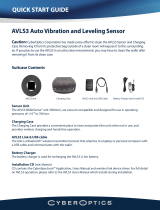Page is loading ...

User Guide
FTB-1v2 and FTB-1v2 Pro

ii FTB-1v2 and FTB-1v2 Pro
Copyright © 2015–2017 EXFO Inc. All rights reserved. No part of this
publication may be reproduced, stored in a retrieval system or transmitted
in any form, be it electronically, mechanically, or by any other means such
as photocopying, recording or otherwise, without the prior written
permission of EXFO Inc. (EXFO).
Information provided by EXFO is believed to be accurate and reliable.
However, no responsibility is assumed by EXFO for its use nor for any
infringements of patents or other rights of third parties that may result from
its use. No license is granted by implication or otherwise under any patent
rights of EXFO.
EXFO’s Commerce And Government Entities (CAGE) code under the North
Atlantic Treaty Organization (NATO) is 0L8C3.
The information contained in this publication is subject to change without
notice.
Trademarks
EXFO’s trademarks have been identified as such. However, the presence
or absence of such identification does not affect the legal status of any
trademark.
Units of Measurement
Units of measurement in this publication conform to SI standards and
practices.
Patents
Feature(s) of this product is/are protected by one or more of: US design
patent D763,712 and equivalent(s) in other countries.
Version number: 2.0.1.1

Contents
FTB-1v2 and FTB-1v2 Pro iii
Contents
Certification Information ....................................................................................................... vi
1 Introducing the FTB-1v2 and FTB-1v2 Pro ................................................... 1
Main Features .........................................................................................................................1
LED Indicators Description ......................................................................................................8
Function Buttons Description ................................................................................................10
Power Sources ......................................................................................................................11
Automatic Fan Speed Management ......................................................................................11
Software Options for Your Unit ............................................................................................12
Product Registration .............................................................................................................13
Technical Specifications .........................................................................................................13
Conventions ..........................................................................................................................14
2 Safety Information ..................................................................................... 15
Other Safety Symbols on Your Unit .......................................................................................17
Laser Safety Information .......................................................................................................18
Electrical Safety Information .................................................................................................19
3 Getting Started with Your Unit ................................................................. 23
Attaching and Removing Test Modules .................................................................................23
Positioning Your Unit ............................................................................................................29
Turning On Your Unit ...........................................................................................................30
Turning Off Your Unit ............................................................................................................30
Configuring Your Unit At First Startup ..................................................................................36
Accessing and Exiting Mini Toolbox X ..................................................................................38
Starting Module Applications ...............................................................................................39
Using the On-Screen (Virtual) Keyboard ................................................................................40
Working with Windows 8.1 Pro or Windows Embedded 8 Standard ...................................41
Right-Clicking with the Touchscreen .....................................................................................43
Installing or Upgrading the Applications .............................................................................44
Activating Software Options .................................................................................................47
Installing Third-Party Software on Your Unit .........................................................................50
Protecting your Unit with an Antivirus Software ...................................................................50
Securing your Unit Using the Kensington Lock .....................................................................51
Using a Keyboard, Mouse or Other USB Devices ...................................................................52
Inserting and Removing microSD Cards ................................................................................54
Working with Bluetooth Devices .........................................................................................58

Contents
iv FTB-1v2 and FTB-1v2 Pro
4 Setting Up Your FTB-1v2 and FTB-1v2 Pro .................................................59
Adjusting Brightness .............................................................................................................59
Adjusting Speaker and Microphone Volume .........................................................................60
Customizing the Right-Click Feature .....................................................................................66
Enabling or Disabling the Automatic Logon .........................................................................70
Selecting the Startup Applications ........................................................................................74
Configuring Network Printers ...............................................................................................76
Selecting the Language of Operation ..................................................................................78
Setting Date and Time Formats ............................................................................................87
Adjusting the Date, Time and Time Zone .............................................................................89
Configuring the Power Management Options ......................................................................92
Setting Mini Toolbox X Behavior .........................................................................................102
Configuring the Internet Options .......................................................................................104
Getting Ready to Retrieve Geolocation Information ...........................................................107
Configuring Parameters via Windows Mobility Center ........................................................112
Setting Other Parameters ....................................................................................................113
5 Working with Your Unit ............................................................................115
Printing Documents ............................................................................................................115
Viewing PDF Files ................................................................................................................116
Taking Screen Captures ......................................................................................................117
Browsing the Web ..............................................................................................................118
Accessing the Internet with a Mobile Broadband USB Modem Key ...................................119
Retrieving the GPS Location of Your Unit ............................................................................121
Managing Favorites ............................................................................................................124
Using the Calculator ...........................................................................................................132
Using the Text Editor ...........................................................................................................132
Accessing Other Tools ........................................................................................................133
6 Using the Optional Built-In Power Meter and VFL ..................................135
7 Inspecting Fibers with a Probe ................................................................137
8 Managing Data .........................................................................................139
Viewing Disk Space and Managing Files .............................................................................140
Transferring Data via the Bluetooth Technology ..................................................................141
Connecting to a Wireless Network ......................................................................................148
Using the USB to RS-232 Adapter .......................................................................................151
Freeing Up Disk Space with the Disk Cleanup Utility ...........................................................157
Enabling or Disabling the Wireless Communication ............................................................161
Connecting to a VPN from Your Unit ..................................................................................166

Contents
FTB-1v2 and FTB-1v2 Pro v
9 Accessing Your Unit Remotely ................................................................. 173
Working with Remote Desktop ...........................................................................................174
Working With VNC .............................................................................................................184
Adding Exceptions to the Firewall ......................................................................................192
10 Testing Network Connections ................................................................. 197
Performing a Ping Test ........................................................................................................197
Performing a Trace Route Test .............................................................................................200
Exporting the Results ..........................................................................................................202
11 Maintenance ............................................................................................. 203
Cleaning Detector Ports ......................................................................................................204
Cleaning VFL-Type Connectors ............................................................................................205
Cleaning the Touchscreen ...................................................................................................206
Recharging the Battery .......................................................................................................206
Modifying the Low-Battery Thresholds ...............................................................................209
Replacing the Battery ..........................................................................................................214
Installing or Removing the Power Meter and VFL ...............................................................219
Managing Windows Updates .............................................................................................226
Recycling and Disposal (Applies to European Union Only) ..................................................230
12 Troubleshooting ....................................................................................... 231
Solving Common Problems .................................................................................................231
Restoring Your Unit to Normal Operation ...........................................................................238
Accessing the Online Documentation .................................................................................272
Contacting the Technical Support Group ............................................................................274
Viewing System Information ...............................................................................................275
Retrieving Network Interfaces Information .........................................................................278
Transportation ....................................................................................................................282
13 Warranty ................................................................................................... 283
General Information ...........................................................................................................283
Liability ...............................................................................................................................283
Exclusions ...........................................................................................................................284
Certification ........................................................................................................................284
Service and Repairs .............................................................................................................285
EXFO Service Centers Worldwide ........................................................................................286
Index .............................................................................................................. 287

Certification Information
vi FTB-1v2 and FTB-1v2 Pro
Certification Information
North America Regulatory Statement
This unit was certified by an agency approved in both Canada and the
United States of America. It has been evaluated according to applicable
North American approved standards for product safety for use in Canada
and the United States.
Electronic test and measurement equipment is exempt from FCC part 15,
subpart B compliance in the United States of America and from ICES-003
compliance in Canada. However, EXFO Inc. makes reasonable efforts to
ensure compliance to the applicable standards.
The limits set by these standards are designed to provide reasonable
protection against harmful interference when the equipment is operated in
a commercial environment. This equipment generates, uses, and can
radiate radio frequency energy and, if not installed and used in accordance
with the user guide, may cause harmful interference to radio
communications. Operation of this equipment in a residential area is likely
to cause harmful interference in which case the user will be required to
correct the interference at his own expense.
Modifications not expressly approved by the manufacturer could void the
user's authority to operate the equipment.
Note: Information such as the FCC and IC numbers is available directly from Mini
Toolbox X. From the button bar, tap , and then select the Platform tab.
The numbers are listed under Regulatory information.

Certification Information
FTB-1v2 and FTB-1v2 Pro vii
If you purchased the Wi-Fi and Bluetooth
®
options, your unit comes with
an internal wireless module and antenna for which the following
information applies:
This equipment has been tested and found to comply with the limits
for a Class A digital device, pursuant to Part 15 of the FCC Rules.
This device complies with Industry Canada license-exempt RSS
standard(s). Operation is subject to the following two conditions: (1)
This device may not cause harmful interference, and (2) this device
must accept any interference received, including interference that may
cause undesired operation.
This device complies with the US/Canada portable RF exposure limit
set forth for an uncontrolled environment and is safe for intended
operation as described in this user documentation. The further RF
exposure reduction can be achieved if the device can be kept as far as
possible from the user’s body.
This device does not contain any user-serviceable components. Any
unauthorized product changes or modifications will invalidate
warranty and all applicable regulatory certifications and approvals.

Certification Information
viii FTB-1v2 and FTB-1v2 Pro
European Community Declaration of Conformity
Warning: This is a class A product. In a domestic environment, this product
may cause radio interference in which case the user may be required to
take adequate measures.
Hereby, EXFO declares that the radio equipment type “Wideband Data
Transmission” is in compliance with European Directive 2014/53/EU.
The full text of the EU declaration of conformity is available at the following
Internet address: www.exfo.com/library.
The information about the Bluetooth® and Wi-Fi frequency bands is as
follows:
Bluetooth®: Between the frequencies 2400.0 MHz - 2483.5 MHz.
The output power is 4.0 dBm typical.
Wi-Fi: Between the frequencies 2400.0 MHz - 2483.5 MHz.
The maximum output power is 16.0 dBm.
Wi-Fi: Between the frequencies 5150.0 MHz - 5825.0 MHz.
The maximum output power is 12.0 dBm.
This device is a 2.4 GHz and 5 GHz wideband transmission system
(transceiver), intended for use in all EU member states and EFTA countries,
except in France and Italy where restrictive use applies.
In Italy, the end-user should apply for a license at the national spectrum
authorities in order to obtain authorization to use the device for setting up
outdoor radio links and/or for supplying access to telecommunications
and/or network services.
This device may not be used for setting up radio links in France, and in
some areas the RF output power may be limited to 10 mW EIRP in the
frequency range of 2454 - 2483.5 MHz. For detailed information, the
end-user should contact the national spectrum authority in France.

FTB-1v2 and FTB-1v2 Pro 1
1 Introducing the FTB-1v2 and
FTB-1v2 Pro
Note: In this documentation, the words “tap” and “double-tap” (related to the
use of a touchscreen) replace the words “click” and “double-click”.
Note: Depending on the version of operating system that your unit is running, the
appearance of the applications may vary slightly from the illustrations
presented in this documentation.
Main Features
Your unit includes the following:
8-inch color capacitive touchscreen (LCD and touchscreen optimized
for outdoor use available as an option)
Two USB 2.0 host ports and one USB 3.0 host port
Ethernet port (10/100/1000 Base-T)
Headset/microphone port (for headsets equipped with a microphone)
MicroSD card slot for extended storage space
Optional Wi-Fi and Bluetooth
®
capability
Optional built-in power meter and VFL

Introducing the FTB-1v2 and FTB-1v2 Pro
2 FTB-1v2 and FTB-1v2 Pro
Main Features
Main stream operating system:
FTB-1v2: Windows 10 IoT Enterprise or Windows Embedded 8
Standard, depending on the time of purchase of your unit. Units
running Windows Embedded 8 Standard can be upgraded to
Windows 10 IoT Enterprise by purchasing a license from EXFO.
FTB-1v2 Pro: Windows 10 IoT Enterprise or Windows 8.1 Pro,
depending on the time of purchase of your unit. Units running
Windows 8.1 Pro can be upgraded to Windows 10 IoT Enterprise
by purchasing a license from EXFO.
Multitasking possibilities
Remote access to your unit (via VNC or Remote Desktop)
Direct Web access from your unit
Possibility to take screen captures
PDF file viewer available from your unit
Easy transfer of files and folders to an external storage device
Easy software updates

Introducing the FTB-1v2 and FTB-1v2 Pro
FTB-1v2 and FTB-1v2 Pro 3
Main Features
Front
Battery LED
Touchscreen
On/Off button
(also serves as power LED)
Application switcher buttonKeyboard/
Screen capture button
Brightness buttons
Built-in speaker

Introducing the FTB-1v2 and FTB-1v2 Pro
4 FTB-1v2 and FTB-1v2 Pro
Main Features
Top
USB 2.0 host ports
Headset/microphone port
(for any commercially available stereo
headset equipped with a microphone, and
having a 3.5 mm connector)
Ethernet (RJ-45) port
Detector port of the
power meter
VFL port of the power meter;
laser radiation emitted at this
port when VFL is active
Module
USB 3.0 host port
Built-in power meter and VFL
(optional)
MicroSD card slot
(for any commercially available microSD card
compatible with the Secure Digital eXtended
Capacity (SDXC) format)

Introducing the FTB-1v2 and FTB-1v2 Pro
FTB-1v2 and FTB-1v2 Pro 5
Main Features
Right panel
(Single-depth module)
AC adapter/charger
connector
Security slot for Kensington lock
Module

Introducing the FTB-1v2 and FTB-1v2 Pro
6 FTB-1v2 and FTB-1v2 Pro
Main Features
Right panel
(Double-depth module)
AC adapter/charger
connector
Module
Left panel
(Double-depth module)
Security slot for Kensington lock

Introducing the FTB-1v2 and FTB-1v2 Pro
FTB-1v2 and FTB-1v2 Pro 7
Main Features
Back
Support

Introducing the FTB-1v2 and FTB-1v2 Pro
8 FTB-1v2 and FTB-1v2 Pro
LED Indicators Description
LED Indicators Description
There are two LED indicators located on the front panel of your unit,
providing you with information about the power and battery statuses.
LED Status Meaning
Green Unit is on.
Green, blinking Unit is in Sleep mode.
Off Unit is off or in Hibernation mode.
Red There is a major hardware problem
with the unit. Contact EXFO.
(when unit is
connected to an
external power
source)
Green The battery is fully charged.
Green, blinking The battery is charging.
Yellow, blinking The unit and its module would be
using more power than what is
available from the battery. Do not
disconnect AC power while they are in
use.
A blinking yellow LED takes
precedence over a blinking green one,
so when AC power is connected, even
if the LED is blinking yellow, the battery
is probably charging (depending on
conditions).
Red Battery error. For more information,
see Solving Common Problems on
page 231.
Red, blinking The detected temperature is too high.
This could lead to a thermal shutdown
of the unit if no action is taken to
reduce the temperature.
Off No battery present in the unit.

Introducing the FTB-1v2 and FTB-1v2 Pro
FTB-1v2 and FTB-1v2 Pro 9
LED Indicators Description
(when unit is not
connected to an
external power
source)
Off The level of the battery is above the
“low-battery threshold”.
Yellow The level of the battery is low.
Yellow, blinking The unit and its module would be
using more power than what is
available from the battery. Connect AC
power as soon as possible.
Red, blinking The detected temperature is too high.
This could lead to a thermal shutdown
of the unit if no action is taken to
reduce the temperature.
LED Status Meaning

Introducing the FTB-1v2 and FTB-1v2 Pro
10 FTB-1v2 and FTB-1v2 Pro
Function Buttons Description
Function Buttons Description
Your unit is equipped with function buttons that give you access to features
at all times.
The table below shows an overview of their purpose.
Button Meaning
Adjust the display brightness level.
Press the desired button as many times as needed.
For more information, see Adjusting Brightness on page 59.
Displays the on-screen keyboard.
Press once to show the keyboard. Press once again to
hide it.
Takes a screen capture. Hold down for a few seconds.
For more information, see Taking Screen Captures on
page 117.
Enables you to switch from one task to another. It is the
equivalent of pressing the ALT + TAB key combination on a
hardware keyboard, or tapping from the taskbar in
Windows 10.
Press once to view the list of running applications.
Press as many times as needed to select the desired
application.
Turns your unit on and off.
Press to turn the unit on.
For more information on the various ways to turn off your
unit, see Turning Off Your Unit on page 30.

Introducing the FTB-1v2 and FTB-1v2 Pro
FTB-1v2 and FTB-1v2 Pro 11
Power Sources
Power Sources
Your unit operates with the following power sources:
AC adapter/charger (connected to standard power outlet—indoor use
only). Compatible car outlet adapter available upon request.
When it is connected to an external power source with the AC
adapter/charger, the unit will function even if the battery is not present.
One lithium-ion rechargeable battery (automatically takes over if you
disconnect the unit from its external power source).
Possible to switch from an external power source to battery power
or vice versa without affecting operation.
The battery recharges automatically when the unit is connected to
an external power source (with the AC adapter/charger or car
outlet adapter).
Note: When the ambient temperature is below 0 °C (32 °F) or when it reaches or
exceeds about 40 °C, the battery can either charge more slowly than usual,
or not charge at all, depending on the internal temperature of your unit.
For more information, see Electrical Safety Information on page 19.
Automatic Fan Speed Management
Your unit will determine the most appropriate fan speed, depending on the
power requirements and the type of modules you are using.
If the temperature keeps rising and reaches the limit: your FTB-1v2 and
FTB-1v2 Pro will turn off to protect both the module and the platform itself.

Introducing the FTB-1v2 and FTB-1v2 Pro
12 FTB-1v2 and FTB-1v2 Pro
Software Options for Your Unit
Software Options for Your Unit
The following software options are offered for the platform itself.
For more information on how to activate software options for your unit,
see Activating Software Options on page 47.
For more information on the software options available for modules, test
instruments, or dedicated applications, refer to the user documentation
that comes with these products.
Name of
the Option
Description
IPT Enables you to perform ping and
trace route tests.
SMARTGPS Enables you to retrieve geolocation
information (latitude and longitude
coordinates) from a smart device.
/