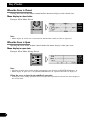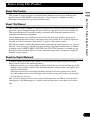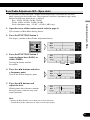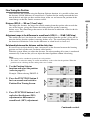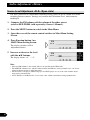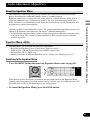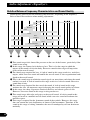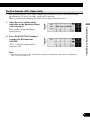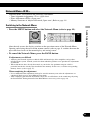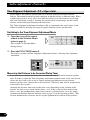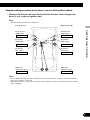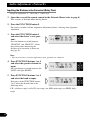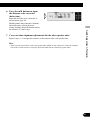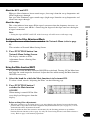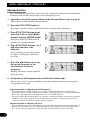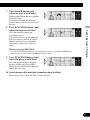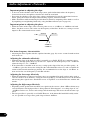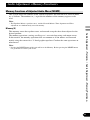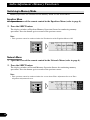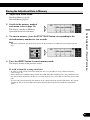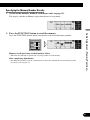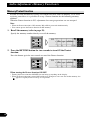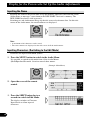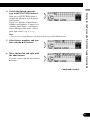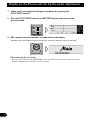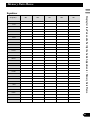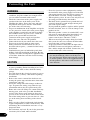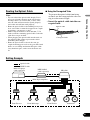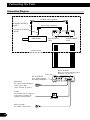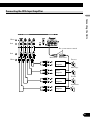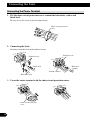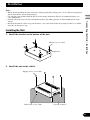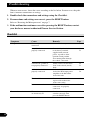1
Contents
Key Finder .................................................... 3
Head Unit (DEX-P90RS) .................................. 3
Remote Control (DEX-P90RS) ........................ 3
Opening and Closing
the Remote Control Cover ........................ 4
-
When the Cover is Closed
-
When the Cover is Open
Before Using This Product ...................... 6
About This Product .......................................... 6
About This Manual ............................................ 6
About the Digital Network ................................ 6
MODE Switch Setting ...................................... 7
Resetting the Microprocessor ............................ 7
Precaution .......................................................... 8
Audio Adjustment ...................................... 9
Audio Menu ...................................................... 9
-
Switching to the Audio Menu
Audio Adjustment <Main> .................... 11
Main Menu ...................................................... 11
-
Switching to the Main Menu
Fader/Balance Adjustment .............................. 11
Bass/Treble Adjustment .................................. 12
Adjusting the Listening Position .................... 13
-
Using the Position Selector
-
Fine Tuning the Position
-
Effective distance Adjustment
Using the Position Fine Tuning function
Source Level Adjustment ................................ 17
Audio Adjustment <Equalizer> .............. 18
About the Equalizer Menu .............................. 18
Equalizer menu ................................................ 18
-
Switching to the Equalizer Menu
Relation Between Frequency Characteristics
and Sound Quality .................................... 19
Adjusting the 31 Band Graphic Equalizer ...... 21
The Flat function ............................................ 22

Contents
Audio Adjustment <Network> .............. 23
What is the Multi-Amp System? .................... 23
Network Menu ................................................ 24
-
Switching to the Network Menu
Time Alignment Adjustment .......................... 25
-
Switching to the
Time Alignment Adjustment Mode
-
Measuring the Distance to be Corrected
-
Inputting the Distance to be Corrected
Filter Adjustment ............................................ 29
-
Switching to the Filter Adjustment Mode
-
Using the Mute function
-
Adjusting the Filter
Audio Adjustment
<Memory Functions> ........................ 34
Memory Functions of
Adjusted Audio Menu .............................. 34
Switching to Memory Mode .......................... 35
-
Equalizer Menu
-
Network Menu
Storing the Adjustment Data in Memory ........ 36
Recalling Data Stored in Memory .................. 37
-
Recalling Memory Using
Forward/Reverse Order
— Functions of Equalizer Menu —
-
Specifying the Memory Number Directly
Memory Protect function ................................ 39
Memory Clearing Operations .......................... 40
Display for the Person who Set Up
the Audio Adjustments .................... 41
Inputting the Name .......................................... 41
Inputting Characters ........................................ 41
Memory Data Memo ................................ 44
Connecting the Units .............................. 47
WARNING ...................................................... 47
CAUTION ...................................................... 47
Routing the Optical Cable .............................. 48
Setting Example .............................................. 48
Connection Diagram ...................................... 49
Connecting the RCA Input Amplifier ............ 50
Connecting the Power Terminal ...................... 51
Connecting the IP-BUS and Optical Cable .... 52
-
Connecting the Cables
-
Attaching the Noise Filter
Installation ................................................ 54
Installing the Unit ............................................ 54
Troubleshooting ...................................... 55
Checklist .......................................................... 55
Specifications .......................................... 56
2

3
Key Finder
Head Unit (DEX-P90RS)
This unit can be operated with the combined Head Unit DEX-P90RS (sold separately).
Remote Control (DEX-P90RS)
Most of all functions can be operated by the remote control.
Opening the cover enables the SHIFT, RETURN and FUNCTION buttons 1–6 inside the
remote control. For more details, refer to the page 4.
Closed state Open state
5/∞/2/3 buttons
BAND button
MENU button
FUNCTION
buttons 1–6
RETURN button
SHIFT button
BAND button
5/∞/2/3 buttons

Opening and Closing the Remote Control Cover
When the remote control is opening the cover enables the SHIFT, RETURN and FUNC-
TION buttons 1–6 inside the unit.
Menu displays with cover open and closed in this system, the available functions and the
menu display vary depending on the condition of the remote control in use.
Remote Control Menu display
Cover closed Closed state
Cover open Open state
4
Key Finder

5
Key Finder
When the Cover is Closed
Closing the cover of the remote control makes the menu display to the closed state.
Menu display in closed state
Example: Main Menu Screen
Note:
• Menu display in closed state: Current mode and functions which are ON are displayed.
When the Cover is Open
Opening the cover of the remote control makes the menu display to the open state.
Menu display in open state
Example: Main Menu Setting Screen
Note:
• Positions of menu items on the display correspond to the positions of FUNCTION buttons 1–6.
• Menu display in open state: Using FUNCTION buttons 1–6, operable functions are displayed.
When the cover is closed in the middle of operation
• Closing the cover during operation releases the previous operation and returns the menu display to
the closed mode.

Before Using This Product
About This Product
This product is universal digital preamp/equalizer which can be operated with the com-
bined head unit DEX-P90RS (sold separately). You can operate a number of Audio
Adjustment functions with separately sold head unit.
About This Manual
This product features a number of sophisticated functions ensuring superior reception and
operation. All are designed for the easiest possible use, but many are not self-explanatory.
This operation manual is intended to help you benefit fully from their potential and to
maximize your listening enjoyment.
We recommend that you familiarize yourself with the functions and their operation by
reading through the manual before you begin using this product. It is especially important
that you read and observe the “Precaution” on page 8 and in other sections.
This manual mainly explains the remote control operation. In some functions, you can per-
form the same operations with the head unit, however, the remote control offers a number
of buttons such as SHIFT, MENU, RETURN and FUNCTION buttons 1–6 which are not
provided on the head unit. And all of audio adjustment operations can only be conducted
with the remote control.
About the Digital Network
A vehicle, unlike the home audio, imposes several constraints upon the quality of repro-
duced sound, and have the following effects:
• Reflected sounds have strong effects on direct sounds because of the confined space and
complex shape within a vehicle. This disturbs frequency characteristics and significantly
reduces sound quality.
• The orientation of the sound image becomes unnatural, because speakers may not be
installed symmetrically to left and right of the listener, or because speakers are installed
in both the front and rear.
This system is equipped with a wide variety of functions that use DSP to create the ideal
sound quality and sound image in a vehicle and overcome these constraints on reverbera-
tion.
6
Key Finder / Before Using This Product

7
Before Using This Product
MODE Switch Setting
This product equipped two setting modes. The one is LR/IND mode and the other is
LR/COM mode. LR/IND mode can be adjusted the equalizer and network adjustment
independently between Left and Right channel. LR/COM mode can be adjusted these
adjustment simultaneously between Left and Right channel. Since usable functions are dif-
ferent between LR/IND and LR/COM, be sure to set the mode correctly.
• Set MODE switch of this product to appropriate position with a pen tip or
other pointed instrument.
Resetting the Microprocessor
The microprocessor must be reset under the following conditions:
When using this product for the first time after installation.
When the machine fails to operate properly.
When strange (incorrect) messages appear on the display.
When setting the position of the MODE switch of this product.
• To reset the microprocessor, press the RESET button on this unit with a pen
tip or other pointed instrument.

Precaution
• Keep this manual handy as a reference for operating procedures and precautions.
• Always keep the volume low enough for outside sounds to be audible.
• Protect the product from moisture.
• If the battery is disconnected, the preset memory will be erased and must be repro-
grammed.
• Should this product fail to operate properly, contact your dealer or nearest authorized
Pioneer Service Station.
8
Before Using This Product

9
Audio Adjustment
Audio Menu
This system has the following three Audio Menus:
Main <Main> (page 11)
This carries out Fader/Balance Adjustments as well as Bass/Treble Adjustment, the basis
for sound quality adjustments. It also sets up and adjusts the Position Selector, which cor-
rects the orientation of the sound image for the listener’s position in the vehicle.
Equalizer <Equalizer> (page 18)
This corrects complex frequency disturbance in a vehicle.
The Equalizer function for the component can make fine adjustments of sound quality for
each frequency.
Network <Network> (page 23)
This adjusts the reproduced frequency band (cross-over frequency) and the level of each
sound range (band) when a multi-amp system is set up. It also corrects unnatural orienta-
tion of the sound image caused by the locations of the speakers (using the Time Alignment
function), by setting up a delay (time difference) between speakers set up for different
sound ranges.
Note:
• The 5/∞/2/3 buttons on the head unit (DEX-P90RS) can not be used for Audio Adjustment oper-
ations.

Switching to the Audio Menu
When the system is ON, you can adjust the sound quality.
Main (Main Menu) = Equalizer (Equalizer Menu) = Network (Network Menu)
3. Press the BAND button and cancel the Audio Menu.
Cancel the Audio Menu to return to the operations screen of the source currently in use.
2. Operate the mode.
1. Each press of MENU button selects the desired Audio Menu in the
following order:
10
Audio Adjustment

11
Audio Adjustment <Main>
Main Menu
With this menu, you can make the following adjustments.
• Fader/Balance Adjustment <FAD/BAL CONTROL> (Closed state)
• Bass/Treble Adjustment <B/T> (Open state)
• Listening Position Adjustment <PS> (Open state)
• Source Level Adjustment <SLA> (Open state)
Switching to the Main Menu
• Press the MENU button and select the Main Menu (refer to page 10).
After the title screen, the display switches to the operation screen of the Main Menu.
Opening and closing the cover of the remote control (refer to page 4) switches between the
open and closed states of the menu display and setting screen.
• To cancel the Main Menu, press the BAND button.
Fader/Balance Adjustment <FAD/BAL CONTROL> (Closed state)
This function allows you to select a fader/balance setting that provides ideal listening
conditions in all occupied seats. This function can be operated with the remote control
cover closed.
1. Close the cover of the remote control (refer to page 4).
2. Adjust front/rear speaker balance with the 5/∞ buttons.
Note:
• In the front-speaker-oriented system, if the fader is set to rear, whole sound level is attenuated.
3. Adjust left/right speaker balance with the 2/3 buttons.

Bass/Treble Adjustment <B/T> (Open state)
It is possible to select one from a choice of four frequencies to becomes the reference
when adjusting the bass/treble tone. The frequencies and level adjustment ranges from
which selections may be made are as follows:
Bass : 63 Hz, 100 Hz, 160 Hz, 250 Hz
Treble: 4 kHz, 6.3 kHz, 10 kHz, 16 kHz
Level adjustment range: –12 dB – +12 dB (1 dB/1 step)
Note:
• Raising the Bass/Treble level too high may result in distortion.
Perform Bass/Treble Adjustment to adjust overall sound quality.
5. Press the 5/∞ buttons and
adjust the level.
Holding down these buttons continues
their operations (with one stop at the
central position).
4. Press the 2/3 buttons and select
a frequency point.
Tune to the desired frequency point.
BASS TREB
3. Press the FUNCTION button 1
again to choose bass (BASS) or
treble (TREB).
Pressing the button switches
bass/treble.
2. Press the FUNCTION button 1.
The display switches to Bass/Treble Adjustment Screen.
1. Open the cover of the remote control (refer to page 4).
This switches to Main Menu Setting Screen.
12
Audio Adjustment <Main>

13
Audio Adjustment <Main>
Adjusting the Listening Position <PS> (Open state)
One way to assure a more natural sound is to clearly position the stereo sound image
(putting you in the center of the sound field).
The Position Selector function adjusts distance and volume level of sound from each
speaker to match seat positions and the number of people in the car, and lets you recall set-
tings at the touch of a button. The result is a natural sound regardless of the seat you are
sitting in.
Button Position
5 FRONT (Front Seat Left & Right)
2 FRONT-L (Front Seat Left)
3 FRONT-R (Front Seat Right)
Using the Position Selector <POSI>
Experimenting with other positions
• The position is normally designed to match the listener’s position in the car. However, other
positions may prove to be more effective, depending on the model of the car and the location of the
speakers. Compare the sound and choose the position in which the sounds are most natural.
4. Press one of buttons 2/3/5 and
select the desired position.
Set up the position to match the posi-
tion of the listener in the car.
3. Press the FUNCTION button 2
again to turn the Position
Selector function ON.
2. Press the FUNCTION button 2.
The display switches to Position Selector Screen.
1. Open the cover of the remote control in the Main Menu (refer to
page 4).
This switches to Main Menu Setting Screen.

Fine Tuning the Position
After choosing the position using the Position Selector function, it is possible to fine tune
the distance and the difference in sound levels. Conduct the fine tuning to match the loca-
tion of the left and right speakers and the shape of the car and correct the position of the
sound image so that the sounds are most natural.
Distance (DIS): 0 — 340 cm (1.7 cm/1 step)
The longer the distance, the longer the sounds coming from the speaker take to reach the
ears of the listener, giving the listener the feeling that the speaker is moving
further away. The sound image thus moves in the direction in which the value for the dis-
tance is closer to 0.
Adjustment range in the difference in sound levels (LEV): 0 — –30 dB (1dB/1step)
The smaller the level, the lower the sound volume output from the speaker, giving the lis-
tener the feeling that the speaker is moving further away. The sound image thus moves in
the direction in which the value for the difference in sound levels is closer to 0.
Relationship between the distance and the delay time
It is necessary to adjust the delay time, irrespective of the distance between the listening
position and each speaker unit, for better sound quality.
With this system, when you adjust the distance, the corresponding delay time is conducted
automatically. It means that you can adjust the time alignment without calculating.
Note:
• Fine tuning can be conducted separately for each position.
• The values set after fine tuning are stored into memory as the values for the position. When the
position is next called up, the fine tuning values are recalled.
Continued overleaf.
3. Press FUNCTION buttons 1 or 2
and select the distance (DIS)
adjustment or difference in
sound levels (LEV) adjustment.
2. Press the FUNCTION button 2
for two seconds and switch to
Position Fine Tuning Screen.
1. Use the Position Selector
function and select the position
(refer to page 13).
Example: When selecting FRONT–L
14
Audio Adjustment <Main>

15
Audio Adjustment <Main>
Points concerning fine tuning
• While listening to vocals, adjust the distance to position the vocal sound image naturally to the
front.
5. After tuning has been completed, press the RETURN button to cancel the
Position Fine Tuning Screen.
The values are stored in memory and the display returns to Position Selector Screen.
4. Press the 2/3 buttons to correct
the position of the sound image.
Holding down these buttons continues
their operations (during distance
tuning, holding down the button moves
the distance 3.4 cm/1 step).

Effective distance Adjustment Using the Position Fine Tuning function
— Relation to Time Alignment Adjustment function —
When the system comprises a multi-amp system, the distance between the listening posi-
tion and each speaker can be tuned using either of two methods.
Time Alignment Adjustment function of the Network Menu (page 25)
The distance between the listening position and each speaker of each band (high, mid, low
and subwoofer) can be adjusted for the left and right speakers.
Distance tuning of the Position Fine Tuning function
The distance between the listening position and the left and right speakers can be tuned,
regardless of the band. The same tuning is conducted for high, mid and low range bands.
With a multi-amp system, combine the two methods to ensure the position of the sound
images are set up more effectively.
Adjusting distance using the Position Fine Tuning function
• When the display has switched to Time Alignment Adjustment Screen after adjusting the distance
between the listening position and each speaker using the Position Fine Tuning function, the values
set using the Position Fine Tuning function will be added to the values created using the Time
Alignment Adjustment function and the sum of the values displayed.
• To store the displayed values in memory as new values for the Time Alignment Adjustment
function (standard values for the Position Fine Tuning function), adjust any one value again, using
the 5/∞ buttons. The displayed values will be stored in memory and the distance between the lis-
tening position and each speaker set using the Position Fine Tuning function will be reset and
returned to 0.
When the distance has been using the Time Alignment Adjustment function
• The distance adjustment of the Position Fine Tuning function uses the distance adjustment of the
Time Alignment Adjustment function as its basis. If the distance is reset using the Time Alignment
Adjustment function, this standard value is changed. When this happens, any distance adjustment
previously set using the Position Fine Tuning function is reset to 0.
3. Use the Position Fine Tuning Function to adjust the overall level balance
between the left and right speakers.
Adjust the difference in sound levels between the left and right speakers so that the
sound image is in the front.
2. Adjust the overall distance from the left and right speakers using the
Position Fine Tuning Function.
Use the set values for the Time Alignment Adjustment function to fine tune the overall
balance of the sound image positions.
1. Adjust the distance from each speaker using the Time Alignment
Adjustment function of the Network Menu (refer to page 25).
16
Audio Adjustment <Main>

17
Audio Adjustment <Main>
Source Level Adjustment <SLA> (Open state)
The SLA (Source Level Adjustment) function prevents radical leaps in volume level when
switching between sources. Settings are based on the FM volume level, which remains
unchanged.
Note:
• Since the FM volume is the control, SLA is not possible in the FM modes.
• The MW/LW volume level, which is different from the FM base setting volume level, can also be
adjusted similar to sources other than tuner.
• The head unit’s CD player, Multi-CD player and DVD player are set to the same volume adjust-
ment setting automatically.
• AUX, External 1 and External 2 are set to the same volume adjustment setting automatically.
5. Increase or decrease the level
with the 5/∞ buttons.
The display shows “+4” – “–4”.
4. Press Function button 3 on
MAIN Menu Setting Screen.
The display switches to SLA
Adjustment Screen.
2. Press the MENU button to switch to the Main Menu.
3. Open the cover of the remote control switches to Main Menu Setting
Screen.
1. Compare the FM volume with the volume of the other source
(refer to DEX-P90RS (sold separately) Owner’s Manual).

Audio Adjustment <Equalizer>
About the Equalizer Menu
One important factor for creating quality sound is the correction of disturbances in fre-
quency characteristics within the complex shape of a vehicle interior.
Reflected sounds have a strong effect on direct sound in a vehicle because of the vehicle’s
shape, the confined space, absorption of sound by the seats and reflection from the win-
dows. All these cause disturbances in the frequency characteristics. Such disturbances will
be apparent as reduced sound quality.
Graphic equalizer is used under this system. The graphic equalizer adjustment corrects dis-
turbances in frequency characteristics and creates a smooth sound quality.
• As installation conditions differ for the left and right speakers, different corrections must
be made for each. This system’s graphic equalizer is able to correct the left and right
speakers separately.
Equalizer Menu <GEQ>
With this menu, you can make the following adjustments.
• Recalling the Equalizer Curve (Closed state) (Refer to page 37.)
• Adjusting the 31 Band Graphic Equalizer <FINE> (Open state)
• Flat function <FLT> (Open state)
• Memory functions of Adjusted Equalizer Curves (Open state) (Refer to page 34.)
Switching to the Equalizer Menu
After the title screen, the display switches to the operation screen of the Equalizer Menu.
Opening and closing the cover of the remote control (refer to page 4) switches between the
open and closed states of the menu display and setting screen.
• To cancel the Equalizer Menu, press the BAND button.
• Press the MENU button and select the Equalizer Menu (refer to page 10).
18
Audio Adjustment <Main> / Audio Adjustment <Equalizer>

19
Audio Adjustment <Equalizer>
Relation Between Frequency Characteristics and Sound Quality
Sound quality generally has the following characteristics, depending on the frequency.
Refer to these characteristics when making adjustments.
q This sound range feels almost like pressure on the ears of the listener, particularly if the
sound is too strong.
w In this range, the listener feels the heavy bass. This is also the range in which the
impact of the sound is felt in the body. Excessive sound in this range will impair the
clarity of the overall sound.
e The sound range required for bass. A lack of sound in this range results in a weak bass
impact, while excessive sound will muffle the overall sound. A clear reproduction lends
depth to the overall sound.
r This is the sound range in which the sound signals are most dense and where the sound
outline is created. A lack of sound in this range results in a lack of warmth. Excessive
sound dims clarity.
t The sound range required for the core of the sound. A lack of sound in this range
weakens the core. An important range for keeping the overall sound quality in balance.
y In this range, the sharp, expansive sounds of the brass and electric guitar are felt.
However, excessive sound in this range is tiring on the ears.
u This sound range adds color and gaiety to the overall sound. A lack in sound in this
range will result in a muffled overall sound, while excessive sound will enhance the
metallic aspects.
i This range is required for the glamorous sound of the cymbals. However, this range
does not contain the basic frequencies of almost all the instruments. Therefore, if the
sound in this range is lacking somewhat, the overall sound quality will not deteriorate
markedly.
qwe r t uyi
Bass Drum
Tenor Saxophone
Electric Organ
Flute
Trumpet
Piano
Guitar
Violin
Piccolo
Bass
Baritone
Tenor
Alto
Soprano
Cymbals
Page is loading ...
Page is loading ...
Page is loading ...
Page is loading ...
Page is loading ...
Page is loading ...
Page is loading ...
Page is loading ...
Page is loading ...
Page is loading ...
Page is loading ...
Page is loading ...
Page is loading ...
Page is loading ...
Page is loading ...
Page is loading ...
Page is loading ...
Page is loading ...
Page is loading ...
Page is loading ...
Page is loading ...
Page is loading ...
Page is loading ...
Page is loading ...
Page is loading ...
Page is loading ...
Page is loading ...
Page is loading ...
Page is loading ...
Page is loading ...
Page is loading ...
Page is loading ...
Page is loading ...
Page is loading ...
Page is loading ...
Page is loading ...
Page is loading ...
Page is loading ...
-
 1
1
-
 2
2
-
 3
3
-
 4
4
-
 5
5
-
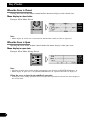 6
6
-
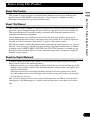 7
7
-
 8
8
-
 9
9
-
 10
10
-
 11
11
-
 12
12
-
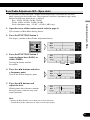 13
13
-
 14
14
-
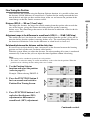 15
15
-
 16
16
-
 17
17
-
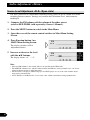 18
18
-
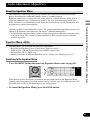 19
19
-
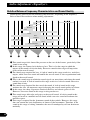 20
20
-
 21
21
-
 22
22
-
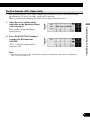 23
23
-
 24
24
-
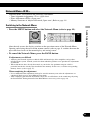 25
25
-
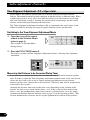 26
26
-
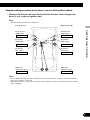 27
27
-
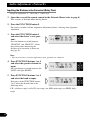 28
28
-
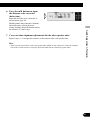 29
29
-
 30
30
-
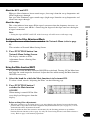 31
31
-
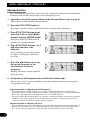 32
32
-
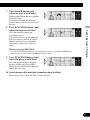 33
33
-
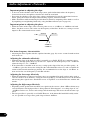 34
34
-
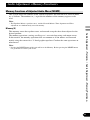 35
35
-
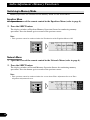 36
36
-
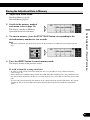 37
37
-
 38
38
-
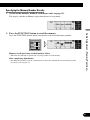 39
39
-
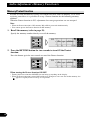 40
40
-
 41
41
-
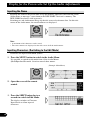 42
42
-
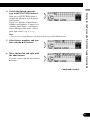 43
43
-
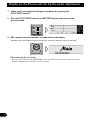 44
44
-
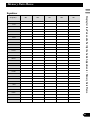 45
45
-
 46
46
-
 47
47
-
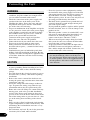 48
48
-
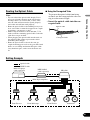 49
49
-
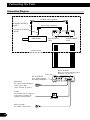 50
50
-
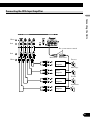 51
51
-
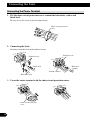 52
52
-
 53
53
-
 54
54
-
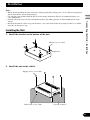 55
55
-
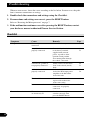 56
56
-
 57
57
-
 58
58
Ask a question and I''ll find the answer in the document
Finding information in a document is now easier with AI
Related papers
-
Pioneer DEQ-P9 User manual
-
Pioneer RS-P90 User manual
-
Pioneer DEQ-P7050 User manual
-
Pioneer TS-C171PRS Owner's manual
-
Pioneer DEX-P90RS User manual
-
Pioneer MP3 User manual
-
Pioneer VSX-9300TX User manual
-
Pioneer VSX-AX5Ai-S User manual
-
Pioneer AVH-P6600DVD User manual
-
Pioneer Elite VSX-45TX User manual
Other documents
-
Fujitsu TD725SW User manual
-
Eclipse TD520SW User manual
-
Fujitsu GPS User manual
-
Eclipse - Fujitsu Ten AVX5000 User manual
-
Eclipse AVN7000 User manual
-
Eclipse CD5030 Owner's manual
-
Eclipse - Fujitsu Ten CD5030 User manual
-
Alpine iXA-W407BT Owner's manual
-
Alpine IVA-W520R Owner's manual
-
Fujitsu CD8443 User manual