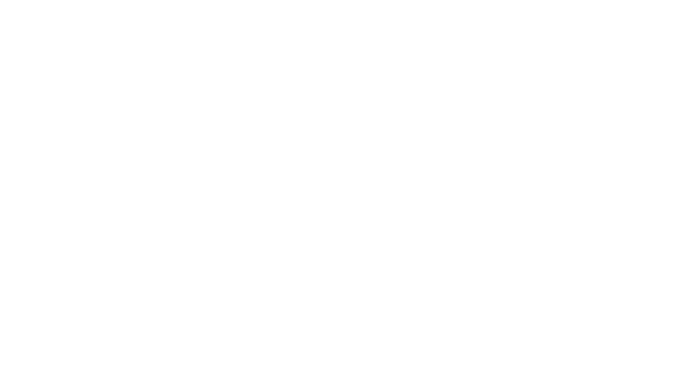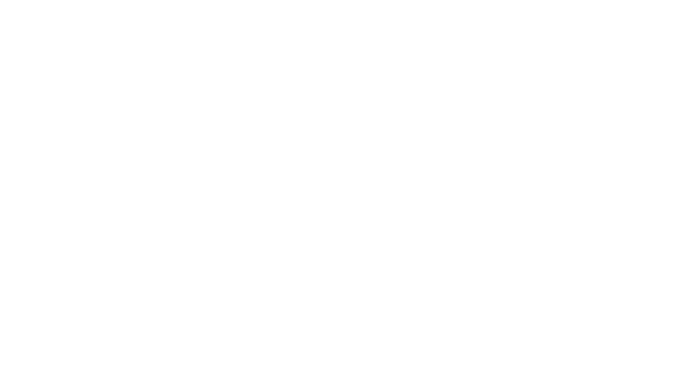
30
31
Ch a r g e r Care
• Useon lythechargersu ppliedbytheJawbone ®he adset ’sorigina lmanufac turer
to charge your J awbone® headset. Other chargers may look similar but
using them could be dangerous and could damage the Jawbo ne® headset.
• Donotat te mpttodisa ssemb lethech argerasitmayexposeyouto
dangero us electric shock.
• Donotusethecha rgero utdoorsorindamparea s.
• Onlyc hargeyourJawbone ®headset ’sbuilt-inbatteryinaccorda ncewiththe
instructions described in this guide.
• Avo idcharg ingyourJawb one®head setinextrem elyhighorlow
temperatures.
• DonotuseyourJawbone®h eadse twhileitisc harging .
• Donotco nnecttheJawb one ®head settothecha rgerwhi leonanactivecall .
Saf e t y Info r m a t i o n
• Checkandobser velocallawsre gardingth euseofamobilep honeand
headset while driving. If you use the J awbone® headset while driving, ensure
that you maintain yo ur full attention and focus; it is your responsibilit y to
drive safely. Consider pulling off the road before making or answe ring a call.
• Neve rallowchild rentoplaywiththeJ awbone®headset;thesmallcomponents
of the headset may be a choking hazard.
• Donotleaveorsto retheJawbone®h eadsetoranyofitsaccessori esinthe
area over the air bag or in the air bag deployment area of an automobile as
serious injur y may result when an air bag d eploys.
• Obser veallsignsanddisplaysthatrequireanel ectricaldeviceorRFradio
product to be switched off in d esignated areas.
• TurnoffyourJ awbone®hea dsetpriortoboardin gaircraft.Donotusethe
Jawb one® headset inside an aircraf t in flight unless allowed by your airline.
• Neve rusetheJawbone ®headsetwhil etakingabath .
• DonotusetheJ awbo ne®headsetinasa unaorsteamroom .
• Donotkeepyo urJawbo ne®heads etnearasinko rotherwetareas.
• Donotcl eanyourJawbone ®headsetwhileitisbein gcharged.Alwaysunplug
the charger first before cleaning the Jawbone® headset .
• Donotat te mpttorepairormodifytheJawbone®h eadsetyourself.
The Jawbone® headset does not contain a ny user-ser viceable parts . If the Jawbone®
headset has be en sub merge d in water, pun ctured, or subjec te d to a severe fall, do
not use it until you take it back to your original place of purchase.
• Donotat te mpttoforceope ntheb uilt-inbat tery.
• DisposeofthebatteryintheJawbone®h eadsetaccordingtolocalreg ulations.
Do not disp ose of the battery with household waste.
• Disposalofthep ackagin gandyou rJawbone®headsetshouldbedonein
acco rdance with local regulations.
• Pleaseonlyusewiththepowersupplyada pterprovid ed,
Jawbone model number S PA - K 9 01 .
• Thesh ortwaveradiofrequencysignalsofaBluetoothd evicem ayim pairthe
operation of other elec tronic and medical devices.
• Switchof fthed evicew hereitisp ro hibited.Donotu sethedeviceinmedic al
facilities, aircraft, refueling point s, close to automatic do ors , automatic fire alarms
or other automatically controlled devices.
• Keepthisd eviceatleast20cmfrompacem akersan dotherm edicaldevices.
Radio waves may imp air the o peration of pacemake rs and other medical devices.
Other Notes
P A CK AG I N G AN D P R O D U C T D I S P O S A L Dispose of the packaging and this product
in accordan ce with the latest provisions.
f C C NO TI CE : This equipment has been tested and found to comply with the limits for
a Class B digital device, pursuant to part 15 of the FCC Rules. These limits are designed
to provide reasonable protection against harmful interference in a residential installation .
This equipment generates, uses and can radiate radio frequency energy and, if not
installed and used in accordance with the instructions, may cause harmful interference
to radio communications. However, there is no guarantee that interference will not occur
in a par ticular installation. If this eq uipme nt does cause harmful interference to radio or
television reception, which can be determined by turning the equipment off and on, the
user is encouraged to tr y to correct the interference by one or more of the following
measures: