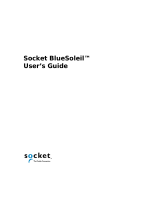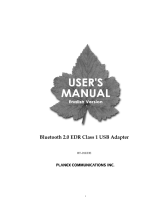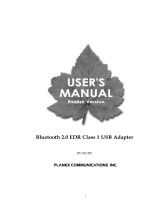Page is loading ...

1

1
Table Contents
Introduction..................................................................................................... 2
Key Features ..................................................................................................................2
Getting Started................................................................................................ 3
Package Contents ..........................................................................................................3
Minimum System Requirements.....................................................................................3
Driver Installation............................................................................................................3
Applications Installed......................................................................................................7
BlueSoleil........................................................................................................ 8
Main Windows ................................................................................................................8
Bluetooth Connection Management.............................................................................11
Security Configurations ................................................................................................13
Appendix....................................................................................................... 15
Specification..................................................................................................................15

2
Introduction
The TBW-104UB is a class 1 Bluetooth v2.0 compliant USB adapter. This Bluetooth device
utilizes Enhanced Data Rate (EDR) technology to support data rates up to 3Mbps. The TBW-104UB
can communicate with other Bluetooth devices to form a "Piconet". The TBW-104UB provides a
fully compliant Bluetooth system for data and audio applications.
The TBW-104UB features advanced wireless technology allowing it to coexist with 802.11b/g
devices. The TBW-104UB utilizes EDR technology to communicate with other Bluetooth v2.0
standard compliant devices at high speed to provide various applications, such as Bluetooth ready
DSC (digital camera), PDA data sync, mobile phone, Access Point, printer, keyboard, mouse, etc.
The Bluetooth adapter can easily connect to your Bluetooth-enabled devices up to 100 meters away
(depending on application environment and condition).
Key Features
y Support full-speed Bluetooth operation with full Piconet support
y Bluetooth v2.0 compliant with EDR (Enhanced Data Rate)
y Backward compatible with Bluetooth v1.1 & v1.2
y Coexist with IEEE 802.11b/g devices
y Support AFH (Adaptive Frequency Hopping) and fast connection
y Up to 100 meters radio coverage distance (depending on application environment and condition)
y Up to 3 Mbps access data rate
y Low power consumption
y Bundled with the IVT BlueSoleil Software.

3
Getting Started
Package Contents
y TBW-104UB Advanced High Power Bluetooth USB Adapter
y Quick Installation Guide
y Utility & Driver CD-ROM
y USB 2.0 Cable
Minimum System Requirements
y PC running Windows XP, 2000
y USB 1.1 or 2.0 Port
y Pentium 300 MHz processor or above
y 256 MB RAM or above
y 50MB free disk space on your hard drive
y CD-ROM drive
Driver Installation
If you have any Bluetooth driver (software) previously installed on your computer or built-in
Bluetooth adapter, please remove the driver and disable the Bluetooth adapter first!
1. Please insert the Utility & Driver CD into CD-ROM drive, and then follow the instructions below
to install the Utility and Drivers.
Note: DO NOT connect the TBW-104UB USB adapter until instructed to do so.
Note: If the setup menu does not launch automatically, go to start -> run -> type in
D:\setup, where "D" in "D:\setup" is the letter assigned to your CD-ROM Drive, and
then press the ENTER key on your keyboard.

4
1. Please click Install Utility
to begin Bluetooth adapter
installation.
5. Please Click Next
4. Please select I
accept the terms in
the license
agreement. Click
Next
3
. Pl
ease
C
li
c
k N
e
x
t
2. Please select Language
from the drop down menu
and then click OK.

5
2. After the computer restarts, the main BlueSoleil screen appears. A message appears in the
BlueSoleil toolbar notifying the user to plug in the Bluetooth adapter.
9. Please click Yes to
restart your computer
8. Disregard all popup
Windows except for the
installation Window
shown to the right and
click Finish
7. Click Install
6
. Pl
ease
C
li
c
k N
e
x
t

6
3. Please plug in the TBW-104UB. The drivers will install automatically.
4. After the completion of the driver installation, the Welcome to Bluetooth screen will appear.
Assign your Windows system a device name and device type. In most cases, you should leave
the security setting checked. Click OK.

7
Applications Installed
After the completion of the driver and utility installation, the “IVT BlueSoleil” item will be added
to Windows Start Menu Programs group.
y BlueSoleil: Main program
y BlueSoleil Help: BlueSoleil EDR Edition Online Help
y Uninstall BlueSoleil: Removes BlueSoleil driver

8
BlueSoleil
BlueSoleil is a Windows-based software from IVT that allows your Bluetooth®-enabled desktop or
notebook computer to connect wirelessly to other Bluetooth-enabled devices. BlueSoleil allows
Windows users to wirelessly access a wide variety of Bluetooth-enabled digital devices, such as
cameras, mobile phones, headsets, printers, and GPS receivers. You can also form networks and
exchange data with other Bluetooth-enabled devices.
In order to connect and share services via Bluetooth wireless technology, two devices must support
the same Bluetooth Profile(s) as well as opposite device roles (i.e., one must be the server, and the
other must be the client). Bluetooth-enabled devices often support multiple profiles, and can
perform different device roles simultaneously.
BlueSoleil supports the following Bluetooth profiles:
Bluetooth Functions (Profiles) Client Server
AV Headphone*
9 9
Basic Image Profile
9 9
Dial-Up Networking
9
Fax
9
File Transfer
9 9
Headset*
9 9
Human Interface Device
9
LAN access
9 9
Object Push
9 9
Personal Area Networking
9 9
Printer
9
Serial Port
9 9
Synchronization
9 9

9
Main Windows
Local Bluetooth Device
The My Device icon represents the local computer.
Icon:
Operations:
• Move the mouse over a Bluetooth device to display its name or address (if without name).
• Click on the red ball to start or stop searching for Bluetooth devices in range.
• Right-click on the red ball to display a pop-up menu of related operations (e.g., General
Inquiry, My Services, Security, etc.).
Remote Bluetooth Devices
Remote devices are other Bluetooth enabled devices that are in the Bluetooth radio range of your
local device. BlueSoleil uses different icons to indicated different types of remote devices.
Icons

10
The following colors are used to indicate the status of the remote Bluetooth device:
• White- Idle. The normal state of the device.
• Yellow- Selected. You have selected the device.
• Green- Connected. The device is connected to your computer.
Functions:
• Single-click on the icon to select.
• Double-click on the icon to search for the services supports by the remote Bluetooth device.
• Right-click on the icon to display a pop-up menu of related operations (e.g. Refresh Services,
Pair Devices, Connect, etc.).
Bluetooth Service Buttons
Service buttons at the top of the Main Window represent a range of Bluetooth services potentially
supported by Remote Devices.

11
The following colors are used to indicate the status of the remote Bluetooth device:
• White- Idle. The normal state of the device.
• Yellow- Available. The Bluetooth service is available on the selected remote device.
• Green- Connected. The Bluetooth service is active in a connection with the remote device.
Functions
• Move your mouse over the service icon to display the name of the service.
• Single-click on the service icon to connect.
• Right-click on the service icon to display a pop-up menu of related operations.
Bluetooth Connection Management
To set up a Bluetooth connection, the remote device must be found first.
1. In the Main Window, click on the red ball to start the device search.

12
2. After a few seconds, an icon will appear around the center ball for each Bluetooth-enabled
device detected.
3. Wait until BlueSoleil reports the name of each device.
4. If the device you want is not listed, make sure that the device is turned on and discoverable.
Then try searching again.
5. Right click on your Bluetooth device and select Pair Device.
6. Type in a Passkey (for example: 0000. Please consult your Bluetooth device’s manual for
more information) and then click OK. Then put in the same Passkey on your Bluetooth device.
7. Double left-click on your Bluetooth device to show the available services. The available
services will appear above in yellow.

13
8. Single click one of the services to make a connection.
Security Configurations
Pair / Unpair Devices
Once a remote device has paired with your computer by exchanging passkeys, passkeys will no
longer be required for further connections between your computer and the device.
How to pair with another device
Automatically
If a passkey is required for the connection, the devices will be paired automatically the first time they
successfully exchange passkeys and connect. After a device has successfully paired with your
computer, the remote device icon will have a red check mark next to it.
Manually
In the Main Window, right click on the device icon and select Pair Device. In the Enter Bluetooth
Passkey dialog box, enter the same passkey that you enter on the remote device. After a device
has successfully paired with your computer, the remote device icon will have a red check mark next
to it.
How to unpair with another device
Manually
Right-click on the Bluetooth device icon and select Unpair. The red check mark next to the device
icon will disappear.
General Security
To access the security configuration screen, click My Bluetooth | Security…
Security Level
y Low: Low level security allows other Bluetooth devices access to your device without entering a
passkey. However, if the remote device requires a passkey to connect, then both devices need to
exchange passkeys.

14
y Medium: Medium level security allows the user to assign the appropriate level of access for each
specific service. For more details, see Local Services Security.
y High: High level security requires passkeys to be exchanged for every incoming and outgoing
connection, unless the two devices have already paired in the past.
Bluetooth Passkey
y Set Default Passkey: Use this setting to set a default passkey for all connections. BlueSoleil will
use this passkey whenever one is required.
Data Encryption
y Enable Data Encryption: If checked, the data transmitted will be encrypted.

15
Appendix
Specification
Standard
Class 1 Bluetooth v2.0 with EDR, backward compatible with Bluetooth
v1.1 & v1.2
Radio Frequency
2.4~2.4835 GHz, ISM band
Spread Spectrum
Frequency Hopping and Adaptive Frequency Hopping
Modulation
GFSK, DQPSK (2Mbps) and 8DPSK (3Mbps)
Data Rate
Up to 3 Mbps
RF Output Power
Up to 17 dBm
Receiving Sensitivity
-90dBm at 0.1% BER
Antenna
One internal dipole antenna
Profiles Support (vary
with the software
stack vendors).
DUN (Dial-up Networking)
FAX
LAP (LAN Access Profile)
SPP (Serial Port Profile)
HID (Human Interface Device)
HCRP (Hard Copy Cable Replacement Profile)
FTP (File Transfer Profile)
OPP (Object Push Profile)
A2DP (Advanced Audio Distribution Profile)
AVRCP (Audio/Video Remote Control Profile)
GAVDP (Generic Audio/Video Distribution Profile)
HSP (Headset Profile)
PAN (Personal Area Networking)
BIP (Basic Image Profile)

16
SYNC (Synchronization Profile)
AV (Audio Video)
OS Support
Windows 2000, XP
Power Consumption
Typical: 95 mA
Tx Max.: 136 mA @19 dBm
Rx: Max: 45 mA
Idle: 12 mA
Dimension
71.25 (L) X 35.60 (W) X 11.25 (H) mm
Environmental
Condition
Operating Temperature: 0 ~50° C , Humidity:10 ~ 90%
Storage Temperature: -20 ~70° C, Humidity:10 ~ 90%
Certifications
FCC, CE

17
Limited Warranty
TRENDnet warrants its products against defects in material and workmanship, under normal use and service, for the following
lengths of time from the date of purchase.
Bluetooth Two years
If a product does not operate as warranted above during the applicable warranty period, TRENDnet shall, at its option and expense,
repair the defective product or deliver to customer an equivalent product to replace the defective item. All products that are
replaced will become the property of TRENDnet. Replacement products may be new or reconditioned.
TRENDnet shall not be responsible for any software, firmware, information, or memory data of customer contained in, stored on, or
integrated with any products returned to TRENDnet pursuant to any warranty.
There are no user serviceable parts inside the product. Do not remove or attempt to service the product through any unauthorized
service center. This warranty is voided if (i) the product has been modified or repaired by any unauthorized service center, (ii) the
product was subject to accident, abuse, or improper use (iii) the product was subject to conditions more severe than those specified
in the manual.
Warranty service may be obtained by contacting TRENDnet office within the applicable warranty period for a Return Material
Authorization (RMA) number, accompanied by a copy of the dated proof of the purchase. Products returned to TRENDnet must be
pre-authorized by TRENDnet with RMA number marked on the outside of the package, and sent prepaid, insured and packaged
appropriately for safe shipment.
WARRANTIES EXCLUSIVE: IF THE TRENDNET PRODUCT DOES NOT OPERATE AS WARRANTED ABOVE, THE
CUSTOMER’S SOLE REMEDY SHALL BE, AT TRENDNET’S OPTION, REPAIR OR REPLACEMENT. THE FOREGOING
WARRANTIES AND REMEDIES ARE EXCLUSIVE AND ARE IN LIEU OF ALL OTHER WARRANTIES, EXPRESSED OR IMPLIED,
EITHER IN FACT OR BY OPERATION OF LAW, STATUTORY OR OTHERWISE, INCLUDING WARRANTIES OF
MERCHANTABILITY AND FITNESS FOR A PARTICULAR PURPOSE. TRENDNET NEITHER ASSUMES NOR AUTHORIZES ANY
OTHER PERSON TO ASSUME FOR IT ANY OTHER LIABILITY IN CONNECTION WITH THE SALE, INSTALLATION,
MAINTENANCE OR USE OF TRENDNET’S PRODUCTS.
TRENDNET SHALL NOT BE LIABLE UNDER THIS WARRANTY IF ITS TESTING AND EXAMINATION DISCLOSE THAT THE
ALLEGED DEFECT IN THE PRODUCT DOES NOT EXIST OR WAS CAUSED BY CUSTOMER’S OR ANY THIRD PERSON’S
MISUSE, NEGLECT, IMPROPER INSTALLATION OR TESTING, UNAUTHORIZED ATTEMPTS TO REPAIR OR MODIFY, OR ANY
OTHER CAUSE BEYOND THE RANGE OF THE INTENDED USE, OR BY ACCIDENT, FIRE, LIGHTNING, OR OTHER HAZARD.
LIMITATION OF LIABILITY: TO THE FULL EXTENT ALLOWED BY LAW TRENDNET ALSO EXCLUDES FOR ITSELF AND ITS
SUPPLIERS ANY LIABILITY, WHETHER BASED IN CONTRACT OR TORT (INCLUDING NEGLIGENCE), FOR INCIDENTAL,

18
CONSEQUENTIAL, INDIRECT, SPECIAL, OR PUNITIVE DAMAGES OF ANY KIND, OR FOR LOSS OF REVENUE OR PROFITS,
LOSS OF BUSINESS, LOSS OF INFORMATION OR DATE, OR OTHER FINANCIAL LOSS ARISING OUT OF OR IN
CONNECTION WITH THE SALE, INSTALLATION, MAINTENANCE, USE, PERFORMANCE, FAILURE, OR INTERRUPTION OF
THE POSSIBILITY OF SUCH DAMAGES, AND LIMITS ITS LIABILITY TO REPAIR, REPLACEMENT, OR REFUND OF THE
PURCHASE PRICE PAID, AT TRENDNET’S OPTION. THIS DISCLAIMER OF LIABILITY FOR DAMAGES WILL NOT BE
AFFECTED IF ANY REMEDY PROVIDED HEREIN SHALL FAIL OF ITS ESSENTIAL PURPOSE.
Governing Law: This Limited Warranty shall be governed by the laws of the state of California.
Note
: AC/DC Power Adapter, Cooling Fan, and Power Supply carry 1-Year Warranty

19
/