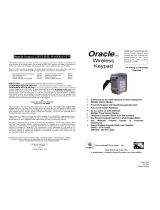Page is loading ...

Carton Inventory
Overview
The Multi-Unit Gate Access Panel (MUGAPLM) uses
a digitally secure intercom link that allows it to control
up to four gate operators and other accessories. It
can be used with up to 63 homes and program up to
120 remote control transmitters.
The MUGAPLM is compatible with various LiftMaster
Wireless Products.
Multi-Unit Gate Access Panel (MUGAPLM)
1
MUGAPLM Installation &
Assembly
Model MUGAPLM
Multi-Unit Gate Access Panel
Bolt (4)
Washer (4)
Nut (4)
Key (2)
Step 1
Choose mounting location for MUGAPLM. Remove
the back panel and attach it to a solid surface or post.
Step 2
Install 4 C batteries (not provided) in the MUGAPLM
and it will beep until the Master PIN Number is
entered.
Step 3
On keypad press:
Step 4
Enter 4 digit Master PIN Number. Example: 1234.
Step 5
Mount the MUGAPLM onto the back panel. Lock
MUGAPLM with key.
NOTE: Do not slam the MUGAPLM against the wall
or the temper sensor will activate.
If additional MUGAPLM is being used see Operation
& Features: Multi-GAP Mode.
#
#
#
?
?
?
?
NOTE: “ * “ is a cancel button that will cancel any call
or key sequence.
“BEEP” “BEEP”
Telephone Interface Unit (OTIU): The
OTIU allows the user to identify which
gate or door a visitor is at with Caller ID
and a distinctive ring tone. To answer a
call press “0”. A gate can be opened by
dialing “*9” on the telephone keypad.
Accessory Overview
Portable Intercom: The intercom allows
the user to speak with visitors at the
MUGAPLM and open the gate by holding
the Remote button for 10 seconds.
Flush Mount Intercom: The intercom
allows the user to speak with visitors at
the MUGAPLM.
Repeater Set: Repeaters are used to
extend the range between the
MUGAPLM and other devices. They are
recommended for use with buildings with
stucco or cement walls.
Remote Control Transmitter: The
remote control transmitter will open the
gate when the numbered button is held
down for 5 seconds within 75' of the
MUGAPLM.
®
NOTE: To prevent damage to the circuit DO NOT use
C size Lithium batteries or rechargeable batteries. If
Lithium batteries are needed, switch the C battery
pack with the provided AA battery pack.
Multi-Unit Telephone Interface
(MUOTIU): The MUOTIU acts as a
wireless remote autodialer in a dedicated
line system.

2
Gate Control Unit (GCU)
(not provided)
Assemble
Step 1: Remove GCU cover.
Step 2: Install 4 AA Alkaline
batteries (not provided).
(Lithium batteries
recommended for colder
environments.)
NOTE: This step applies only if more than one GCU
is being used.
Step 3: Up to four GCUs can be used. Each GCU will
need a different Identity. Set the Identity of the GCU
by changing the Dipswitches as shown in the chart
below.
GCU ID Switch #1 Switch #2
1 OFF OFF
2 ON OFF
3 OFF ON
4 ON ON
Dipswitches
Learn
Button
Program
Press the Learn button on the
GCU for one second. The LED
will light for 20 seconds.
LED
?
?
?
?
Within 20 seconds enter Master PIN Number on
MUGAPLM:
Followed by GCU Identity as determined in Step 3:
1
2
3
4
OR
OR
OR
The GCU LED will blink 3 times indicating
programming is successful. NOTE: The relay will
engage. If error tone is heard or GCU LED emits 3
double blinks, then programming has failed.
Repeat for additional GCUs.
Installation
Step 1: Replace GCU cover
and mount near gate operator
control box.
Step 2: Remove bottom panel
of GCU. Connect Terminal 10
on GCU to Common on gate
operator (shown below).
Connect Terminal 9 to Cycle on
gate operator (shown below).
“BEEP” “BEEP”
NOTE: If there is already an existing receiver proceed
to Pre-Installed LiftMaster Receiver
(315Mhz Only) section.
132 4567891011
DC
AC
+
-
COM
N/C
EXIT
SAFETY
EDGE
COMMON
OPEN
N/O
GATE OPERATOR
GCU

3
Step 1: Press and release the Learn button on the
intercom.
Step 2: Within 20 seconds enter Master PIN Number
on MUGAPLM.
Step 3: Press “05”.
Step 4: Followed by (00-63)
Step 5: Then press the Call Button. Intercom will
beep indicating programming is successful.
When the Call button is pressed on the MUGAPLM,
the intercom will beep for 40 seconds. During this
time, the intercom will ONLY connect to the
MUGAPLM. Hold down the Talk button on the
intercom to speak to the visitor. Release the Talk
button to hear the response. This will be a secure
conversation and other intercoms will be locked out.
The intercom can also display Gate Status and be put
into Conference Mode by changing the Switch
Settings.
For complete installation and operating instructions
refer to Portable Intercom manual.
Portable Intercom
Pre-Installed LiftMaster
Receiver (315Mhz Only)
Step 1: Pry open the front
panel of the receiver case
with a coin or a screwdriver.
Step 2: Press and release
the Learn button on the
receiver. The Indicator Light
will light for 30 seconds
indicating that receiver is in Learn
Mode.
Step 3: Within 30 seconds enter Master PIN Number
on GAPLM.
Step 4: Press “1”. The Indicator Light on the receiver
will blink 3 times indicating programming is
successful.
NOTE: An error tone will be heard for 3 consecutive
activations only. After the third activation the
MUGAPLM assumes that the GCU has been
replaced with the receiver.
Repeat Steps 2-4 for each remote, or control device
that will be used to access the LiftMaster door or gate
operator.
Program
Indicator Light
Learn Button
Erase All Control Codes
Press and hold the Learn button on the receiver until
the Indicator Light turns off indicating that the receiver
memory is clear (about 6 seconds).
NOTE: The MUOTIU acts as a wireless remote
autodialer in a dedicated line system.
Step 1: On the phone connected to the MUOTIU,
press “**07” after hearing the dial tone. Hang up and
Learn LED will flash for 15 seconds. If an error tone is
heard it means that memory will have to be cleared
(Refer to MUOTIU manual).
Step 2: Within 15 seconds enter Master PIN Number
on MUGAPLM.
Step 3: Press “05” and MUGAPLM will beep.
Step 4: Followed by (00-63)
Step 5: Then press the Call Button. The MUOTIU will
ring the telephone and Caller ID will display “Unit
Learned”.
For complete installation and operating instructions
refer to MUOTIU manual.
Indoor Multi-Unit Telephone Interface
(MUOTIU)
Programming Accessories
NOTE: If using the OTIU, each residence that wants
to use this feature must each have a OTIU.
Step 1: On the phone connected to the OTIU, press
“**07” after hearing the dial tone. Hang up and Learn
LED will flash for 15 seconds. If an error tone is heard
it means that memory will have to be cleared (Refer
to OTIU manual).
Step 2: Within 15 seconds enter Master PIN Number
on MUGAPLM.
Step 3: Press “05” and MUGAPLM will beep.
Step 4: Followed by (00-63)
Step 5: Then press the Call Button. The OTIU will
ring the telephone and Caller ID will display “Unit
Learned”.
For complete installation and operating instructions
refer to OTIU manual.
Indoor Telephone Interface Unit (OTIU)
Programming Accessories

4
Step 1: On ONE repeater, set Dipswitch #1 to ON. All
other Dipswitches should remain OFF.
Step 2: Press Learn button on both Repeaters (within
5 seconds of each other). LED will light.
Step 3: Within 20 seconds, enter Master PIN Number
on MUGAPLM.
Step 4: Press “05”.
Step 5: Followed by (00-63)
Step 6: Then press the Call button. The LEDs on the
Repeaters will flash 3 times indicating programming is
successful. Allow MUGAPLM 30 seconds to time-out
of Learn Mode, or press the “ * ” to end Learn Mode
before proceeding.
Second Repeater Set
Step 1: On ONE repeater, set Dipswitch #1 to ON. All
other Dipswitches should remain OFF.
Step 2: Press Learn button on both Repeaters (within
5 seconds of each other). LED will light.
Step 3: Press Learn button on ONE of the first set of
Repeaters. LED will light.
Step 4: The LED’s on the second set of Repeaters
will flash three times indicating programming is
successful.
NOTE: If adding Repeaters to existing network, all
accessories that have been programmed to the
MUGAPLM will have to be cleared and
reprogrammed.
When using the OTIU, OTIU-EX, MUOTIU and
MUOTIU-EX only one set of Repeaters may be used.
When using an Intercom two sets of Repeaters may
be used.
For complete installation and operating instructions
refer to Repeater manual.
Repeater Set
Each numbered button on a remote control
transmitter must be programmed separately as each
button controls one of four GCU’s.
Step 1: Enter Master PIN Number on MUGAPLM.
Step 2: Press “8”.
Step 3: Then enter the Gate Control Unit (GCU)
Identity (1-4). If there is only one GCU, enter “1”.
MUGAPLM will beep.
Step 4: Press and hold the remote control transmitter
button that is to be used for that GCU. MUGAPLM will
beep twice indicating programming is successful.
Remote Control Transmitter

Enter Master PIN Number on MUGAPLM:
?
?
?
?
0
6
Enter one of the following volume levels:
1
2
3
Enter Master PIN Number on MUGAPLM:
?
?
?
?
0
7
OR
OR
1
2
3
OR
OR
Enter one of the following sensitivity levels:
5
When it is dark, the panel will light when it detects
movement (up to 5') or when a button is pressed (This
feature is disabled in Power-save Mode).
Enter Master PIN Number on MUGAPLM:
?
?
?
?
0
8
1
2
3
OR
OR
Enter one of the following brightness levels:
Default setting is 2.
Speaker Volume
“BEEP”
Microphone Sensitivity
“BEEP”
Keypad Brightness
“BEEP”
Enter Master PIN Number on MUGAPLM:
?
?
?
?
0
9
#
#
#
Enter new Master PIN Number:
Change Master PIN Number
“BEEP”
“BEEP”
Enter Master PIN Number on MUGAPLM:
?
?
?
?
7
#
#
#
Enter PIN number you want to remove:
A triple beep indicates a PIN Number has been entered
that does not exist. The Master PIN Number cannot be
deleted.
A temporary PIN Number can be used only once within
a 24 hour period.
Enter Master PIN Number on MUGAPLM:
?
?
?
?
5
1
Enter temporary PIN Number:
If the temporary PIN Number applies only to a certain
GCU, enter the PIN Number followed by the GCU
Identity (1-4). The result will be a five digit PIN number
(example: 12341).
Erasing PIN Numbers
“BEEP”
“BEEP” “BEEP”
Temporary PIN Numbers
“BEEP”
“BEEP”
Operation & Features
The MUGAPLM can support up to 99 PIN Numbers.
Enter Master PIN Number on MUGAPLM:
?
?
?
?
9
Enter new PIN Number:
If the new PIN Number applies only to a certain GCU,
enter the PIN Number followed by the GCU Identity
(1-4). The result will be a five digit PIN Number
(example: 12341).
Adding PIN Numbers
“BEEP”
“BEEP”
Default setting is 2.
Default setting is 2.

6
The MUGAPLM can be set to Passive Mode to work
with multiple MUGAPLM’s. The Passive MUGAPLM will
become an accessory to the Active MUGAPLM. Any
accessories that have been taught to the Passive
MUGAPLM will have to have memories cleared and be
reprogrammed to the Active MUGAPLM.
On the MUGAPLM that is to be Active, enter the Master
PIN Number:
?
?
?
?
0
5
Within 2 minutes, on the MUGAPLM that is to be
Passive, enter the Master PIN Number:
?
?
?
5
6
An error code can be heard if programming is
unsuccessful and MUGAPLM will return to Active Mode.
To exit Passive Mode and return to Active Mode, enter
PIN Number, followed by “57”.
?
Multi-GAP Mode
Active MUGAPLM
Passive MUGAPLM
“BEEP”
“BEEP”
0
1
“BEEP”
Press:
The MUGAPLM can be set to one of three channels to
prevent range-reducing interference from conflicting
radio transmitters. Any accessories programmed to the
MUGAPLM will have to have memory cleared and be
reprogrammed.
Enter Master PIN Number on MUGAPLM:
?
?
?
?
5
5
Enter one of the following channels:
1
2
3
OR
OR
The MUGAPLM can be put into a Sleep Mode to
conserve power and will only respond when the Master
PIN Number is entered into MUGAPLM.
Enter Master PIN Number on MUGAPLM:
?
?
?
?
5
2
To exit Vacation Mode:
Enter Master PIN Number on MUGAPLM:
?
?
?
?
5
3
To keep gate open during a party or activity so the gate
will not have to open with each guest, the MUGAPLM
can be programmed to remain open until it is cycled
close. When the MUGAPLM is in Party Mode it MUST
be connected to an external +12 Volt power supply.
Enter Master PIN Number on MUGAPLM:
?
?
?
?
5
4
To close gate and exit Party Mode, cycle the gate by
entering a PIN Number or by pressing the button on a
remote or intercom.
Alternate Channel Selections
“BEEP”
Default setting is Channel 1.
Vacation Mode
Party Mode

7
PIN Number Functions
PIN number Function
01 Self Test Mode
03 Power-save Mode
04 Exit Power-save Mode
05 01 Call Enable MUGAPLM Learn Mode
06 (1-3) MUGAPLM Volume Control
07 (1-3) MUGAPLM Microphone Sensitivity
7 ### PIN Removing PIN Numbers
08 (1-3) MUGAPLM Brightness Control
8 (1-4) Activating a Remote Control
Remote (1-4) Transmitter
09 ### PIN Change the Master PIN Number
9 PIN Add PIN Numbers
9 PIN (1-4) Add PIN Numbers with GCU
restrict
51 PIN Add Temporary PIN Number
51 PIN (1-4) Add Temporary PIN Number with
GCU restrict
52 Vacation Mode
53 Exit Vacation Mode
54 Party Mode
55 (1-3) Alternate Channel Set
56 Place MUGAPLM in Multi-GAP
Passive Mode
57 Place MUGAPLM back to Active
Mode
58 Default GCU #3 to the Passive
MUGAPLM
59 Default GCU #4 to the Passive
MUGAPLM
The Passive MUGAPLM defaults to activating GCU #2
when it is activated by a PIN Number entered on that
keypad, a near-by Remote Control Transmitter, or if the
Call button is pressed.
To have the Passive MUGAPLM activate GCU #3:
Enter Master PIN Number on Passive MUGAPLM:
?
?
?
?
5
8
To have the Passive MUGAPLM activate GCU #4:
Enter Master PIN Number on Passive MUGAPLM:
?
?
?
?
5
9
Multi-GAP Default GCU Setting
“BEEP”
“BEEP”
The AA batteries (not provided) in the GCU will last
up to a year and a half depending on use (Lithium
batteries recommended for colder environments.) If
batteries are low, the intercom will beep three times
after it is activated.
The C batteries (not provided) in the MUGAPLM will
last up to a year and a half with all functions enabled.
Not activating remote control transmitters and
enabling the Power-save Mode can extend battery life
up to five years.
NOTE: To prevent damage to the circuit DO NOT use
C size Lithium batteries. If Lithium batteries are
needed, switch the C battery pack with the provided
AA battery pack.
Battery
To open a gate enter any valid PIN Number on
MUGAPLM.
For multiple GCU’s, enter the PIN Number followed
by the GCU Identity (1-4).
For a Remote Control Transmitter, hold down the
corresponding numbered button for 5 seconds (within
75' of MUGAPLM).
On intercom, press the Remote button while talking to
a visitor. At other times, hold the intercom’s Remote
button for 10 seconds, to activate the Primary GCU.
NOTE: When using a MUOTIU or MUOTIU-EX press
“0” to answer a call.
On a OTIU or MUOTIU, dial “*9” on on the telephone,
while talking to a visitor.
Open Gate
To make a call dial the directory code then press the
Call button.
To answer a call press “0” on the phone connected to
the OTIU or MUOTIU.
To Answer or Make Call

© 2009, The Chamberlain Group Inc.
114A3890 All Rights Reserved
NOTICE: To comply with FCC and or Industry Canada rules (IC), adjustment or modifications of this receiver and/or transmitter are prohibited,
except for changing the code setting or replacing the battery. THERE ARE NO OTHER USER SERVICEABLE PARTS.
Tested to Comply with FCC Standards FOR HOME OR OFFICE USE. Operation is subject to the following two conditions: (1) this device may not
cause harmful interference, and (2) this device must accept any interference received, including interference that may cause undesired operation.
FOR TECHNICAL SUPPORT DIAL OUR TOLL FREE NUMBER WITHIN USA:
1-800-528-2806
www.liftmaster.com
Troubleshooting
The MUGAPLM will not program a PIN Number.
The PIN Number is the same number as the factory’s
reset code. Choose another number.
Intercom cannot be programmed.
The MUGAPLM has an automatic “Lock-Out” feature.
Enter the Master PIN Number followed by “05” then
the residence number (00-63) to enter Learn Mode
for one minute. Within 20 seconds, hold down both
buttons on a Flush Mount Intercom or the Learn
Button on an Access Portable Intercom for 1 second.
You should hear a beep within 10 seconds as
Intercom learns network code. After hearing double
beep, press the Call Button on MUGAPLM to ensure
intercoms have been programmed.
GCU does not function.
Ensure GCU has been programmed to the
MUGAPLM (see GCU: Program). If MUGAPLM
beeps 4 times it means the GCU was not
programmed to the MUGAPLM. If GCU has Identity
of 2, 3, or 4 make sure the corresponding Identity is
set with Dipswitches 1 and 2 in GCU (see GCU
Installation).
Manufacturer’s Reset Code is needed to reset
MUGAPLM.
The MUGAPLM’s serial number is printed on the
inside of the MUGAPLM’s back panel.
Call Technical Support at 1-800-528-2806 for Reset
Code. You MUST have MUGAPLM’s serial number to
receive the Reset Code. The MUGAPLM will clear its
memory and can be reprogrammed.
When a call is made, two devices respond.
The two devices were programmed with the same ID
number. Both devices will ring until the call is
answered by one of the devices and a connection is
made.
An error tone is heard when GCU is activated.
The MUGAPLM is not communicating with GCU. The
GCU may be out of range or not programmed
correctly. If GCU and MUGAPLM function when close
together, the GCU may need to be mounted higher
off the ground or on a different surface. Metal, trees,
or masonry cause interference.
If MUGAPLM and GCU do not function when close
together, the GCU has not been programmed to the
MUGAPLM. Check the GCU’s Identity and reprogram
it (see GCU Assemble and Program).
There is a buzzing noise or failed connection
when used with the OTIU or MUOTIU.
Move the OTIU/MUOTIU away from computer or
phone. Changing the channel of OTIU/MUOTIU and
MUGAPLM can also solve problem (see Operation &
Features: Alternate Channel Selections).
When used with OTIU or MUOTIU only first couple
of words from caller is heard.
Lower MUGAPLM microphone sensitivity (see
Operation & Features: Microphone Sensitivity).
System has a very short range.
Interference from a conflicting 900Mhz radio
transmitter can affect range. Change the channel of
MUGAPLM (see Operation & Features: Alternate
Channel Selections).
When used in buildings with stucco or cement walls,
the range is greatly reduced. Repeaters can be used
close to the building to solve this problem.
/