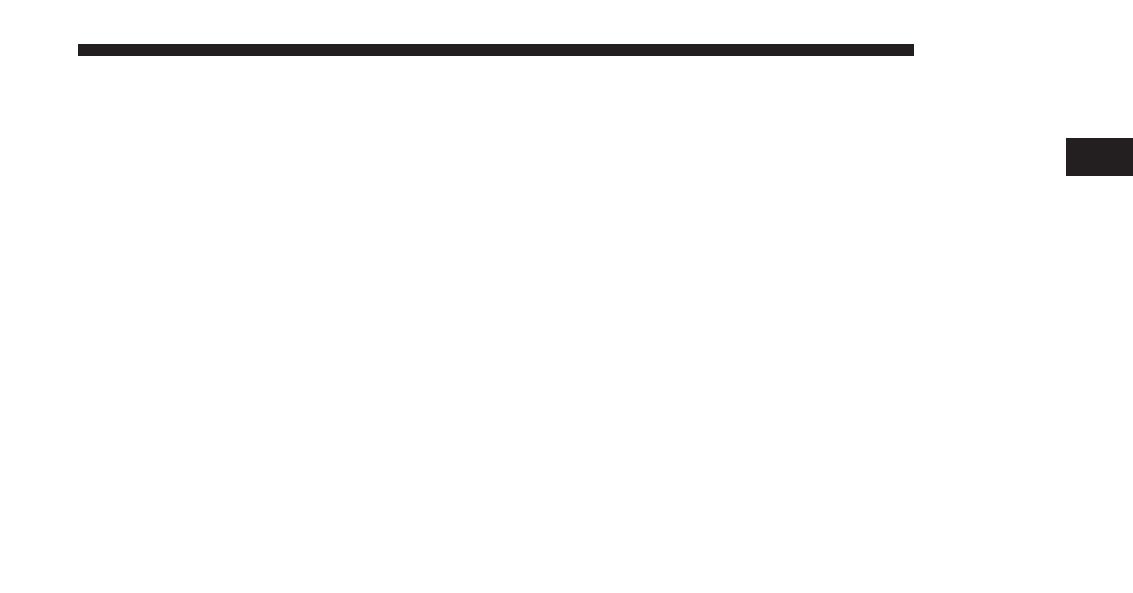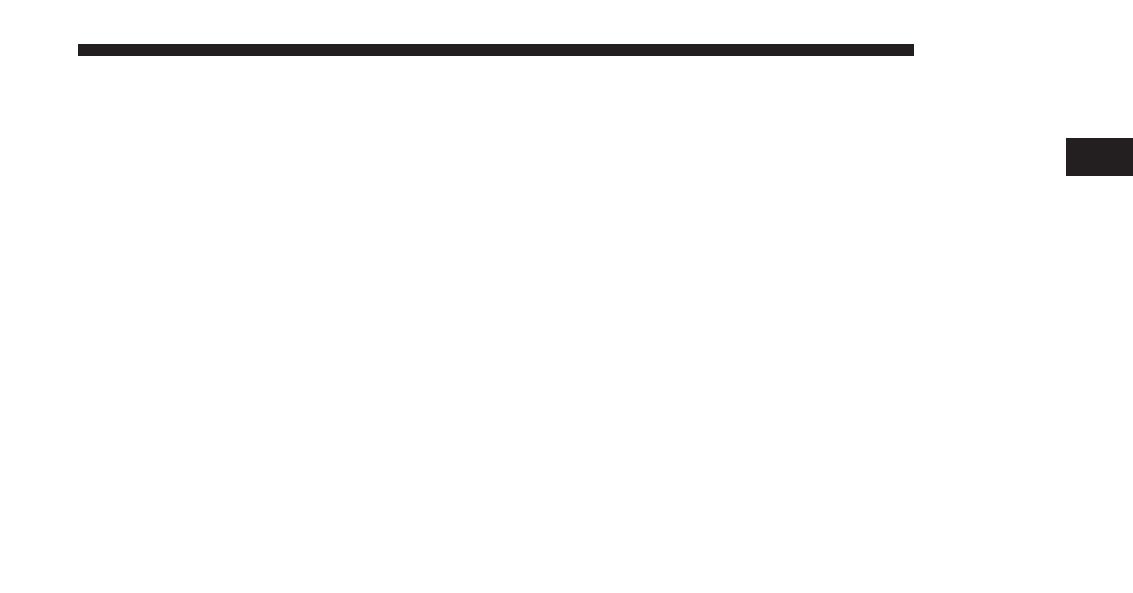
SEEK DOWN
Press and release the SEEK DOWN button on your
faceplate to tune the radio to the next listenable station or
channel.
During a SEEK DOWN function, if the radio reaches the
starting station after passing through the entire band two
times, the radio will stop at the station where it began.
Setting Presets
The Presets are available for all Radio Modes, and are
activated by pressing any of the six “Preset” buttons on
your faceplate.
When you are receiving a station that you wish to
commit into memory, press and hold the desired num-
bered button on your faceplate for more that two seconds
or until you hear a confirmation beep.
The Radio stores up to 18 presets in each of the Radio
modes. Press the A-B-C button on your faceplate to select
the A, B or C preset list.
SiriusXM Satellite Radio Mode — If Equipped
SiriusXM Satellite Radio uses direct satellite-to-receiver
broadcasting technology to provide clear digital sound,
coast to coast. The subscription service provider is
SiriusXM Satellite Radio. This service offers over
130 channels of music, sports, news, entertainment, and
programming for children, directly from its satellites and
broadcasting studios. A one-year SiriusXM Satellite
Radio subscription is included.
SiriusXM and all related marks and logos are trademarks
of SiriusXM Radio Inc. and its subsidiaries. SiriusXM
Satellite Radio requires a subscription, sold separately
after trial subscription included with vehicle purchase.
2
RADIO MODE 9