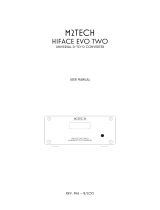Page is loading ...

M2TECH
MITCHELL CONFIGURATOR
CONFIGURATION SOFTWARE
USER MANUAL
REV. PrB – 3/2021

M2Tech
www.m2tech.biz
MITCHELL CONFIGURATOR
CONFIGURATION SOFTWARE
REVISION PRB – MARCH 2021
Copyright © 2020, M2Tech Srl
2

M2Tech
www.m2tech.biz
MITCHELL CONFIGURATOR
CONFIGURATION SOFTWARE
REVISION PRB – MARCH 2021
WARNING: The information contained in this manual is believed to be reliable and accurate. M2Tech
reserves the right to change or modify this information in any time, without notice. We kindly ask our
customers to make sure that are consulting the latest version of this manual.
Copyright © 2020, M2Tech Srl
3

M2Tech
www.m2tech.biz
MITCHELL CONFIGURATOR
CONFIGURATION SOFTWARE
REVISION PRB – MARCH 2021
Dear Customer,
thank you for purchasing MITCHELL. You are in possession of a very high quality analog
electronic crossover with many unique features, designed to achieve the best performance
in combination with every M2Tech product.
MITCHELL implements a number of unique technological and functional solutions, from
highly versatile filter modules to high quality active and passive components, to
complementary configuration software that facilitates the configuration process.
Mitchell offers a wide range of configuration options that allow you to tailor it to the most
demanding setup. Full analog operation prevents detriment of sound quality and artifacts
affecting the sound of digital crossovers.
Although MITCHELL can be effectively configured through a command line terminal using
the simple language designed for this purpose by M2Tech, it is much simpler and faster to
use the special configuration software, available for Windows environment, called
"Mitchell Configurator", of which this document is an instruction manual.
Marco Manunta, CEO
Copyright © 2020, M2Tech Srl
4

M2Tech
www.m2tech.biz
MITCHELL CONFIGURATOR
CONFIGURATION SOFTWARE
REVISION PRB – MARCH 2021
INDICE
1. Software Installation..........................................................................................................7
2. Main Window.....................................................................................................................9
2.1. Filter Type.................................................................................................................10
2.2. Filter Design.............................................................................................................10
2.3. Gain..........................................................................................................................11
2.4. Apply.........................................................................................................................11
2.5. Filter Blocks..............................................................................................................11
2.6. Notch, Inverting and All-Pass...................................................................................12
2.7. Upper Menu..............................................................................................................12
2.7.1. File - Open........................................................................................................12
2.7.2. File - Save........................................................................................................12
2.7.3. File – Save As..................................................................................................12
2.7.4. File - New.........................................................................................................12
2.7.5. File – Download Configuration.........................................................................12
2.7.6. File – Download Configuration to File..............................................................12
2.7.7. File – Upload Full Configuration.......................................................................13
2.7.8. File – Exit..........................................................................................................13
2.7.9. COM Port..........................................................................................................13
2.7.10. Configure........................................................................................................13
2.7.11. View - Plots.....................................................................................................13
2.7.12. Help - About....................................................................................................13
2.7.13. Help – Query Firmware Version.....................................................................13
2.7.14. Help – Update Firmware................................................................................13
3. Use of Filter Blocks.........................................................................................................15
3.1. Updating the Parameters of a Single Filter Block....................................................17
3.2. Shelving....................................................................................................................18
3.3. All-pass.....................................................................................................................19
3.4. Notch Filters.............................................................................................................19
3.5. Granularity of the Cutoff Frequencies......................................................................19
4. Communication between MITCHELL and PC....................................................................21
5. Configuration Parameters...............................................................................................23
5.1. Path..........................................................................................................................24
5.2. Main Input.................................................................................................................24
5.3. Input to Way B..........................................................................................................24
5.4. Input to Way C..........................................................................................................25
5.5. Connect the Three Ways of MITCHELL in Cascade...................................................26
5.6. Remote On/Off Sense..............................................................................................27
5.7. Link Ways Gain........................................................................................................27
5.8. Link Channels...........................................................................................................28
6. Plots................................................................................................................................28
7. Assisted Design of a Filter..............................................................................................29
7.1. Design of a Band-pass Filter....................................................................................30
8. MITCHELL Firmware Update..............................................................................................31
Copyright © 2020, M2Tech Srl
5

M2Tech
www.m2tech.biz
MITCHELL CONFIGURATOR
CONFIGURATION SOFTWARE
REVISION PRB – MARCH 2021
Copyright © 2020, M2Tech Srl
6

M2Tech
www.m2tech.biz
MITCHELL CONFIGURATOR
CONFIGURATION SOFTWARE
REVISION PRB – MARCH 2021
1. Software Installation
Download the installation package from M2Tech website, from the following link:
https://lnx.m2tech.biz/wp-content/uploads/2021/01/Mitchell-Configurator-Install-1.0.0.zip
Since the USB communication between MITCHELL and PC is based on an interface IC by
FTDI, it is necessary to download the driver for the latter, from FTDI site, unless it has
already been previously installed on the chosen PC to support another product equipped
with the same chip:
https://ftdichip.com/drivers/vcp-drivers/
Choose the one for 32-bit or 64-bit system depending on the version of Windows installed
on your PC.
After installing the FTDI driver, unpack the M2Tech zip package in a temporary folder and
launch the setup: in a few minutes the software is installed on your PC.
For any installation problems, you can contact us by e-mail at [email protected] or by
phone at +390500984056.
Copyright © 2020, M2Tech Srl
7

M2Tech
www.m2tech.biz
MITCHELL CONFIGURATOR
CONFIGURATION SOFTWARE
REVISION PRB – MARCH 2021
Copyright © 2020, M2Tech Srl
8

M2Tech
www.m2tech.biz
MITCHELL CONFIGURATOR
CONFIGURATION SOFTWARE
REVISION PRB – MARCH 2021
2. Main Window
Figure 1
Let’s launch the application by double clicking on the related icon that can be found in the
list of installed programs. A window like the one shown in Fig. 1 will appear.
It is characterized by four specific areas:
1) the frame called “Way A”, which refers to the configuration controls of the crossover way
A (the same for both the Left and Right channels);
2) the frame called "Way B" (as above for way B);
3) the frame called "Way C" (as above for way C);
4) The top menu.
NOTE: at launch, the MITCHELL CONFIGURATOR is set up to configure the crossover in
stereo, therefore all settings applied to each way will be applied to both the Left and
Right channels of that way. We will see later how to make the two channels of each
way independent of each other.
Copyright © 2020, M2Tech Srl
9

M2Tech
www.m2tech.biz
MITCHELL CONFIGURATOR
CONFIGURATION SOFTWARE
REVISION PRB – MARCH 2021
WARNING: at startup, the program does not show the active configuration in the
crossover, even if it is connected with its USB cable to the PC: this is because
communication between the MITCHELL interface and that of the PC is not yet enabled.
Let's analyze the controls contained within a frame. Some of them are always visible and
active, others are always visible but not always active, still others are visible only when
they are useful or when it is possible to use them (this may depend on the chosen
configuration).
2.1. Filter Type
Starting from the top, we immediately find the "Filter Type" drop-down menu. It allows you
to choose which configuration to apply to the route in question. It is always visible and
always active, except when the via in question is connected in cascade with the via on its
left to create more complex filter configurations (See 5.3 – 5.5). Numerous configurations
are available that allow you to create high-pass, band-pass, high-pass, attenuate-band,
boost-band, notch and all-pass filters, in various combinations.
By choosing a particular configuration, the controls functional to it are activated and made
visible under it.
In the example in Fig. 1, the low-pass configuration at 6dB/oct without full-pass and
without notch was chosen for way A. For this reason, only the control relating to the low-
pass block of the first order of that street appears under the “Filter Type” drop-down: the
other blocks do not appear because they are not functional to the configuration. However,
they are available for other functions (for example to create notch filters).
2.2. Filter Design
Skipping the area below the "Filter Type" drop-down menu for the moment, we scroll
through the frame area until we find another drop-down menu called "Filter Design". It
allows, at the user's will, to automatically design a filter. There are four possible choices:
1) User (the user manually sets the cutoff frequencies and Q’s of the individual filter
blocks);
2) Butterworth;
3) Chebishev;
4) Bessel.
NOTE: it is possible to manually create second or fourth order Linkwitz-Riley filters
by simply selecting the desired order configuration and setting the Q of the SVF
filters (see paragraph 2.5) to 0.5.
NOTE: MITCHELL does not allow to create filters with finite zeros, so it is not possible
to implement elliptical filters and in general filters whose suppressed band
performance must be specified.
See chapter 7 for further details on the use of this control.
Copyright © 2020, M2Tech Srl
10

M2Tech
www.m2tech.biz
MITCHELL CONFIGURATOR
CONFIGURATION SOFTWARE
REVISION PRB – MARCH 2021
2.3. Gain
The third control allows you to adjust the gain of the channel, between -111.5dB and
31.5dB in 0.5dB steps. This allows to equalize the average emission levels of the various
channels according to the sensitivity of the drivers and the gain of the amplifiers used
without having to resort to passive attenuators. It also allows you to compensate for any
low sensitivity of the amplifiers so as not to exceed the level produced by the preamplifier
upstream of the MITCHELL, thus avoiding saturation and excessive distortion of the various
filter blocks placed on the signal path.
2.4. Apply
This button allows you to send the configuration composed in the relative frame to
MITCHELL. By clicking on this button, the software sends various command strings (in a
completely transparent way to the user) with the chosen configuration and the values of
the cutoff frequency and Q of the blocks used. This takes place after disconnecting the
outputs in order to avoid annoying and dangerous (for the loudspeakers) switching noises.
At the end of the sending, the outputs are reactivated.
2.5. Filter Blocks
As explained in the Mitchell manual, to which we refer for the technical details, each way
has various modular filter blocks:
1) a low-pass at 6dB/oct (ie one pole);
2) a high-pass at 6dB/oct;
3) am all-pass;
4) two state variable filters (SVF) configurable as 12dB/oct high-pass (two poles), 12dB/oct
low-pass or notch.
For the first three blocks it is possible to specify the cutoff frequency (for the full pass it is
the frequency for which the phase shift is equal to 90°), for the two SVF it is possible to
specify the cutoff frequency and Q.
As said before, each of these blocks is visible and therefore usable only when the chosen
configuration uses it. For way A of Fig. 1 only the one-pole low-pass appears as it has
been chosen to create a 6dB / oct low-pass filter.
NOTE: SVF filters not used in a certain configuration are obviously not visible as
such, but "reappear" in the form of a notch, which can be selected at the user's will.
When a notch filter is selected, its frequency and Q values appear and become
active.
NOTE: for all configurations in which neither the one-pole high-pass nor the one-
pole low-pass is present, it is possible to select the variant that includes a so-called
"shelving" filter that achieves an attenuation or a exaltation of a certain band.
Copyright © 2020, M2Tech Srl
11

M2Tech
www.m2tech.biz
MITCHELL CONFIGURATOR
CONFIGURATION SOFTWARE
REVISION PRB – MARCH 2021
2.6. Notch, Inverting and All-Pass
These controls allow user to activate the related functions. Intuitively, the “Inverting”
control allows user to invert the phase of the channel with respect to the input signal.
The “All-Pass” control allows user to activate the all-pass filter for that channel (see 3.3).
The “Notch” controls allow user to activate one or two notch filters (see 3.4). Note that,
depending on the configuration, it is possible that none, one or two notches are visible.
When both are visible, the second is not usable (shaded control) unless the first is used
first.
2.7. Upper Menu
IThe upper menu allows access to numerous software functions, as detailed below.
2.7.1. File - Open
It allows user to open a file containing a configuration previously saved on the PC.
2.7.2. File - Save
It allows user to save the current configuration in a file on the PC. This option is only
available when the software has already opened a file.
2.7.3. File – Save As
It allows user to save the current configuration to a new file on the PC.
2.7.4. File - New
It allows user to create a new configuration.
2.7.5. File – Download Configuration
It allows user to retrieve the configuration from Mitchell and view it in the main software
window.
2.7.6. File – Download Configuration to File
It allows user to retrieve the configuration from Mitchell and save it in a file on the PC.
Copyright © 2020, M2Tech Srl
12

M2Tech
www.m2tech.biz
MITCHELL CONFIGURATOR
CONFIGURATION SOFTWARE
REVISION PRB – MARCH 2021
2.7.7. File – Upload Full Configuration
It allows user to send the configuration of all three ways to Mitchell. It is equivalent to
clicking in sequence on the “Apply” buttons of the three ways.
2.7.8. File – Exit
Terminates the Mitchell CONFIGURATOR session.
2.7.9. COM Port
Displays the serial port management window.
2.7.10. Configure
Displays the configuration window.
2.7.11. View - Plots
Displays the window of the graphs that simulate the cutting curves of the three ways.
2.7.12. Help - About
View software information.
2.7.13. Help – Query Firmware Version
Queries Mitchell to get the firmware version installed on it.
2.7.14. Help – Update Firmware
Displays the window for updating the Mitchell firmware.
Copyright © 2020, M2Tech Srl
13

M2Tech
www.m2tech.biz
MITCHELL CONFIGURATOR
CONFIGURATION SOFTWARE
REVISION PRB – MARCH 2021
Copyright © 2020, M2Tech Srl
14

M2Tech
www.m2tech.biz
MITCHELL CONFIGURATOR
CONFIGURATION SOFTWARE
REVISION PRB – MARCH 2021
3. Use of Filter Blocks
As explained in paragraph 2.5, each channel is equipped with various filter-blocks that can
be composed to create the different possible configurations. Each filter block has one or
two parameters.
The 6dB/oct low-pass, 6dB/oct high-pass and all-pass blocks are characterized by one
parameter: for the first two blocks it is the cutoff frequency, for the third it is the frequency
at which the phase shift introduced is equal to 90°.
In Fig. 2 we can see the main window of the MITCHELL CONFIGURATOR showing, for channel
B, a 6dB/oct band-pass filter for both slopes (cut at 300Hz and 3kHz), in cascade to a
centered all-pass filter at 1kHz.
Obviously, having selected the all-pass filter, the window in which we digit the desired
frequency appeared. Similarly for the low-pass and high-pass blocks at 6dB/oct.
Figure 2
Copyright © 2020, M2Tech Srl
15

M2Tech
www.m2tech.biz
MITCHELL CONFIGURATOR
CONFIGURATION SOFTWARE
REVISION PRB – MARCH 2021
The two 12dB/oct SVF filter blocks are not used in this configuration, so they can be
recycled as notch filters. In fact, the two controls “Notch 1” and “Notch 2” are visible. The
first is active and unused, the second is not active. Let's try to select the first notch: we get
what we see in Fig. 3.
Figure 3
Having selected the first notch, two windows appeared for the two parameters associated
with it (cutoff frequency and Q, since the SVF is a second order filter), while the second
notch is now usable.
Let's now try to choose a configuration that uses one of the 12dB/oct filter blocks to make
the cut. For example, a low-pass at 18dB/oct, as shown in Fig. 4 for way A.
Copyright © 2020, M2Tech Srl
16

M2Tech
www.m2tech.biz
MITCHELL CONFIGURATOR
CONFIGURATION SOFTWARE
REVISION PRB – MARCH 2021
Figure 4
Since a filter at 18dB/oct is obtained by cascading a 6dB/oct (1 pole) filter and a 12dB/oct
(2 poles) filter, the windows relating to the filter blocks used are now visible: cut-off
frequency for the 6dB/oct block and cut-off frequency and Q for the 12dB/oct block. Note
that only one notch is available for via A with the chosen configuration: since one of the
two SVF blocks is used to make a 12dB/oct low-pass filter, we can only use the second
SVF block as a notch.
3.1. Updating the Parameters of a Single Filter Block
As explained in paragraph 2.4, clicking on the "Apply" button of a certain street causes the
parameters of all the active blocks of that street to be sent to MITCHELL. When you are
performing the fine tuning of a cut, it is not necessary to send all the other parameters at
each variation of the parameter of interest: this slows down the tuning work and causes
useless writes in the crossover memory which shorten its duration. To avoid this, it is
Copyright © 2020, M2Tech Srl
17

M2Tech
www.m2tech.biz
MITCHELL CONFIGURATOR
CONFIGURATION SOFTWARE
REVISION PRB – MARCH 2021
possible to send only the parameter of interest simply by pressing the "enter" button on the
PC after having typed in the new value.
NOTE: this technique only applies to frequency parameters: updating a Q factor and
pressing “enter” does not update the parameter. To update the Q, after changing
the parameter, it is necessary to click on the relative cutoff frequency and then
press “enter”. This apparently cumbersome technique is explained by the fact that,
for a given filter block, cut-off frequency and merit factor are sent with the same
message.
3.2. Shelving
It was mentioned in paragraph 2.5 that for any configuration that uses only the SVF blocks
(low-pass and high-pass at 12 or 24 dB/oct, band-pass at 12dB/oct on both cuts) it is
possible to reuse the low-pass and high-pass blocks at 6dB/oct of that way to implement a
filter capable of enhancing or attenuating a certain band, called, somewhat improperly but
effectively, "shelving". Fig. 5 shows, for the way C, such a configuration.
The shelving behaves as a boost-band or attenuate-band depending on the cut-off
frequencies of the two low-pass and high-pass blocks at 6dB/oct: if the cut-off frequency of
the low-pass is lower than that of the high, then there is a band attenuation. Conversely, if
the high-pass cutoff frequency is lower than that of the low-pass, then there is a band
boost.
Figure 5
Copyright © 2020, M2Tech Srl
18

M2Tech
www.m2tech.biz
MITCHELL CONFIGURATOR
CONFIGURATION SOFTWARE
REVISION PRB – MARCH 2021
3.3. All-pass
The all-pass filter block has a rather particular behavior that can be useful in situations
where the emission centers of the various speakers are not temporally aligned.
It is characterized by a constant amplitude response equal to 0dB, while the phase varies
linearly with the frequency, starting from -180 ° at frequencies close to zero and increasing
up to 0 ° at very high frequencies. At the "cutoff" frequency of the filter, the phase is -90 °.
By appropriately choosing the cutoff frequency, it is possible to apply a phase delay to the
speaker of that channel such as to acoustically realign the emission to that of the speaker
with which it crosses. This technique is often used with dome tweeters when crossed with
cone midrange on perfectly vertical front panels.
3.4. Notch Filters
A notch filter is a particular filter that strongly attenuates a very narrow band centered on
its cutoff frequency, while the response is practically flat at 0dB for all other frequencies.
Such a filter is useful for managing the breakup phenomena of large cones, which at
medium and high frequencies tend to resonate freely, producing unwanted noises and
distortions. This also happens in the transition band and also in the suppressed one, that
is precisely where it is painful that the speaker does not emit.
The breakup frequencies are easily identifiable by observing the graph of the speaker's
frequency response and also that of the impedance: a narrow peak in one or both graphs
generally indicates the presence of breakup. Centering a notch on that frequency can help
limit the effect of the breakup.
Since the notch filter is a 12dB/oct filter, it is also characterized by a cutoff frequency and a
Q factor. The higher the merit factor, the narrower the intervention band.
3.5. Granularity of the Cutoff Frequencies
The cut-off frequencies in the Mitchell are set via integrated 1024-position analog
potentiometers. Therefore, 1024 different cut-off frequencies are available. Unfortunately,
the distance between two frequency values is not uniform across the audio band. It is
minimal at low frequencies end and wider at the high frequencies. Furthermore, there may
not be an exact correspondence between the desired value and the one actually set. The
Mitchell Configurator takes this into account, accepting the value entered by the user,
recalculating the closest effective one and presenting it in the relevant text window. For
example, a desired frequency of 3000Hz corresponds to an effective frequency of 3018Hz.
It is a 0.6% difference that does not affect the correctness of the cut.
Copyright © 2020, M2Tech Srl
19

M2Tech
www.m2tech.biz
MITCHELL CONFIGURATOR
CONFIGURATION SOFTWARE
REVISION PRB – MARCH 2021
Copyright © 2020, M2Tech Srl
20
/