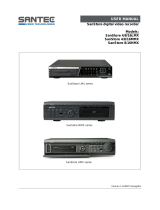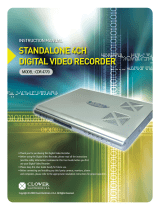Page is loading ...

VR-3000 VOYAGE DATA RECORDER
VR-3000S SIMPLIFIED VOYAGE DATA RECORDER
Operator’s Guide
The purpose of this Operator's Guide is to provide basic operating procedures for this
equipment. For more detailed information see the Operator's Manual.
Data Collecting Unit (DCU)
Breaker switches (from left)
Battery Backup, DC, AC
Status Display
LEDs (from left)
SAVE (yellow):
Starts blinking from OFF state
when recording is stopped,
then lights steadily.
If the backup HDD is disconnected,
this LED lights also.
NORMAL (Green):
On at normal operation.
ERROR (red):
Lights for error.
LEDs: Light (green) when respective power is applied.
Backup HDD (inside)
HDD holder
Remote Alarm Panel (RAP)
LEDs (from left)
SAVE (yellow):
Starts blinking from OFF state
when recording is stopped,
then lights steadily.
If the HDD is disconnected,
this LED lights also.
NORMAL (Green):
On at normal operation.
ERROR (red):
Lights for error.
TEST: Tests LCD.
Status Display
DIMMER:
Adjust panel backlighting;
display software version
no. (pressed together).
Buzzer
ACK: Silences buzzer.
SAVE: Stops recording onto current memory area in the backup
HDD and starts recording onto another menory area.
--X: Indicates that X no. of recording
areas exist. (X: 4, 3, 2, 1)
---: Recording area is not yet known.
(at startup or when recognizing HDD)
www.furuno.com

Powering, Recording
On the power control panel in the DCU, turn
on the AC SUPPLY MAINS, DC SUPPLY
MAINS and BATTERY BACK-UP switches in
this order. Confirm that the NORMAL LED on
the power control panel and RAP lights. The
VDR records data automatically in the DRU
and backup HDD.
Stopping Recording
RECORDING MAY ONLY BE TERMINATED
IN THE FOLLOWING CIRCUMSTANCES:
• During essential maintenance purposes
while the vessel is in port.
• When the vessel is laid-up.
To stop recording, turn off the BATTERY
BACK-UP, DC SUPPLY MAINS and AC
SUPPLY MAINS switches in this order. DO
NOT turn off the system by the main
breaker while the BATTERY switch is on. If
this is done, the system operates on the
batteries. The system stops after running on
batteries for 2 hours.
If an Incident Occurs
1. Press the SAVE button on the RAP until the SAVE LED (yellow) starts flashing.
• The SAVE LED (yellow) starts flashing and shortly thereafter lights. Then, recording to
the current memory area in the backup HDD in the Data Collecting Unit is stopped and
recording to another memory area starts. The memory in the backup HDD is divided
into four areas.
If you press the SAVE button on the RAP, one recording area stops recording. If you
press the SAVE button four times, all four areas stop recording. If you pressed the
SAVE button, consult a FURUNO dealer to restore the HDD after an investigation of
the incident is completed by the authorities.
• Recording at the Data Recording Unit continues.
Note: Do not press the SAVE button except when an incident occurs.
2. Press the ACK button on the RAP to silence the alarm buzzer.
3. Bring the backup HDD with you when leaving the vessel if possible. Do not turn off the
power.
1) Open the DCU with the key.
2) Pull the knob on the HDD holder to open it (see previous page).
3) Disconnect the IEEE1394 cable connected to the HDD.
4) Take out the HDD.
Note: If you press the SAVE bottom four time, all four areas stop recording.
Replace it with a new HDD if necessary, referring to the Operation’s manual.
Note: The backup HDD may only be replaced in the following situations:
1) When the equipment can be powered off (stopped recording). See previous page.
2) When completing the save process after an incident occurs.
2
00015708411
/