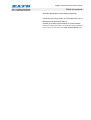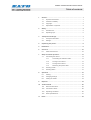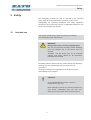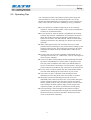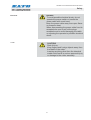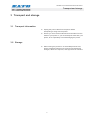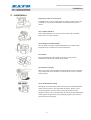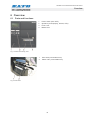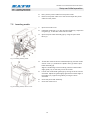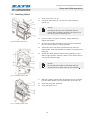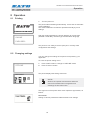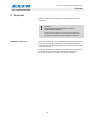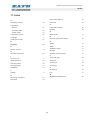SATO GL408e / GL412e User manual
- Category
- Label printers
- Type
- User manual
SATO GL408e / GL412e is an excellent choice for printing labels and tags in a variety of industries and applications. With its fast print speeds, high-resolution printing, and a range of connectivity options, the GL408e / GL412e is a versatile and reliable printer that can meet the demands of even the most challenging printing environments.
Some of the key features of the GL408e / GL412e include:
- Fast print speeds of up to 8 inches per second
- High-resolution printing of up to 300 dpi
- A variety of connectivity options, including USB, Ethernet, and Bluetooth
- Support for a wide range of media types, including labels, tags, and receipts
SATO GL408e / GL412e is an excellent choice for printing labels and tags in a variety of industries and applications. With its fast print speeds, high-resolution printing, and a range of connectivity options, the GL408e / GL412e is a versatile and reliable printer that can meet the demands of even the most challenging printing environments.
Some of the key features of the GL408e / GL412e include:
- Fast print speeds of up to 8 inches per second
- High-resolution printing of up to 300 dpi
- A variety of connectivity options, including USB, Ethernet, and Bluetooth
- Support for a wide range of media types, including labels, tags, and receipts




















-
 1
1
-
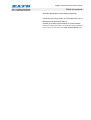 2
2
-
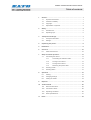 3
3
-
 4
4
-
 5
5
-
 6
6
-
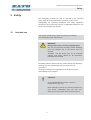 7
7
-
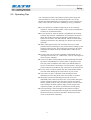 8
8
-
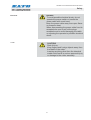 9
9
-
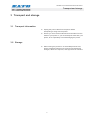 10
10
-
 11
11
-
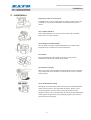 12
12
-
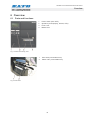 13
13
-
 14
14
-
 15
15
-
 16
16
-
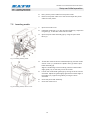 17
17
-
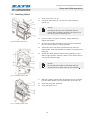 18
18
-
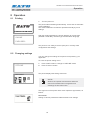 19
19
-
 20
20
-
 21
21
-
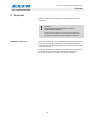 22
22
-
 23
23
-
 24
24
-
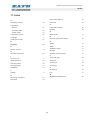 25
25
SATO GL408e / GL412e User manual
- Category
- Label printers
- Type
- User manual
SATO GL408e / GL412e is an excellent choice for printing labels and tags in a variety of industries and applications. With its fast print speeds, high-resolution printing, and a range of connectivity options, the GL408e / GL412e is a versatile and reliable printer that can meet the demands of even the most challenging printing environments.
Some of the key features of the GL408e / GL412e include:
- Fast print speeds of up to 8 inches per second
- High-resolution printing of up to 300 dpi
- A variety of connectivity options, including USB, Ethernet, and Bluetooth
- Support for a wide range of media types, including labels, tags, and receipts
Ask a question and I''ll find the answer in the document
Finding information in a document is now easier with AI