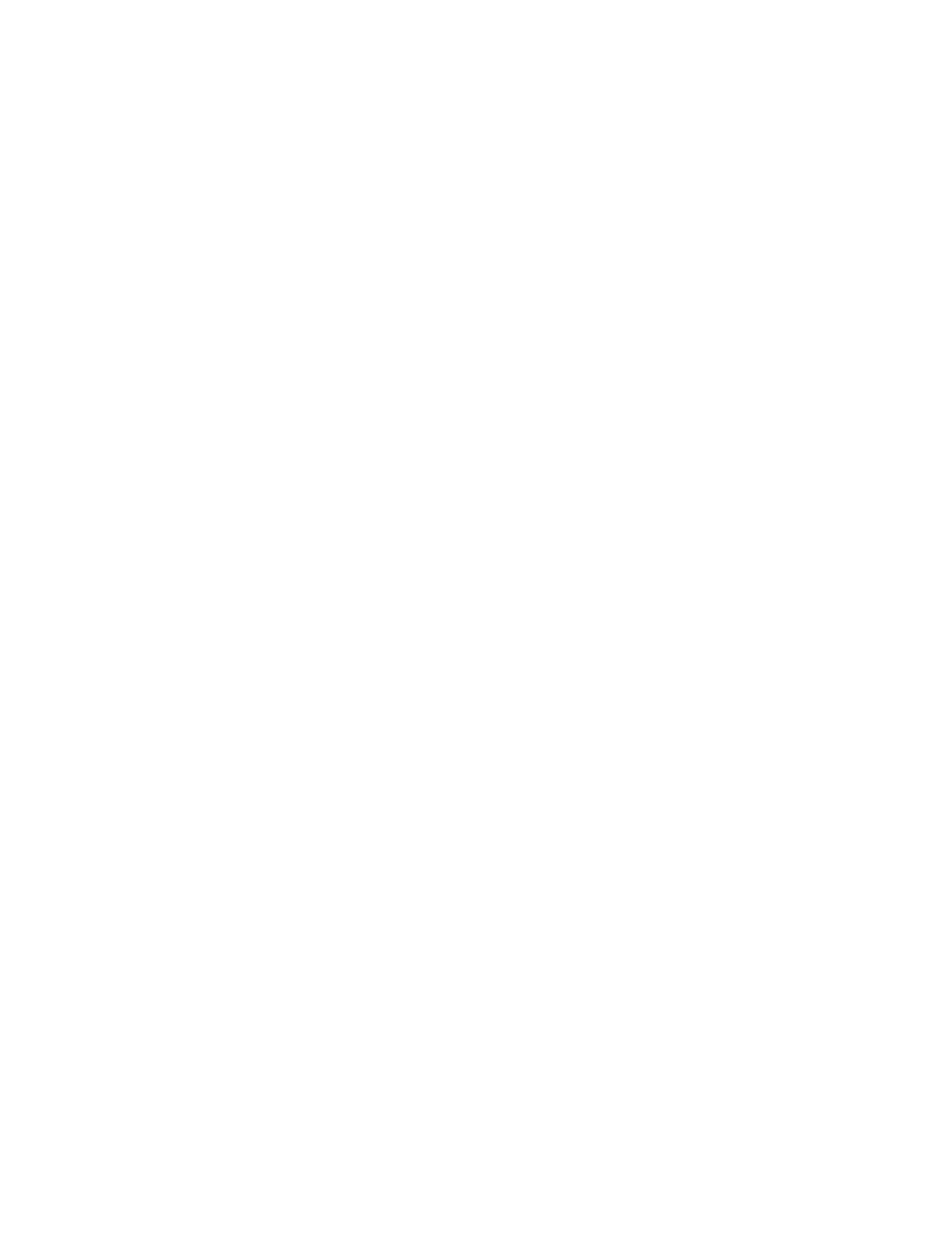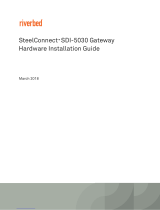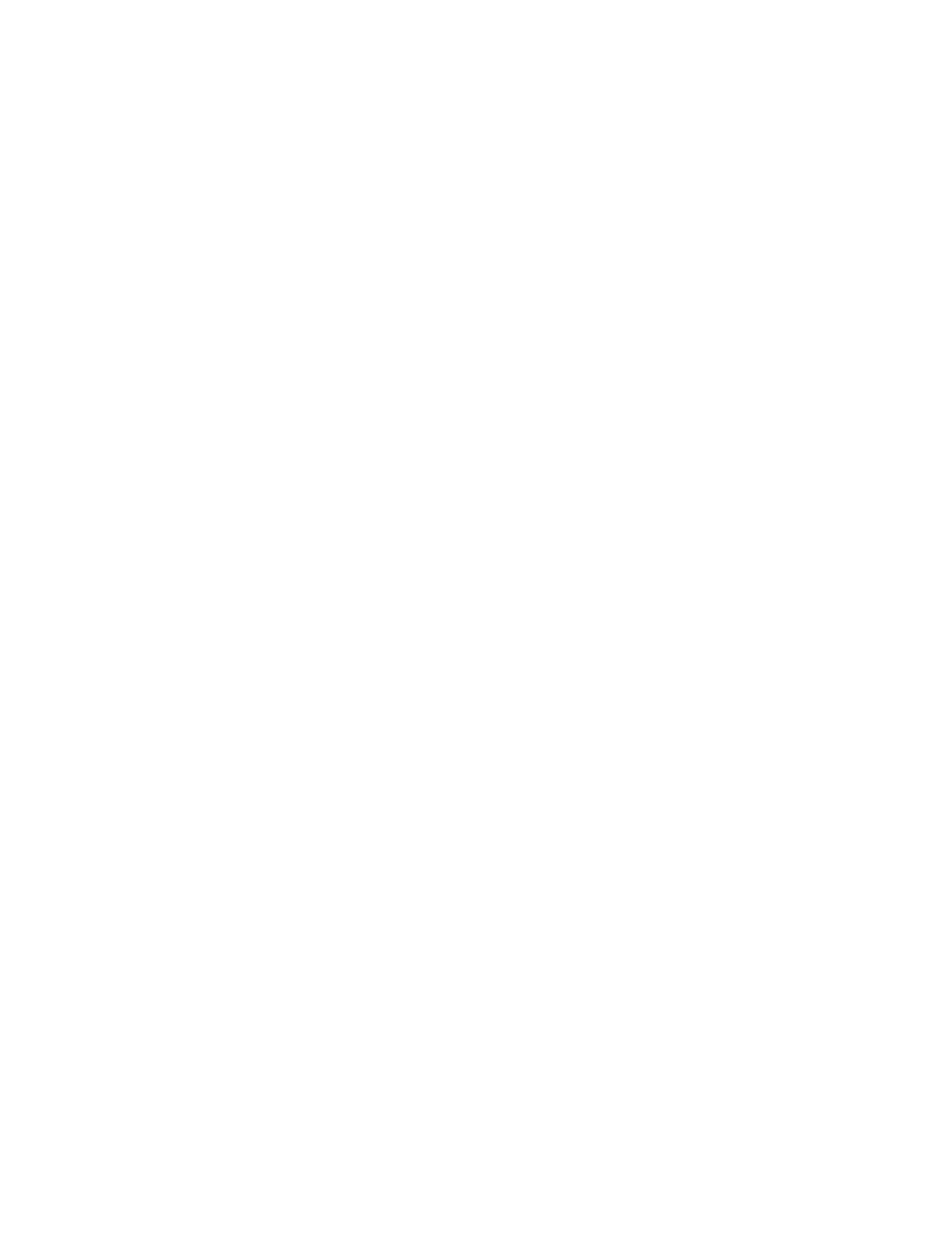
XV
Table of Contents
1
About this printer .................................................................................................................................... 1-1
What is in the box? .......................................................................................................................1-1
Interface cable ....................................................................................................................1-1
Front view ...............................................................................................................................1-2
Back view ...............................................................................................................................1-3
Positioning the printer ...................................................................................................................1-4
Power supply ..........................................................................................................................1-4
Environment ...........................................................................................................................1-4
What kind of paper can I use? ......................................................................................................1-5
Type and size of paper ...........................................................................................................1-5
Recommended paper .............................................................................................................1-6
Printable area .........................................................................................................................1-7
Printing methods ...........................................................................................................................1-8
Printing on plain paper ............................................................................................................1-8
Printing on plain paper from the paper tray ........................................................................1-8
Printing on plain paper from the manual feed tray (For HL-5030 and HL-5040) ..............1-12
Printing on plain paper from the multi-purpose tray (MP tray)
(For HL-5050 and HL-5070N) ......................................................................................1-14
Printing on thicker paper and card stock ..............................................................................1-17
Printing on thicker paper and card stock from the manual feed tray
(For HL-5030 and HL-5040) .........................................................................................1-17
Printing on thicker paper and card stock from the multi-purpose tray (MP tray)
(For HL-5050 and HL-5070N) ......................................................................................1-20
Printing on envelopes ...........................................................................................................1-24
Types of envelopes to avoid .............................................................................................1-24
Printing on envelopes from the manual feed tray (For HL-5030 and HL-5040) ...............1-25
Printing on envelopes from the MP tray (For HL-5050 and HL-5070N) ...........................1-29
Printing on transparencies ....................................................................................................1-33
Printing on transparencies from the paper tray ................................................................1-33
Printing on transparencies from the manual feed tray (For HL-5030 and HL-5040) ........1-36
Printing on transparencies from the MP tray (For HL-5050 and HL-5070N) ....................1-39
Printing on both sides of the paper (manual duplex printing) ...............................................1-43
Manual duplex printing from the paper tray ......................................................................1-43
Manual duplex printing from the manual feed tray (For HL-5030 and HL-5040) ..............1-44
Manual duplex printing from the multi-purpose tray (For HL-5050 and HL-5070N) .........1-45
Guidelines for printing on both sides of the paper ............................................................1-46
2
Driver and software ................................................................................................................................2-1
Printer driver .................................................................................................................................2-1
For Windows® 95 and Windows NT® 4.0 (HL-5040, HL-5050 and HL-5070N) ..................2-1
For Windows® 98/Me and Windows® 2000/XP ..................................................................2-1
For Macintosh® ...................................................................................................................2-1
For Windows® .........................................................................................................................2-2
Features in the PCL printer driver ......................................................................................2-2
Features in the PS printer driver ......................................................................................2-10
For Macintosh® .....................................................................................................................2-15
Software .....................................................................................................................................2-17
Software for Networks ..........................................................................................................2-17
BRAdmin Professional .....................................................................................................2-17
Driver Deployment Wizard ...............................................................................................2-17
Web BRAdmin ..................................................................................................................2-17
Automatic Emulation Selection .............................................................................................2-18