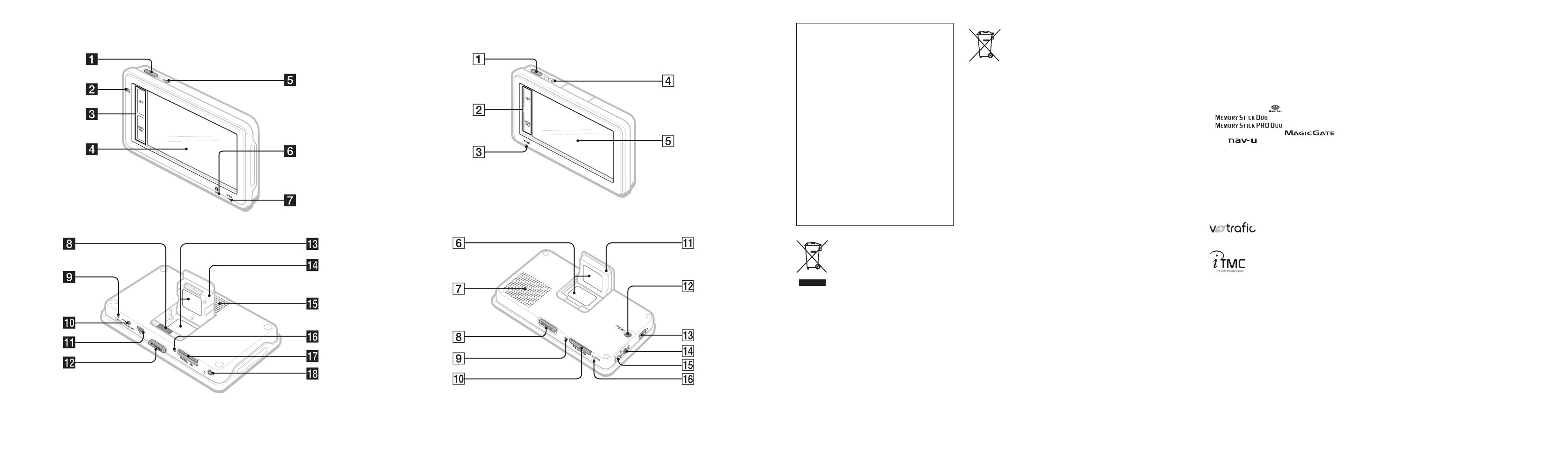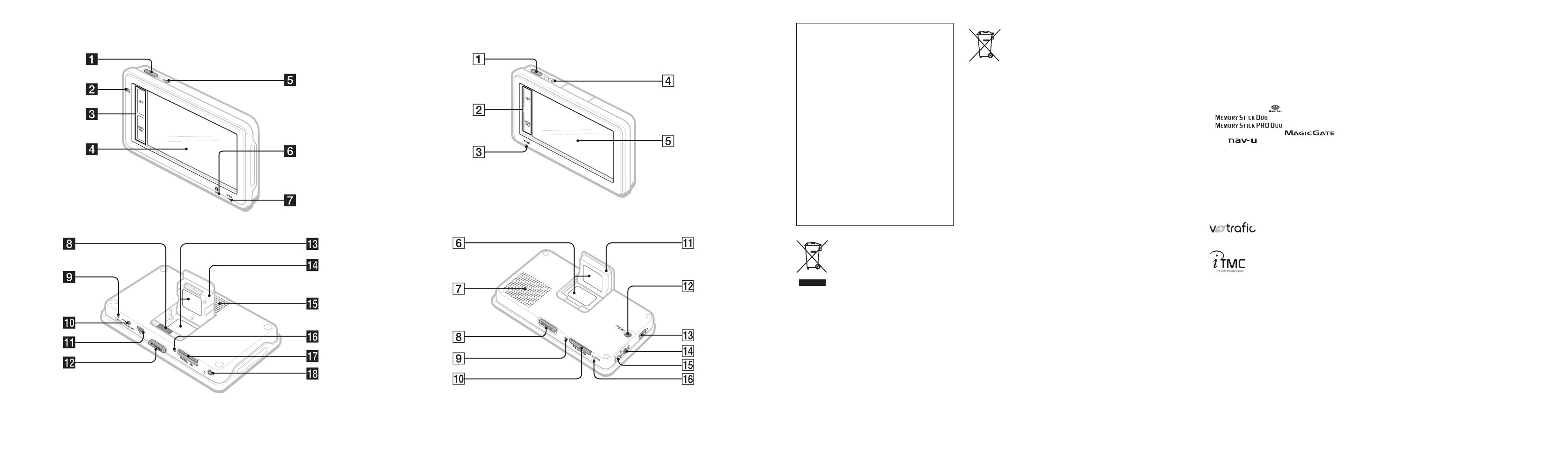
2
NV-U93T/U83 NV-U73T/U53
About this manual
• This Quick Start Guide contains instructions
for basic operations of NV-U93T, U83,
U73T, and U53.
– Before installing and operating this
system, read this manual and the supplied
“Read This First” (Installation Manual)
thoroughly.
For more information, see the PDF manual
on the supplied Application Disc.
– NV-U93T is the model used for screen
illustration purposes.
– Available functions such as POSITION
plus, Bluetooth, or TMC differ depending
on the model.
Check your model name, and refer to the
difference indications in each section of
this manual.
• Illustrations in this manual may differ from
the actual device.
• Retain this manual and “Read This First” in
a place where you can refer to them at any
future time.
Disposal of Old Electrical &
Electronic Equipment (Applicable in
the European Union and other
European countries with separate
collection systems)
This symbol on the product or on its
packaging indicates that this product shall not be treated
as household waste. Instead it shall be handed over to the
applicable collection point for the recycling of electrical
and electronic equipment. By ensuring this product is
disposed of correctly, you will help prevent potential
negative consequences for the environment and human
health, which could otherwise be caused by inappropriate
waste handling of this product. The recycling of materials
will help to conserve natural resources. For more detailed
information about recycling of this product, please contact
your local Civic Office, your household waste disposal
service or the shop where you purchased the product.
Applicable accessory: Car battery adapter
Disposal of waste batteries
(applicable in the European Union
and other European countries with
separate collection systems)
This symbol on the battery or on the packaging indicates
that the battery provided with this product shall not be
treated as household waste. By ensuring these batteries are
disposed of correctly, you will help prevent potentially
negative consequences for the environment and human
health which could otherwise be caused by inappropriate
waste handling of the battery. The recycling of the
materials will help to conserve natural resources. In case
of products that for safety, performance or data integrity
reasons require a permanent connection with an
incorporated battery, this battery should be replaced by
qualified service staff only. To ensure that the battery will
be treated properly, hand over the product at end-of-life to
the applicable collection point for the recycling of
electrical and electronic equipment. For all other batteries,
please view the section on how to remove the battery from
the product safely. Hand the battery over to the applicable
collection point for the recycling of waste batteries. For
more detailed information about recycling of this product
or battery, please contact your local Civic Office, your
household waste disposal service or the shop where you
purchased the product.
On copyrights
The map and POI data may contain copyrighted
material. Copyrighted data on a “Memory Stick
Duo” should be used within the limits of the
copyright law. Do not violate the previsions of the
copyright law.
On trademarks
• Microsoft and Windows are registered trademarks
of Microsoft Corporation.
•“Memory Stick”, , “Memory Stick Duo”,
, “Memory Stick PRO Duo”,
, “Memory Stick Micro”
(“M2”), “MagicGate”, , “nav-u”
and are trademarks of Sony
Corporation.
“MagicGate” is a generic name of a copyright
protection technology, developed by Sony
Corporation.
• The Bluetooth word mark and logos are owned by
the Bluetooth SIG, Inc. and any use of such marks
by Sony Corporation is under license.
• All other trademarks are trademarks of their
respective owners.
© 1993 – 2007 NAVTEQ. All Rights Reserved.
Austria
© Bundesamt für Eich- und Vermessungswesen
Belgium
Traffic Information is provided by the Ministerie
van de Vlaamse Gemeenschap and the Ministèrie de
l’Equipement et des Transports.
Croatia, Estonia, Latvia, Lithuania, Poland,
Slovenia
© EuroGeographics
France
source: Géoroute® IGN France & BD Carto® IGN
France
Germany
Die Grundlagendaten wurden mit Genehmigung der
zuständigen Behörden entnommen
Great Britain
Based upon Crown Copyright material.
Greece
Copyright Geomatics Ltd.
Hungary
Copyright © 2003; Top-Map Ltd.
Italy
La Banca Dati Italiana è stata prodotta usando quale
riferimento anche cartografia numerica ed al tratto
prodotta e fornita dalla Regione Toscana.
Norway
Copyright © 2000; Norwegian Mapping Authority
Portugal
Source: IgeoE – Portugal
Spain
Información geográfica propiedad del CNIG
Sweden
Based upon electronic data © National Land Survey
Sweden.
Switzerland
Topografische Grundlage: © Bundesamt für
Landestopographie.
V-Trafic Information in France is
provided by Mediamobile
company.
Traffic Information in the UK is
provided by ITIS Holdings Plc.