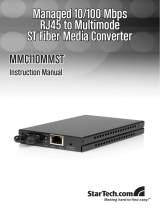Graphical User Interface
RM GUI L2P
Release
9.0
02/2015
19
You right-click the menu section to open the context menu.
Notes on Saving the Configuration Profile
To copy changed settings to the volatile memory, click the "Set"
button.
To update the display in the dialogs, click the "Load" button.
To keep the changed settings even after restarting the device, open
the
Basic Settings:Load/Save
dialog and click the "Set" button in the
"Save" frame.
Note: Unintentional changes to the settings may cause the connection
between your PC and the device to be terminated. Before you change the
settings, enable the "Undo Modifications of Configuration" function in the
Basic Settings:Load/Save
dialog. With this function, the device restores
the previous configuration if the connection is interrupted after the settings
have been changed. The device remains reachable.
Designation Meaning
Expand All Expands the nodes in the menu tree. The menu section displays the
menu items for all levels.
Collapse All Collapses the nodes in the menu tree. The menu section displays
the menu items for the top level.
Expand Node Expands the selected node and collapses the other nodes in the
menu tree. This function allows you to expand a main node without
scrolling and without collapsing other nodes manually.
Back Allows you to quickly jump back to a previously selected menu item.
Forward Allows you to quickly jump forward to a previously selected menu
item when you have previously used the "Back" function.
Table 1: Menu section: Functions in the context menu