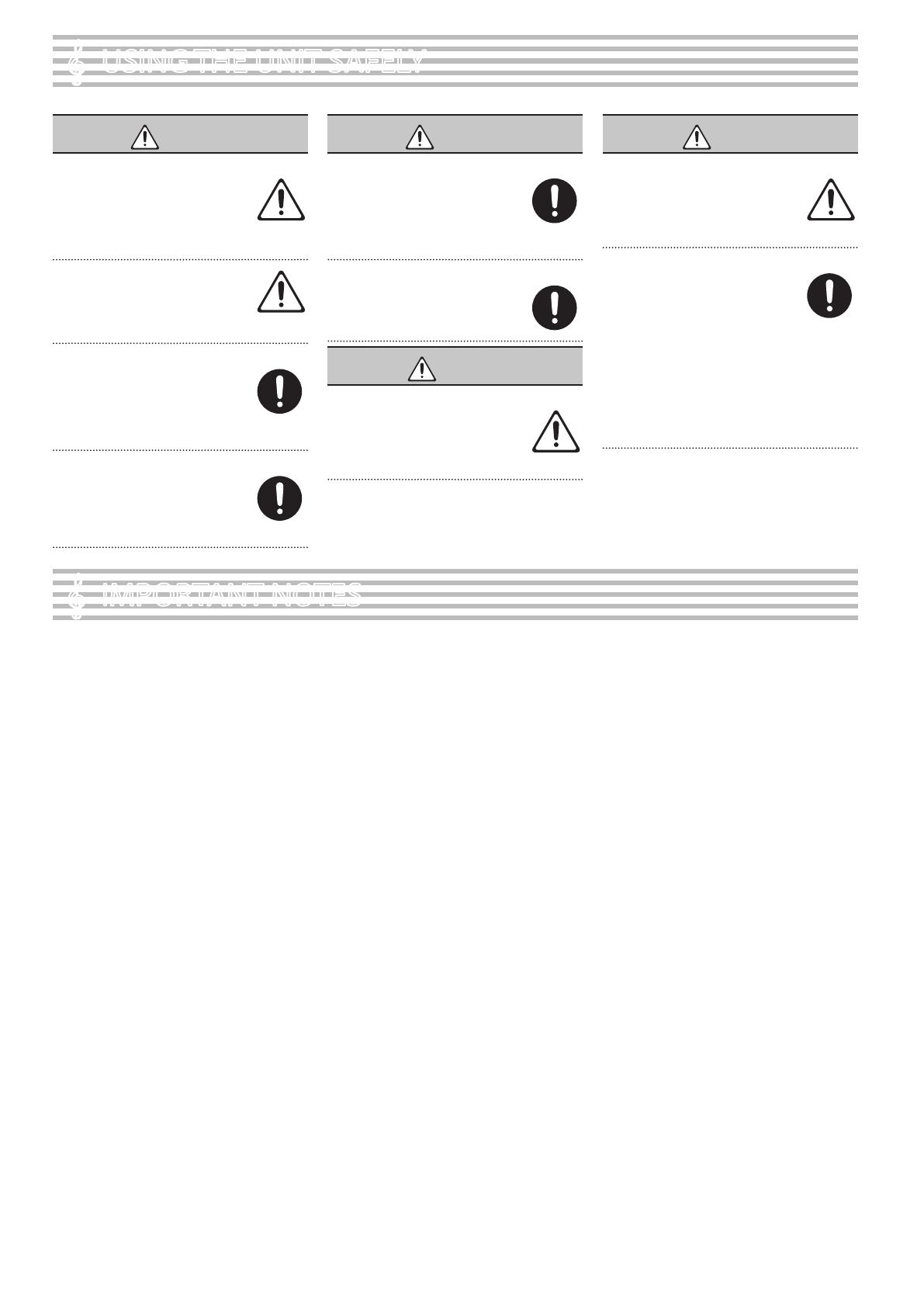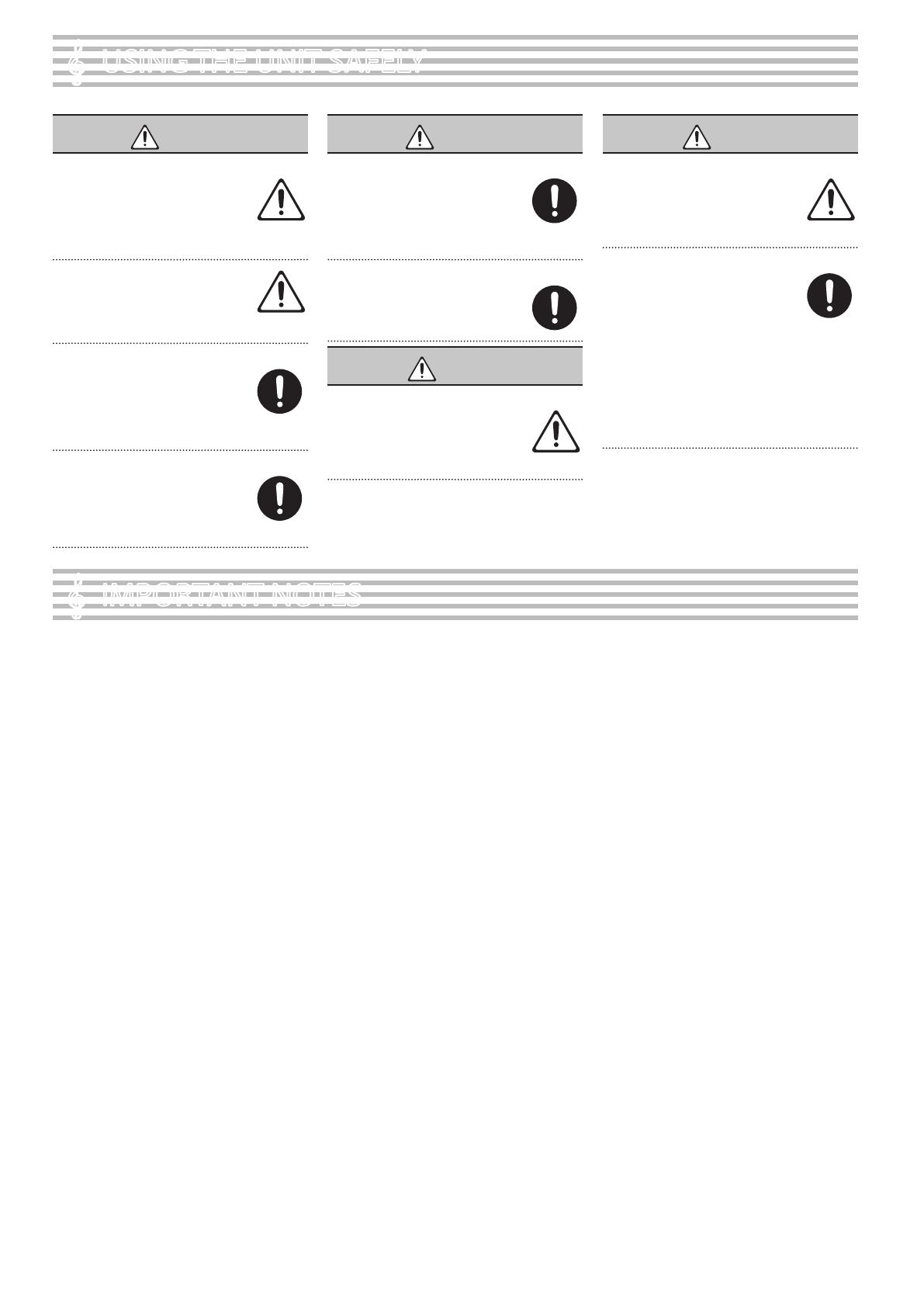
14
• Do not apply undue force to the music stand while it
is in use.
Using External Memories
• Please observe the following precautions when
handling external memory devices. Also, make sure to
carefully observe all the precautions that were supplied
with the external memory device.
• Do not remove the device while reading/writing is
in progress.
• To prevent damage from static electricity, discharge
all static electricity from your person before
handling the device.
Caution Regarding Radio Frequency Emissions
• The following actions may subject you to penalty of law.
• Disassembling or modifying this device.
• Removing the certication label axed to the back
of this device.
• Using this device in a country other than where it
was purchased
°
USING THE UNIT SAFELY
°
IMPORTANT NOTES
WARNING
Concerning the Auto O function
The power to this unit will be turned o
automatically after a predetermined amount
of time has passed since it was last used for
playing music, or its buttons or controls were
operated (Auto O function). If you do not
want the power to be turned o automatically, disengage
the Auto O function (p. 5).
Use only the stand that is recommended
This unit should be used only with a stand
that is recommended by Roland.
Do not place in a location that is unstable
When using the unit with a stand
recommended by Roland, the stand must
be carefully placed so it is level and sure to
remain stable. If not using a stand, you still
need to make sure that any location you
choose for placing the unit provides a level surface that
will properly support the unit, and keep it from wobbling.
Precautions regarding placement of this unit on a stand
Be sure to follow the instructions in the
Owner’s Manual carefully when placing this
unit on a stand (p. 4).
If it is not set up properly, you risk creating
an unstable situation which could lead to the
unit falling or the stand toppling, and may result in injury.
WARNING
Use only the supplied AC adaptor and the correct voltage
Be sure to use only the AC adaptor supplied
with the unit. Also, make sure the line voltage
at the installation matches the input voltage
specied on the AC adaptor’s body. Other AC
adaptors may use a dierent polarity, or be
designed for a dierent voltage, so their use could result in
damage, malfunction, or electric shock.
Use only the supplied power cord
Use only the attached power cord. Also, the
supplied power cord must not be used with
any other device.
CAUTION
Use only the specied stand(s)
This unit is designed to be used in
combination with specic stands (*1)
manufactured by Roland. If used in
combination with other stands, you risk
sustaining injuries as the result of this product
dropping down or toppling over due to a lack of stability.
CAUTION
Evaluate safety issues before using stands
Even if you observe the cautions given in the
owner’s manual, certain types of handling
may allow this product to fall from the stand,
or cause the stand to overturn. Please be
mindful of any safety issues before using this
product.
Cautions when moving this unit
Since this product is very heavy, you must
make sure that a sucient number of people
are on hand to help, so you can lift and move
it safely, without causing strain. Make sure
to have a rm grip, to protect yourself from
injury and the instrument from damage. If you need to
move the instrument, take note of the precautions listed
below.
• Check to make sure the screw securing the unit to
the stand have not become loose. Fasten them again
securely whenever you notice any loosening.
• Disconnect the power cord.
• Disconnect all cords coming from external devices.
• Remove the music stand.
Placement
• Do not allow objects to remain on top of the keyboard.
This can be the cause of malfunction, such as keys
ceasing to produce sound.
• Depending on the material and temperature of the
surface on which you place the unit, its rubber feet may
discolor or mar the surface.
Care of the Keyboard
• Do not write on the keyboard with any pen or other
implement, and do not stamp or place any marking on
the instrument. Ink will seep into the surface lines and
become unremovable.
• Do not ax stickers on the keyboard. You may be
unable to remove stickers that use strong adhesives,
and the adhesive may cause discoloration.
• To remove stubborn dirt, use a commercially available
keyboard cleaner that does not contain abrasives. Start
by wiping lightly. If the dirt does not come o, wipe
using gradually increasing amounts of pressure while
taking care not to scratch the keys.
Repairs and Data
• Before sending the unit away for repairs, be sure to
make a backup of the data stored within it; or you may
prefer to write down the needed information. Although
we will do our utmost to preserve the data stored in
your unit when we carry out repairs, in some cases, such
as when the memory section is physically damaged,
restoration of the stored content may be impossible.
Roland assumes no liability concerning the restoration
of any stored content that has been lost.
Additional Precautions
• Any data stored within the unit can be lost as the result
of equipment failure, incorrect operation, etc. To protect
yourself against the irretrievable loss of data, try to
make a habit of creating regular backups of the data
you’ve stored in the unit.
• Roland assumes no liability concerning the restoration
of any stored content that has been lost.
• The sound of keys being struck and vibrations produced
by playing an instrument can be transmitted through a
oor or wall to an unexpected extent. Please take care
not to cause annoyance to others nearby.
Intellectual Property Right
• It is forbidden by law to make an audio recording, video
recording, copy or revision of a third party’s copyrighted
work (musical work, video work, broadcast, live
performance, or other work), whether in whole or in part,
and distribute, sell, lease, perform or broadcast it without
the permission of the copyright owner.
• Do not use this product for purposes that could infringe on a
copyright held by a third party. We assume no responsibility
whatsoever with regard to any infringements of third-party
copyrights arising through your use of this product.
• The copyright of content in this product (the sound
waveform data, style data, accompaniment patterns, phrase
data, audio loops and image data) is reserved by Roland
Corporation.
• Purchasers of this product are permitted to utilize said
content (except song data such as Demo Songs) for the
creating, performing, recording and distributing original
musical works.
• Purchasers of this product are NOT permitted to extract
said content in original or modied form, for the purpose
of distributing recorded medium of said content or making
them available on a computer network.
• This product contains eParts integrated software platform of
eSOL Co.,Ltd. eParts is a trademark of eSOL Co., Ltd. in Japan.
• The Bluetooth® word mark and logos are registered
trademarks owned by Bluetooth SIG, Inc. and any use of
such marks by Roland is under license.
• This Product uses the Source Code of μT-Kernel under
T-License 2.0 granted by the T-Engine Forum (www.tron.org).
• This product includes third party open source software.
Copyright © 2009-2018 Arm Limited. All rights reserved.
Copyright © 2018 STMicroelectronics. All rights reserved.
Licensed under the Apache License, Version 2.0 (the “License”);
You may obtain a copy of the License at
http://www.apache.org/licenses/LICENSE-2.0
Copyright © 2018 STMicroelectronics. All rights reserved.
This software component is licensed by ST under BSD 3-Clause
license, the “License”;
You may obtain a copy of the License at
https://opensource.org/licenses/BSD-3-Clause
This product is using the Jansson (http://www.digip.org/
jansson/) source code.
Released under the MIT license
http://opensource.org/licenses/mit-license.php
• Roland, SuperNATURAL, Piano Every Day are either
registered trademarks or trademarks of Roland Corporation
in the United States and/or other countries.
• Company names and product names appearing in this
document are registered trademarks or trademarks of their
respective owners.
*1 KSC-70, KS-12, KS-20X, KS-10Z