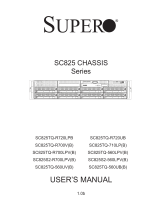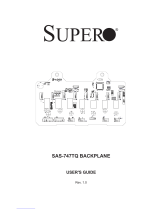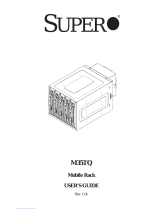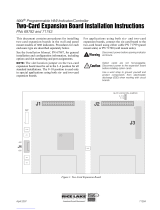Page is loading ...

SC936A CHASSIS SERIES
USER’S MANUAL
1.0
SC936A-R900B
SUPER
®

SC936A Chassis Manual
ii
Manual Revision 2.0
Release Date: February 4, 2008
Unless you request and receive written permission from SUPER MICRO COMPUTER, you may not
copy any part of this document.
Information in this document is subject to change without notice. Other products and companies
referred to herein are trademarks or registered trademarks of their respective companies or mark
holders.
Copyright © 2008 by SUPER MICRO COMPUTER INC.
All rights reserved.
Printed in the United States of America
The information in this User’s Manual has been carefully reviewed and is believed to be accurate.
The vendor assumes no responsibility for any inaccuracies that may be contained in this document,
makes no commitment to update or to keep current the information in this manual, or to notify any
person or organization of the updates. Please Note: For the most up-to-date version of this
manual, please see our web site at www.supermicro.com.
Super Micro Computer, Inc. ("Supermicro") reserves the right to make changes to the product
described in this manual at any time and without notice. This product, including software, if any,
and documentation may not, in whole or in part, be copied, photocopied, reproduced, translated or
reduced to any medium or machine without prior written consent.
IN NO EVENT WILL SUPERMICRO BE LIABLE FOR DIRECT, INDIRECT, SPECIAL, INCIDENTAL,
SPECULATIVE OR CONSEQUENTIAL DAMAGES ARISING FROM THE USE OR INABILITY TO
USE THIS PRODUCT OR DOCUMENTATION, EVEN IF ADVISED OF THE POSSIBILITY OF
SUCH DAMAGES. IN PARTICULAR, SUPERMICRO SHALL NOT HAVE LIABILITY FOR ANY
HARDWARE, SOFTWARE, OR DATA STORED OR USED WITH THE PRODUCT, INCLUDING THE
COSTS OF REPAIRING, REPLACING, INTEGRATING, INSTALLING OR RECOVERING SUCH
HARDWARE, SOFTWARE, OR DATA.
Any disputes arising between manufacturer and customer shall be governed by the laws of Santa
Clara County in the State of California, USA. The State of California, County of Santa Clara shall
be the exclusive venue for the resolution of any such disputes. Super Micro's total liability for all
claims will not exceed the price paid for the hardware product.

iii
Preface
Preface
About This Manual
This manual is written for professional system integrators and PC technicians. It
provides information for the installation and use of the SC936A chassis. Installation
and maintenance should be performed by experienced technicians only.
This Supermicro SC936A chassis features a unique and highly-optimized design
with Intel/AMD based DP, UP processors The chassis is equipped with a 900W
high efficiency power supply. High performance fans provide ample optimized cool
-
ing for FB-DIMM memory modules and hot-swappable drive bays offer maximum
storage capacity.
This document lists compatible parts available when this document was published.
Always refer to the our Web site
for updates on supported parts and configura-
tions.

SC936A Chassis Manual
iv
Manual Organization
Chapter 1 Introduction
The first chapter provides a checklist of the main components included with this
chassis and describes the main features of the SC936A chassis. This chapter also
includes contact information.
Chapter 2 System Safety
This chapter lists warnings, precautions, and system safety. It recommended that
you thoroughly familiarize yourself installing and servicing this chassis safety pre-
cautions.
Chapter 3 System Interface
Refer here for details on this chassis model including the control panel buttons ,
LEDs and drives
Chapter 4 Chassis Setup and Maintenance
Follow the procedures given in this chapter when installing, removing, or
reconfiguring your chassis.
Chapter 5 Rack Installation
Refer to this chapter for detailed information on chassis rack installation. You should
follow the procedures given in this chapter when installing, removing or reconfiguring
your chassis into a rack environment.
Appendices
This section lists compatible cables, power supply specifications, and compatible
backplanes. Not all compatible backplanes are listed. Refer to our Web site for the
latest compatible backplane information.

v
Preface
Table of Contents
Chapter 1 Introduction
1-1 Overview ......................................................................................................... 1-1
1-2 Shipping List .................................................................................................... 1-
1
1-3 Where to get Replacement Components ........................................................ 1-2
1-4 Contacting Supermicro .................................................................................... 1-
3
Chapter 2 System Safety
2-1 Overview ......................................................................................................... 2-1
2-2 Warnings and Precautions .............................................................................. 2-
1
2-3 Preparing for Setup ......................................................................................... 2-1
2-4 Electrical Safety Precautions .......................................................................... 2-1
2-5 General Safety Precautions ............................................................................ 2-3
2-6 System Safety ................................................................................................. 2-3
Chapter 3 System Interface
3-1 Overview ......................................................................................................... 3-1
3-2 Control Panel Buttons ..................................................................................... 3-2
3-3 Control Panel LEDs ........................................................................................ 3-2
3-4 Drive Carrier LEDs .......................................................................................... 3-4
SAS Drives ...................................................................................................... 3-
4
SCSI Drives ..................................................................................................... 3-
4
Chapter 4 Chassis Setup and Maintenance
4-1 Overview ......................................................................................................... 4-1
4-2 Removing the Chassis Cover ......................................................................... 4-2
4-3 Installing Hard Drives ...................................................................................... 4-4
4-4 Installing the Motherboard .............................................................................. 4-5
I/O Shield ........................................................................................................ 4-5
Permanent and Optional Standoffs ................................................................. 4-
5
Add-on Card/Expansion
Slot Setup ................................................................ 4-6
4-5 Installing the Air Shroud .................................................................................. 4-7
4-6 System Fans ................................................................................................... 4-8
4-7 Power Supply ............................................................................................... 4-10
Chapter 5 Rack Installation
5-1 Overview ......................................................................................................... 5-1
5-2 Unpacking the System .................................................................................... 5-1
5-3 Preparing for Setup ......................................................................................... 5-1
Choosing a Setup Location ............................................................................. 5-
1
Rack Precautions ............................................................................................ 5-
2

SC936A Chassis Manual
vi
General Server Precautions ............................................................................ 5-2
Rack Mounting Considerations ....................................................................... 5-
3
5-4 Rack Mounting Instructions ............................................................................. 5-4
Identifying the Sections of the Rack Rails ...................................................... 5-
4
Inner Rail Extension ........................................................................................ 5-
4
Appendix A Cables, Screws, and Other Accessories
Appendix
B Power Supply Specifications
Appendix C
Backplane Specifications

Chapter 1
Introduction
1-1 Overview
Supermicro’s SC936A 3U chassis features a unique and highly-optimized design.
The chassis is equipped with high-efficiency redundant power supplies. High-per-
formance fans provide ample optimized cooling for FB-DIMM memory modules and
four hot-swappable drive bays offer maximum storage capacity.
1-2 Shipping List
Part Numbers
Please visit the following link for the latest shipping lists and part numbers for your
particular chassis model http://www.supermicro.com/
Chapter 1: Introduction
1-1
SC936A Chassis
Model CPU HDD I/O Slots
Power
Supply
SC936-R900B
Intel/AMD
Based DP UP
Processor
16x SAS Drive
Bays
7 FF Expan-
sion Slots
900W
(Redundant)
Legend:
DP = Dual Processor Support
FF = Full-height, Full-length
UP = Single Processor Support

SC936A Chassis Manual
1-2
1-3 Where to get Replacement Components
Though not frequently, you may need replacement parts for your system. To en-
sure the highest level of professional service and technical support, we strongly
recommend purchasing exclusively from our Supermicro Authorized Distributors /
System Integrators / Resellers. A list of Supermicro Authorized Distributors / System
Integrators /Reseller can be found at: http://www.supermicro.com. Click the Where
to Buy link.

1-3
Chapter 1 Introduction
1-4 Contacting Supermicro
Headquarters
Address: Super Micro Computer, Inc.
980 Rock Ave.
San Jose, CA 95131 U.S.A.
Tel: +1 (408) 503-8000
Fax: +1 (408) 503-8008
Email: marketing@supermicro.com (General Information)
support@supermicro.com (Technical Support)
Web Site: www.supermicro.com
Europe
Address: Super Micro Computer, B.V.
Het Sterrenbeeld 28, 5215 ML
's-Hertogenbosch, The Netherlands
Tel: +31 (0) 73-6400390
Fax: +31 (0) 73-6416525
Email: sales@supermicro.nl (General Information)
support@supermicro.nl (Technical Support)
rma@supermicro.nl (Customer Support)
Asia-Pacific
Address: Super Micro Computer, Taiwan
4F, No. 232-1, Liancheng Rd.
Chung-Ho 235, Taipei County
Taiwan, R.O.C.
Tel: +886-(2) 8226-3990
Fax: +886-(2) 8226-3991
Web Site: www.supermicro.com.tw
Technical Support:
Email: support@supermicro.com.tw
Tel: 886-2-8228-1366, ext.132 or 139

SC936A Chassis Manual
1-4
Notes

2-1
Chapter 2 System Safety
Chapter 2
System Safety
2-1 Overview
This chapter provides a quick setup checklist to get your chassis up and running.
Following the steps in order given should enable you to have your chassis setup and
operational within a minimal amount of time. This quick set up assumes that you are
an experienced technician, famailiar with common concepts and terminology.
2-2 Warnings and Precautions
You should inspect the box the chassis was shipped in and note if it was damaged
in any way. If the chassis itself shows damage, file a damage claim with carrier
who delivered your system.
Decide on a suitable location for the rack unit that will hold that chassis. It should
be situated in a clean, dust-free area that is well venilated. Avoid areas where heat,
electrical noise and eletromagnetic fields are generated.
You will also need it placed near at least one grounded power outlet. When con
-
figured, the SC936A chassis includes two power supplies. "R" models a redundant
power supply and require two grounded outlets.
2-3 Preparing for Setup
The SC936A Chassis includes a set of rail assemblies, including mounting brackets
and mounting screws you will need to install the system into a rack. Please read
this manual in its entirety before you begin the installation procedure.
2-4 Electrical Safety Precautions
Basic electrical safety precautions should be followed to protect yourself from harm
and the SC936A from damage:
Be aware of the locations of the power on/off switch on the chassis as well as
the room’s emergency power-off switch, disconnection switch or electrical outlet.
If an electrical accident occurs, you can then quickly disconnect the power from
the system.
•

SC936A Chassis Manual
2-2
Do not work alone when working with high voltage components.
Power should always be disconnected from the system when removing or in
-
stalling main system components, such as the motherboard, memory modules,
DVD-ROM and floppy drives (not necessary for hot swappable drives). When
disconnecting power, you should first power down the system with the operating
system and then unplug the power cords from all the power supply modules
in the system.
When working around exposed electrical circuits, another person who is fa
-
miliar with the power-off controls should be nearby to switch off the power, if
necessary.
Use only one hand when working with powered-on electrical equipment. This
is to avoid making a complete circuit, which will cause electrical shock. Use
extreme caution when using metal tools, which can easily damage any electrical
components or circuit boards they come into contact with.
Do not use mats designed to decrease electrostatic discharge as protection from
electrical shock. Instead, use rubber mats that have been specifically designed
as electrical insulators.
The power supply power cord must include a grounding plug and must be
plugged into grounded electrical outlets.
Motherboard Battery: CAUTION - There is a danger of explosion if the on-board
battery is installed upside down, which will reverse its polarities This battery
must be replaced only with the same or an equivalent type recommended by
the manufacturer. Dispose of used batteries according to the manufacturer’s
instructions.
DVD-ROM Laser: CAUTION - This server may have come equipped with a
DVD-ROM drive. To prevent direct exposure to the laser beam and hazardous
radiation exposure, do not open the enclosure or use the unit in any uncon
-
ventional way.
•
•
•
•
•
•
•
•

2-3
Chapter 2 System Safety
2-5 General Safety Precautions
Keep the area around the chassis clean and free of clutter.
Place the chassis top cover and any system components that have been re
-
moved away from the system or on a table so that they won’t accidentally be
stepped on.
While working on the system, do not wear loose clothing such as neckties and
unbuttoned shirt sleeves, which can come into contact with electrical circuits or
be pulled into a cooling fan.
Remove any jewelry or metal objects from your body, which are excellent metal
conductors that can create short circuits and harm you if they come into contact
with printed circuit boards or areas where power is present.
After accessing the inside of the system, close the system back up and secure
it to the rack unit with the retention screws after ensuring that all connections
have been made.
2-6 System Safety
Electrostatic discharge (ESD) is generated by two objects with different electrical
charges coming into contact with each other. An electrical discharge is created to
neutralize this difference, which can damage electronic components and printed
circuit boards. The following measures are generally sufficient to neutralize this
difference before contact is made to protect your equipment from ESD:
Do not use mats designed to decrease electrostatic discharge as protection from
electrical shock. Instead, use rubber mats that have been specifically designed
as electrical insulators.
Use a grounded wrist strap designed to prevent static discharge.
Keep all components and printed circuit boards (PCBs) in their antistatic bags
until ready for use.
Touch a grounded metal object before removing any board from its antistatic
bag.
Do not let components or PCBs come into contact with your clothing, which may
retain a charge even if you are wearing a wrist strap.
•
•
•
•
•
•
•
•
•
•

SC936A Chassis Manual
2-4
Handle a board by its edges only; do not touch its components, peripheral chips,
memory modules or contacts.
When handling chips or modules, avoid touching their pins.
Put the motherboard and peripherals back into their antistatic bags when not
in use.
For grounding purposes, make sure your computer chassis provides excellent
conductivity between the power supply, the case, the mounting fasteners and
the motherboard.
•
•
•
•

3-1
Chapter 3 System Interface
Chapter 3
System Interface
3-1 Overview
There are several LEDs on the control panel as well as others on the drive carriers
to keep you constantly informed of the overall status of the system as well as the
activity and health of specific components. Most SC936A models are two buttons
on the chassis control panel: a reset button and an on/off switch. This chapter ex-
plains the meanings of all LED indicators and the appropriate response you may
need to take.

SC936A Chassis Manual
3-2
3-2 Control Panel Buttons
There are two push-buttons located on the front of the chassis. These are (in order
from left to right) a reset button and a power on/off button.
Power: The main power switch is used to apply or remove power from the power
supply to the server system. Turning off system power with this button removes
the main power but keeps standby power supplied to the system. Therefore,
you must unplug system before servicing.
Reset: The reset button is used to reboot the system
3-3 Control Panel LEDs
The control panel located on the front of the SC936A chassis has five LEDs. These
LEDs provide you with critical information related to different parts of the system.
This section explains what each LED indicates when illuminated and any corrective
action you may need to take.
Power: Indicates power is being supplied to the system's power supply units.
This LED should normally be illuminated when the system is operating.
HDD: Indicates IDE channel activity. SAS drive, SCSI drive, and/or DVD-ROM
drive activity when flashing.
•
•
•
•

3-3
Chapter 3 System Interface
NIC2: Indicates network activity on GLAN2 when flashing.
NIC1: Indicates network activity on GLAN1 when flashing.
Overheat/Fan Fail: When this LED flashes it indicates a fan failure. When
continuously on (not flashing) it indicates an overheat condition, which may be
caused by cables obstructing the airflow in the system or the ambient room
temperature being too warm. Check the routing of the cables and make sure
all fans are present and operating normally. You should also check to make
sure that the chassis covers are installed. Finally, verify that the heatsinks are
installed properly. This LED will remain flashing or on as long as the overheat
condition exists.
Power Failure:
When this LED flashes, it indicates a power failure in the power
supply.
•
•
•
•
!

SC936A Chassis Manual
3-4
3-4 Drive Carrier LEDs
Your chassis uses SAS or SCSI drives, but not both.
SAS Drives
Each SAS drive carrier has two LEDs.
Green: Each serial SAS drive carrier has a green LED. When illuminated, this
green LED (on the front of the SAS drive carrier) indicates drive activity. A
connection to the SAS backplane enables this LED to blink on and off when
that particular drive is being accessed.
Red: The red LED to indicate an SAS drive failure. If one of the SAS drives fail,
you should be notified by your system management software.
SCSI Drives
Each SCSI drive carrier has two LEDs.
Green: When illuminated, the green LED on the front of the SCSI drive carrier
indicates drive activity. A connection to the SCSI SCA backplane enables this
LED to blink on and off when that particular drive is being accessed.
Red: The SAF-TE compliant backplane activates the red LED to indicate a drive
failure. If one of the SCSI drives fail, you should be notified by your system
management software.
•
•
•
•

4-1
Chapter 4 Chassis Setup and Maintenance
Chapter 4
Chassis Setup and Maintenance
4-1 Overview
This chapter covers the steps required to install components and perform mainte-
nance on the chassis. The only tool you will need to install components and perform
maintenance is a Phillips screwdriver. Print this page to use as a reference while
setting up your chassis.
Review the warnings and precautions listed in the manual be
-
fore setting up or servicing this chassis. These include infor
-
mation in Chapter 2: System Safety and the warning/precau
-
tions listed in the setup instructions.
!

SC936A Chassis Manual
4-2
4-2 Removing the Chassis Cover
Removing the Chassis Cover:
Press the release tabs to remove the cover from the locked position. Press
both tabs at the same time.
Once the top cover is released from the locked position, slide the cover back
toward the rear of the chassis.
Lift the cover off the chassis.
1.
2.
3.
Figure 4-1: Removing the Chassis Cover
Warning: Except for short periods of time, do NOT operate the
server without the cover in place. The chassis cover must be in
place to allow proper airflow and prevent overheating.
!
Release Tab
3
2
1
1
/