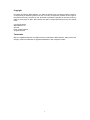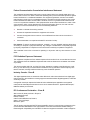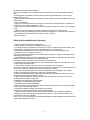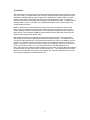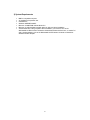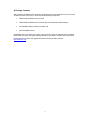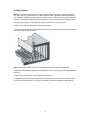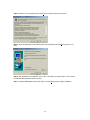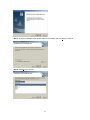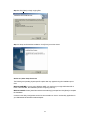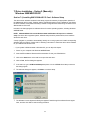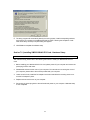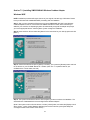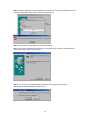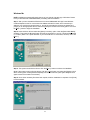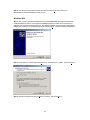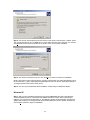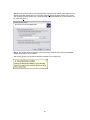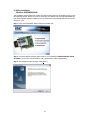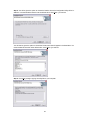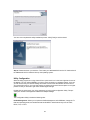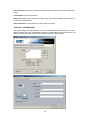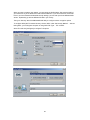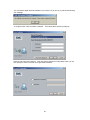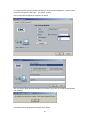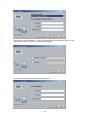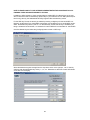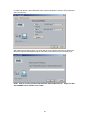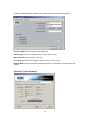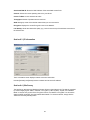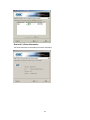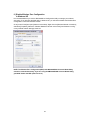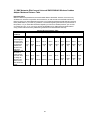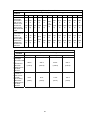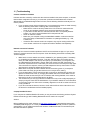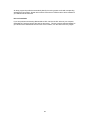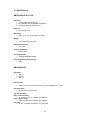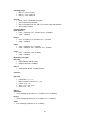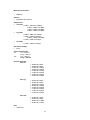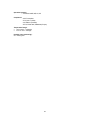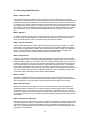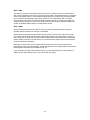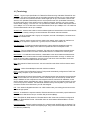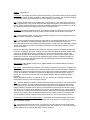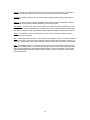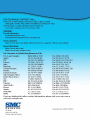SMC EliteConnect SMC2512W-AG User manual
- Category
- Networking cards
- Type
- User manual
This manual is also suitable for


1
Copyright
Information furnished by SMC Networks, Inc. (SMC) is believed to be accurate and reliable. However,
no responsibility is assumed by SMC for its use, nor for any infringements of patents or other rights of
third parties which may result from its use. No license is granted by implication or otherwise under any
patent or patent rights of SMC. SMC reserves the right to change specifications at any time without
notice.
Copyright © 2003 by
SMC Networks, Inc.
38 Tesla
Irvine, California 92618
All rights reserved.
Trademarks
SMC is a registered trademark; and EliteConnect is a trademark of SMC Networks. Other product and
company names are trademarks or registered trademarks of their respective holders.

2
Federal Communication Commission Interference Statement
This equipment has been tested and found to comply with the limits for a Class B digital device, pur-
suant to Part 15 of the FCC Rules. These limits are designed to provide reasonable protection against
harmful interference in a residential installation. This equipment generates, uses and can radiated
radio frequency energy and, if not installed and used in accordance with the instructions, may cause
harmful interference to radio communications. However, there is no guarantee that interference will
not occur in a particular installation. If this equipment does cause harmful interference to radio or tele-
vision reception, which can be determined by turning the equipment off and on, the user is encour-
aged to try to correct the interference by one of the following measures:
z Reorient or relocate the receiving antenna.
z Increase the separation between the equipment and receiver.
z Connect the equipment into an outlet on a circuit different from that to which the receiver is
connected.
z Consult the dealer or an experienced radio/TV technician for help.
FCC Caution: To assure continued compliance, (example – use only shielded interface cables when
connecting to computer or peripheral devices). Any changes or modifications not expressly approved
by the party responsible for compliance could void the user’s authority to operate this equipment.
This transmitter must not be co-located or operating in conjunction with any other antenna or trans-
mitter.
FCC Radiation Exposure Statement
This equipment complies with FCC radiation exposure limits set forth for an uncontrolled environment.
This equipment should be installed and operated with minimum distance 20 cm between the radiator
& your body.
This device complies with Part 15 of the FCC Rules. Operation is subject to the following two condi-
tions: (1) This device may not cause harmful interference, and (2) this device must accept any inter-
ference received, including interference that may cause undesired operation.
Industry Canada - Class B
This digital apparatus does not exceed the Class B limits for radio noise emissions from digital appa-
ratus as set out in the interference-causing equipment standard entitled “Digital Apparatus,” ICES-003
of Industry Canada.
Cet appareil numerique respecte les limites de bruits radioelectriques applicables aux appareils
umeriques de Classe B prescrites dans la norme sur le material brouilleur: “Appareils Numeriques,”
NMB-003 edictee par l’Industrie.
EC Conformance Declaration - Class B
SMC contact for these products in Europe is:
SMC Networks Europe,
Edificio Conata II,
Calle Fructuós Gelabert 6-8, Planta 2,
08970 - Sant Joan Despí,
Barcelona, Spain.
This RF product complies with R&TTE Directive 99/5/EC (Annex IV) and with the requirements of the
Council Directive 89/336/EEC on the Approximation of the laws of the Member
States relating to
Electromagnetic Compatibility and 73/23/EEC for electrical equipment used within certain voltage lim-

3
its and the Amendment Directive 93/68/
EEC. For the evaluation of the compliance with these Directives, the following standards were ap-
plied:
• Electromagnetic compatibility and radio spectrum matters (ERM) EN300 328-1 (2001-12) and
EN300 328-2 (2001-12)
• Electromagnetic Compatibility (EMC) Standard for radio equipment and services EN301 489-1 and
EN301 489-17
• Safety Test EN60950
• Immunity to conducted disturbances, Induced by radio-frequency fields EN 61000-4-6:1996 (0.15 -
80 MHz with 1 kHz AM 80% Modulation: 3 V/m)
• Power frequency magnetic field immunity test according to EN 61000-4-8:1993 (1 A/m at frequency
50 Hz)
• Voltage dips, short interruptions and voltage variations immunity test according to EN
61000-4-11:1994 (>95% Reduction @10ms, 30% Reduction @500 ms, >95% Reduction @5000 ms)
• LVD: EN 60950 (A1/1992; A2/1993; A3/1993; A4/1995; A11/1997)
• MDD: IEC 60601-1
Wichtige Sicherheitshinweise (Germany)
1. Bitte lesen Sie diese Hinweise sorgfältig durch.
2. Heben Sie diese Anleitung für den späteren Gebrauch auf.
3. Vor jedem Reinigen ist das Gerät vom Stromnetz zu trennen. Verwenden Sie keine Flüssig- oder
Aerosolreiniger. Am besten eignet sich ein angefeuchtetes Tuch zur Reinigung.
4. Die Netzanschlußsteckdose soll nahe dem Gerät angebracht und leicht zugänglich sein.
5. Das Gerät ist vor Feuchtigkeit zu schützen.
6. Bei der Aufstellung des Gerätes ist auf sicheren Stand zu achten. Ein Kippen oder Fallen könnte
Beschädigungen hervorrufen.
7. Die Belüftungsöffnungen dienen der Luftzirkulation, die das Gerät vor Überhitzung schützt. Sorgen
Sie dafür, daß diese Öffnungen nicht abgedeckt werden.
8. Beachten Sie beim Anschluß an das Stromnetz die Anschlußwerte.
9. Verlegen Sie die Netzanschlußleitung so, daß niemand darüber fallen kann. Es sollte auch nichts
auf der Leitung abgestellt werden.
10. Alle Hinweise und Warnungen, die sich am Gerät befinden, sind zu beachten.
11.Wird das Gerät über einen längeren Zeitraum nicht benutzt, sollten Sie es vom Stromnetz trennen.
Somit wird im Falle einer Überspannung eine Beschädigung vermieden.
12. Durch die Lüftungsöffnungen dürfen niemals Gegenstände oder Flüssigkeiten in das Gerät
gelangen. Dies könnte einen Brand bzw. elektrischen Schlag auslösen.
13. Öffnen Sie niemals das Gerät. Das Gerät darf aus Gründen der elektrischen Sicherheit nur von
authorisiertem Servicepersonal geöffnet werden.
14. Wenn folgende Situationen auftreten ist das Gerät vom Stromnetz zu trennen und von einer
qualifizierten Servicestelle zu überprüfen:
a. Netzkabel oder Netzstecker sind beschädigt.
b. Flüssigkeit ist in das Gerät eingedrungen.
c. Das Gerät war Feuchtigkeit ausgesetzt.
d. Wenn das Gerät nicht der Bedienungsanleitung entsprechend funktioniert oder Sie mit Hilfe dieser
Anleitung keine Verbesserung erzielen.
e. Das Gerät ist gefallen und/oder das Gehäuse ist beschädigt.
f. Wenn das Gerät deutliche Anzeichen eines Defektes aufweist.
15. Stellen Sie sicher, daß die Stromversorgung dieses Gerätes nach der EN60950 geprüft ist.
Ausgangswerte der Stromversorgung sollten die Werte von AC 7,5-8V, 50-60Hz nicht über- oder
unterschreiten sowie den minimalen
Strom von 1A nicht unterschreiten. Der arbeitsplatzbezogene Schalldruckpegel nach DIN 45 635 Teil
1000 beträgt 70dB(A) oder weniger.

4
1| Overview
The new SMC2512W-AG offers some of the highest dual band transmitting power and receive sensi-
tivity in the industry. The SMC EliteConnect Universal 2.4GHz/5GHz High Power Wireless PCI Card
provides an extended operating range compared to the standard 802.11a/802.11b/802.11g clients.
Since it has the ability to significantly decrease indoor multi-path distortion, users will experience
dramatic improvements in the quality and throughput of their wireless networking. Equipped with the
flexibility of 802.11a, 802.11b, and 802.11g, the SMC2512W-AG fits in and works throughout any
wireless enterprise network.
Based on the IEEE 802.11a/b/g standards, the new product can be configured for Ad-hoc mode
(Peer-to-Peer) or Infrastructure mode (communication to the wired network via an Access Point).
Since it is based on the 802.11a/b/g/ standard, it is interoperable among different 802.11a/b/g com-
pliant vendors. The included EZ Installation Wizard enables quick and easy setup, saving time and
resources when setting up the wireless users.
The new SMC2512W-AG Universal High Power Wireless PCI Card consists of two components:
SMC2512W-AG PCI Card and SMC2536W-AG Wireless Cardbus Adapter. The SMC2512W-AG
PCI Card is a high-performance PCI Card that bridges between PCI and PC Card desktop computer
interfaces. It is compliant with both 16-bit and 32-bit PC Card specification defined in PCMCIA Re-
lease 2.1 and JEIDA 4.1 notes, plus it is able to support any combination of 8-bit, 16-bit, or 32-bit PC
Cards in one socket that has 3.3V or 5.0V power requirements. The SMC2536W-AG is an
802.11a/b/g High Power Wireless Cardbus Adapter that connects with an existing Ethernet installation
so wireless users can gain instant network access and resources. This combined solution becomes
EliteConnect Universal 802.11a/b/g High Power Wireless PCI Card which enables superior perform-
ance, range and reliability for wireless desktop users.

5
2| Features
• PCI Local Bus Specification Revision 2.2 compliant
• 95/97 PC Card Standard compliant
• 3.3V or 5V operation
• IEEE 802.11a, 802.11b and 802.11g compliant
• 2.4GHz/5GHz unlicensed frequency band
• Data rates up to 108 Mbps turbo mode in 802.11a, up to 54 Mbps in 802.11g, and up to 11
Mbps in 802.11b with auto-fallback feature
High transmit power up to 100mW in 802.11a, 100mW in 802.11g, and 125mW in 802.11b
• Extended operating range up to 2,145 feet
• Enterprise level of security includes support of 64-bit, 128-bit or 152-bit WEP encryption in
802.11a mode; 64-bit or 128-bit WEP encryption in 802.11b and 802.11g modes, Wi-Fi Pro-
tected Access (WPA), 802.1x, EAP-MD5, EAP-TLS, EAP-TTLS, EAP-PEAP and LEAP for
user authentication, and Advanced Encryption Standard (AES) in all 802.11a/b/g
• EZ Installation Wizard
• Ad-hoc or Infrastructure mode
• Automatic channel selection
• Site survey utility
• Ability to define multiple Profile settings
• Supports Major Windows Operating Systems

6
3| System Requirements
• IBM PC compatible computer
• An available PCI expansion slot
• CDROM drive
• Windows 98SE/ME/2000/XP
• Minimum of 32MB RAM and 300 MHz CPU
• Minimum of 1 MB available hard disk space for utility and driver installation
• Another IEEE 802.11a/b/g compliant device installed in your network, such as the
SMC2555W-AG EliteConnect Universal 2.4GHz/5GHz Wireless Access Point, or another PC
with a wireless adapter, such as the SMC2336W-AG EZ-Stream Universal 2.4GHz/5GHz
Wireless Cardbus Adapter

7
4| Package Contents
After unpacking the EliteConnect Universal 2.4GHz/5GHz High Power Wireless PCI Card, check the
contents of the box to be sure you have received the following components:
• 1 SMC2512W-AG EliteConnect PCI Card
• 1 SMC2536W-AG EliteConnect Universal High Power Wireless Cardbus Adapter
• 1 EZ Installation Wizard and Documentation CD
• 1 Quick Installation Guide
Immediately inform your dealer in the event of any incorrect, missing or damaged parts. If possible,
please retain the carton and original packing materials in case there is a need to return the product.
Please register this product and upgrade the product warranty at SMC's web site:
http://www.smc.com

8
5| Getting Started
Warning: This network adapter requires a PC and BIOS that supports the PCI Local Bus Specifica-
tion v2.2 or later. If you are installing in an older computer model, upgrade the BIOS to the latest ver-
sion. In addition, network cards are sensitive to static electricity. To protect the card, avoid touching its
electrical components and always touch the metal chassis of your computer before handling the card.
1. Switch off the computer, unplug the power cord, and remove the computer’s cover.
2. Select an available PCI slot and remove the cover bracket.
3. Install the SMC2512W-AG PCI Card into the slot so that it is firmly seated. Screw the card’s bracket
securely into the computer’s chassis.
Note: Be careful that it does not touch any conducting parts on the computer motherboard.
4. Attach the SMC2536W-AG Wireless Cardbus Adapter to the PC card socket of the SMC2512W-AG
PCI Card.
5. Replace the chassis cover on your computer and power it on.
6. The Wireless PCI Card should be automatically configured by the host computer’s BIOS. However,
if you have an older computer, you may have to manually configure the computer’s BIOS settings.

9
6| Driver Installation – Option 1 (EZ Installation Wizard –
Recommended)
Windows 98SE/ME/2000/XP
NOTE: Installation processes will require the use of your original, licensed copy of Windows. Please
have your Windows CD available BEFORE proceeding with the installation.
This installation method makes the process as simple and Plug-and-Play as possible. Simply run the
EZ Installation Wizard, reboot your machine and insert your EliteConnect Universal 2.4GHz/5GHz
High Power Wireless PCI Card. It's as easy as 1-2-3.
Step 1: Insert the EZ Installation Wizard and Documentation CD.
Step 2: Click the [Install Driver/Utility] button. For Windows 2000/XP skip to Step 7.
For Windows 98SE/ME, go to Step 3. Follow the installation instructions for the Winroute
Setup Program.
Step 3: Click the [N
ext>] button.

10
Step 4: Read the License Agreement and click [Y
es] to accept the terms and continue.
Step 5: Select the destination folder (default folder recommended) and click [Next>] button to con-
tinue.
Step 6: After installation has completed, click on “No, I will restart my computer later”. Then continue
to install the SMC2536W-AG driver and utility.
Step 7: Install the SMC2536W-AG Driver & Utility. Click the [N
ext>] button to begin installation.

11
Step 8: Choose the installation folder (default folder recommended), and click [Next>] to continue.
Step 9: Click [Next>] to continue.

12
Step 10: Click [N
ext>] to begin copying files.
Step 11: Setup has finished the installation. Click [Finish] to exit the wizard.
Section 6.1| Other Setup Processes
The following are Operating System-specific options that may appear during this installation proce-
dure:
Windows 98SE/ME: If you are using Windows 98SE, you must have your original Windows CD on
hand. In Windows ME, the installation process is fully Plug-and-Play.
Windows 2000/XP: Select [Install the software automatically] if prompted and click [Next] to complete
the installation.
Continue to the Utility Configuration section for documentation on how to use the utility application for
your SMC2536W-AG Wireless Cardbus Adapter.

13
7| Driver Installation – Option 2 (Manually)
Windows 98SE/ME/2000/XP
Section 7.1| Installing SMC2512W-AG PCI Card - Software Setup
The device driver software contained in the Setup program is necessary for appropriate operation of
the SMC2512W-AG PCI Card. Together with the special IRQ steering circuit embedded in the chipset,
the driver software accomplishes necessary hardware configuration and IRQ routing emulation for the
SMC2512W-AG PCI Card.
Included in the Setup program are software drivers for various operating systems, including Windows
98SE/ME/2000.
NOTE: SMC2512W-AG PCI Card in Windows 2000 and Windows XP requires no software
setup. For all the other supported system, software setup should be performed first, then install the
WLAN PC card driver.
A setup program is provided to automatically identify the running system and install corresponding
software driver accordingly. Please refer to following instructions to install the device driver software
for your SMC2512W-AG PCI Card.
* If your system is Windows 2000 or Windows XP, you can skip this chapter.
1. Power on your computer with Windows 98SE/ME/2000.
2. Insert the EZ Installation Wizard and Documentation CD into your CDROM drive.
3.
Click on the Start button on the task bar to open the start menu.
4.
Click on Run, the Run dialog box appears.
5.
In the text box, type in d:\Winroute\Setup.exe (where d: is the CDROM driver letter) to execute
the setup program.
6.
The welcome dialog box appears, click Next> to continue setup.
7.
The Software License Agreement dialog box appears. Read through the software license agree-
ment, and then click Yes to continue setup procedure.

14
8.
The setup program will automatically identify the running system, install corresponding software,
and configure your system for the SMC2512W-AG PCI Card. Following the completion of soft-
ware driver setup, the Setup complete dialog box appears.
9.
Click Finish to complete the software setup.
Section 7.2 | Installing SMC2512W-AG PCI Card - Hardware Setup
CAUTION: Do not install the SMC2512W-AG PCI Card until the software setup is completed.
After software setup, please refer to the following instructions to install your SMC2512W-AG PCI
Card.
1. Before installing your SMC2512W-AG PCI Card, please power off your computer and remove the
power plug from the wall outlet.
2. Disassemble and remove the cover of your computer. For instructions on removing the cover of
your computer, please refer to the manual provided with your computer.
3. Locate a free PCI slot, install the PCI adapter into the slot and utilize the mounting screw to se-
cure the PCI adapter in place.
4. Replace and secure the cover of your computer.
5. Re-connect the power plug back to the wall outlet and power on your computer. Hardware setup
is now completed.

15
Section 7.3 | Installing SMC2536W-AG Wireless Cardbus Adapter
Windows 98SE
NOTE: Installation processes will require the use of your original, licensed copy of Windows. Please
have your Windows CD available BEFORE proceeding with the installation.
Step 1: After you have inserted the EliteConnect Universal SMC2536W-AG High Power Wireless
Cardbus Adapter into the PC card socket of the SMC2512W-AG PCI Card, which has already in-
stalled in your machine, the Operating System will automatically recognize the adapter and prompt
you for the appropriate drivers. Click the [Next >] button to begin the installation.
Step 2: Insert the Driver CD and select the [Search for the best driver for your device] option and click
[Next >].
Step 3: Clear all checkboxes except for [Specify a location:]. Then press the [Browse] button and look
for the drivers on your CD-ROM. Browse to ?:\ndis5x. (Note: The "?" equals the letter of your
CD-ROM drive. In most cases, this is D.)
Step 4: The system should find the drivers. Click the [Next >] button to continue the installation. The
wizard will show "SMC2536W-AG Universal High Power Wireless Adapter".
(Note: If the system could not find the drivers, click the [< Back] button, and select the [Display a list of
all the drivers...] option. Select [Network Adapters] from the list of devices, press [Have Disk] and
once again browse to the location of the drivers)

16
Step 5: Once the system has copied the SMC drivers from the CD, it may then request files from your
original Windows disk. Please insert the Windows CD at this time.
Step 6: The system will copy the files. Do NOT press [Cancel].
Step 7: Once all the necessary files are copied from the Windows CD, the driver install process will
be complete. Click [Finish] to exit the wizard.
Step 8: You will then be prompted to reboot the machine. Press [Yes]. Upon reboot, the
SMC2536W-AG will be initialized and ready for use.

17
Windows Me
NOTE: Installation processes will require the use of your original, licensed copy of Windows. Please
have your Windows CD available BEFORE proceeding with the installation.
Step 1: After you have inserted the EliteConnect Universal SMC2536W-AG High Power Wireless
Cardbus Adapter into the PC card socket of the SMC2512W-AG PCI Card, which has already in-
stalled in your machine and turned it back on, the OS will automatically recognize the adapter and
prompt you for the appropriate drivers. Select the [S
pecify the location of the driver] option. Then click
the [N
ext >] button to begin the installation.
Step 2: Insert the Driver CD and select the [Specify a location:] option. Clear the [Removable M
edia]
checkbox. Then press the [Browse] button and look for the drivers on your CD. This should be located
in ?:\ndis5x. (Note: The ? equals the letter of your CD-ROM drive. In most cases, this is D.) Then click
[N
ext >].
Step 3: The system should find the drivers. Click the [N
ext >] button to continue the installation.
(Note: If the system could not find the drivers, click the [< B
ack] button, and select the [Display a list of
all the drivers] option. Select [Network Adapters] from the list of devices, press [Have Disk] and once
again browse to the location of the drivers)
Step 4: Once all the necessary files have been copied, the driver installation is complete. Click [Finish]
to exit the wizard.

18
Step 5: You will then be prompted to reboot the machine. Press [Y
es]. Upon reboot, the
SMC2536W-AG will be initialized and ready for use.
Windows 2000
Step 1: After you have inserted the EliteConnect Universal SMC2536W-AG High Power Wireless
Cardbus Adapter into the PC card socket of the SMC2512W-AG PCI Card, which has already in-
stalled in your machine and turned it back on, the Operating System will automatically recognize the
adapter and prompt you for the appropriate drivers. Click the [N
ext >] button to begin the installation.
Step 2: Insert the Driver CD and select the [S
earch for a suitable driver...] option. Then click [Next >].
Step 3: Clear all checkboxes except for [S
pecify a location]. Then click [Next >].

19
Step 4: You will then be prompted to enter the location of the drivers. This should be ?:\ndis5x. (Note:
The ? equals the letter of your CD-ROM drive. In most cases, this is D.) Then click [OK]. You can also
click [B
rowse] and browse to the location of the drivers on the CD for further verification.
Step 5: The system should find the drivers. Click the [N
ext >] button to continue the installation.
(Note: If the system could not find the drivers, click the [< Back] button, and select the [Display a list of
the known drivers...] option. Select [Network Adapters] from the list of devices, press [Have Disk] and
once again browse to the location of the drivers.
Step 6: You have now completed the driver installation. Click [Finish] to initialize the adapter.
Windows XP
Step 1: After you have inserted the EliteConnect Universal SMC2536W-AG High Power Wireless
Cardbus Adapter into the PC card socket of the SMC2512W-AG PCI Card, which has already in-
stalled in your machine and turned it back on, the Operating System will automatically recognize the
adapter and prompt you for the appropriate drivers. Select [Install from a list or specific location] and
click the [N
ext >] button to begin the installation.
Page is loading ...
Page is loading ...
Page is loading ...
Page is loading ...
Page is loading ...
Page is loading ...
Page is loading ...
Page is loading ...
Page is loading ...
Page is loading ...
Page is loading ...
Page is loading ...
Page is loading ...
Page is loading ...
Page is loading ...
Page is loading ...
Page is loading ...
Page is loading ...
Page is loading ...
Page is loading ...
Page is loading ...
Page is loading ...
Page is loading ...
Page is loading ...
Page is loading ...
Page is loading ...
Page is loading ...
Page is loading ...
Page is loading ...
-
 1
1
-
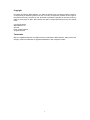 2
2
-
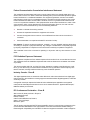 3
3
-
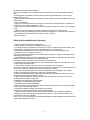 4
4
-
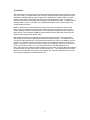 5
5
-
 6
6
-
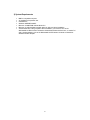 7
7
-
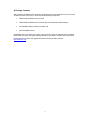 8
8
-
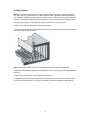 9
9
-
 10
10
-
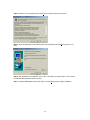 11
11
-
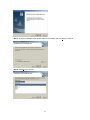 12
12
-
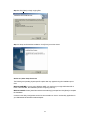 13
13
-
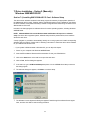 14
14
-
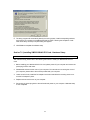 15
15
-
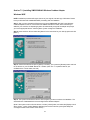 16
16
-
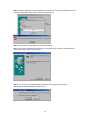 17
17
-
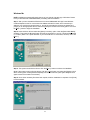 18
18
-
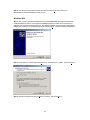 19
19
-
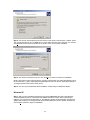 20
20
-
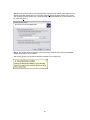 21
21
-
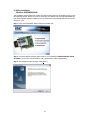 22
22
-
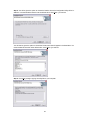 23
23
-
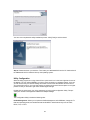 24
24
-
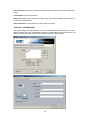 25
25
-
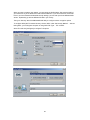 26
26
-
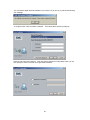 27
27
-
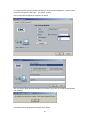 28
28
-
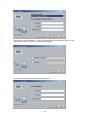 29
29
-
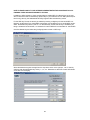 30
30
-
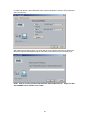 31
31
-
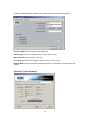 32
32
-
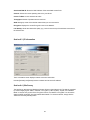 33
33
-
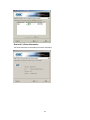 34
34
-
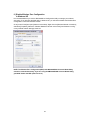 35
35
-
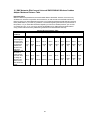 36
36
-
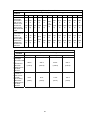 37
37
-
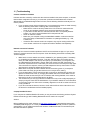 38
38
-
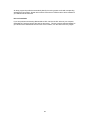 39
39
-
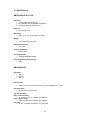 40
40
-
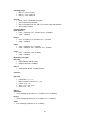 41
41
-
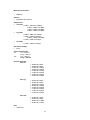 42
42
-
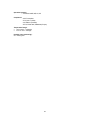 43
43
-
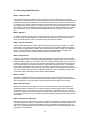 44
44
-
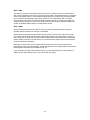 45
45
-
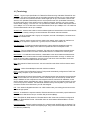 46
46
-
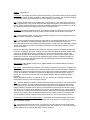 47
47
-
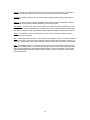 48
48
-
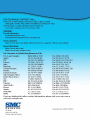 49
49
SMC EliteConnect SMC2512W-AG User manual
- Category
- Networking cards
- Type
- User manual
- This manual is also suitable for
Ask a question and I''ll find the answer in the document
Finding information in a document is now easier with AI
Related papers
Other documents
-
StarTech.com PCI555WG Specification
-
AOpen AOI-812 Quick Installation Manual
-
Allnet ALL0281 Owner's manual
-
DeLOCK 19601 Datasheet
-
Allnet ALL0281 Owner's manual
-
Zonet ZEW1501 - V2.0 User manual
-
SMC Networks SMC2455W User manual
-
Allnet ALL0282 Owner's manual
-
Allnet ALL0282 Owner's manual
-
Atlantis A02-PCI-W54 User manual