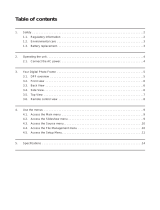Page is loading ...

Table of Contents
1
English
Regulatory Information ......................................................... 2
Description of Warning Symbols ......................................... 3
Important Safety Instructions...............................................5
Preface.................................................................................... 7
Getting Started............................................................................8
Package Contents .............................................................................................. 8
Main Menu.......................................................................................................... 9
Selecting Your Source........................................................................................ 9
Photo .........................................................................................10
Viewing Photos................................................................................................. 10
Setting Photo Display Mode ............................................................................. 12
Configuring Photo Display Settings.................................................................. 12
Configuring Sildeshow Settings........................................................................ 13
Video..........................................................................................14
Playing Videos.................................................................................................. 14
Music .........................................................................................15
Playing Music ................................................................................................... 15
Calendar .................................................................................... 16
Displaying Calendar ......................................................................................... 16
Setting Calendar Display Mode........................................................................ 16
Setting Date & Time ......................................................................................... 17
Setting the Alarm.............................................................................................. 18
Turning the Alarm On/Off ................................................................................. 18
File Manager.............................................................................. 19
Deleting Files.................................................................................................... 19
Other Settings........................................................................... 20
Setting the Language ....................................................................................... 20
Setting Auto-Power .......................................................................................... 20
Turning On/Off Auto-Power.............................................................................. 21
Adjusting Brightness......................................................................................... 21
Adjusting Contrast ............................................................................................ 21
Adjusting Saturation ......................................................................................... 21
Formating ......................................................................................................... 21
Resetting .......................................................................................................... 21
Troubleshooting .......................................................................22
Specifications ...........................................................................24

2
English
Regulatory Information
FCC Compliance Statement
1
This device complies with part 15 of the FCC Rules. Operation is subject to the fol-
lowing two conditions: (1) This device may not cause harmful interference, and (2)
this device must accept any interference received, including interference that may
cause undesired operation.
Additional Information
This equipment has been tested and found to comply with the limits for a Class B
digital device, pursuant to part 15 of the FCC Rules. These limits are designed to
provide reasonable protection against harmful interference in a residential installa-
tion. This equipment generates, uses and can radiate radio frequency energy and, if
not installed and used in accordance with the instructions, may cause harmful inter-
ference to radio communications. However, there is no guarantee that interference
will not occur in a particular installation. If this equipment does cause harmful inter-
ference to radio or television reception, which can be determined by turning the
equipment off and on, the user is encouraged to try to correct the interference by one
or more of the following measures:
• Reorient or relocate the receiving antenna
• Increase the separation between the equipment and receiver
• Connect the equipment into an outlet on a circuit different from that to which the
receiver is connected
• Consult the dealer or an experienced technician for help
Warning: The Federal Communications Commission warns that changes or modifi-
cations of the equipment not expressly approved by the party responsible for compli-
ance could void your authority to operate the equipment.
1
applies only to products purchased in the United States of America
DOC Compliance Notice
1
This digital apparatus does not exceed the Class B limits for radio noise emissions
from digital apparatus as set out in the Radio Interference Regulations of the Cana-
dian Department of Communications.This device complies with Canada ICES-003
Class B.
CE Conformity Statement
2
This device is in conformity with the requirements of EU Council Directive 2004/108/
EC on the approximation of the laws of the Member States relating to electromag-
netic compatibility and Directive 2006/95/EC on the harmonization of the laws of
Member States relating to electrical equipment for use within certain voltage limits.
Hannspree cannot accept responsibility for any failure to satisfy the requirements
resulting from a non-recommended modification of the device.
1
applies only to products purchased in Canada
2
applies only to products purchased in the European Union

3
English
Description of Warning Symbols
BEFORE YOU PROCEED
1. Read and follow all Safety Notices, Warnings and instructions in this
User’s Manual carefully before either plugging in or turning the equip-
ment on.
2. Keep this User’s Manual, box and packaging for future reference.
3. Warranty. Any uses, operations, changes, alterations or modifications of
the equipment that do not follow the instructions in this manual will void
this equipment’s warranty.
CAUTION
RISK OF ELECTRIC SHOCK
DO NOT OPEN
WA R N I N G
This symbol is used to alert users to
pay attention to important descrip-
tions regarding usage, maintenance
(repair), and additional important
information related to this equipment.
CAUTION
This symbol is used to alert users to
the risk of electric shocks due to dan-
gerous and uninsulated components.
Installation Safety Notes
Location
Avoid prolonged exposure to sunlight or other strong sources of heat. Don’t put
the equipment too close to the wall to provide enough space for the emission of
heat.

4
English
WARNING
To reduce the risk of fire or electric shock, do not expose this equipment to rain
or moisture.
Equipment shall not be exposed to dripping or splashing and no objects filled
with liquids, such as vases, shall be placed on the equipment.
CAUTION
These servicing instructions are for use by qualified service personnel only. To
reduce the risk of eletric shock, do not perform any servicing other than that
contained in the operating instructions unless you are qualified to do so.

5
English
Important Safety Instructions
CAUTION
• If the remote control is not used for a long period, remove the batteries and store
it properly.
1. Read these instructions.
2. Keep these instructions.
3. Heed all warnings.
4. Follow all instructions.
5. Do not use this apparatus near water.
6. Clean only with dry cloth.
7. Do not block any ventilation openings. Install in accordance with
manufacturer’s instructions.
8. Do not install near any heat sources such as radiators, heat registers,
stoves, or other apparatus (including amplifiers) that produce heat.
9. Do not defeat the safety purpose of the polarized or grounding-type plug. A
polarized plug has two blades with one wider than the other. A grounding-
type plug has two blades and a third grounding prong. The wide blade or the
third prong are provided for your safety. If the provided plug does not fit into
your outlet, consult an electrician for replacement of the obsolete outlet.
NOTE: Applies to US only.
10. Protect the power cord from being walked on or pinched, particularly at
plugs, convenience receptacles, and the point where they exit from the
apparatus.
11. Only use attachments/accessories specified by the manufacturer.
12. Unplug this apparatus during lightning storms or when unused for long
periods of time.
13. Refer all servicing to qualified service personnel. Servicing is required when
the apparatus has been damaged in any way, such as power-supply cord or
plug is damaged, liquid has been spilled or objects have fallen into the
apparatus, the apparatus has been exposed to rain or moisture, does not
operate normally, or has been dropped.
14. Where the MAINS plug or an appliance coupler is used as the disconnect
device, the disconnect device shall remain readily operable.
15. The apparatus should be used in moderate climate.

6
English
• Handle damaged batteries carefully, and wash hands with soap if they come in
contact with leaked chemical fluids.
• If your remote control has two batteries, do not mix new and old batteries or the
life of the new battery will be shortened. Chemical fluids may leak from the old
batteries.
• Danger of explosion if battery is incorrectly replaced. Replace only with the same
or equivalent type recommended by the equipment manufacturer. Discard used
batteries according to manufacturer’s instructions.
• Refer to your local recycling or waste disposal rules and contact a local waste
disposal vendor to dispose of used batteries.
• The remote control cover may have a magnet in it, so do not place magnetic sen-
sitive items such as watches, credit cards, or flash media close to the cover.
• Do not use force when pulling the remote control cover open; you may damage
the hinge.
Copyright
© Copyright 2008 Hannspree, Inc.
All rights reserved. This manual is protected by copyright and distributed under licenses
restricting its use, copying and distribution. No part of this manual may be reproduced in any
form by any means without the prior written authorization of Hannspree. The DPF described in
this manual may include copyrighted software of Hannspree (or other third parties). Hannspree
(or other third parties) preserves the exclusive rights for copyrighted software, such as the right
to distribute or reproduce the copyrighted software. Accordingly, and to the extent allowed by
applicable law, any copyrighted software contained in the product described herein shall not be
distributed, modified, reverse engineered, or reproduced in any manner without the prior written
authorization of Hannspree (or of other third parties).
The Hannspree logos presented herein are trademarks of Hannspree. All other product names,
trademarks or logos mentioned herein are used for identification purpose only, and may be the
trademarks or registered trademarks of their respective owners.
The purchase of the product described herein shall not be deemed to grant, either directly or by
implication, estoppel or otherwise, any license under the copyrights, patents, patent applica-
tions or trademarks of Hannspree, except for the normal, non-exclusive use that arises by oper-
ation of law in the sale of a
product.
Flash Card References
Please refer to the flash card websites below:
SD CARD: http://www.sdcard.org/
MS CARD: http:/www.memorystick.com/en/
MMC CARD: http:/www.mmcard.org/

7
English
Preface
Thank you for purchasing a Hannspree Digital Photo Frame. Your new DPF
will allow you to view your favorite photographs, listen to various kinds of
music and watch videos while enriching your lifestyle with advanced tech-
nology.
Please carefully read this manual throughout before setting up, using or
operating your DPF. To ensure the safe and correct installation and opera-
tions of the DPF, it is important that the safety and operation instructions in
this manual are followed.
This instruction manual is designed to assist you in setting up and using the
DPF. The information in this manual has been carefully checked for accu-
racy; however, no guarantee is given to the correctness of the contents. The
information in this manual is subject to change without notice.
To the extent allowed by applicable law, Hannspree, Inc. (“Hannspree”) shall
not be liable for direct, indirect, special, exemplary, incidental or consequen-
tial damages arising from any defect or omission in this manual, even if
advised of the possibility of such damages in advance.

8
English
1 Getting Started
1.1 Package Contents
Make sure all the following are present when you receive your digital
photo frame. If any parts are missing, contact your vendor immedi-
ately.
• Digital Photo Frame
• Power Adapter
• USB Host Adapter
• Quick Start Guide
• User Manual
• Warranty Card
• Remote Controller
•Stand
* For your referenece only. Actual product may vary. You may refer to the
description printed outside the box for the actual package contents.

9
English
1.2 Main Menu
1.3 Selecting Your Source
If there is no other source available,
the digital photo frame will access
the files saved in the internal mem-
ory directly. If you want to access
files from other sources, press
and a menu will be shown as the
picture on the right. Press to
select the source you inserted and then press to enter.
Photo
Left
Right
Enter
Photo
Setup
Music
Video
Calendar
File Manager
Select your source
Current Source
Internal Memory

10
English
2 Photo
2.1 Viewing Photos
In the main menu, press / to select Photo and press to enter.
The Photos are displayed in the display mode as what is already set
in Photo Setup/Display Mode. (If there is no instruction given, the
photos will be displayed automatically in a sequence of slide show.)
Browse:
• Press / to browse images.
• Press to rotate.
• Press to play photo slide
show.
• Press to change the display
mode.
• Press to go back to main
menu.
• Press to zoom an image.
• Press / / / to move the
image.
13:57:02
200%
200%
200%

11
English
Thumbnail:
• Press / / / to select.
• Press to select an image.
• Press to display the photo.
• Press to go back to main
menu.
Edit Photos:
1. Press / / / to select
an image you want to edit.
2. Press to confirm.
3. Press to display the Slide-
show option.
4. Press / to select Slide-
show/Rotate and press to
confirm.
Slide Show:
• Press / to skip to previous/
next image.
• Press / to adjust volume.
• Press to play/pause the
photo and music.
• Press to change the mode.
• Press to go back to main
menu.
*If there are audio files saved in the
same source, the audio files will be
played automatically during the slide
show.
Tip: This product supports JPEG (baseline) image files within 16 mega
pixels.
PHOTO 01
2048x1536
803KB
2008/05/27
Photo
1/15
PHOTO 01
2048x1536
803KB
2008/05/27
Photo
1/15
Photo Edit
Rotate
Slideshow
13:57:02

12
English
2.2 Setting Photo Display Mode
1. In the main menu, press /
to select Setup and press to
enter.
2. Press / to select Photo
Setup.
3. Press / to select Display
Mode.
4. Press / to select Thumbnail/Slideshow.
2.3 Configuring Photo Display Settings
In the main menu, press / to select Setup and press to enter.
Press / to select Photo Setup.
Display Fit Mode
1. Press / to select Display Fit Mode.
2. Press / to select Full Screen/Fit
Screen.
Clock Display On/Off
1. Press / to select Clock Display.
2. Press / to turn Clock Display On/Off.
Display Mode Slideshow
Transition Effect Random
Interval Time 10 Sec.
Clock Display On
Display Fit Mode Fit Screen
Photo Setup

13
English
2.4 Configuring Sildeshow Settings
In the main menu, press / to select Setup and press to enter.
Press / to select Photo Setup.
Interval Time
1. Press / to select Interval Time.
2. Press / to select 5 Sec./10 Sec./15
Sec./30 Sec./ 1 Min/3 Min./Off.
Transition Effect
1. Press / to select Transition Effect.
2. Press / to select Random/Fade-in
Fade-out/Block 9/Block 8/Block 7/Block 6/
Block 5/Block 4/Block 3/Block 2/Block 1/
Color Ration Hor./Color Ration Ver./Blind
Horizontal/Blind Vertical/No Effect.
Repeat
1. Press / to select Repeat.
2. Press / to select On/Off.
Background Music
1. Press / to select Background Music.
2. Press / to turn Background Music On/
Off.

14
English
3 Video
3.1 Playing Videos
1. In the main menu, press /
to select Video and press to
enter.
2. Press / to select a video.
3. Press to play. Or press to
confirm your selection and then
select more video files to play.
4. While playing,
•Press to exit.
•Press to play/pause.
•Press / to adjust volume.
•Press to rewind.
•Press to fast forward.
Tip:
This product supports MPEG-1, MPEG-2, MPEG-4 video files with
encoded type YUV420, YUV422 and audio stream type MS-
PCM/MP3.
Caution:
To ensure smooth video playback, ensure that the code rate of the built-in
video file or the video file on a USB disk is less than or equal to 30fps. The
maximum supported resolution is 720 x 480 pixels.
VIDEO 01
1.9MB
2008/05/27
Video
3/15
MOVIES
SUPERBIKE
VIDEO 01
VIDEO 02
VIDEO 03
VIDEO 04
VIDEO 05
i
00:00:02 00:20:02
00:00:02 00:20:02

15
English
4 Music
4.1 Playing Music
1. In the main menu, press / to
select Music and press to
enter.
2. Press / to select a music
file.
3. Press to play. Or press to
confirm your selection and then
select more music files to play.
4. While playing,
•Press to exit.
•Press to play/pause.
•Press / to adjust volume.
•Press to previous.
•Press to next.
Tip:
This product supports MP3 audio files (MPEG 1.0 Layer 3, with a sam-
pling rate of 44.1kHz and a bit rate of 32kbps-320kbps).
MUSIC 01
720KB
2008/05/27
Music
3/15
JAZZ
ROCK
MUSIC 01
MUSIC 02
MUSIC 03
MUSIC 04
MUSIC 05
MUSIC 01
720KB
2008/05/27
Music
JAZZ
ROCK
MUSIC 01
MUSIC 02
MUSIC 03
MUSIC 04
MUSIC 05
00:02 00:20
00:02 00:20

16
English
5 Calendar
5.1 Displaying Calendar
In the main menu, press / to select Calendar and press to
enter. The Calendar is displayed in the display mode as what is
already set in Calendar Setup/Display Mode.
5.2 Setting Calendar Display Mode
1. In the main menu, press / to select Setup and press to
enter.
2. Press / to select Calendar Setup.
3. Press / to select Display Mode.
4. Press / to select Monthly Calendar/Calendar.
Monthly Calendar:
• Press / to browse images.
• Press / to view the previ-
ous/next month.
• Press to play/pause photos
and music.
• Press to change the display
mode.
• Press to be back to main
menu.
Calendar:
• Press / to browse images.
• Press / to adjust volume.
• Press to play/pause photos
and music.
• Press to change the display
mode.
• Press to go back to main
menu.
D
June 2008
Sun
8
1
15
22
29
Mon Tue Wed Thu Fri Sat
14
7
21
28
10
3
17
24
11
4
18
25
12
5
19
26
13
6
20
27
9
2
16
23
30
June
Tuesday
2008
M
24

17
English
5.3 Setting Date & Time
In the main menu, press / to select Setup and press to enter.
Press / to select Calendar Setup.
Set Date:
1. Press / to select Set
Date and / highlight the
field you want to change.
2. Press / to change values.
3. Press to confirm setting.
Set Time:
1. Press / to select Clock
Mode and choose 12-hour/24-
hour.
2. Press / to select Set
Time and / highlight the
field you want to change.
3. Press / to change values.
4. Press to confirm setting.
Display Mode Calendar
Set Time 15:52:52
Clock Mode
24-hour
Alarm Off
Set Date 24/Jun/2008
Calendar Setup
Display Mode Calendar
Set Time 15:52:52
Clock Mode
24-hour
Alarm Off
Set Date 24/Jun/2008
Calendar Setup
Set Date
24:/Jun/2008
Display Mode Calendar
Set Time 15:52:52
Clock Mode 24-hour
Alarm Off
Set Date 24/Jun/2008
Calendar Setup
Display Mode Calendar
Set Time 15:52:52
Clock Mode 24-hour
Alarm Off
Set Date 24/Jun/2008
Calendar Setup
Set Time
13 :54:36

18
English
5.4 Setting the Alarm
1. In the main menu, press /
to select Setup and press to
enter.
2. Press / to select Calendar
Setup.
3. Press / to select Alarm
Time and / highlight the
field you want to change.
4. Press / to change values.
5. Press to confirm setting.
5.5 Turning the Alarm On/Off
1. In the main menu, press /
to select Setup and press to
enter.
2. Press / to select Calendar
Setup.
3. Press / to select Alarm and
press / to turn the alarm On/Off.
Set Date 24/Jun/2008
Clock Mode 24-hour
Alarm Off
Alarm Time 00:00
Set Time 15:52:52
Calendar Setup
Set Date 24/Jun/2008
Clock Mode 24-hour
Alarm Off
Alarm Time 00:00
Set Time 15:52:52
Calendar Setup
Set Date 24/Jun/2008
Clock Mode 24-hour
Alarm Off
Alarm Time 00:00
Set Time 15:52:52
Calendar Setup

19
English
6 File Manager
The delete function is only available for files in the internal memory of
the Digital Photo Frame.
6.1 Deleting Files
1. In the main menu, press /
to select File Manager and
press to enter.
2. Press / to select a file.
3. Press to check the file.
4. Press to delete the file.
5. Press / to select Yes/No.
6. Press to confirm the deletion.
MOVIES
SUPERBIKE
PHOTO 01
PHOTO 02
MUSIC 01
MUSIC 02
VIDEO 01
MUSIC 01
720KB
2008/05/27
File Manager
5/15
MOVIES
SUPERBIKE
PHOTO 01
PHOTO 02
MUSIC 01
MUSIC 02
VIDEO 01
MUSIC 01
720KB
2008/05/27
File Manager
5/15
Delete it
Delete the files?
No
Yes

20
English
7 Other Settings
In the main menu, press / to select Setup and press to enter.
Press / to select System Setup.
7.1 Setting the Language
Press / to select OSD Lan-
guage, and press / to select
your language.
7.2 Setting Auto-Power
Power On Time
1. Press / to select Power On Time.
2. Press / to highlight the field you want
to change.
3. Press / to change values.
4. Press to confirm setting.
Power Off Time
1. Press / to select Power Off Time.
2. Press / to highlight the field you want
to change.
3. Press / to change values.
4. Press to confirm setting.
OSD Language English
Contrast 0
Saturation 0
Auto-Power On Off
Brightness 0
System Setup
/