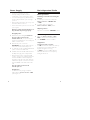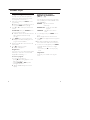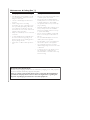AZ1133CD Soundmachine
User Manual
P
уководство пользователя

1
6
7
8
!
@
1
2
9
0
4
3
5
AC MAINS
~
PHONES
6 x R14 • UM-2 • C-CELLS

MP3
MP3
REPEAT ALL
MP3
SHUFFLE
ALBUM
MP3
PROG
X
2
3
4
5
6
7

English Controls/Power Supply
Supplied Accessories
– AC power cord
Top/front panels (See 1)
1
Source selector: CD/MP3
,
FM
,
MW or
OFF
–
selects CD/MP3, FM or MW source of
sound
–
power off switch
2
2;
–
starts or pauses CD/MP3 playback
§ ∞
–
selects the next/previous track
– fast searches forwards/backwards
(press and hold the button)
PROG – programs tracks
9
–
stops CD playback;
–
erases a CD program
3
Display
–
shows the CD functions
4
MODE
– selects different play modes:
e.g. REPEAT or SHUFFLE (random
order)
5 ALBUM
+ – For MP3-CD only: selects
albums
6 OPEN•CLOSE – opens/ closes the CD
door
7 TUNING
– tunes to radio stations
8
VOLUME
–
adjusts volume level
Back/bottom panels (See 1)
9 Telescopic antenna – improves FM
reception
0 Battery door – open to insert 6 x 1.5V
R-14/ UM-2/ C-cells
! p – 3.5 mm stereo headphone socket
Helpful hints: The speakers will be muted
when headphones are connected to the set.
@ AC MAINS~ – inlet for power cord
CAUTION
Use of controls or adjustments or
performance of procedures other
than herein may result in unsafe
operation.
Power Supply
Whenever convenient, use the power supply
cord if you want to conserve battery life.
Make sure you remove the plug from the set
and wall outlet before inserting batteries.
Batteries (not included)
1 Open the battery door and insert 6 batteries,
type R-14, UM-2 or C-cells, (preferably
alkaline) with the correct polarity as indicated
by the "+" and "–" symbols inside the com-
partment (See 1).
2 Replace the battery door, making sure the bat-
teries are firmly and correctly in place.The set
is now ready to operate.

Power Supply Basic Operation/ Radio
• Incorrect use of batteries can cause
electrolyte leakage and will corrode the
compartment or cause the batteries to burst:
• Do not mix battery types: e.g. alkaline with car-
bon zinc. Only use batteries of the same type
for the set.
• When inserting new batteries, do not try to mix
old batteries with the new ones.
• Remove the batteries if the set is not to be used
for a long time.
Batteries contain chemical substances, so
they should be disposed of properly.
Using AC power
1 Check if the power voltage, as shown on
the type plate located on the
bottom of the set, corresponds to your
local power supply. If it does not, consult your
dealer or service center.
2 Connect the power cord to the
AC MAINS~ inlet and the wall socket.The
set is now connected and ready for use.
3 To switch the set off completely, withdraw the
power cord from the wall socket.
4 Install the unit near the AC outlet and where
the AC power plug can be easily reached.
• Disconnect the power cord from the wall
socket to protect your set during heavy thun-
derstorms. Children could seriously injure
themselves as the free end of the cable may
still be live if only the connector is removed
from the MAINS socket at the back of the
unit.
The type plate is located on the
bottom of the set.
Helpful hints:
– To avoid unnecessary energy consumption,
always adjust the
Source selector
to
OFF
after using the set.
Basic operation
Switching on and off and selecting the
function
1 To select your sound source, adjust the
Source selector to: CD/MP3,
FM
,
or
MW
.
2 To switch off the set, adjust the
Source selector to
OFF
position.
Adjusting volume
Adjust the sound with the VOLUME control.
Radio reception
1 Adjust the Source selector to
FM
or
MW
to select your desired waveband.
2 Tu r n TUNING to tune to a station.
Helpful hints:
To improve radio reception
• For FM, extend, incline and turn the telescop-
ic antenna for best reception. Reduce its
length if the signal is too strong.
• For MW, the set uses a built-in antenna.
Direct this antenna for best reception by
turning the whole set.

About MP3
The music compression technology MP3
(MPEG1 Audio Layer 3) significantly reduce
the digital data of an audio CD while
maintaining CD quality sound.
•
Getting MP3 files: you can either download
legal music files from the internet to your
computer hard disc, or create such files by
converting audio CD files in your computer
through appropriate encoder software.
(128kbps bit rate or higher is recommended
for MP3 files.)
•
Creating a MP3 CD: burn the music files
from your computer hard disc on a CDR or
CDRW using your CD burner.
Helpful hints:
– Make sure that the file names of the MP3 files
end with .mp3.
– Number of albums: maximum 99
– Number of tracks: maximum 400
– The length of file names affects the number of
tracks for playback.With shorter file names,
more files can be burned on a disc.
Playing a disc
This player plays Audio Discs including CD-R/
CD-RW, MP3 CD. Do not try to play a CD-
ROM, CD-I, CDV,VCD, DVD or computer
CD.
IMPORTANT!
• CDs encoded with copyright protection
technologies by some record companies may
be unplayable by this product.
1 Adjust the Source selector to CD/MP3.
2 Open the CD door.
3 Insert a CD with the printed side facing up,
then press the CD door gently to close.
➜ Display shows ---, and later the total
number of tracks.
4 Press
2;
to start playback.
5 To pause playback, press
2;
.
➜
Display: 2 and the current track number
flash
(See 2).
6 To resume, press
2;
again.
7 To stop playback, press
9
.
Helpful hints:
CD play will also stop when:
– you open the CD door;
– you select
FM
,
MW
or
OFF
;
– the disc has reached the end.
Selecting a different track
• Press
∞/ §
once or repeatedly until the
desired track number appears in the display.
For MP3-CD: First press ALBUM+ once
or more to find your album.
➜
“ALBUM” and the selected album number
will be displayed and flashed briefly
(See 3).
• In the pause/stop position, press 2; to start
playback.
Finding a passage within a
track
1 During playback, press and hold ∞ or § .
➜ The CD is played at high speed and with
reduced volume.
2 When you recognize the passage you want,
release ∞ or § to resume normal playback.
Helpful hints:
– When your searching reaches the end of the
last track, the disc goes to stop mode.
CD/MP3 Player

Programming tracks
You may store up to 20 tracks (MP3: 10
tracks) in the desired sequence. If you like,
store any track more than once.
1 In the stop position, press PROG to start
programming.
➜ Display shows P01 indicating the start of
the program. PROG flashes (See 4).
2 Press
∞
or
§
to select your desired track
number.
For MP3-CD: First press ALBUM + once
or more to find your album.
➜
“ALBUM” and the selected album number
will be displayed and flashed briefly
(See 3).
3 Press PROG to store the desired track.
➜ Display shows P02, indicating the next
program location available.
4 Repeat steps 2 to 3 to select and store all
desired tracks.
5 Press
2;
to play the program.
➜ “PROG” is displayed.
Helpful hints :
– If you try to store more than 20 tracks (MP3:
10 tracks), no track can be stored and the
display will show flashing ---.
To erase a program
You can erase a program by:
– pressing
9
(twice during playback or once
in the stop position);
– selecting FM, MW or OFF position;
– opening the disc door.
➜ Display: “PROG” disappears. from the
display.
Different play modes:
REPEAT and SHUFFLE
(See 5, 6)
You can play the current track or the whole
disc repeatedly, and combine REPEAT modes
with PROGRAM.
REPEAT – plays the current track
continuously.
REPEAT ALL – repeats the entire CD/
program.
SHUFFLE – plays all tracks in random
order.
1 To select play mode, press MODE once or
more.
➜ The display shows the selected mode.
2 Press 2; to start playback if in the stop/pause
position.
➜ Disc playback will start automactically after
few seconds when shuffle mode is selected.
3 To return to normal playback, press MODE
repeatedly until the modes are no longer
displayed.
– You can also press 9 to cancel your play
mode.
Helpful hints:
– Shuffle play is not available in the program
mode.
CD/MP3 Player

CD player and CD handling
• If the CD player cannot read CDs correctly,
use a cleaning CD to clean the lens before
taking the set to repair.
• The lens of the CD player should never be
touched!
• Sudden changes in the surrounding
temperature can cause condensation on the
lens of your CD player. Playing a CD is then
not possible. Do not attempt to clean the
lens but leave the set in a warm environment
until the moisture evaporates.
• Always close the CD-tape door to avoid dust
on the lens.
• To clean the CD, wipe in a straight line from
the center towards the edge using a soft,
lint-free cloth. Do not use cleaning agents as
they may damage the disc.
• Never write on a CD or attach any stickers
to it.
Safety information
• Place the set on a flat, hard and stable surface
so that the system does not tilt.
• Do not expose the set, batteries, CDs to
humidity, rain, sand or excessive heat caused
by heating equipment or direct sunlight.
• The apparatus shall not be exposed to drip-
ping or splashing.
• Adequate ventilation with a minimum gap of
15cm (6 inches) between the ventilation
holes and surrounding surfaces is necessary
to prevent heat build-up.
• Do not cover the ventilation openings with
items such as newspapers, table-cloths, cur-
tains, etc.
• No objects filled with liquids, such as vases,
shall be placed on the apparatus.
• No naked flame sources, such as lighted can-
dles, should be placed on the apparatus.
• The mechanical parts of the set contain
self-lubricating bearings and must not be oiled
or lubricated.
• To clean the set, use a dry cloth. Do not use
any cleaning agents containing alcohol,
ammonia, benzene or abrasives as these may
harm the housing.
Maintenance & Safety
(See 7)
Environmental information
All unnecessary packaging material has been omitted.The packaging can be easily separated
into three materials: cardboard, polystyrene and plastic.
Your set consists of materials which can be recycled if disassembled by a
specialized company. Please observe the local regulations regarding the
disposal of packaging, dead batteries and old equipment.

Problem
– Possible cause
• Remedy
No hay sonido/energía
– Volume not adjusted
• Adjust the VOLUME
– Power cord not securely connected
• Connect the AC power cord properly
– Batteries dead/ incorrectly inserted
• Insert (fresh) batteries correctly
– Headphones connected to the set
•
Disconnect headphones.
– CD contains non-audio files
• Press
∞ , §
once or more to skip to a CD audio
track, instead of the data file.
Display does not function properly / No
reaction to operation of any of the
controls
– Electrostatic discharge
• Switch off and unplug the set. Reconnect after a
few seconds
Severe radio hum or noise
– Electrical interference: set too close to TV, VCR or
computer
• Increase the distance
Poor radio reception
– Weak radio signal
• FM: Adjust the FM telescopic aerial
no indication
– No CD inserted
•
Insert a CD
– CD badly scratched or dirty
•
Replace/ clean CD, see Maintenance
– Laser lens steamed up
• Wait until lens has cleared
– CD-R/CD-RW is blank or not finalized
•
Use a finalized CD-R/CD-RW or suitable CD
Audio disc only
Note:
Make sure the CD is not encoded with
Copyright protection technologies, as some
do not conform to the Compact Disc stan-
dard.
The CD skips tracks
– CD damaged or dirty
• Replace or clean CD
– Program/Shuffle is active
• Quit program/shuffle mode
Note: A CD badly scratch or dirty may result in
improper operation.
Sound skips during MP3 playback
– MP3 file made at compression level exceeding
320kbps
• Use a lower compression level to record CD
tracks into MP3 format
– Disc damaged or dirty
• Replace or clean disc.
Troubleshooting
If a fault occurs, first check the points listed below before taking the set for repair.
If you are unable to remedy a problem by following these hints, consult your dealer or service centre.
WARNING: Do not open the set as there is a risk of electric shock. Under no
circumstances should you try to repair the set yourself, as this will inval-
idate the guarantee.

Printed in China PDCC-JH-0720
W
CLASS 1
LASER PRODUCT
AZ 1133
Meet Philips at the Internet
http://www.philips.com
English
Русский

-
 1
1
-
 2
2
-
 3
3
-
 4
4
-
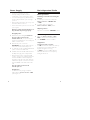 5
5
-
 6
6
-
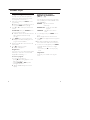 7
7
-
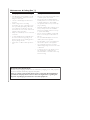 8
8
-
 9
9
-
 10
10
-
 11
11
Philips AZ1133 CD Soundmachine User manual
- Category
- CD players
- Type
- User manual
Ask a question and I''ll find the answer in the document
Finding information in a document is now easier with AI