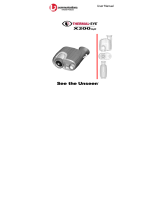Page is loading ...

www.hp.com/photosmart 1
hp photosmart 315 digital camera
user’s guide
English

2 hp photosmart 315 digital camera user’s guide
Contents
Chapter 1: Getting Started............................................................................. 7
Introduction ..............................................................................................................7
Camera parts ...........................................................................................................8
Quick setup ..............................................................................................................9
Turning the camera on and off .................................................................................13
Using the 5-way controller .......................................................................................14
Chapter 2: Taking Photos ............................................................................ 17
Taking a photo .......................................................................................................17
Auto Focus and Auto Exposure .................................................................................19
Previewing your photos ...........................................................................................20
Using Instant Review ...............................................................................................22
Tips for taking the best photos ..................................................................................23

www.hp.com/photosmart 3
Chapter 3: Reviewing Your Photos............................................................... 25
Viewing your photos ...............................................................................................26
Viewing small versions (thumbnails) of your photos .....................................................28
Magnifying your photos ...........................................................................................30
Erasing your photos ................................................................................................31
Locking your photos ................................................................................................33
Rotating your photos ...............................................................................................35
Creating a Digital Print Order Format (DPOF) file ........................................................36
Chapter 4: Adjusting the Camera Settings .................................................... 39
Using the flash ........................................................................................................39
Changing the photo quality ......................................................................................41
Using the digital zoom ............................................................................................44
Using the self-timer ..................................................................................................47
Setting Instant Review ..............................................................................................48
Setting the image LCD brightness ..............................................................................50
Setting the date and time .........................................................................................51
Changing the camera language ...............................................................................53
Setting the beep .....................................................................................................54

4 hp photosmart 315 digital camera user’s guide
Chapter 5: Sharing and Printing Photos ....................................................... 55
Connecting the camera to your Windows PC .............................................................55
System requirements for a Windows PC ..............................................................56
Installing the software on a Windows PC ............................................................57
Connecting the camera to a Windows PC ...........................................................58
Downloading photos to a Windows PC ..............................................................59
Connecting the camera to your Macintosh .................................................................61
System requirements for a Macintosh ..................................................................61
Connecting the camera to a Macintosh ...............................................................62
Downloading photos to a Macintosh ..................................................................63
Using a card reader ................................................................................................64
Printing photos without a computer ............................................................................64
JetSending your photos ............................................................................................65
Chapter 6: CompactFlash Memory ............................................................... 67
Installing a memory card .........................................................................................68
Checking the memory card status ..............................................................................70
Formatting a memory card .......................................................................................71

www.hp.com/photosmart 5
Chapter 7: Powering Your Camera .............................................................. 73
Determining if the batteries need to be changed .........................................................73
Replacing batteries .................................................................................................75
Using an AC power adapter ....................................................................................77
Chapter 8: Troubleshooting ......................................................................... 79
Problems and solutions ............................................................................................79
Getting assistance ..................................................................................................88
Help us help you better .....................................................................................88
Using HP Customer Care online resources ...........................................................89
Contacting HP Customer Care by phone .............................................................90
ArcSoft support ................................................................................................91
Chapter 9: Care and Safety ......................................................................... 93
Caring for your camera and accessories ....................................................................93
Safety precautions ..................................................................................................95

6 hp photosmart 315 digital camera user’s guide
Appendix A: Reference................................................................................ 97
Icons .....................................................................................................................97
Camera indicator lights ...........................................................................................99
Error messages .....................................................................................................100
Camera specifications ...........................................................................................101
Appendix B: Regulatory and Warranty Information.................................... 103
Regulatory notices .................................................................................................103
U.S.A. ..........................................................................................................103
Canada ........................................................................................................103
Japan ...........................................................................................................104
Korea ...........................................................................................................104
Hewlett-Packard limited warranty statement ..............................................................105
Hewlett-Packard year 2000 warranty for consumer products distributed through
authorized resellers ........................................................................................108
Index........................................................................................................ 109

www.hp.com/photosmart 7
Chapter 1: Getting Started
Introduction
Your simple-to-use HP PhotoSmart 315 digital camera takes high-quality photos you can
share with family and friends on the Internet or via email. It comes with HP software for
manipulating, storing, and printing your photos. Your camera includes the following features:
• 2.1 MP resolution
• Point and shoot interface
• Automatic exposure
• Automatic focus
• Integrated flash with red-eye reduction
• USB computer connection
• 2.5x digital zoom
• JetSend via infrared to any JetSend receiver,
such as a printer
• Color LCD for previewing and reviewing
photos
• Economical “digital film” (reusable
CompactFlash memory card)
• Self-timer

8 hp photosmart 315 digital camera user’s guide
Camera parts
The following illustrations show the front, back, and sides of the HP PhotoSmart 315 digital
camera.
flash
status LCD
image LCD
image LCD
on/off
button
viewfinder
battery
compartment
cover
memory
card door
memory car
d
access light
lens cover
lens
AC power
adapter
connection
self-timer
light
5-way
controller
photo quality button
flash button
infrared
sensor
USB
computer
connection
tripod
mount
viewfinder
indicator light
menu butto
n
shutter
button
flash sensor
wrist strap
attachment

www.hp.com/photosmart 9
Quick Setup
Quick setup
Setting up the HP PhotoSmart 315 digital camera is quick and easy—follow these
steps and you’ll be ready to take photos.
Step 1: Attach the wrist strap
1. Open the memory card door.
2. Using the wrist strap included in the box with your
camera, thread the short loop through the wrist
strap attachment. You might need to use a pointed
object, such as a paper clip, to pull the end of the
loop through.
3. Pull the strap through the loop, then pull the knot
tight.
4. Close the memory card door.

10 hp photosmart 315 digital camera user’s guide
Quick Setup
Step 2: Install the batteries
Insert four AA batteries (supplied), making sure that the +/– electrodes are facing
the proper direction (see the diagram on the inside of the camera’s battery
compartment). For details, see “Replacing batteries” on page 75.
Note:
For replacement, use alkaline, lithium, or rechargeable Ni-Cd or Ni-MH
batteries.
Step 3: Choose the camera language
The first time you turn on the HP PhotoSmart 315 digital camera, you are prompted
to choose the language you want to use for the camera menus.
Note:
You will need to use the camera’s 5-way controller to choose the camera
language. For instructions on how to operate the 5-way controller, see
“Using the 5-way controller” on page 14.

www.hp.com/photosmart 11
Quick Setup
1. Slide the lens cover open to turn the camera on.
The image LCD turns on and displays your
language choices.
Note:
The camera only turns the image LCD
on automatically the first time you turn
on the camera. Thereafter, you need
to press the
image LCD on/off
button
when you want to use the image LCD.
2. Use the up or down side of the 5-way controller
to scroll to the language you want to use.
3. Press
OK
to select the language.

12 hp photosmart 315 digital camera user’s guide
Quick Setup
Step 4: Set the camera date and time
After you select the camera language, the camera immediately prompts you to enter
the current date and time. Once you have set the camera’s real-time clock, it can
record the date and time at which you take each photo.
1. Use the up or down side of the 5-way controller to select the date and time
format you want to use, then press
OK
. You can choose
mm/dd/yy
or
dd/mm/yy
,
and 12- or 24-hour time format.
2. Use the right or left side of the 5-way controller to select the day (date) of the
month, then press the down side of the 5-way controller to move to the next
item in the list.
3. Select the month, year, hour, minutes, and AM or PM in the same manner, then
press
OK
.
4. To confirm the date and time, press
OK
.
Your camera is now ready to take photos.

www.hp.com/photosmart 13
Turning the camera on and off
• To turn the camera on, slide the lens cover open. The status LCD turns on and displays
the camera status.
• To turn the camera off, slide the lens cover closed. The status LCD goes blank.
Auto Power Off
To conserve battery power, the camera automatically turns itself off if 3 minutes elapse and you don’t press
a button. If the camera is connected to a computer, the camera turns itself off if 30 minutes elapse and
there is no interaction between the camera and the computer.
photos
remaining
flash setting
photo quality
setting
battery
level
Note
: The icons that
appear on the status LCD
are discussed throughout
this guide. You can see a
list of all the icons in
“Appendix A: Reference”
on page 97.
self-timer

14 hp photosmart 315 digital camera user’s guide
Using the 5-way controller
Use the 5-way controller to:
• Make selections from the camera menus,
which allow you to adjust the camera’s
settings.
• Scroll through photos you have taken.
• Use the digital zoom.
Press the up, down, left, or right side of the 5-way
controller to move in the corresponding direction.
When a procedure in this guide says to press
OK
,
press the center of the 5-way controller straight in.
For example, to select menu options:
1. Press the
image LCD on/off
button to turn the
image LCD on.
2. Press the
menu
button.
5-way
controller
image LCD
on/off button
menu
button
menus display
on the image
LCD

www.hp.com/photosmart 15
3. Press the right or left side of the 5-way controller until the
desired menu is selected on the image LCD. Each menu
is represented by an icon. A selected icon is enlarged
and animated.
4. Press
OK
to open the menu. To press
OK
, push the
center of the 5-way controller straight in, without tilting
the button.
5. Press the up or down side of the 5-way controller to
highlight your choice. The highlight bar indicates the
selected option.
6. Press
OK
to confirm your selection.
You also use the 5-way controller to scroll through your
photos or activate the digital zoom. For details, see “Viewing
your photos” on page 26 and “Using the digital zoom” on
page 44. Specific instructions on using the camera menus appear throughout this guide.
Note:
To exit the camera menus without making a selection, press the
menu
button.
selected
icon
highlight
bar

16 hp photosmart 315 digital camera user’s guide

www.hp.com/photosmart 17
Chapter 2: Taking Photos
This chapter describes the basic process of taking photos with your HP PhotoSmart 315
digital camera and gives you tips for taking the best photos. Once you are familiar with this
process, see Chapter 4 for instructions on adjusting the camera settings to fit your needs.
Taking a photo
1. Slide the lens cover open to turn the camera on.
The camera is in Capture mode. Be sure to move your fingers away from the camera
lens and the flash when you are ready to take a photo.
2. Frame your subject in the viewfinder.

18 hp photosmart 315 digital camera user’s guide
3. Press and hold the
shutter
button 1/2 way down to allow the camera to adjust the focus
and exposure.
4. When you see the steady green light to the right of the viewfinder, press the
shutter
button all the way down to take the photo. Wait for the beeps, indicating your photo has
been taken, then release the
shutter
button.
A red light appears next to the viewfinder to indicate the photo is being processed. You
can take another photo when the red light turns off.
Tip:
When you are taking a photo, be careful to keep your fingers away from the lens
and the flash. The following illustrations give you examples of how to hold the
camera.

www.hp.com/photosmart 19
Auto Focus and Auto Exposure
The camera automatically focuses and adjusts the exposure for the current lighting conditions
when you press the
shutter
button. Prepare early by framing your photo and pressing the
shutter
button 1/2 way down, especially when you are photographing an active subject.
When the steady green light appears next to the viewfinder, the camera has achieved focus
and adjusted the exposure. You can then press the
shutter
button all the way down at the
exact moment you wish to capture the image.
The camera will adjust the focus and exposure automatically even if you press the
shutter
button all the way down without pausing. But, you are more likely to catch the perfect shot if
you set the camera’s focus and exposure early by pressing the
shutter
button 1/2 way
down, and then pressing the
shutter
button all the way down at the exact moment you wish
to capture the image.
If the camera cannot find a focus or there is not enough light to illuminate the subject, a
blinking green light appears to the right of the viewfinder. You can still take the photo, but
the results may not be optimal. For better results, try the suggestions found under “Tips for
taking the best photos” on page 23.

20 hp photosmart 315 digital camera user’s guide
Previewing your photos
Instead of looking through the viewfinder to preview a photo, you can use the image LCD to
preview a photo. The image LCD shows exactly what your photo will look like, whereas the
viewfinder shows slightly less than what the camera will actually capture. Preview your photo
on the image LCD when precise framing is important, such as when you are taking a close-up
shot.
Notes:
If you are using the digital zoom, you must preview the photo on the image LCD to
see the effect of the zoom. See “Using the digital zoom” on page 44.
To conserve battery power, the camera automatically turns off the image LCD if you
do not take a photo within 60 seconds.
To preview a photo:
1. Slide the lens cover open to turn the camera on.
2. Press the
image LCD
on/off
button to turn the image LCD on.
3. Frame your photo in the image LCD by pointing the camera lens at your subject.
/