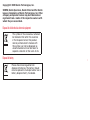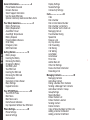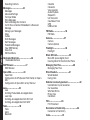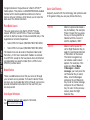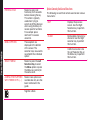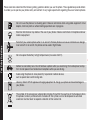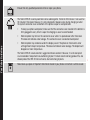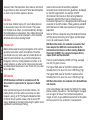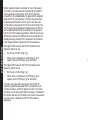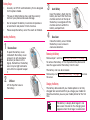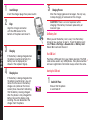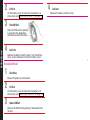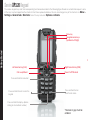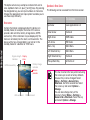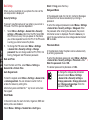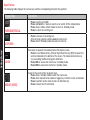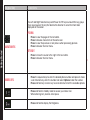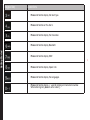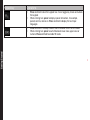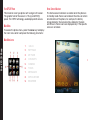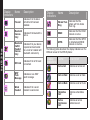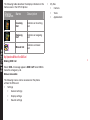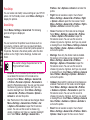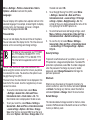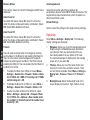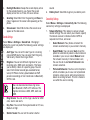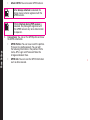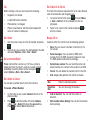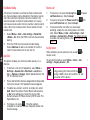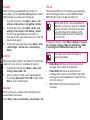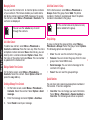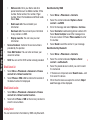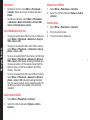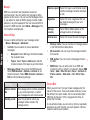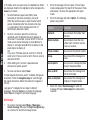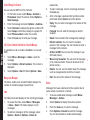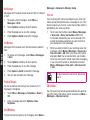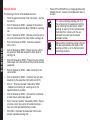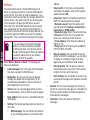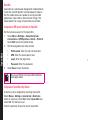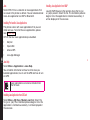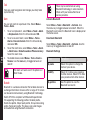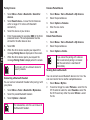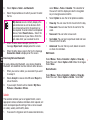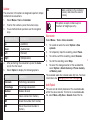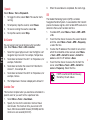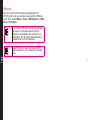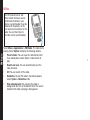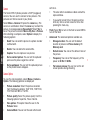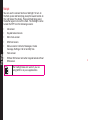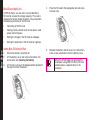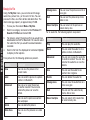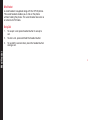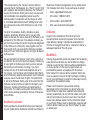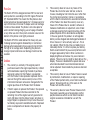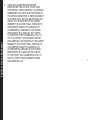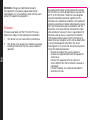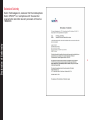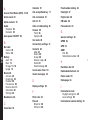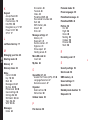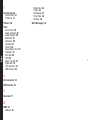Sonim XP 3.20 Quest Owner's manual
- Category
- Mobile phones
- Type
- Owner's manual

USER
GUIDE
XP3.20 QUEST
English

2
Copyright © 2009 Sonim Technologies, Inc.
SONIM, Sonim Xperience, Sonim Xtend and the Sonim
logo are trademarks of Sonim Technologies, Inc. Other
company and product names may be trademarks or
registered trade- marks of the respective owners with
whom they are associated.
Disposal of old electrical & electronic equipment
The symbol of the crossed-out wheeled
bin indicates that within the countries
in the European Union, this product,
and any enhancements marked with
this symbol, can not be disposed as
unsorted waste but must be taken to
separate collection at their end- of-life.
Disposal of battery
Please check local regulations for
disposal of batteries. The battery should
never be placed in municipal waste. Use a
battery disposal facility if available.

3
Contents
General Information————————6
Phone Models Covered
Network Services
Sonim Support Information
Use the Guide Effectively
Options Commonly Used Across Menu Items
Your Safety Guidelines————————8
Battery Performance
Battery Replacement
Avoid Short Circuit
Avoid High Temperatures
Battery Disposal
Personal Medical Devices
Child Safety
Emergency Calls
SAR Information
Getting Started————————13
Battery Usage
Inserting the Battery
Removing the Battery
Charging the Battery
Set Battery Alert
Your SIM Card
Inserting the SIM card
Removing the SIM card
Home screen
Operations in Home Screen
Basic Settings
Keypad Functions
Your XP3.20 Phone————————25
Your XP3.20 Phone
Main Menu
Main Menu icons
Home Screen Indicators
Key Operations Without Your SIM Card
Phone Settings————————29
Phone Settings
General Settings
Display Settings
Sounds Settings
Connectivity Settings
Calls————————34
Calls
Dial a Number
Dial an International Number
Dial a Number via Contacts
Dial a Number Via the Calls List
Managing Call List
Fixed Number Dialing
Speed Dial
Receive a call
Any Key Answer
Call Forwarding
Call Barring
Call Waiting
Auto Redial
Auto Answer
Filter Calls
Add to Black list
Other Call Settings
Review Call Cost Information
Recording a Call
Managing Contacts————————39
Managing Contacts
Add a New Contact
Dialing a Number From Contacts
Sending a Message From Contacts
Add a New Contact in Group
Group Settings
Special Numbers
Default Contact List
Default Contact Location
Sending Contact
Delete Contacts
Copy or Move Numbers to Other Lists
Adding a Contact to Blacklist
Adding a Contact to Whitelist

4
Contents
Searching Contacts
Messages————————42
Messages
Advanced Settings
Text Input Mode
Write Messages
Send a Message Via Contacts
Call Or Save a Number Embedded in a Received
Message
Manage your Messages
Inbox
Outbox
Draft Messages
Sent Messages
Predened Messages
View SMS Memory
Voice mail
SIM Card Menu
Hardcoded Shortcuts————————46
Hardcoded shortcuts
WAP Browser————————47
WAP Browser
Opera Mini————————48
Opera Mini
Conguration of APN (Access Point Name) for Opera
Mini
Conguration of Opera Mini as Key Shortcut
Java————————49
Java
Installing Pre-bundled Java Applications
Java Help
Installing Java Application from SD Card
Installing Java Application from WAP
Tools————————50
Tools
Alarm
Bluetooth
Calendar
Calculator
Voice recorder
Audio Playback
Stopwatch
Unit Converter
Countdown Timer
GPS
USB function
FM Radio————————56
FM Radio
Camera————————57
Camera
Camera Options
Flashlight————————58
Flashlight
Micro SD Card————————59
Micro SD (secure digital) Card
Inserting Micro SD Card Into the Phone
Managing Your Files————————60
Managing Your Files
Wired Headset————————61
Wired Headset
During Calls
End User License Agreement————————62
Unconditional 3 year Guarantee
Our Guarantee
What We Will Do
Phone Care
Conditions
FCC————————65
FCC Statement
Declaration of Conformity————————66
Declaration of Conformity
Index————————67

5
UNCONDITIONAL
3 YEAR GUARANTEE

6
Congratulations on the purchase of a Sonim XP3.20™
mobile phone. This phone is a GSM/GPRS/EDGE enabled
handset with tri-band capabilities and has an intuitive,
feature-rich user interface, which allows you to make the
best use of the offered functions.
Phone Models Covered
This user guide covers two Sonim XP3.20™ phone
models: XP3.20-E and XP3.20-A. These two models
contain an identical scope of features and differ only in the
supported set of radio frequencies:
• Sonim XP3.20-E Quest (GSM 900/1800/1900 MHz)
• Sonim XP3.20-A Quest (GSM 850/1800/1900 MHz)
The model name can be read on the phone label under
the battery. In this User Guide, both models are referred
to as XP3.20, except for the few places where information
corresponding to a specific model (that is, XP3.20-A or
XP3.20-E) can be found.
Network Services
These are additional services that you can avail through
your network service provider. To make the best of these
services, you must subscribe to them through your service
provider and obtain instructions for their use from your
service provider.
Sonim Support Information
For additional product and support information,
visit www.sonimtech.com.
Use the Guide Effectively
Acquaint yourself with the terminology and symbols used
in the guide to help you use your phone effectively.
PRESS Means to press and release a
key immediately. For example,
Press 2 means that you press
the key on the keypad that is
labelled with the numeral 2
and the alphabets “ABC”.
SELECT Means to either press the
Left or Right Selection Key to
apply the command indicated
at the bottom of the screen.
The Center navigation key
can also be used to select
options. For example, if this
guide says Select Menu
> Messages > Create
message, you must press the
Left Selection Key to select
Menu, scroll to Messages
and press the Left Selection
Key, scroll to Create message
and press the Left Selection
Key. To return to the previous
screen, press the Right
Selection Key.
General Information

7
PRESS & HOLD Means to press and
hold a key for 2 seconds
before releasing the key.
This action is typically
used when trying to
switch on/off the phone or
when using shortkeys to
access specic functions.
For example: press
and hold 1 to access
voicemail.
MENU OPTIONS These options are
displayed at the bottom
of the screen. The
selection keys are used to
accomplish the indicated
option.
SELECT MENU Means to press the Left
Selection Key to select
the Menu option or press
the Menu key (centre) for
the same result.
A MENU ITEM SUFFIXED
WITH THREE DOTS (…)
Means more options are
available but only one has
been mentioned in the
guide.
Signies a Note.
Options Commonly Used Across Menu Items
The following are common actions used across various
menu items:
EXIT Displays the previous
screen. Use the Right
Selection key to perform
this function.
CLEAR Deletes data character by
character. Use the Right
selection key to perform
this function.
OK Conrms an action. Use
the Left Selection Key or
the Menu key to perform
this function.
General Information

8
Please read and understand the following safety guidelines before you use the phone. These guidelines provide details
to enable you to operate your phone safely and conform to any legal requirements regarding the use of cellular phones.
Do not to use the phone at a refuelling point. Observe restrictions when using radio equipment at fuel
depots, chemical plants or where blasting operations are in progress.
Electrical interference may obstruct the use of your phone. Observe restrictions in hospitals and near
medical equipment.
Switch off your cellular phone when in an aircraft. Wireless phones can cause interference or danger
to an aircraft. In an aircraft, the phone can be used in flight mode.
Do not expose the battery to high temperatures (in excess of 60°C).
Adhere to road safety laws. Do not hold/use a phone while you are driving; find a safe place to stop
first. Do not speak into a hands-free microphone while you are driving.
Avoid using the phone in close proximity to personal medical devices,
such as pacemakers and hearing aids.
Use only Sonim XP3.20 approved charging equipment to charge your phone and avoid damage to
your phone.
The symbol of the crossed-out wheeled bin indicates that within the countries in the European Union,
this product, and any enhancements marked with this symbol, can not be disposed as unsorted
waste but must be taken to separate collection at their end-of-life.
Your Safety Guidelines

9
Ensure that only qualied personnel install or repair your phone.
The Sonim XP3.20 is water-proof and can be submerged to 1metre for 30 minutes. It can work for
30 minutes if immersed. However, it is not waterproof in deeper water, during charging or when
the system connector cover on bottom of the phone is open or compromised.
• To keep your phone waterproof, make sure that the connector cover located at the bottom is
rmly plugged in every time it is open for charging or use of a wired headset
• Water droplets may form on the connector cover when it is opened soon after immersion.
This does not indicate water leakage. The connector cover is sealed and waterproof.
• Water droplets may condense under the display cover if the phone is immersed in water
with signicant drop in temperature. This does not indicate water leakage. The droplets will
disappear at room temperature.
The Sonim XP3.20 is dust-resistant, rugged and shock-resistant. However, it is not dust-proof
or un-breakable if subjected to overwhelming impact. For best results and long product life, one
should protect the XP3.20 from salt water, dust and strong impacts.
Make back-up copies of important information stored in your phone or maintain a written record.
Your Safety Guidelines

10
Battery Performance
A rechargeable battery powers your device.Use the battery
only for its intended purpose. Never use any charger
or battery that is damaged. If the battery is completely
discharged, it may take a few minutes before the charging
indicator appears on the display or before any calls can be
made. The full performance of a new battery is achieved
only after two or three complete charge and discharge
cycles. The battery can be charged and discharged
hundreds of times but it will eventually wear out. Unplug
the charger from the electrical plug and the device
when not in use. Do not leave the fully charged battery
connected to a charger, since overcharging may shorten
its lifetime. If left unused, a fully charged battery will lose
its charge over time.
Battery Replacement
When the talk and standby times are noticeably shorter
than normal, replace the battery with an original Sonim
battery.If a replacement battery is being used for the rst
time or if the battery has not been used for a prolonged
period, it may be necessary to connect the charger and
then disconnect and reconnect it to begin charging the
battery.
Avoid Short Circuit
Do not short-circuit the battery. An accidental short-circuit
can occur when a metallic object such as a coin, clip,
or pen causes direct connection of the positive (+) and
negative (-) terminals of the battery. (These look like metal
strips on the battery.) This might happen, for example,
when you carry a spare battery in your pocket or purse. A
short-circuit at the terminals may damage the battery or
the connecting object.
Avoid High Temperatures
Leaving the battery in hot or cold places, such as in a
closed car in summer or winter conditions, will reduce the
capacity and lifetime of the battery. Always try to keep the
battery between 15°C and 25°C (59°F and 77°F). A device
with a hot or cold battery may not work temporarily, even
when the battery is fully charged. Battery performance is
particularly limited in temperatures well below freezing.
Battery Disposal
Do not dispose off batteries in a re as they may explode.
Batteries may also explode if damaged. Dispose of
batteries according to local regulations and recycle when
possible. Do not dispose as household waste. Do not
dismantle, open or shred cells or batteries. In the event of
a battery leak, do not allow the liquid to come in contact
with the skin or eyes. In the event of leak or a hazard seek
medical help immediately.
Personal Medical Devices
Mobile phones may affect the operation of cardiac
pacemakers and other implanted equipment. Please
avoid placing the mobile phone over the pacemaker, for
example. in your breast pocket. When using the mobile
phone, place it at the ear opposite the pacemaker. If a
minimum distance of 15 cm (6 inches) is kept between the
mobile phone and the pacemaker, the risk of interference
is limited. If you suspect that interference is taking place,
immediately turn off your mobile phone. Contact your
cardiologist for more information. For other medical
devices, consult your physician and the manufacturer
of the device. Comply with instructions to switch off
the device or deactivate the RF transmitter function
when required, especially when posted in hospitals and
aeroplanes. Equipment used in these places may be
sensitive to radio waves emitted from the device and
Your Safety Guidelines

11
your Safety Guidelines
adversely affect their operation. Also, observe restrictions
at gas stations or other areas with ammable atmosphere
or when close to electro-explosive devices.
Child Safety
Do not allow children to play with your mobile phone or
its accessories. Keep it out of their reach. They could
hurt themselves or others, or could accidentally damage
the mobile phone or accessories. Your mobile phone and
its accessories may contain small parts, which could be
detached and create a choking hazard.
Emergency Calls
Mobile phones operate using radio signals, which cannot
guarantee connection under all conditions. Therefore
you should never rely solely upon any mobile phone for
essential communications (e.g. medical emergencies).
Emergency calls may not be possible in all areas, on all
cellular networks, or when certain network services and/
or mobile phone features are in use. Check with your local
service provider.
SAR Information
XP3.20 has been certified in compliance with the
Government’s requirements for exposure to Radio
Waves.
When communicating over the wireless network, the
mobile phone emits low radio waves known as radio
frequency energy or RF. The Specic Absorption Rate
or SAR is the unit used to measure the amount of RF
energy absorbed by the body while using the phone and is
expressed in watts/kilogram (W/kg).
Governments around the world have adopted
comprehensive international safety guidelines, developed
by scientic organizations, for example, ICNIRP
(International Commission on Non-Ionizing Radiation
Protection) and IEEE (The Institute of Electrical and
Electronics Engineers Inc.), through periodic and thorough
evaluation of scientic studies. These guidelines establish
permitted levels of radio wave exposure for the general
population.
Tests for SAR are conducted using standardized methods
with the phone transmitting at its highest certied power
level in all used frequency bands.
SAR Data Information for residents in countries that
have adopted the SAR limit recommended by the
International Commission on Non-Ionizing Radiation
Protection (ICNIRP). For example, European Union,
Japan, Brazil and New Zealand.
The limit recommended by ICNIRP is 2 W/kg averaged
over ten (10) gram of tissue.
The highest SAR value for the XP3.20-E phone when
tested by Sonim for use at the ear is 0.582 W/kg (10g).
The highest SAR value for the XP3.20-A phone when
tested by Sonim for use at the ear is 0.253 W/kg (10g).
SAR Data Information for residents in the United States
and Canada.
In the United States and Canada, the SAR limit for mobile
phones used by the public is 1.6 watts/kilogram averaged
over one gram of tissue. The standard incorporates a
margin of safety to give additional protection for the public
and to account for any variations in measurements.

12
your Safety Guidelines
Before a phone model is available for sale to the public
in the US, it must be tested and certied by the Federal
Communications Commission (FCC) that it does not
exceed the limit established by the government-adopted
requirement for safe exposure. The tests are performed
in positions and locations (that is, by the ear and worn
on the body) as required by the FCC for each model. The
FCC has granted an Equipment Authorization for XP3.20
with all reported SAR levels evaluated as in compliance
with the FCC RF exposure guidelines. While there may be
differences between the SAR levels of various phones, all
mobile phones granted an FCC equipment authorization
meet the government requirement for safe exposure.
The highest SAR value for the XP3.20-A phone when
tested by Sonim for use:
• By the ear is 0.557 W/kg (1 g),
• When worn on the body is 0.532 W/kg (1 g) for
speech and 0.519 W/kg (1 g) for data calls.
The highest SAR value for the XP3.20-E phone when
tested by Sonim for use:
• By the ear is 0.204 W/kg (1 g),
• When worn on the body is 0.153 W/kg (1 g) for
speech and 0.275 W/kg (1 g) for data calls.
For body-worn operation, this phone meets FCC RF
exposure guidelines provided that it is used with a non-
metallic accessory with the handset at least 1.5 cm from
the body, or with the original Sonim accessory intended for
this phone and worn on the body. Use of other accessories
may not ensure compliance with FCC RF exposure
guidelines.

13
Getting Started
Battery Usage
• Use only an XP3.20 certied battery that is designed
for this phone model.
• The use of other batteries may void the warranty
terms of your phone and cause damage.
• Do not subject the battery to extreme temperature
environments and protect it from moisture.
• Please keep the battery out of the reach of children.
Inserting the Battery
1 Unscrew Cover
To open the battery cover,
rotate both the battery cover
screws in an anti-clockwise
direction (as shown in the
gure). Sometimes, the battery
cover may be tight and some
extra effort is required to open
it.
2 Lift Cover
Lift the ap that covers
the battery.
3 Insert Battery
Insert the battery ush into the
battery slot such that the three
metallic contacts at the top of
the battery are aligned with the
metallic contacts within the
battery compartment.
4 Close Cover
Close the battery cover. Rotate
the battery cover screws in
clockwise direction.
Removing the Battery
Follow steps 1 and 2 of “Inserting the Battery” on page 13.
To remove the battery, lift the ap behind the phone and
raise the upper end of the battery from the slot.
The battery can now be removed.
Follow step 4 of “Inserting the Battery” on page 13 to close
the cover.
Charging the Battery
The battery delivered with your mobile phone is not fully
charged. We recommend that you charge your mobile for
three hours before you use your mobile phone for the rst
time.
If the battery is deeply discharged, it can
take several minutes for the charging icon
to appear when the charger is connected.

14
Getting Started
1 Insert Charger
Insert the charger plug into a power outlet.
2 Align
Align the charger connector
with the USB socket at the
bottom of the phone and insert it.
3 Charging
If the battery is being charged when
the phone is switched off,only the
battery icon is displayed (as
shown in the adjacent gure).
4 Charging Icon
If the battery is being charged while
the phone is switched on, you will
notice that the bars in the battery
charge icon (visible on the home
screen) show movement indicating
that the battery is being charged.
After the phone is fully charged the
battery bars on the display stop
scrolling. You can disconnect the
charger from the phone.
5 Charging Process
After the charging process has begun, the only way
to stop charging is to disconnect the charger.
CAUTION: There is a risk of explosion while
charging if the battery has been replaced by an
incorrect type.
Set Battery Alert
When you set the battery alert, every time the battery
charge is low you hear an alarm. To set the battery alert
select Menu > Settings > Sounds tab > Battery alert.
Select On to activate the alert.
Your SIM Card
Purchase a SIM card from your mobile operator. The SIM
card can be used in any GSM phone. Your phone number
and user registration information always remain the same.
Inserting the SIM card
1 Switch Off Phone
Ensure that the phone
is switched off.

15
Getting Started
2 Lift Cover
Lift the battery cover and remove the battery. For
instructions refer “Inserting the Battery” on page 13.
3 Place SIM Card
Place the SIM card by pushing
it upward in the designated
slot located under the battery.
4 Lock Cover
Replace the battery and the cover. Turn the battery
cover screws clockwise to lock the battery cover.
Removing the SIM card
1 Close Phone
Ensure the phone is switched off.
2 Lift Cover
Lift the battery cover and remove the battery. For
instructions refer “Inserting the Battery” on page 13.
3 Remove SIM Card
Remove the SIM card by pushing it downward from
the slot.
4 Lock Cover
Replace the battery and the cover.

Parts of the XP3.20 Phone
The XP3.20 keypad has 9 function keys
and 12 alphanumeric keys. The left side of
the phone has one key and the right side
of the phone has three keys.
Getting Started
Charger
port
Microphone and
Headset port
Function keys
Ear piece
Display screen
Alpha-numeric keys

17
Getting Started
Parts of the XP3.20 Phone
Torch (Long
press)/
Camera
(press)
Volume
keys
Easy
call
key
Battery
cover
Battery cover
screws
Loud
speaker
Camera
Flash

18
Getting Started
Navigation arrow keys
(Up/Down/Left/Right)
Press and hold for voicemail
Press and hold to lock/ unlock the
keypad
Press and hold to turn
on/off silent mode
Press and hold to display+ (before
dialing an international number)
Right Selection Key (RSK)
Menu key
Power On/Off/End call
Call accept/Send
Left Selection Key (LSK)
Sonim XP3.20 Keypad
The various keypad keys and their corresponding functionsare described in the following gure. Based on customization request, some
of the keys may be mapped to other shortcuts than those represented above. You can also change many of the shortcuts via Menu >
Settings > General tab > Shortcuts. Select the key and select Options > Activate.
*Features in grey must be
enabled.

19
Getting Started
The alpha-numeric keys comprise numbers from one to
zero, alphabets from A-Z, plus [*] and [#] keys. By pressing
the designated key you can input numbers or characters.
Choose the appropriate text input option to enable you to
use these keys efciently.
Home screen
Certain information is displayed when the phone is in
standby mode, for example, the name of the service
provider, date and time, battery charge status, GPRS
connectivity. Other indicators may be displayed (if the
feature is activated), like the alarm, call forward etc. The
device with a fully-charged battery can remain in the
standby mode for a duration of 1000 hours.
Operations in Home Screen
The following can be accessed from the home screen.
Press To Access
Up Arrow Java Applications List
Down Arrow Contacts
Right Arrow SMS Inbox
Left Arrow FM Radio
Menu Key Main Menu
Left Selection Key Main Menu
Right Selection Key Contacts
Pickup/Send Key All Calls List
The four functions that are performed using
the arrow keys are set as factory defaults,
however they can be changed. Select
Menu > Settings > General tab >
Shortcuts. Go to the second tab. Select
the arrow key and select Options >
Change.
You can also change many of the
shortcuts. Select Menu > Settings >
General tab > Shortcuts. Select the key
and select Options > Change.
GPRS connectivity
Signal strength
indicator
Display
icons
LSK command
RSK command
Service
provider
Battery charge
indicator

20
Getting Started
Basic Settings
When you have switched on your phone the name of the
service provider is displayed.
Security Settings
To prevent unauthorised use of your phone, you can set a
PIN code. The PIN is operator dependent.
1. Select Menu > Settings > General tab > Security
settings > PIN code > On. Enter the PIN. Select OK.
After this is set, every time you power on the phone,
you will be requested to enter the PIN. If the PIN code
is wrong you cannot access the phone.
2. To change the PIN code select Menu > Settings
> General tab > Security settings > Change
password. You can change codes for PIN, PIN2, Call
barring, Safeguard and Phonelock password.
Date and Time
To set the Date and Time, select Menu > Settings >
General tab > Date & Time.
Auto Keypad Lock
To lock the keypad, select Menu > Settings > General tab
> Auto keypad lock. You can choose to switch it off or
enable the feature by setting time.
Alternatively press and hold the ‘*’ key to lock and unlock
the keypad.
Silent Mode
In the silent mode, the alerts for Calls, Organizer, SMS and
battery status are disabled.
Select Menu > Settings > Sounds tab > Alert type >
Silent OR long press the # key.
Safeguard Mode
In the safeguard mode, the Call list, Contacts, Messages
and Quick call can be accessed only by entering a
password.
To enter the safeguard password, select Menu > Settings
> General tab > Security settings > Safeguard. Enter
the password. After entering the password, the private
information screen is displayed. Press the menu key to
select the required features to be safeguarded and select
OK to enable.
Phonelock Mode
In the phonelock mode, the phone can be unlocked only
by entering a password.
To enter the phonelock password, select Menu > Settings
> General tab > Security settings > Phonelock > On.
Enter the password. Select OK.
The default password for phonelock is 1234.
To change the safeguard or phonelock
password, select Menu > Settings
> General tab > Security settings >
Change password > Change phonelock
pw / Change safeguard pw. Enter the
password. Select OK.
Page is loading ...
Page is loading ...
Page is loading ...
Page is loading ...
Page is loading ...
Page is loading ...
Page is loading ...
Page is loading ...
Page is loading ...
Page is loading ...
Page is loading ...
Page is loading ...
Page is loading ...
Page is loading ...
Page is loading ...
Page is loading ...
Page is loading ...
Page is loading ...
Page is loading ...
Page is loading ...
Page is loading ...
Page is loading ...
Page is loading ...
Page is loading ...
Page is loading ...
Page is loading ...
Page is loading ...
Page is loading ...
Page is loading ...
Page is loading ...
Page is loading ...
Page is loading ...
Page is loading ...
Page is loading ...
Page is loading ...
Page is loading ...
Page is loading ...
Page is loading ...
Page is loading ...
Page is loading ...
Page is loading ...
Page is loading ...
Page is loading ...
Page is loading ...
Page is loading ...
Page is loading ...
Page is loading ...
Page is loading ...
Page is loading ...
-
 1
1
-
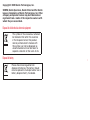 2
2
-
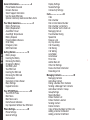 3
3
-
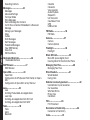 4
4
-
 5
5
-
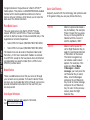 6
6
-
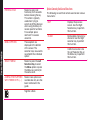 7
7
-
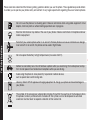 8
8
-
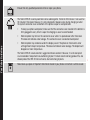 9
9
-
 10
10
-
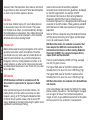 11
11
-
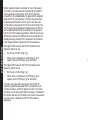 12
12
-
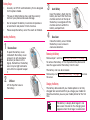 13
13
-
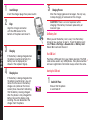 14
14
-
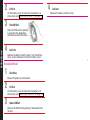 15
15
-
 16
16
-
 17
17
-
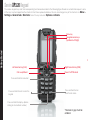 18
18
-
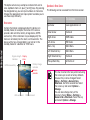 19
19
-
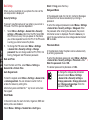 20
20
-
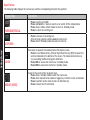 21
21
-
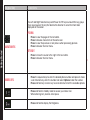 22
22
-
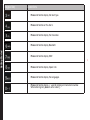 23
23
-
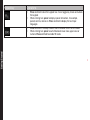 24
24
-
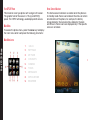 25
25
-
 26
26
-
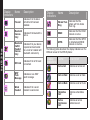 27
27
-
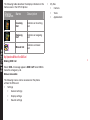 28
28
-
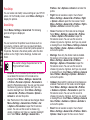 29
29
-
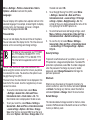 30
30
-
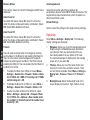 31
31
-
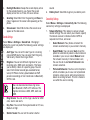 32
32
-
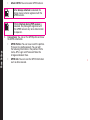 33
33
-
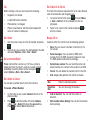 34
34
-
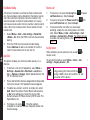 35
35
-
 36
36
-
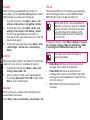 37
37
-
 38
38
-
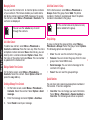 39
39
-
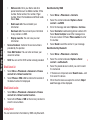 40
40
-
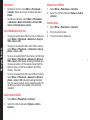 41
41
-
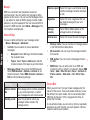 42
42
-
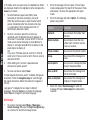 43
43
-
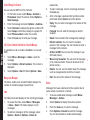 44
44
-
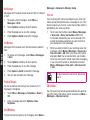 45
45
-
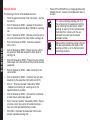 46
46
-
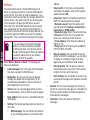 47
47
-
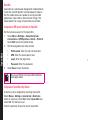 48
48
-
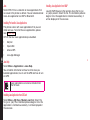 49
49
-
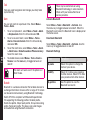 50
50
-
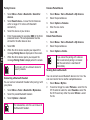 51
51
-
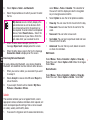 52
52
-
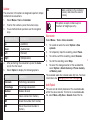 53
53
-
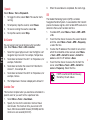 54
54
-
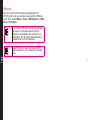 55
55
-
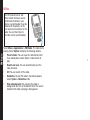 56
56
-
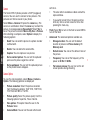 57
57
-
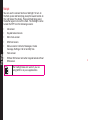 58
58
-
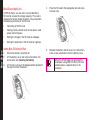 59
59
-
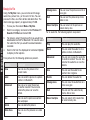 60
60
-
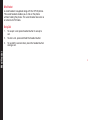 61
61
-
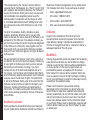 62
62
-
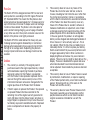 63
63
-
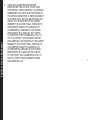 64
64
-
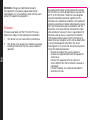 65
65
-
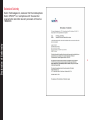 66
66
-
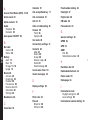 67
67
-
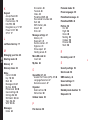 68
68
-
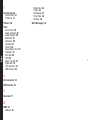 69
69
Sonim XP 3.20 Quest Owner's manual
- Category
- Mobile phones
- Type
- Owner's manual
Ask a question and I''ll find the answer in the document
Finding information in a document is now easier with AI
Related papers
-
Sonim XP 3300 Force Owner's manual
-
Sonim XP 5300 Force 3G Owner's manual
-
Sonim XP 1301 Core Owner's manual
-
Sonim XP 3405 Shield Owner's manual
-
Sonim XP 2.10 Spirit User manual
-
 Sonim Technologies XP1520 Bolt SL User manual
Sonim Technologies XP1520 Bolt SL User manual
-
Sonim XP 5520 Bolt User guide
-
Sonim XP5 Rogers User guide
-
Sonim XP5 User manual
-
Sonim XP6 Owner's manual