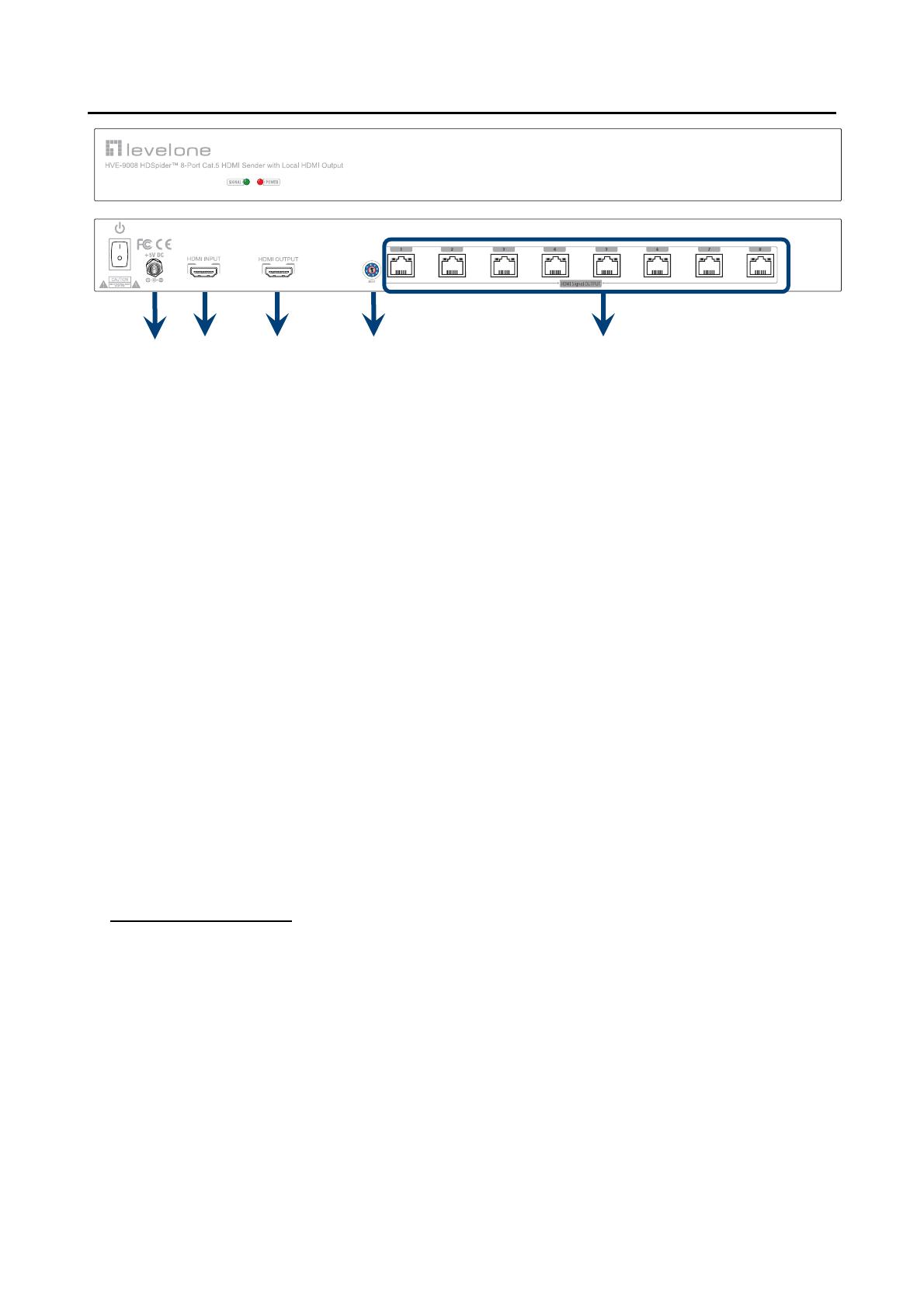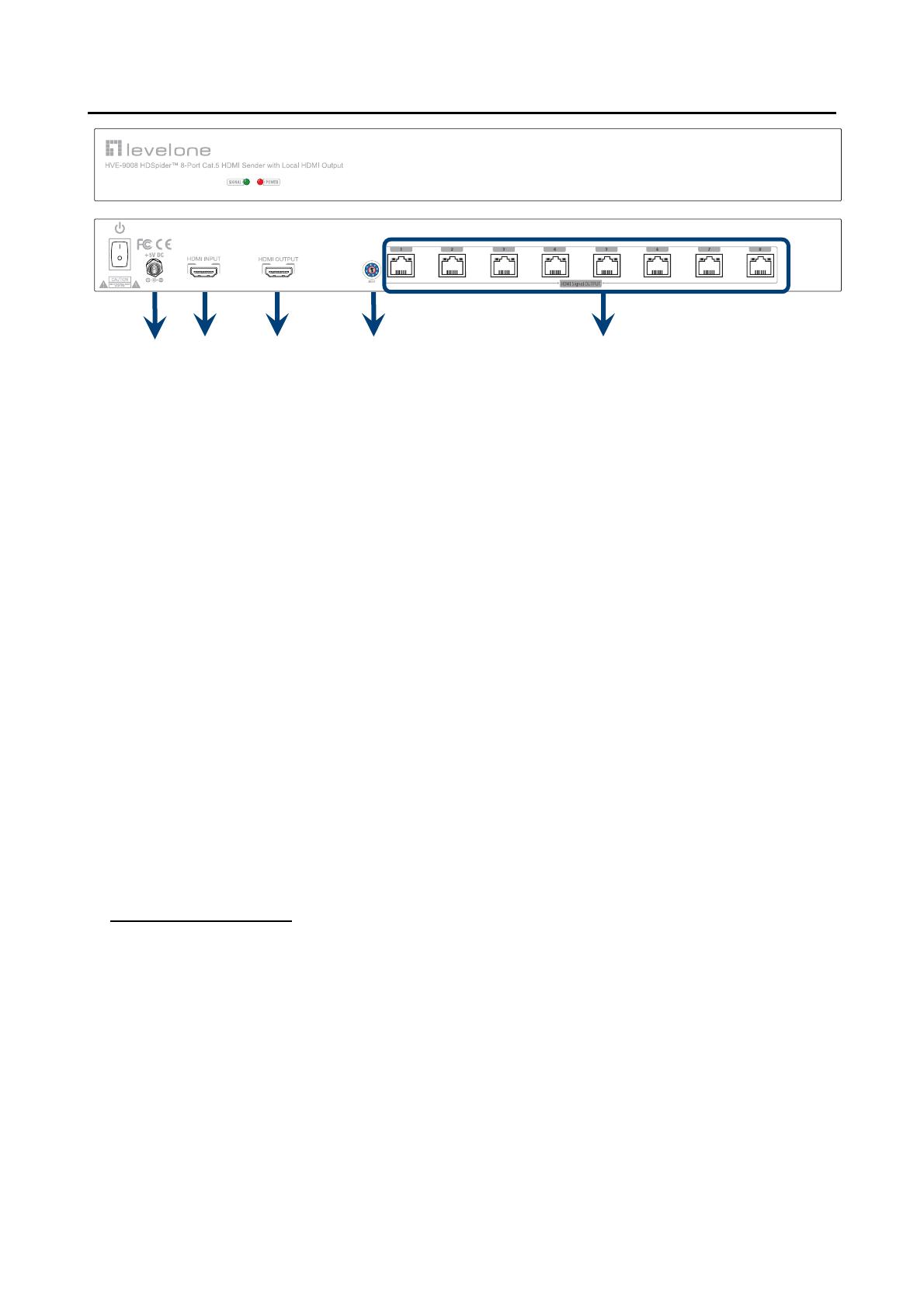
11
HVE-9008 HDSpider
™
8-Port Cat.5 HDMI Sender with Local HDMI Output
1. +5V DC: Connect to a 5V DC power supply unit
2. HDMI IN: Connect to a HDMI source
3. HDMI OUT: Connect to a HDMI display for local monitoring or cascade to another HDMI
sender (HVE-9001, HVE-9004, or HVE-9008)
4. MODE:
0 = [Video] – supports up to HDMI 1.3 output. [Audio] – supports up to 7.1ch output
1 = [Video] – supports up to HDMI 1.3 output. [Audio] – locks to stereo audio output
2 = [Video] – locks to HDMI 1.2 output. [Audio] – supports up to 7.1ch output
3 = [Video] – locks to HDMI 1.2 output. [Audio] – locks to stereo audio output
4 = [Video] – DVI display mode. [Audio] – no audio output
5 = [Safe Mode] – uses default EDID with video supported up to 720p/1080i
6 = [Default Mode] – uses default EDID with video supported up to 1080p
7 = [EDID Learning Mode] – learns EDID from the display
[For more detail info, please refer to page 6.]
5. HDMI Signal OUTPUT 1–8: Link to each HDMI display via a Cat.5e/6 cable with a receiver
HVE-9000 or HVE-9900 on each CAT5 output port
Audio/Video Setting
1. If you cannot get the audio/video output from the connected display for the first time
setup. Please follow the instructions below to check if the HVE-9008 is OK.
Step 1 – Please set the rotary arrow at Mode 5 for Safe Mode, and wait for the green LED
SIGNAL on the front panel to blink for a couple seconds.
Step 2 – Please dial the rotary arrow counterclockwise [4] from Mode 5 to Mode 3. If you can
get audio/video from the display, you can stay tune at this setting for 720p or 1080i and
stereo audio. If you need to get 720p/1080i with 7.1ch audio output, please dial the
rotary arrow counterclockwise [4] from Mode 3 to Mode 2.
Step 3 – Please dial the rotary arrow counterclockwise [4] from Mode 3 to Mode 7. Wait a few
seconds until the green LED SIGNAL on the front panel dims and then lights again.
Step 4 – Please dial the rotary arrow clockwise [3] from Mode 7 to Mode 1. You should have
normal audio/video output. If not, please contact technical support.
5