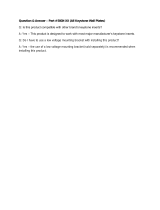Page is loading ...

1
Before use
OWNER’S MANUAL
TLP-MT3E
3LCD PROJECTOR
23565237

2
Before use
SAFETY PRECAUTIONS
The lightning flash with arrowhead
symbol, within an equilateral triangle,
is intended to alert the user to the
presence of uninsulated “dangerous
voltage” within the product’s
enclosure that may be of sufficient
magnitude to constitute a risk of
electric shock to persons.
The exclamation point within an
equilateral triangle is intended to
alert the user to the presence of
important operating and
maintenance (servicing) instructions
in the literature accompanying the
appliance.
WARNING: TO REDUCE THE RISK OF FIRE OR ELECTRIC SHOCK, DO NOT EXPOSE THIS
APPLIANCE TO RAIN OR MOISTURE. DANGEROUS HIGH VOLTAGES ARE
PRESENT INSIDE THE ENCLOSURE. DO NOT OPEN THE CABINET. REFER
SERVICING TO QUALIFIED PERSONNEL ONLY.
WARNING: This is a Class A product. In a domestic environment this product may cause radio
interference in which case the user may be required to take adequate measures.

3
Before use
IMPORTANT PRECAUTIONS
Save Original Packing Materials
The original shipping carton and packing materials will come in
handy if you ever have to ship your LCD projector. For maximum
protection, repack the set as it was originally packed at the factory.
Avoid Volatile Liquid
Do not use volatile liquids, such as an insect spray, near the unit.
Do not leave rubber or plastic products touching the unit for a long
time. They will mar the finish.
Moisture Condensation
Never operate this unit immediately after moving it from a cold
location to a warm location. When the unit is exposed to such a
change in temperature, moisture may condense on the crucial
internal parts. To prevent the unit from possible damage, do not use
the unit for at least 2 hours when there is an extreme or sudden
change in temperature.
In the spaces provided below, record the Model and Serial No. located
at the rear of your LCD projector.
Model No.
Serial No.
Retain this information for future reference.

4
Before use
IMPORTANT SAFETY INSTRUCTIONS
CAUTION: PLEASE READ AND OBSERVE
ALL WARNINGS AND
INSTRUCTIONS GIVEN IN THIS
OWNER’S MANUAL AND THOSE
MARKED ON THE UNIT. RETAIN
THIS BOOKLET FOR FUTURE
REFERENCE.
This set has been designed and manufactured
to assure personal safety. Improper use can
result in electric shock or fire hazard. The
safeguards incorporated in this unit will protect
you if you observe the following procedures for
installation, use and servicing. This unit is fully
transistorized and does not contain any parts
that can be repaired by the user.
DO NOT REMOVE THE CABINET COVER, OR
YOU MAY BE EXPOSED TO DANGEROUS
VOLTAGE. REFER SERVICING TO
QUALIFIED SERVICE PERSONNEL ONLY.
1. Read Owner’s Manual
After unpacking this product, read the
owner’s manual carefully, and follow all the
operating and other instructions.
2. Power Sources
This product should be operated only from
the type of power source indicated on the
marking label. If you are not sure of the type
of power supply to your home, consult your
product dealer or local power company.
For products intended to operate from
battery power, or other sources, refer to the
operating instructions.
3. Source of Light
Do not look into the lens while the lamp is
on. The strong light from the lamp may
cause damage to your eyes or sight.
4. Ventilation
Openings in the cabinet are provided for
ventilation and to ensure reliable operation
of the product and to protect it from
overheating, and these openings must not
be blocked or covered. The openings
should never be blocked by placing the
product on a bed, sofa, rug or other similar
surface. This product should not be placed
in a built-in installation such as a bookcase
or rack unless proper ventilation is provided
or the manufacturer’s instructions have
been adhered to.

5
Before use
5. Heat
The product should be situated away from
heat sources such as radiators, heat
registers, stoves, or other products
(including amplifiers) that produce heat.
IMPORTANT SAFETY INSTRUCTIONS
6. Water and Moisture
Do not use this product near water – for
example, near a bath tub, wash bowl,
kitchen sink, or laundry tub; in a wet
basement; or near a swimming pool and the
like.
7. Cleaning
Unplug this product from the wall outlet
before cleaning. Do not use liquid cleaners
or aerosol cleaners. Use a damp cloth for
cleaning.
8. Power-Cord Protection
Power-supply cords should be routed so
that they are not likely to be walked on or
pinched by items placed upon or against
them, paying particular attention to cords at
plugs, convenience receptacles, and the
point where they exit from the product.
9. Overloading
Do not overload wall outlets; extension
cords, or integral convenience receptacles
as this can result in a risk of fire or electric
shock.
10. Lightning
For added protection for this product during
storm, or when it is left unattended and
unused for long periods of time, unplug it
from the wall outlet.
This will prevent damage to the product due
to lightning and power-line surges.

6
Before use
11. Object and Liquid Entry
Never push objects of any kind into this
product through openings as they may
touch dangerous voltage points or short-out
parts that could result in a fire or electric
shock. Never spill liquid of any kind on the
product.
IMPORTANT SAFETY INSTRUCTIONS
12. Do not place the product vertically
Do not use the product in the upright
position to project the pictures at the
ceiling, or any other vertical positions.
It may fall down and dangerous.
13. Stack Inhibited
Do not stack other equipment on this
product or do not place this product on the
other equipment.
Top and bottom plates of this product
develops heat and may give some
undesirable damage to other unit.
14. Attachments
Do not use attachments not recommended
by the product manufacturer as they may
cause hazards.
15. Accessories
Do not place this product on an unstable
cart, stand, tripod, bracket, or table. The
product may fall, causing serious injury to a
child or adult, and serious damage to the
product. Use only with a cart, stand, tripod,
bracket, or table recommended by the
manufacturer, or sold with the product. Any
mounting of the product should follow the
manufacturer’s instructions, and should use
a mounting accessory recommended by the
manufacturer.
A product and cart combination should be
moved with care. Quick stops, excessive
force, and uneven surfaces may cause the
product and cart combination to overturn.
S3125A

7
Before use
16. Damage Requiring Service
Unplug this product from the wall outlet and
refer servicing to qualified service
personnel under the following conditions:
a) When the power-supply cord or plug is
damaged.
b) If liquid has been spilled, or objects have
fallen into the product.
c) If the product has been exposed to rain or
water.
d) If the product does not operate normally by
following the operating instructions. Adjust
only those controls that are covered by the
operating instructions as an improper
adjustment of other controls may result in
damage and will often require extensive
work by a qualified technician to restore the
product to its normal operation.
e) If the product has been dropped or
damaged in any way.
f) When the product exhibits a distinct change
in performance – this indicates a need for
service.
IMPORTANT SAFETY INSTRUCTIONS
17. Servicing
Do not attempt to service this product
yourself as opening or removing covers
may expose you to dangerous voltage or
other hazards. Refer all servicing to
qualified service personnel.
18. Replacement Parts
When replacement parts are required, be
sure the service technician has used
replacement parts specified by the
manufacturer or have the same
characteristics as the original part.
Unauthorized substitutions may result in
fire, electric shock, or other hazards.
(Replacement of the lamp only should be
made by users.)
19. Safety Check
Upon completion of any service or repairs
to this product, ask the service technician to
perform safety checks to determine that the
product is in proper operating condition.
20. If glass components, including lens and
lamp, should break, contact your dealer
for repair service.
This product incorporates glass
components, including a lens and a lamp. If
such parts should break, please handle
with care to avoid injury and contact your
dealer for repair service. The broken pieces
of glass may cause to injury.

8
Before use
Contents
Before use
SAFETY PRECAUTIONS ............................................................... 2
IMPORTANT PRECAUTIONS....................................................... 3
IMPORTANT SAFETY INSTRUCTIONS ..................................... 4
Part names and functions................................................................. 9
Power supply cord selection ........................................................... 13
Connections and installation
Connections .................................................................................... 14
Projector placement........................................................................ 16
Operations
Picture projection ........................................................................... 19
Adjustments
Setting and adjustments on the menu............................................ 23
Initial settings – Default................................................................. 24
Keystone correction – Keystone ..................................................... 26
Projection adjustments – Image..................................................... 27
Picture adjustments – Picture ........................................................ 28
Sound adjustments – Audio............................................................ 29
Saving data – Save.......................................................................... 30
Maintenance
Trouble indications......................................................................... 31
Air filter, lens and main unit cleaning........................................... 32
Lamp replacement .......................................................................... 33
Others
Before calling service personnel .................................................... 34
Input signal..................................................................................... 36
Adjustments with RS-232C ............................................................ 40
Specifications.................................................................................. 42

9
Before use
ON/STANDBY MENU ENTER
SELECT/ADJUST
INPUT
ON
LAMP
TEMP
Part names and functions
Main unit
Lens cover
Exhaust holes
Foot adjuster
release button
18
Foot adjuster
18
Projection lens
Zooming ring
19
Focusing ring
19
Infrared remote sensor
Intake holes
ON/STANDBY button
19
To turn the projector on or off.
MENU button
23
To display or close the menu.
SELECT/ADJUST button
24
( / / / )
To select items or adjust values on the
menu.
ENTER button
26
To enter your selection on the menu.
INPUT button
19
To select the input source.
ON indicator
19
31
LAMP indicator
19
31
TEMP indicator
31
(Continued)
5
8
7
6
1
3
2
4
5 8761 32 4
Control panel

Before use
10
(Continued)
Left side Right side
AC IN socket
17
Carrying handle
Open to carry the projector.
Rear side
CONTROL connector
14
40
To connect a computer to control the projector.
MONITOR OUTPUT connectors
(RGB output, AUDIO output)
14
To connect to a monitor or audio equipment.
RGB INPUT connectors (RGB input, AUDIO input)
15
To connect a computer or video equipment with component video
outputs, etc.
VIDEO INPUT connectors
(S-VIDEO input, VIDEO input, AUDIO input)
14
To connect a video equipment, etc.
(Continued)
1
2
3
4
RS-232C
CONTROL
RGB AUDIO
MONITOR OUTPUT
RGB
S-VIDEO VIDEO
VIDEO INPUT
L - AUDIO -R
AUDIO
RGB INPUT
1 2 3 4
Speaker
Infrared remote sensor
Intake holes
Anti-theft lock

11
Before use
CALL button
21
To display the current input source and
signal status information.
RGB button
19
To select the RGB input.
VIDEO button
19
To select S-video input or Video input.
AUTO SET button
21
To adjust the image automatically.
FREEZE button
21
To freeze the picture.
MENU button
24
To display or close the menu.
RESET button
25
To restore the settings and adjustments to
the default.
ON/STANDBY button
19
To turn the projector on or off.
KEYSTONE button
20
To correct the keystone distortion of the
picture automatically.
RESIZE button
22
To change the picture size.
6
VIDEORGB
AUTO SET
KEYSTONE
RESIZE
FREEZE
MENU
RESET
+-
ENTER
MUTE MARKER
CALL
ON/
STANDBY
(Continued)
Remote control
MUTE button
21
To cut off the picture and sound
temporarily.
MARKER button
To display a marker on the screen.
Each time the button is pressed, the
marker changes the shape, and finally
disappears.
ENTER button
26
To enter your selection on the menu.
, , (–), (+) buttons
24
• To select items or adjust values on the
menu.
• To shift a picture after changing its size
with the RESIZE button.
• To move the marker displayed with the
MARKER button.
14
2
10
8
13
3
7
5
11
1
1
2
3
4
5
6
7
8
14
13
12
11
10
9
4
9
12
(Continued)

Before use
12
Installing batteries
1) Open the cover.
2) Install the batteries.
Make sure that the +/– polarities match the
illustration in the compartment.
3) Attach the cover.
(Continued)
Remote control operation
Point the remote control at the infrared
remote sensor and press a button.
Distance : within about 5 meters from the front
of the remote sensor.
Angle : within about 15° of the remote
sensor in every direction.
Rear side
Front side
Notes
Using batteries incorrectly can cause them to
leak or burst. Strictly observe the following.
• Install the batteries with their + and – ends
facing correctly.
• Do not charge, heat, disassemble, or short
the batteries or throw them into a fire.
• Do not leave exhausted batteries in the
remote control.
• Do not mix different types of batteries or new
and old batteries.
• When you will not be using the remote control
for a prolonged period, take the batteries out
of the remote control.
• When the remote control stops working or
only works from very close distance, replace
all the batteries with new ones.
• When replacing the batteries, use a more
longer life alkaline batteries.
• If a battery leaks, carefully wipe off any
residue inside the battery case before loading
new batteries.
15°
15°
15°
15°
(Continued)

13
Before use
Notes
• The remote control may not operate when
there is sunlight or other strong light such as
a fluorescent lamp shining on the remote
sensor.
• Operate the remote control from a position
where the remote sensor is visible.
• Do not drop the remote control or otherwise
jolt it.
• Keep the remote control out of locations with
excessively high temperature or humidity.
• Do not get water on the remote control or
place wet objects on it.
• Do not disassemble the remote control.
• Under unusual circumstances the remote
control may not operate well due to the
location being used or the surroundings.
At such times, change the direction of the
remote control to the projector and retry the
operation.
(Continued)
Power supply cord
selection
If your line voltage is 220 to 240, use one of the
following types of cable.
In Singapore, use the UK type plug cable. (The
UK type plug [MP5004] of this model is
approved by PSB.)
Plug
configuration
Plug type
EURO
UK
Line voltage
220 – 240V
220 – 240V
Use a 5A fuse which is approved by ASTA or
BSI to BSI362.
Always replace the fuse cover after changing
the fuse.

Connections and installation
14
Connections
(Continued)
Connecting video equipment
Check that the power for the projector and computer is off before
connecting the cables.
Output terminals
Check that the power for the projector and computer is off before
connecting the cables.
Notes
• Sound of the source which you select is output to the connected
stereo system, etc.
• The MONITOR OUTPUT (RGB output) connector always sends out a
signal which is input to the RGB INPUT (RGB input) connector
regardless of your source selection.
• Even while the projector is in standby mode, the MONITOR OUTPUT
(RGB output) connector continues its output.
Note
Several video equipments can be connected to the S-VIDEO jack and
VIDEO jack separately.
RS-232C
CONTROL
RGB AUDIO
MONITOR OUTPUT
RGB
S-VIDEO VIDEO
VIDEO INPUT
L - AUDIO -R
AUDIO
RGB INPUT
To VIDEO
INPUT
(S-VIDEO)
To S-VIDEO output
To Video output
(yellow)
To Audio output
(white)
To Audio output
(red)
yellow
white
red
Adapter for
SCART socket
(supplied)
Audio/Video cable
(supplied)
S-VIDEO cable
(not supplied)
To RGB
INPUT
(RGB)
To RGB
INPUT
(AUDIO)
To P
R
(C
R
)
output
To P
B
(C
B
)
output
To Y output
Audio cable (not supplied)
(not supplied)
To audio output L
(white)
To audio output R
(red)
To VIDEO INPUT (VIDEO) (yellow)
To VIDEO INPUT (AUDIO L) (white)
To VIDEO INPUT (AUDIO R) (red)
To SCART
socket
Connecting to SCART socket
Video tape player
Video player with component video outputs
RS-232C
CONTROL
RGB AUDIO
MONITOR OUTPUT
RGB
S-VIDEO VIDEO
VIDEO INPUT
L - AUDIO -R
AUDIO
RGB INPUT
To MONITOR OUTPUT (AUDIO)
ø3.5mm STEREO mini plug
(Audio output level is constant.)
To audio input
Audio cable
(not supplied)
Connect a stereo system
for dynamic sound.
You can connect an
extra monitor to view
the picture.
You can connect a computer
to control the projector.
40

15
Connections and installation
(Continued)
Connecting an IBM PC or compatible computer (DOS/V)
Check that the power for the projector and computer is off before
connecting the cables.
Notes
• The projector cannot be connected to a computer that does not have
an analog RGB output terminal. For details, refer to the computer
manual.
• You may not be able to connect some computers to the projector. For
details, consult the dealer.
• If NTSC/PAL/SECAM signals are input to the RGB INPUT connector,
they cannot be displayed. (Input NTSC/PAL/SECAM signals to the
VIDEO INPUT jack.)
Connecting a Macintosh computer
• Attach the supplied adapter for Macintosh computers.
• Check that the power for the projector and computer is off before
connecting the cables.
Notes
• The projector cannot be connected to a computer that does not have
an analog RGB output terminal. For details, refer to the computer
manual.
• You may not be able to connect some computers to the projector. For
details, consult the dealer.
RS-232C
CONTROL
RGB AUDIO
MONITOR OUTPUT
RGB
S-VIDEO VIDEO
VIDEO INPUT
L - AUDIO -R
AUDIO
RGB INPUT
To
monitor
port
To
audio
output port
Connect when you
want to view a picture
on the computer monitor.
RGB cable (not supplied)
PC audio cable (not supplied)
Computer
monitor
cable
Desktop
computers
Laptop
computers
or
To
MONITOR
OUTPUT
(RGB)
To
RGB
INPUT
(AUDIO)
To RGB
INPUT (RGB)
RS-232C
CONTROL
RGB AUDIO
MONITOR OUTPUT
RGB
S-VIDEO VIDEO
VIDEO INPUT
L - AUDIO -R
AUDIO
RGB INPUT
RGB cable (not supplied)
PC audio cable (not supplied)
To monitor port
To audio output port
Adapter for Macintosh
computers (not supplied)
To
RGB
INPUT
(RGB)
To
RGB
INPUT
(AUDIO)
Desktop
computers
Laptop
computers
or

Connections and installation
16
Projector placement
There are four ways of installing this projector
as shown right. This section explains the
standard case of the floor-mounted front
projection.
CAUTION
• When a ceiling mount is required, please
consult with the dealer.
• When carrying the unit, always handle the
carrying handle.
Preparation
• Select a room that can be darkened.
• Refer to the table on the next page
17
for
the screen size and required distance.
(Continued)
Floor-mounted front projection
Viewing a picture projected on the front of
the screen from a floor.
Floor-mounted rear projection
Viewing a picture projected through the
back of the screen from a floor installation.
Ceiling-mounted front projection
Viewing a picture projected on the front of
the screen from a ceiling installation.
Ceiling-mounted rear projection
Viewing a picture projected through the
back of the screen from a ceiling
installation.
• When installed the projector in the way except the floor-mounted front projection, make the
setting of the projecting orientation on the menu.
24
Viewer
Translucent screen
Viewer
Translucent screen
Viewer
Viewer

17
Connections and installation
(Continued)
Top view
Side view
a: Distance between the lens and the screen
b: Distance between the lens height and the
bottom of projection area
2
Screen size
(inches)
23
40
60
80
100
150
200
250
b (cm)
4
6
9
12
15
23
30
38
Minimum
(WIDE)
–
1.56
2.373
3.186
3.999
6.031
8.064
10.096
Maximum
(TELE)
1.132
2.017
3.059
4.1
5.142
7.746
10.35
–
a (m)
3
• The values are approximations.
4
(Continued)
To a wall outlet.
Screen
90°
Screen
90°
a
b
Screen
90°
Lens
1
Place the projector on a steady,
level surface such as a table.
Point the projector squarely at the screen
for the best possible picture.
Point the lens straight at the center of the
screen as above.
Place the projector horizontally so that the
projecting light hits the screen squarely.
Adjust the distance between
the lens and the screen.
The projection size depends on the
distance between the lens and the
screen.
Adjust the projection size by changing the
distances as shown below.
Connect the power cord.
• Insert one end in the AC IN socket on
the projector.
• Insert the other end in a wall outlet.
The ON indicator lights in orange and the
projector turns to standby mode.
Take off the lens cover.

Connections and installation
18
Notes
• When the projector is moved from a cold
location to a warm location, or when the
ambient temperature in the projection room
has risen suddenly, moisture may condense
on the lens or the mirror to blur the projected
pictures. In such a case, leave the projector
for an adequate time (1 to 2 hours, depending
on the room’s condition) before using it so it
adjusts to the ambient temperature.
• If the screen is exposed to direct sunlight or
other strong light, the projected picture
becomes too faint to see. Shut out the light
with curtains or other means.
• If the screen and the projector are not
installed properly, the projected picture may
be distorted.
• If the projector is tilted, the picture may be
distorted. To obtain the best possible picture,
place the projector so it faces the screen
squarely.
(Continued)
How to use the foot adjuster
The tilt of the projector can be adjusted using
the foot adjuster.
1) Lift the front of the projector until a tilt
angle desired is obtained and hold down
the foot adjuster release button.
The foot adjuster will stretch.
Release the button to lock in position.
2) Turn the foot adjuster to make fine
adjustment of the height.
Turn clockwise to lift up.
Turn counterclockwise to lower.
3) To put the foot adjuster back, hold down
the foot adjuster release button and
lower the front slowly.
The foot adjuster will put back.
Note
Be sure to hold the projector when putting the
foot adjuster back so as not to let the front fall
on your fingers.
Foot adjuster
release button
Foot adjuster
Lift up Lower

19
Operations
→
→
→
Picture projection
CAUTION
Do not look into the projection lens while
operating the projector.
Preparation
• Install and connect the projector properly.
• Take off the lens cover.
Press ON/STANDBY.
Both the ON and LAMP indicators light up
in green.
Turn on the connected
equipment and put it in
playback mode.
Select the input source.
(On the control panel of the main unit)
Press INPUT repeatedly.
Each time the button is pressed, the
source indication on the screen changes
as follows:
1
2
(Continued)
4
5
Indicators
3
5 4
ON/STANDBY MENU ENTER
SELECT/ADJUST
INPUT
ON
LAMP
TEMP
1
VIDEORGB
AUTO SET
KEYSTONE
RESIZE
FREEZE
MENU
RESET
+-
ENTER
MUTE MARKER
CALL
ON/
STANDBY
1
3
On (Green)
Flashing (Green)
On (Green)
On (Green)
LAMP
ON
LAMP
ON
3
RGB: To project pictures from a
computer connected to RGB
INPUT or a video equipment
with component video
output jack.
Video: To project pictures from a
video equipment, etc.
connected to VIDEO jack of
VIDEO INPUT.
Y/C: To project pictures from a
video equipment, etc.
connected to S-VIDEO jack
of VIDEO INPUT.
(On the remote control)
RGB: Press RGB.
Video/Y/C: Press VIDEO.
Each time the button is
pressed, Video/Y/C is
switched.
Adjust the picture size by
turning the zooming ring.
Turn to the right to enlarge the picture.
Turn to the left to reduce the picture.
Focus on the picture by
turning the focusing ring.
A still picture is recommended for
focusing.

Operations
20
Notes
•“ ” is displayed on the screen if the
projector does not receive any signal from the
connected equipment. Put the equipment in
playback mode.
• Due to the lamp characteristic, flickers may
occasionally occur in a picture. This is not
malfunction of the unit.
• When an RGB source is selected and no
signal is sent from the computer for about 30
minutes, the projector turns to standby mode
for power saving. It automatically turns on
when the signal resumes. Pressing
ON/STANDBY also turns it on.
• While operating the projector, “
” may be
displayed on the screen. This means that the
operation cannot be completed.
Turning the power off
1) Press ON/STANDBY after using the
projector.
An instruction message appears.
2) Press ON/STANDBY again.
The LAMP indicator turns off, and the
projector turns to standby mode. (The ON
idicator lights in orange.)
3) After confirming the exhaust fan stops,
unplug the power cord.
The ON indicator turns off.
(Continued)
(Continued)
Notes
• Even after turning the power off, the intake
and exhaust fans continue to work for a while
to cool the inside of the projector.
• Immediately after the power off, the projector
may not be turned on while the LAMP
indicator is flashing in green.
• Before unplugging the power cord, make sure
that the fans are stopped.
Correcting the keystone distortion
A picture may be expanded on the upper side if
projected upward from the projector lifted up by
the foot adjuster. The projector can correct this
keystone distortion automatically.
Press KEYSTONE.
The keystone distortion is corrected
automatically.
To correct further, make the “Keystone”
adjustment on the menu.
26
IndicatorsON/STANDBY
ON/STANDBY
KEYSTONE
ON/STANDBY MENU ENTER
SELECT/ADJUST
INPUT
ON
LAMP
TEMP
VIDEORGB
AUTO SET
KEYSTONE
RESIZE
FREEZE
MENU
RESET
+-
ENTER
MUTE MARKER
CALL
ON/
STANDBY
/