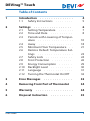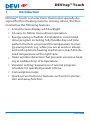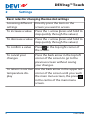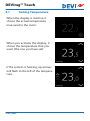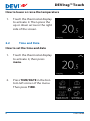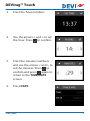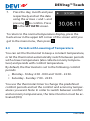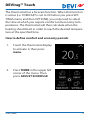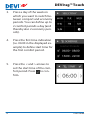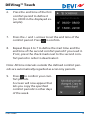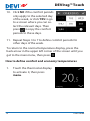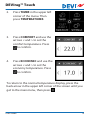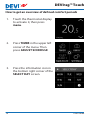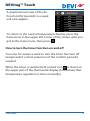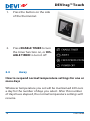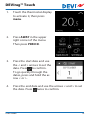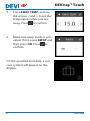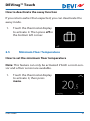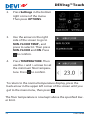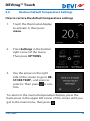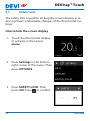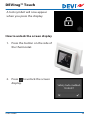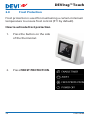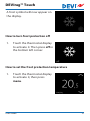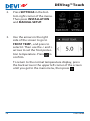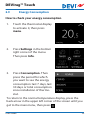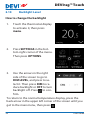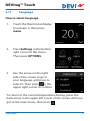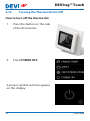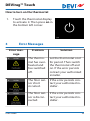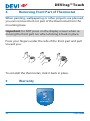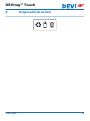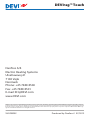Table of Contents
1 Introduction ............... 4
1.1 Safety Instructions ........ 5
2 Settings ................. 6
2.1 Setting Temperature ....... 7
2.2 Time and Date .......... 8
2.3 Periods with Lowering of Temper-
ature ................ 10
2.4 Away ............... 18
2.5 Minimum Floor Temperature .. 21
2.6 Restore Default Temperature Set-
tings ................ 23
2.7 Safety Lock ............ 24
2.8 Frost Protection ......... 26
2.9 Energy Consumption ...... 29
2.10 Backlight Level .......... 30
2.11 Language ............. 31
2.12 Turning the Thermostat On/Off 32
3 Error Messages ............. 33
4 Removing Front Part of Thermostat 34
5 Warranty ................. 34
6 Disposal Instruction .......... 35
DEVIreg™ Touch
User Guide 3

1 Introduction
DEVIreg™ Touch is an electronic thermostat specially de-
signed for floor heating systems. Among others, the ther-
mostat has the following features:
▪
A touchscreen display with backlight.
▪
An easy-to-follow menu-driven operation.
▪
Energy-saving schedule: A standard or customized
timer program including fully flexible day and time
pattern that lets you preset the temperature to ener-
gy-saving levels, e.g. while you are at work or asleep -
and with optimum heating start/stop to reach the de-
sired temperature at the right time.
▪
Open window detection that prevents excessive heat-
ing at sudden drop of temperature.
▪
Vacation setting: Suspension of normal program
schedule for specified periods of time.
▪
Consumption meter.
▪
Quick-access button to features such as frost protec-
tion and away function.
DEVIreg™ Touch
4 User Guide

1.1 Safety Instructions
Please observe the following guidelines:
▪
Do not cover the thermostat, e.g. by hanging towels or
similar items in front of it! This will impair the ability of
the thermostat to sense and adjust the room tempera-
ture correctly.
▪
Do not spill liquids of any kind into the thermostat.
▪
Do not open, disassemble, or tamper with the thermo-
stat in any way.
▪
If the thermostat is installed in a place frequented by
small children, use the safety lock.
▪
Do not interrupt the power supply to the thermostat.
▪
The installation of the thermostat must be done by an
authorized and qualified installer according to local
regulations.
DEVIreg™ Touch
User Guide 5

2 Settings
Basic rules for changing thermostat settings
Accessing different
settings
Directly press the item on the
screen you want to access.
To increase a value Press the > arrow (press and hold to
step quickly through the values)
To decrease a value Press the < arrow (press and hold to
step quickly through the values)
To confirm a value
Press
in the top right corner of
the screen.
To cancel your
changes
Press the back arrow in the top left
corner of the screen to go to the
previous screen without saving
your changes.
To return to normal
temperature dis-
play
Use the back arrow in the upper left
corner of the screen until you reach
the main menu screen, the press
in the centre of the main menu
screen.
DEVIreg™ Touch
6 User Guide

2.1 Setting Temperature
When the display is inactive, it
shows the actual temperature
measured in the room:
When you activate the display, it
shows the temperature that you
want (the one you have set):
If the system is heating, up arrows
will flash to the left of the tempera-
ture:
DEVIreg™ Touch
User Guide 7

How to lower or raise the temperature
1. Touch the thermostat display
to activate it. Then press the
up or down arrow in the right
side of the screen.
2.2 Time and Date
How to set the time and date
1. Touch the thermostat display
to activate it, then press
menu.
2. Press TIME/DATE in the bot-
tom left corner of the menu.
Then press TIME.
DEVIreg™ Touch
8 User Guide

3. Press the hour numbers.
4. Use the arrows < and > to set
the hour. Press to confirm.
5. Press the minutes numbers
and use the arrows < and > to
set the minutes. Press to
confirm and press again to
return to the TIME/DATE
screen.
6. Press DATE.
DEVIreg™ Touch
User Guide 9
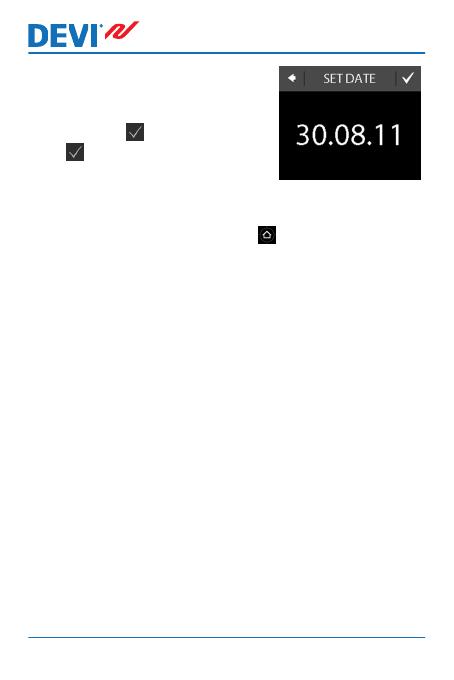
7. Press the day, month and year
respectively and set the date
using the arrows < and > and
pressing to confirm. Press
in the SET DATE screen.
To return to the normal temperature display, press the
back arrow in the upper left corner of the screen until you
get to the main menu, then press .
2.3 Periods with Lowering of Temperature
You can set the thermostat to keep a constant temperature,
or let the thermostat automatically switch between periods
with a lower temperature (also called economy tempera-
ture) and periods with comfort temperature.
By default, the thermostat is set to the following comfort
periods:
▪
Monday - Friday: 6:00 - 8:00 and 16:00 - 22:30.
▪
Saturday - Sunday: 7:00 - 22:45.
You use the thermostat timer to change the predefined
comfort periods and set the comfort and economy temper-
atures you want. Note: In order to switch between comfort
and economy temperatures, the timer function must be ac-
tivated (ON).
DEVIreg™ Touch
10 User Guide

The thermostat has a forecast function. When this function
is active (i.e. FORECAST is set to ON when you press SET-
TINGS menu and then OPTIONS), you only need to select
the time at which you require comfort and economy tem-
peratures. The thermostat will then calculate when the
heating should start in order to reach the desired tempera-
ture at the specified time.
How to define comfort and economy periods
1. Touch the thermostat display
to activate it, then press
menu.
2. Press TIMER in the upper left
corner of the menu. Then
press ADJUST SCHEDULE
DEVIreg™ Touch
User Guide 11

3. Press a day of the week on
which you want to switch be-
tween comport and economy
periods. You can define up to
2 comfort periods a day (and
thereby also 2 economy peri-
ods).
4. Press the first time indication
(i.e. 06:00 in the displayed ex-
ample) to define start time for
the first comfort period.
5. Press the < and > arrows to
set the start time of the com-
fort period. Press to con-
firm.
DEVIreg™ Touch
12 User Guide

6. Press the end time of the first
comfort period to define it
(i.e. 08:00 in the displayed ex-
ample).
7. Press the < and > arrows to set the end time of the
comfort period. Press to confirm.
8. Repeat Steps 4 to 7 to define the start time and the
end time of the second comfort period if you need it.
If not, press the check mark next to the second com-
fort period in order to deactivate it.
Note: All time intervals outside the defined comfort peri-
ods are automatically regarded as economy periods.
9.
Press
to confirm your com-
fort periods.
A screen will now appear that
lets you copy the specified
comfort periods to other days
of the week.
DEVIreg™ Touch
User Guide 13

10. Click NO if the comfort periods
only apply to the selected day
of the week, or click YES to go
to a screen where you can se-
lect the relevant days. Then
press to copy the comfort
periods to these days.
11. Repeat Steps 3 to 7 to define comfort periods for
other days of the week.
To return to the normal temperature display, press the
back arrow in the upper left corner of the screen until you
get to the main menu, then press .
How to define comfort and economy temperatures
1. Touch the thermostat display
to activate it, then press
menu.
DEVIreg™ Touch
14 User Guide

2. Press TIMER in the upper left
corner of the menu. Then
press TEMPERATURES
3. Press COMFORT and use the
arrows < and > to set the
comfort temperature. Press
to confirm.
4. Press ECONOMIC and use the
arrows < and > to set the
economy temperature. Press
to confirm.
To return to the normal temperature display, press the
back arrow in the upper left corner of the screen until you
get to the main menu, then press .
DEVIreg™ Touch
User Guide 15

How to get an overview of defined comfort periods
1. Touch the thermostat display
to activate it, then press
menu.
2. Press TIMER in the upper left
corner of the menu. Then
press ADJUST SCHEDULE
3. Press the information icon in
the bottom right corner of the
SELECT DAY screen.
DEVIreg™ Touch
16 User Guide

A graphical overview of the de-
fined comfort periods in a week
will now appear.
To return to the normal temperature display, press the
back arrow in the upper left corner of the screen until you
get to the main menu, then press .
How to turn the timer function on and off
You may for instance want to turn the timer function off
temporarily if a short extension of the comfort period is
needed.
When the timer is switched off, a hand icon
is shown in
the upper part of the thermostat display (to illustrate that
temperature regulation is done manually).
DEVIreg™ Touch
User Guide 17

1. Press the button on the side
of the thermostat.
2. Press ENABLE TIMER to turn
the timer function on, or DIS-
ABLE TIMER to turn it off.
2.4 Away
How to suspend normal temperature settings for one or
more days
Whatever temperature you set will be maintained 24 hours
a day for the number of days you select. After this number
of days have elapsed, the normal temperature settings will
resume.
DEVIreg™ Touch
18 User Guide

1. Touch the thermostat display
to activate it, then press
menu.
2. Press AWAY in the upper
right corner of the menu.
Then press PERIOD.
3. Press the start date and use
the < and > arrows to set the
date. Press to confirm.
To go quickly through the
dates, press and hold the ar-
row < or >.
4. Press the end date and use the arrows < and > to set
the date. Press twice to confirm.
DEVIreg™ Touch
User Guide 19

5. Press AWAY TEMP. and use
the arrows < and > to set the
temperature while you are
away. Press to confirm.
6. Make sure away mode is acti-
vated. If not, press AWAY and
then press ON. Press to
confirm.
On the specified start date, a suit-
case symbol will appear on the
display.
DEVIreg™ Touch
20 User Guide
Page is loading ...
Page is loading ...
Page is loading ...
Page is loading ...
Page is loading ...
Page is loading ...
Page is loading ...
Page is loading ...
Page is loading ...
Page is loading ...
Page is loading ...
Page is loading ...
Page is loading ...
Page is loading ...
Page is loading ...
Page is loading ...
-
 1
1
-
 2
2
-
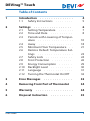 3
3
-
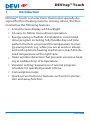 4
4
-
 5
5
-
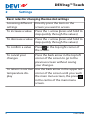 6
6
-
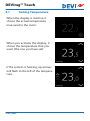 7
7
-
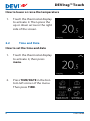 8
8
-
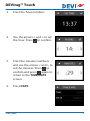 9
9
-
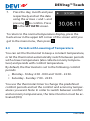 10
10
-
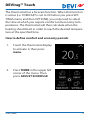 11
11
-
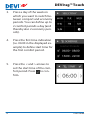 12
12
-
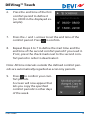 13
13
-
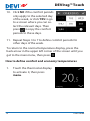 14
14
-
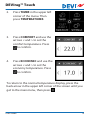 15
15
-
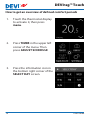 16
16
-
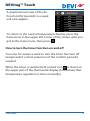 17
17
-
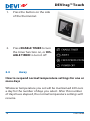 18
18
-
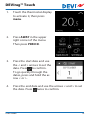 19
19
-
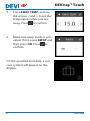 20
20
-
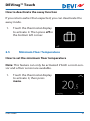 21
21
-
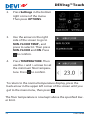 22
22
-
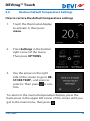 23
23
-
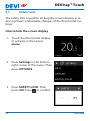 24
24
-
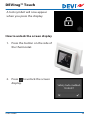 25
25
-
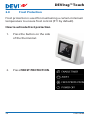 26
26
-
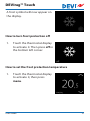 27
27
-
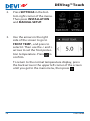 28
28
-
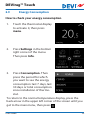 29
29
-
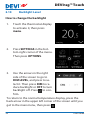 30
30
-
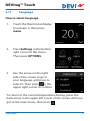 31
31
-
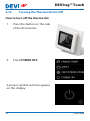 32
32
-
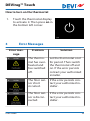 33
33
-
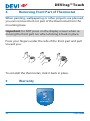 34
34
-
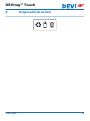 35
35
-
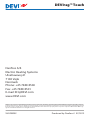 36
36
DEVI 140F1064 User guide
- Category
- Thermostats
- Type
- User guide
Ask a question and I''ll find the answer in the document
Finding information in a document is now easier with AI
Related papers
-
Danfoss 140F1069 Operating instructions
-
DEVI devireg 550 User manual
-
DEVI 140F1032 User guide
-
DEVI 140F1032 Operating instructions
-
Danfoss DEVIreg 535 User guide
-
DEVI 140F1032 Operating instructions
-
DEVI 140F1032 Installation guide
-
Danfoss 140F1010 Operating instructions
-
Danfoss 140F1041 User guide
-
Danfoss 140F1010 Operating instructions
Other documents
-
Danfoss DEVIreg 535 User guide
-
Danfoss DEVIreg 535 User guide
-
Danfoss 140F1041 User guide
-
Danfoss DEVIireg 535 Operating instructions
-
Danfoss DEVIreg Smart Operating instructions
-
Danfoss devireg 530 Installation guide
-
Danfoss DEVIreg Smart Operating instructions
-
Danfoss DEVIreg 330 Installation guide
-
Danfoss 140F1085 Installation guide
-
Danfoss 140F1085 Installation guide