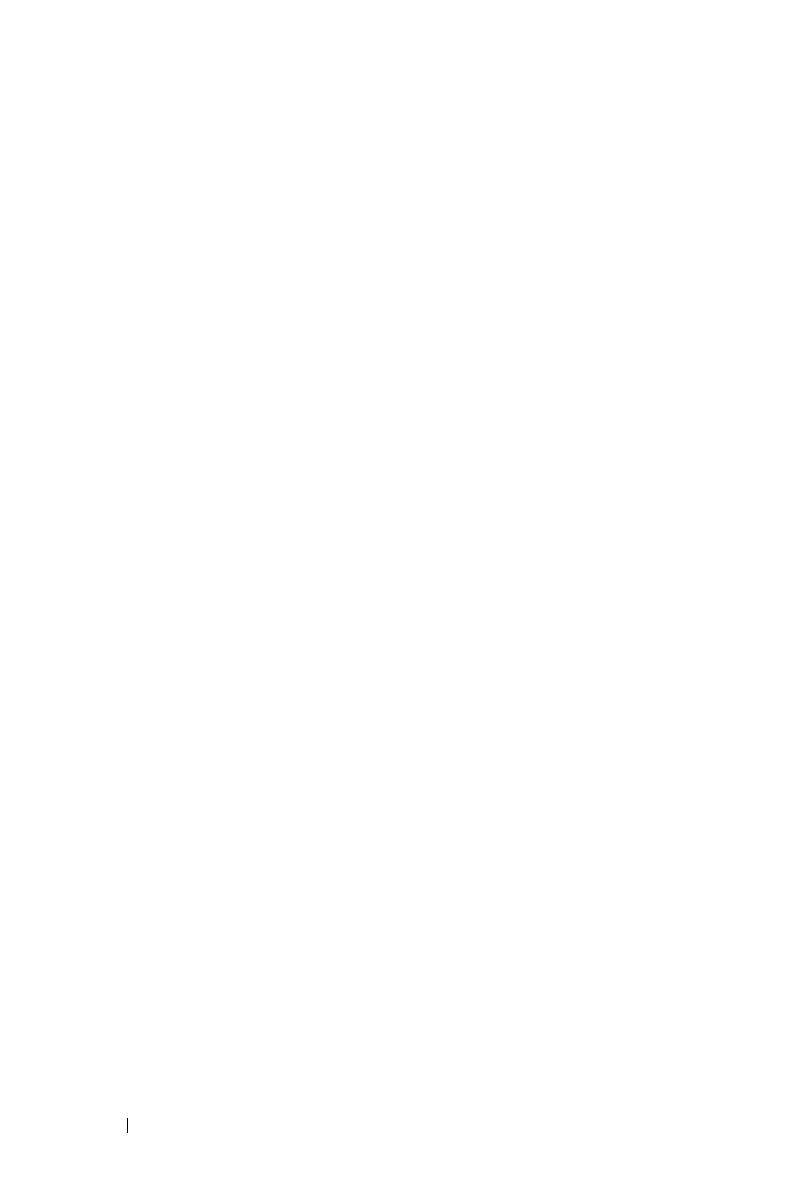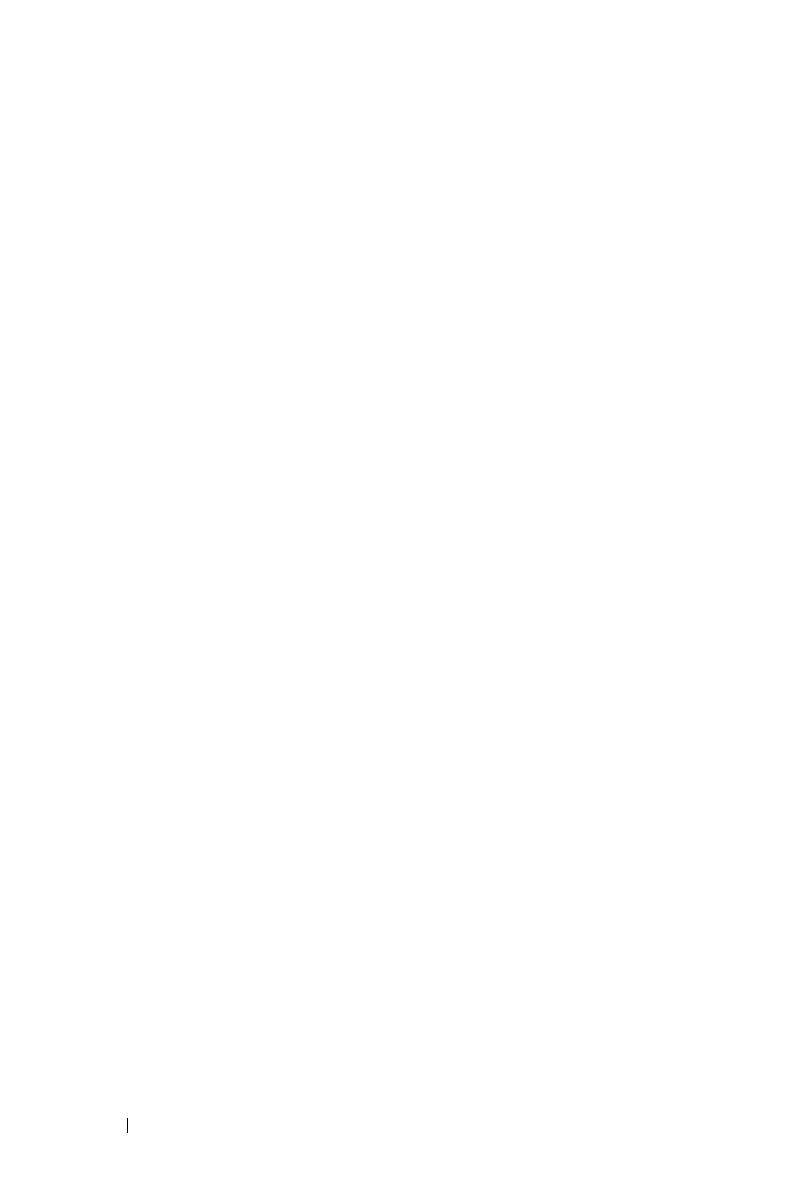
4 Contents
3 Using Your Projector . . . . . . . . . . . . . . . . 24
Turning Your Projector On . . . . . . . . . . . . . . . . 24
Turning Your Projector Off
. . . . . . . . . . . . . . . . 24
Adjusting the Projected Image
. . . . . . . . . . . . . 25
Raising the Projector Height
. . . . . . . . . . . . 25
Lowering the Projector Height . . . . . . . . . . . 25
Adjusting the Projector Zoom and Focus . . . . . . . . 26
Adjusting Projection Image Size
. . . . . . . . . . . . 27
Using the Control Panel
. . . . . . . . . . . . . . . . . 31
Using the Remote Control . . . . . . . . . . . . . . . . 33
Installing the Remote Control Batteries
. . . . . . . . 36
Operating Range With Remote Control
. . . . . . . . . 37
Using the On-Screen Display
. . . . . . . . . . . . . . 38
INPUT SOURCE
. . . . . . . . . . . . . . . . . . . 38
AUTO ADJUST
. . . . . . . . . . . . . . . . . . . 39
BRIGHTNESS/CONTRAST
. . . . . . . . . . . . . 40
VIDEO MODE
. . . . . . . . . . . . . . . . . . . . 40
VOLUME
. . . . . . . . . . . . . . . . . . . . . . 41
AUDIO INPUT
. . . . . . . . . . . . . . . . . . . . 41
ADVANCED SETTINGS
. . . . . . . . . . . . . . . 41
LANGUAGE
. . . . . . . . . . . . . . . . . . . . . 56
HELP
. . . . . . . . . . . . . . . . . . . . . . . . 56
Wireless Networking Installation
. . . . . . . . . . . 57
Enable Wireless on the Projector
. . . . . . . . . 58
Install the Wireless Application software on
Your Computer
. . . . . . . . . . . . . . . . . . . 60