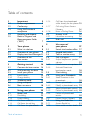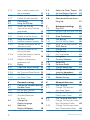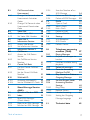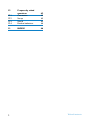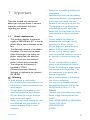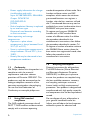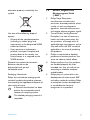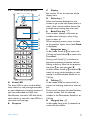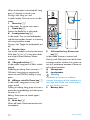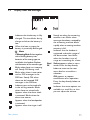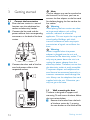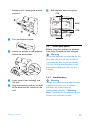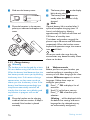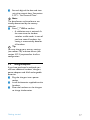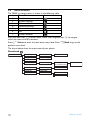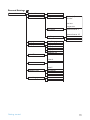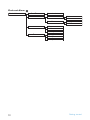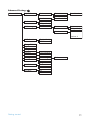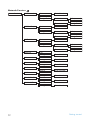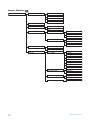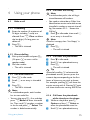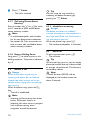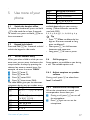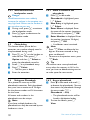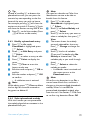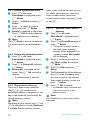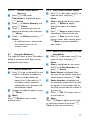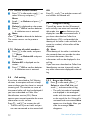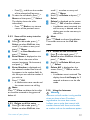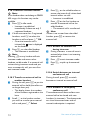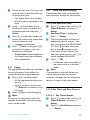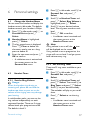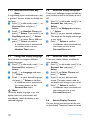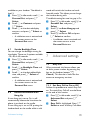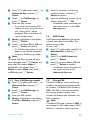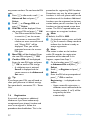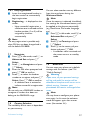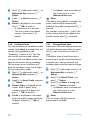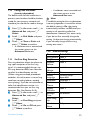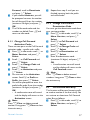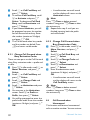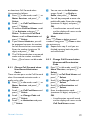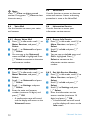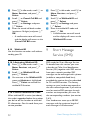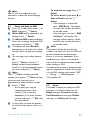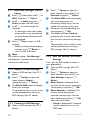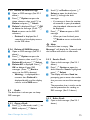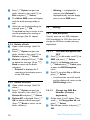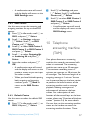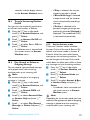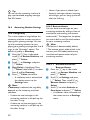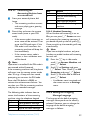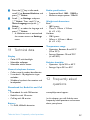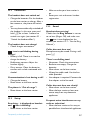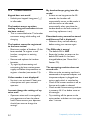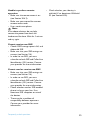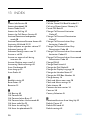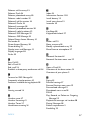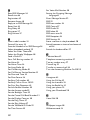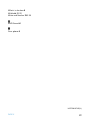Philips SE6552B/05 User manual
- Category
- Telephones
- Type
- User manual
This manual is also suitable for

SE655
GB Telephone Answering Machine
Warning
Use only rechargeable batteries.
Charge the handset for 24 hours before use.
Register your product and get support at
www.philips.com/welcome


1
Table of contents
1Important 5
1.1 Power requirements 5
1.2 Conformity 6
1.3 Using GAP standard
compliance 6
1.4 Recycling and disposal 6
1.5 Electric, Magnetic and
Electromagnetic Fields
(“EMF”) 7
2 Your phone 8
2.1 What’s in the box 8
2.2 Overview of your phone 9
2.3 Display icons and Messages 11
2.4 Overview of the
base station 13
3Getting started14
3.1 Connect the base station 14
3.2 Wall mounting the base 14
3.3 Install your phone 15
3.3.1 Install battery 15
3.3.2 Charge battery 16
3.4 Welcome mode 16
3.5 Using multipacks 17
3.6 Menu structure 18
4 Using your phone 25
4.1 Make a call 25
4.1.1 Predialling 25
4.1.2 Direct dialling 25
4.1.3 Call from redial list 25
4.1.4 Call from the call log 25
4.1.5 Call from the phonebook 25
4.1.6 Call from the phonebook
while already on the phone 25
4.1.7 Call using Direct Access
Memory 26
4.1.8 Enter a Dialing Pause 26
4.2 Answer a call 26
4.2.1 Handsfree answering 26
4.3 End a call 26
5Use more of
your phone 27
5.1 Switch the handset off/on 27
5.2 Keypad lock/unlock 27
5.3 Text or number entry 27
5.4 Call in progress 27
5.4.1 Adjust earpiece or speaker
volume 27
5.4.2 Mute/Unmute microphone 27
5.4.3 Activate/Deactivate
loudspeaker mode 28
5.5 Chain dialing 28
5.6 Using your Phonebook 28
5.6.1 Store a contact in the
phonebook 28
5.6.2 Access phonebook 28
5.6.3 Modify a phonebook entry 29
5.6.4 Select phonebook melody 29
5.6.5 Delete a phonebook entry 30
5.6.6 Delete all phonebook
entries 30
5.6.7 Direct Access Memory 30
5.7 Using the Redial list 31
5.7.1 Access Redial list 31
5.7.2 View redial number details 31
Table of contents

2
Table of contents
5.7.3 Save a redial number into
the phonebook 31
5.7.4 Delete a redial number 32
5.7.5 Delete all redial numbers 32
5.8 Call waiting 32
5.9 Using the Call log 32
5.9.1 Access the Call log 32
5.9.2 Save call list entry into the
phonebook 33
5.9.3 Delete a call list entry 33
5.9.4 Delete all call list entries 33
5.10 Using the Intercom 33
5.10.1 Intercom another handset 34
5.10.2 Transfer an external call to
another handset 34
5.10.3 Answer an external call
during intercom 34
5.10.4 Switch between an internal
and external call 34
5.10.5 Establish a three-party
conference call 34
5.11 Paging 35
5.12 Clock and Alarm settings 35
5.12.1 Set Date and Time 35
5.12.2 Set Time and Date Format 35
5.12.3 Set Alarm 36
5.12.4 Set Alarm Tone 36
6 Personal settings 37
6.1 Change the Handset Name 37
6.2 Handset Tones 37
6.2.1 Set the Ring Volume 37
6.2.2 Set the Ring Tones 37
6.2.3 Activate/Deactivate
Key Beep 38
6.3 Change the
Display Language 38
6.4 Select the
Display Wallpaper 38
6.5 Select the Color Theme 38
6.6 Set the Display Contrast 38
6.7 Set the Backlight Time 39
6.8 Deactivate/Activate Auto
Hang-Up 39
7 Advanced settings 39
7.1 Easy Call 39
7.1.1 Set Easy Call to On or Off 39
7.1.2 Set Easy Call number 40
7.2 Auto Conference 40
7.3 Call Barring 40
7.3.1 Set Call Barring Mode 40
7.3.2 Set a Call Barring number 41
7.4 XHD Sound 41
7.5 Change PIN 41
7.6 Registration 42
7.6.1 Easy registration 43
7.7 Unregister 43
7.8 Country Selection 43
7.9 Reset Unit 43
7.10 Set Auto Prefix 44
7.11 Change Recall time 44
7.12 Change the Dial Mode
(country-dependent) 45
7.13 Set First Ring Detection 45
7.14 Default Settings 45
8 Network Services 46
8.1 Call Forward 46
8.1.1 Change Call Forward
Activation Codes 47
8.1.2 Change Call Forward
Deactivation Code 47
8.2 Call Forward when Busy 47
8.2.1 Change Call Forward when
Busy Activation Codes 48
8.2.2 Change Call Forward when
Busy Deactivation Code 48

3
Table of contents
8.3 Call Forward when
Unanswered 48
8.3.1 Change Call Forward when
Unanswered Activation
Codes 49
8.3.2 Change Call Forward when
Unanswered Deactivation
Code 49
8.4 Voice Mail 50
8.4.1 Access Voice Mail 50
8.4.2 Set Voice Mail Number 50
8.5 Voice Mail 2 50
8.6 Information Service 50
8.6.1 Access Info Service 50
8.6.2 Set Info Service Number 50
8.7 Information Service 2 51
8.8 Call Return 51
8.8.1 Access the Call Return
Service 51
8.8.2 Set Call Return Service
Number 51
8.9 Cancel Call Back 51
8.9.1 Call the Cancel Call Back
Number 51
8.9.2 Set the Cancel Call Back
Number 51
8.10 Withhold ID 52
8.10.1 Activating Withhold ID 52
8.10.2 Set the Withhold ID Code 52
9 Short Message Service
(SMS) 52
9.1 Write and Send an SMS 53
9.2 Inbox 53
9.2.1 Read SMS Messages
(Check Inbox) 54
9.2.2 Reply to an SMS Message 54
9.2.3 Forward an SMS Message 54
9.2.4 Save the Number of an
SMS Message 54
9.2.5 Delete an SMS Message 55
9.2.6 Delete all SMS Messages 55
9.3 Drafts 55
9.3.1 Open a Draft 55
9.3.2 Send a Draft 55
9.3.3 Edit a Draft 55
9.3.4 Delete a Draft 56
9.3.5 Delete all Drafts 56
9.4 Settings 56
9.4.1 SMS Reception 56
9.4.2 SMS Centre 57
9.4.3 Default Centre 57
10 Telephone answering
machine (TAM) 57
10.1 Playing Messages 58
10.1.1 Playback of messages via
handset 58
10.1.2 Functions available during
playback 58
10.2 Delete all messages 58
10.3 Turn the Answering
Machine On/Off 59
10.4 Play, Record, or Delete an
Outgoing Message 59
10.5 Set the Answer mode 59
10.6 Answering Machine
Settings 60
10.6.1 Ring Delay 60
10.6.2 Remote Access 60
10.6.3 Handset Screening 61
10.6.4 Setting the Outgoing
Message Language 61
11 Technical data 62

5
Important
1Important
Take time to read this user manual
before you use your phone. It contains
important information and notes
regarding your phone.
1.1 Power requirements
• This product requires an electrical
supply of 100-240 volts AC. In case of
power failure, communication can be
lost.
• The Electrical network is classified as
hazardous. The only way to power
down the charger is to unplug the
power supply from the electrical
outlet. Ensure that the electrical
outlet is always easily accessible.
• The voltage on the network is
classified as TNV-3
(Telecommunication Network
Voltages), as defined in the standard
EN 60-950.
To avoid damage or malfunction:
• Do not allow the charging contacts or
the battery to come into contact with
metal objects.
• Do not open your product as you
could be exposed to high voltages.
• Do not allow the charger to come
into contact with liquids.
• Never use any other battery than the
one delivered with the product or
recommended by Philips: risk of
explosion.
• Always use the cables provided with
the product.
• Handsfree activation could suddenly
increase the volume in the earpiece to
a very high level: make sure the
handset is not too close to your ear.
• This equipment is not designed to
make emergency calls when the
power fails. An alternative has to be
made available to allow emergency
calls.
• Do not expose the phone to
excessive heat caused by heating
equipment or direct sunlight.
• Do not drop your phone or allow
objects to fall on your phone.
• Do not use any cleaning agents
containing alcohol, ammonia, benzene,
or abrasives as these may harm the
set.
• Do not use the product in places
where there are explosive hazards.
• Do not let small metal objects come
into contact with the product. This
can deteriorate audio quality and
damage the product.
• Active mobile phones in the vicinity
may cause interference.
• Use only with provided batteries.
• Rechargeable batteries information
Ni-MH battery, AAA × 2, 1.2V,
600mAh
• Use only with provided power supply.
• Power supply information for base
station
Input: AC100-240V/0.3A, 50Hz/60Hz
Output: DC6V/0.5A
JOD-SWR-07342
JODEN
Warning

6
Important
• Power supply information for charger
(multihandset pack only)
Input: AC100-240V/0.3A, 50Hz/60Hz
Output: DC6V/0.21A
JOD-SWR-07343
JODEN
• Risk of explosion if battery is replaced
by an incorrect type.
Dispose of used batteries according
to the instructions.
About operating and storage
temperatures:
• Operate in a place where
temperature is always between 0 and
35ºC (32 to 95ºF).
• Store in a place where temperature is
always between -20 and 70ºC (-4 to
158ºF).
• Battery life may be shortened in low
temperature conditions.
1.2 Conformity
We, Philips, declare that the product is in
compliance with the essential
requirements and other relevant
provisions of Directive 1999/5/EC. This
product can only be connected to the
analogue telephone networks of the
countries mentioned on the packaging.
You can find the Declaration of
Conformity on www.p4c.philips.com.
1.3 Using GAP standard
compliance
The GAP standard guarantees that all
DECT™ GAP handsets and base stations
comply with a minimum operating
standard irrespective of their make. Your
handset and base station are GAP
compliant, which means the minimum
guaranteed functions are: register a
handset, take the line, receive a call and
dial. The advanced features may not be
available if you use a handset other than a
SE650/655 with your base station.
To register and use your SE650/655
handset with a GAP standard base
station of a different make, first follow
the procedure described in the
manufacturer’s instructions, then follow
the procedure described in section 7.6.
To register a handset of another make to
the SE650/655 base station, place the
base station into registration mode, then
follow the procedure in the
manufacturer’s instructions.
1.4 Recycling and disposal
Disposal instructions for old products:
The WEEE directive (Waste Electrical
and Electronic Equipment Directive;
2002/96/EC) has been put in place to
ensure that products are recycled using
the best available treatment, recovery
and recycling techniques to ensure
human health and high environmental
protection. Your product is designed and
manufactured with high quality materials
and components that can be recycled and
reused.
Do not dispose of your old product in
your general household waste bin.
Inform yourself about the local separate
collection system for electrical and

7
Important
electronic products marked by this
symbol.
Use one of the following disposal
options:
• Dispose of the complete product
(including its cables, plugs and
accessories) in the designated WEEE
collection facilities.
• If you purchase a replacement
product, hand your complete old
product back to the retailer. He
should accept it as required by the
WEEE directive.
Disposal instructions for batteries:
Batteries should not be
disposed of with general
household waste.
Packaging information:
Philips has marked the packaging with
standard symbols designed to promote
the recycling and appropriate disposal of
your eventual waste.
A financial contribution has been
paid to the associated national
recovery & recycling system.
The labeled packaging material is
recyclable.
1.5 Electric, Magnetic and
Electromagnetic Fields
(“EMF”)
1. Philips Royal Electronics
manufactures and sells many
consumer oriented products which
usually, as with any electronic
apparatus, have the ability to emit
and receive electro magnetic signals.
2. One of Philips’ leading Business
Principles is to take all necessary
health and safety precautions for
our products, to comply with all
applicable legal requirements and to
stay well within the EMF standards
applicable at the time of producing
the products.
3. Philips is committed to develop,
produce and market products that
cause no adverse health effects.
4. Philips confirms that if its products
are handled properly for their
intended use, they are safe to use
according to scientific evidence
available today.
5. Philips plays an active role in the
development of international EMF
and safety standards, enabling Philips
to anticipate further developments
in standardisation for early
integration in its products.

8
Yo u r p h o n e
2 Your phone
Congratulations on your purchase and welcome to Philips!
To fully benefit from the support that Philips offers, register your product at
www.philips.com/welcome.
2.1 What’s in the box
* You may find in the box the line adaptor delivered separately from the line cable. In
this case, you have to connect the line adaptor to the line cord first before
plugging the line cord to the line socket.
In multihandset packs, you will find one or more additional handsets, chargers with power
supply units and additional rechargeable batteries.
Handset Base Station
with bracket
Battery door
2 AAA rechargeable
batteries
Power supply Line cord*
User manual Guarantee
Quick Start Guide
Note

9
Yo u r p h o n e
2.2 Overview of your phone
AEvent LED
The event LED on your handset blinks
when there is a new message recorded
on your telephone answering machine. If
you have subscribed to Caller Line
Identification, the event LED also blinks
when there is a new call, a new SMS or a
new voice mail message.
BEarpiece
CDisplay
See section 2.3 for an overview of the
display icons.
D Select key o
Select the function displayed on the
screen or go to the next lower level in a
menu. Also used to confirm entries (for
example when setting date and time).
EBack/Clear key c
Press to clear (delete) a character or
number when making an entry. Long
press to clear all.
When navigating menus, press to move
to the previous higher menu level (Back
is displayed).
F Navigation keys n
In idle mode: Scroll up u to access the
Call log and scroll down d to access the
Phonebook.
During a call: Scroll n to increase or
decrease earpiece and speaker volume.
Editing and entry: Move to the previous
character u or next character d.
In other modes: Scroll up u and down d a
menu list or go to the previous or next
record in the Phonebook, Redial list, or
Call log.
G Talk key t
In idle mode: Make an external call or
answer an incoming external or internal
call.
During a call: Activate the recall function.
In other modes: Dial the selected
number in the Phonebook, Redial list, or
Call log.
H Hang-up key h
In idle mode: Long press (5 seconds) to
switch off the handset.
B
C
E
D
G
H
A
F

10
Yo u r p h o n e
When the handset is switched off: Long
press (1 second) to switch it on.
During a call: Hang up a call.
In other modes: Press to return to idle
mode.
I Menu key m
In idle mode: Go to the main menu.
J Redial key r
Access the Redial list in idle mode.
K Loudspeaker key l
In idle mode: Turn on the loudspeaker
and dial the number. Answer an incoming
call using handsfree mode.
During a call: Toggle the loudspeaker on/
off.
L Number keys
Use to dial numbers and write characters.
With keys 3 to 9, a long press dials
one of your direct memory access
numbers.
M */Keypad lock key *
In idle mode: Long press to lock/ unlock
keypad.
Predialling or editing: Press to enter a “*”.
Off hook: Long press to temporarily
switch to tone (DTMF) dialling if using
pulse.
N #/Ringer on/off & Pause key #
In idle mode: Long press to turn the
ringer on/off.
Dialling or editing: Long press to insert a
pause (during predialling) and short press
to insert a “#”.
Editing: Short press to switch upper/
lower case.
OMute key s
When off hook: Deactivate/activate the
microphone.
P Call transfer key & Intercom
key i
In idle mode: Initiate an internal call.
During a call: Short press to hold the line
and page another handset. Long press to
set up a conference between an external
call and two handsets.
Q Microphone
R Loudspeaker
Handsfree activation can suddenly
increase the volume of the earpiece to a
very high level. Make sure the handset is
not too close to your ear.
SBattery door
Warning
R
S
N
P
I
M
O
L
K
Q
J

11
Yo u r p h o n e
2.3 Display icons and Messages
Indicates that the battery is fully
charged. This icon blinks during
charge and when the battery is
low.
When the Icon is empty the
battery is practically discharged.
If
Warning Batt
flashes together
with a blinking battery icon,
batteries of the wrong type are
installed in the handset. Replace
with batteries of the correct type.
Blinks when there is an incoming
call. Steady ON during a call.
Blinks when there is new voice
mail or SMS messages in the
SMS box. Steady ON when
there are old received SMS
messages in the SMS box.
Indicates new and missed calls
in the call log records. Blinks
when there are missed calls.
Appears when the alarm clock
is activated. Blinks when the
alarm time comes.
Appears when the loudspeaker
is activated.
Appears when the ringer is off.
Note
Steady on when the answering
machine is on. Blinks when
messages have been received by
the answering machine; blinks
rapidly when answering machine
memory is full.
Indicates that the handset is
registered and within range of
the base station. Icon blinks
when the handset is out of
range or is searching for a base.
Select/
OK
Select appears when in menu
mode. Press the key directly
below to move to the next
menu level or to confirm a
selection.
OK appears to request
confirmation of an operation.
Press the key directly below to
confirm.
Indicates that more options are
available in a scroll list, or that
you can adjust the volume.

12
Yo u r p h o n e
Back/
Clear
Back
appears when in menu
mode. Press the key directly
below to return to the previous
menu level.
Clear
appears when making an
entry. Press the key directly
below to clear (delete) a
character or number when
making an entry. Long press to
clear all.

13
Yo u r p h o n e
2.4 Overview of the base station
APaging key a
Page handset.
Long press to start registration
procedure.
BSpeaker
C Message counter
Steady ON: shows the number of old
messages.
Blinking: Shows the number of new
messages only.
Two horizontal bars “--” blinking:
Indicates that the answering machine
memory is full.
Also shows the base volume level when
adjusting the volume.
DOn/Off key e
Short press to switch the answering
machine on/off.
EVolume keys -+
Increase or decrease the speaker volume.
There are 5 volume levels during
playback. There are 5 volume levels plus
OFF during idle mode and call screening.
F Delete key x
Short press to delete the current
message during message playback.
Long press (2 seconds) when in idle
mode to delete all old messages. (New
messages will not be deleted.)
G Previous key b
Go to previous message if pressed within
1 second of current message playback.
Replay current message if pressed after 1
second of current message playback.
H Next key f
Skip to the next message during message
playback.
I Play/Stop key p
Play phone messages (the first recorded
will be played first). There will be a short
beep between messages and a double
beep when all messages have been
played.
Stop message playback.
B
F
H
D
G
E
I
A
C

14
Getting started
3 Getting started
3.1 Connect the base station
1 Place the base station in a central
location near the telephone line
socket and electricity socket.
2 Connect the line cord and the
power cable to their corresponding
connectors at the back of the base
station.
3 Connect the other end of the line
cord and power cable to their
respective sockets
.
The line adaptor may not be attached to
the line cord. In this case, you have to
connect the line adaptor to the line cord
first before plugging the line cord to the
line socket.
Avoid placing the base station too close
to large metal objects such as filing
cabinets, radiators or electrical
appliances. This can impair the range and
sound quality. Buildings with thick
internal and external walls may impair
transmission of signals to and from the
base.
Power is applied when the power
adaptor is plugged into the unit and
connected to the electricity socket. The
only way to power down the unit is to
unplug the power adaptor from the
electricity socket. Therefore, ensure that
the electricity socket is easily accessible.
The power adaptor and telephone line
cord have to be connected correctly, as
incorrect connection could damage the
unit. Always use the telephone line cord
supplied with the unit. Otherwise, you
may not get a dial tone.
3.2 Wall mounting the base
The base is designed to support wall
mounting. To wall mount the base, follow
the instructions below.
1 Remove the bracket from the back
of the base station by ➀ pressing
the two latches on the inside of the
Note
Warning
Warning

15
Getting started
bracket and ➁ rotating the bracket
outward.
2 Turn the bracket around.
3 Attach the bracket to the opposite
side of the base station.
4 Insert screws (not included) into
the wall.
5 Align the mounting hole on the back
of the base with the screws on the
wall.
6 Slide the base down into place.
3.3 Install your phone
Before using the handset, the batteries
have to be installed and fully charged.
When the batteries are inserted for the
first time, the unit will not be able to
start normally due to the low battery.
You must charge the batteries on the
base station before you can use the
handset.
3.3.1 Install battery
Always use AAA rechargeable batteries
supplied with your unit. If alkaline
batteries are used instead of
rechargeable batteries, “Warning
Batt” will show on the display and the
battery icon will blink quickly.
Warning
Warning
5.20
5.20
17.00
83.00

16
Getting started
1 Slide out the battery cover.
2 Place the batteries in the correct
polarity as indicated and replace the
cover.
3.3.2 Charge battery
The handset must be charged for at least
24 hours before using it for the first time.
When the battery level becomes low, the
low battery sensor warns you by blinking
the battery icon. If this occurs during a
conversation, an alert tone sounds to
inform you that the battery is low. If the
battery level becomes exceedingly low,
the phone automatically switches off
shortly after the icon starts blinking and
any function in progress will not be
saved.
1 Place the handset on the charging
cradle of the base station. A beep is
emitted if the handset is placed
correctly.
2 The battery icon on the display
blinks during charge.
3 The battery icon becomes
steady when the handset is fully
charged.
Optimal battery life is reached after 3
cycles of complete charging (over 15
hours) and discharging, allowing
approximately 12 hours of talk-time and
150 hours of stand-by time.
The indoor and outdoor range of the
phone is up to 50 metres and 300 metres
respectively. When the handset moves
beyond the operation range, the antenna
icon will blink.
When you reach the range limit the
conversation may become crackly. Move
closer to the base.
3.4 Welcome mode
Before you first use your handset, you
need to configure it according to the
country of use. After charging it for a few
minutes, Welco me appears in various
languages. Follow these steps to
configure your phone:
1 Press o OK to display a list of
countries.
2 Scroll n to find your country.
3 Press o OK to confirm your
selection.
(Waiting… will be displayed while
the default line settings and menu
language for the selected country
are automatically configured.)
Warning
Note
Tip

17
Getting started
4 Set each digit of the date and time
using the numeric keys. See section
5.12.1 - “Set Date and Time”.
The date format and time format are
initially determined by the country
selection.
5 Press o OK to confirm.
• A validation tone is emitted. At
the same time the handset
switches to idle mode. In case of
you have several handsets, the
setting is automatically done for
all handsets.
You may change your country settings
(see section 7.8) and time format (see
section 5.12.2) anytime after the first
configuration.
3.5 Using multipacks
If you have purchased a multipack you
will have additional handsets, chargers,
power adaptors and AAA rechargeable
batteries.
1 Plug the chargers into a power
socket.
2 Install the batteries supplied into the
handsets.
3 Place the handsets on the chargers
to charge the batteries.
Note
Tip

18
Getting started
3.6 Menu structure
The SE655 has seven menus as shown in the following table.
Press the menu key m to enter menu mode. Use navigation keys n to navigate
within the menus and all submenus.
Press o Select to enter the next lower menu level. Press c Back to go to the
previous menu level.
The charts below show the menu trees of your phone.
Phonebook
Menu Name Icon
1 Phonebook
2 Personal Settings
3 Clock and Alarm
4 Advanced Settings
5 Network Services
6SMS
7 Answer Machine
Phonebook New Entry Enter Name: Enter Number:
List
Entry list displayed
Edit Entry
Select Melody
Entry list displayed
Melody details List of melodies
for selected entry
Delete
Entry list displayed
Delete?
Delete All Delete All?
Direct Memory
Key list and status
Edit
Delete
Page is loading ...
Page is loading ...
Page is loading ...
Page is loading ...
Page is loading ...
Page is loading ...
Page is loading ...
Page is loading ...
Page is loading ...
Page is loading ...
Page is loading ...
Page is loading ...
Page is loading ...
Page is loading ...
Page is loading ...
Page is loading ...
Page is loading ...
Page is loading ...
Page is loading ...
Page is loading ...
Page is loading ...
Page is loading ...
Page is loading ...
Page is loading ...
Page is loading ...
Page is loading ...
Page is loading ...
Page is loading ...
Page is loading ...
Page is loading ...
Page is loading ...
Page is loading ...
Page is loading ...
Page is loading ...
Page is loading ...
Page is loading ...
Page is loading ...
Page is loading ...
Page is loading ...
Page is loading ...
Page is loading ...
Page is loading ...
Page is loading ...
Page is loading ...
Page is loading ...
Page is loading ...
Page is loading ...
Page is loading ...
Page is loading ...
Page is loading ...
Page is loading ...
Page is loading ...
-
 1
1
-
 2
2
-
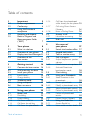 3
3
-
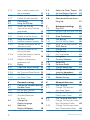 4
4
-
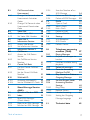 5
5
-
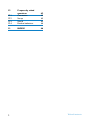 6
6
-
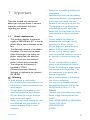 7
7
-
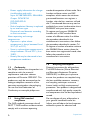 8
8
-
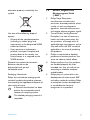 9
9
-
 10
10
-
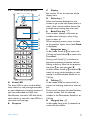 11
11
-
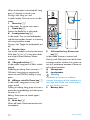 12
12
-
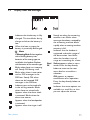 13
13
-
 14
14
-
 15
15
-
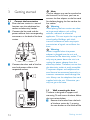 16
16
-
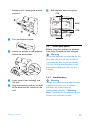 17
17
-
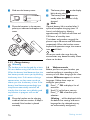 18
18
-
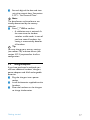 19
19
-
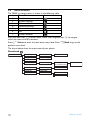 20
20
-
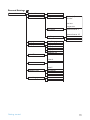 21
21
-
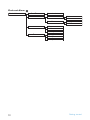 22
22
-
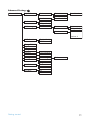 23
23
-
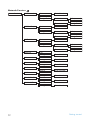 24
24
-
 25
25
-
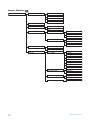 26
26
-
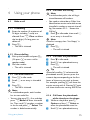 27
27
-
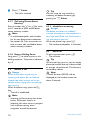 28
28
-
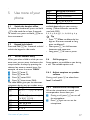 29
29
-
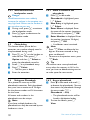 30
30
-
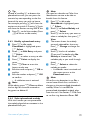 31
31
-
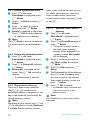 32
32
-
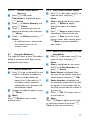 33
33
-
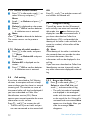 34
34
-
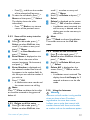 35
35
-
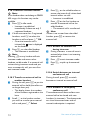 36
36
-
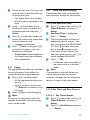 37
37
-
 38
38
-
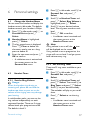 39
39
-
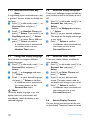 40
40
-
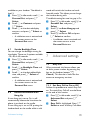 41
41
-
 42
42
-
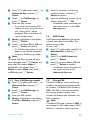 43
43
-
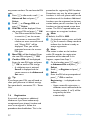 44
44
-
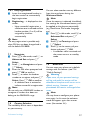 45
45
-
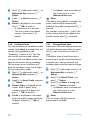 46
46
-
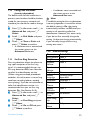 47
47
-
 48
48
-
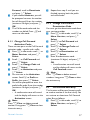 49
49
-
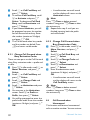 50
50
-
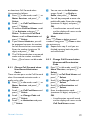 51
51
-
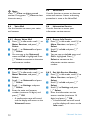 52
52
-
 53
53
-
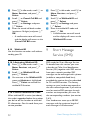 54
54
-
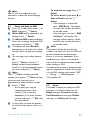 55
55
-
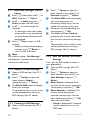 56
56
-
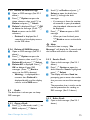 57
57
-
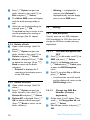 58
58
-
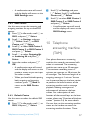 59
59
-
 60
60
-
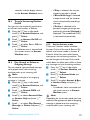 61
61
-
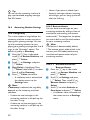 62
62
-
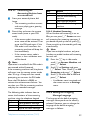 63
63
-
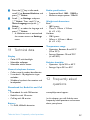 64
64
-
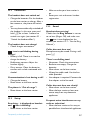 65
65
-
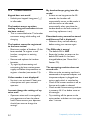 66
66
-
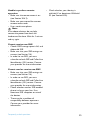 67
67
-
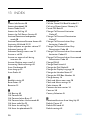 68
68
-
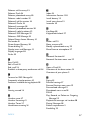 69
69
-
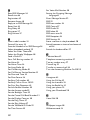 70
70
-
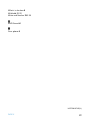 71
71
-
 72
72
Philips SE6552B/05 User manual
- Category
- Telephones
- Type
- User manual
- This manual is also suitable for
Ask a question and I''ll find the answer in the document
Finding information in a document is now easier with AI
Related papers
-
Philips SE2554B/05 Quick start guide
-
Philips CD1503B/79 Quick start guide
-
Philips SE1503B/05 Quick start guide
-
Philips SE4351S/05 User manual
-
Philips XL6651C/FT Owner's manual
-
Philips SE6551B User manual
-
Philips UCZZ01927AB User manual
-
Philips CD155 Quick start guide
-
Philips CD645 User manual
-
Philips SE6352S/05 User manual