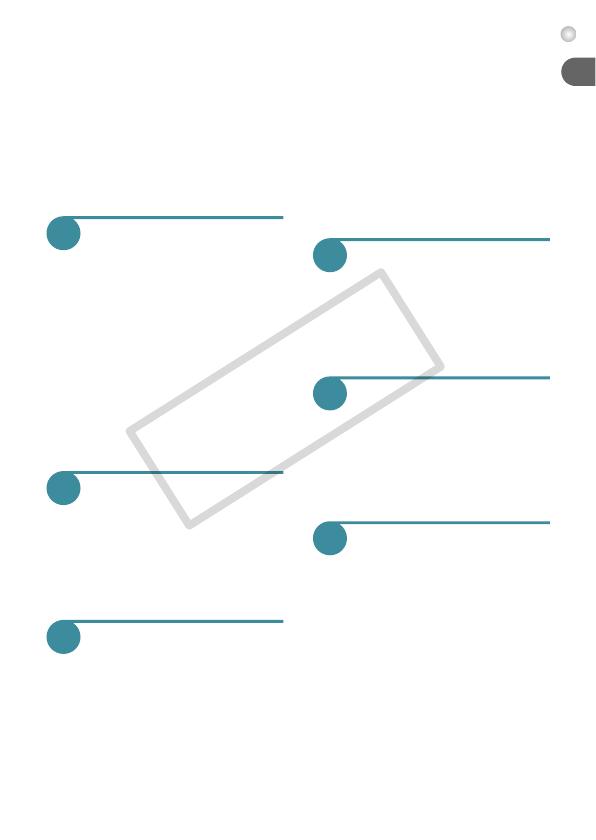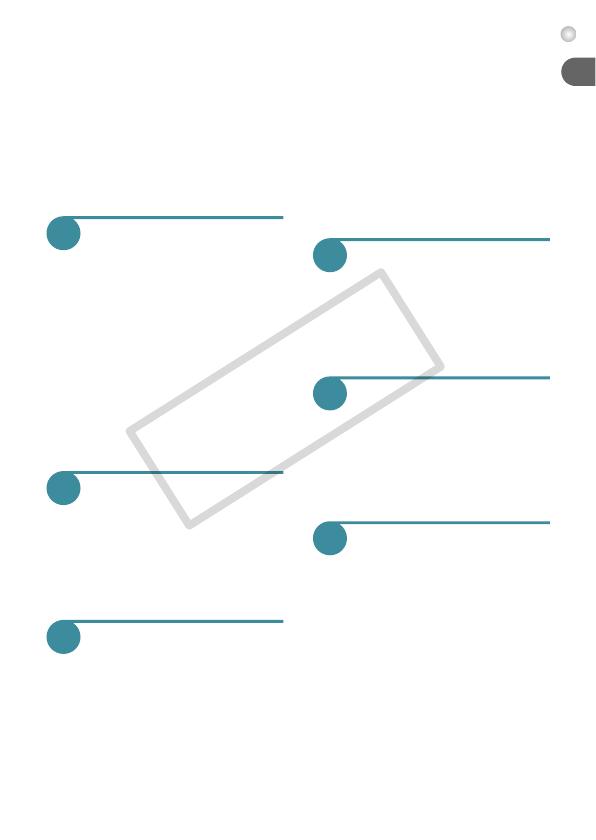
7
Table of Contents
Changing the Tone of an Image
(My Colors) ..................................... 73
Continuous Shooting ...................... 74
Shooting Using the Two Second
Self-Timer ....................................... 74
Customizing the Self-Timer ............ 75
Shooting Using a TV Monitor.......... 76
Changing the Composition with
the Focus Lock ............................... 76
5
Getting More Out of Your
Camera .......................... 77
Changing the AF Frame Mode ....... 78
Magnifying the Focal Point ............. 79
Choosing the Person to Focus
On (Face Select)............................. 80
Shooting with the AF Lock .............. 81
Changing the Metering Mode ......... 81
Shooting with the AE Lock.............. 82
Shooting with the FE Lock .............. 82
Shooting with Slow Synchro ........... 83
Red-Eye Correction ........................ 83
Shooting Long Exposures............... 84
6
Using Various Functions
for Shooting Movies..... 85
Changing the Image Quality ........... 86
AE Lock/Exposure Shift .................. 87
Other Shooting Functions ............... 87
Playback Functions......................... 88
Editing............................................. 89
7
Using Various
Playback and Editing
Functions ...................... 91
Quickly Searching Images .............. 92
Searching for Images Using
the Jump Display ............................ 93
Viewing Slideshows ........................ 94
Checking the Focus ........................ 95
Magnifying Images.......................... 96
Changing Image Transitions ........... 96
Viewing Images on a TV ................. 97
Protecting Images ........................... 98
Erasing All Images ........................ 101
Tagging Images as Favorites........ 103
Organizing Images by Category
(My Category) ............................... 104
Rotating Images ............................ 105
Resizing Images............................ 106
Trimming ....................................... 107
Correcting the Red-Eye Effect ...... 108
8
Printing........................ 109
Printing Images ............................. 110
Choosing Images for Printing
(DPOF) .......................................... 112
Printing Images with DPOF
Settings ......................................... 114
9
Customizing Camera
Settings ....................... 115
Changing Camera Settings ........... 116
Changing Shooting Function
Settings ......................................... 121
Changing Playback Function
Settings ......................................... 124
10
Useful Information...... 125
Using Household Power................ 126
Troubleshooting ............................ 127
List of Messages That Appear
on the Screen................................ 130
Information Displayed on
the Screen ..................................... 132
Functions Available in Each
Shooting Mode .............................. 134
Menus ........................................... 136
Specifications ................................ 140
Handling Precautions .................... 143
Index ............................................. 144