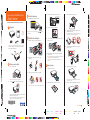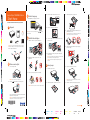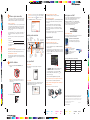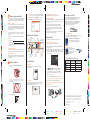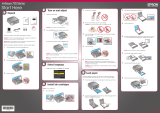Start Here
3 Slide the edge guide to your paper size.
4 Load paper against the edge guide, with the glossy or
printable side face-down.
Note: Make sure the paper is loaded against the edge guide
and not sticking out from the end of the cassette.
5 Slide the edge guides against the edges of the paper,
but not too tightly.
6 Keep the cassette fl at as you insert it.
Note: The paper may slide forward slightly as you insert the
cassette. This is normal.
7 Extend the output tray and fl ip up the paper stopper.
Read these instructions before using your product.
1
Unpack
French control
panel stickers
Power cord
Caution: Do not open ink cartridge packages until you are ready to
install the ink. Cartridges are vacuum packed to maintain reliability.
Remove all protective materials.
2
Turn on and adjust
1 Connect the power cable.
Caution: Do not connect to your computer yet.
2 Press the On button, then raise the control panel.
To lower the control panel, press the release bar underneath
and push the control panel down.
Caution: To avoid damaging your Epson Stylus NX620/625 Series,
always press the release bar to lower the control panel.
3
Select language
To select English as your language, press OK.
Note: If you want to change the language, press or to select it,
then press OK.
4
Install ink cartridges
1 Lift up the scanner, then open the cartridge cover.
2 Shake the ink cartridges gently 4 or 5 times, then
unpack them.
3 Remove only the yellow tape from each cartridge.
Caution: Don’t remove any other seals or the cartridges may leak.
4 Insert the cartridges in the holder for each color.
5 Press each cartridge down until it clicks.
6 Close the cartridge cover. Press down until it clicks. Then
lower the scanner.
7 Wait while the ink delivery system primes. Priming takes
about 5 minutes.
Note: Your printer ships with full cartridges and part of the ink from
the first cartridges is used for priming the printer.
Caution: Don’t turn off the printer while it is priming or you’ll
waste ink.
5
Load paper
1 Pull out the paper cassette.
2 Slide the edge guides to the sides of the cassette.
*411835000*
*411835000*
Epson Stylus
®
NX620/625 Series
4118350 Rev.0
1-F C
4118350 Rev.0
1-F M
4118350 Rev.0
1-F Y
4118350 Rev.0
1-F K

Start Here
3 Slide the edge guide to your paper size.
4 Load paper against the edge guide, with the glossy or
printable side face-down.
Note: Make sure the paper is loaded against the edge guide
and not sticking out from the end of the cassette.
5 Slide the edge guides against the edges of the paper,
but not too tightly.
6 Keep the cassette fl at as you insert it.
Note: The paper may slide forward slightly as you insert the
cassette. This is normal.
7 Extend the output tray and fl ip up the paper stopper.
Read these instructions before using your product.
1
Unpack
French control
panel stickers
Power cord
Caution: Do not open ink cartridge packages until you are ready to
install the ink. Cartridges are vacuum packed to maintain reliability.
Remove all protective materials.
2
Turn on and adjust
1 Connect the power cable.
Caution: Do not connect to your computer yet.
2 Press the On button, then raise the control panel.
To lower the control panel, press the release bar underneath
and push the control panel down.
Caution: To avoid damaging your Epson Stylus NX620/625 Series,
always press the release bar to lower the control panel.
3
Select language
To select English as your language, press OK.
Note: If you want to change the language, press or to select it,
then press OK.
4
Install ink cartridges
1 Lift up the scanner, then open the cartridge cover.
2 Shake the ink cartridges gently 4 or 5 times, then
unpack them.
3 Remove only the yellow tape from each cartridge.
Caution: Don’t remove any other seals or the cartridges may leak.
4 Insert the cartridges in the holder for each color.
5 Press each cartridge down until it clicks.
6 Close the cartridge cover. Press down until it clicks. Then
lower the scanner.
7 Wait while the ink delivery system primes. Priming takes
about 5 minutes.
Note: Your printer ships with full cartridges and part of the ink from
the first cartridges is used for priming the printer.
Caution: Don’t turn off the printer while it is priming or you’ll
waste ink.
5
Load paper
1 Pull out the paper cassette.
2 Slide the edge guides to the sides of the cassette.
*411835000*
*411835000*
Epson Stylus
®
NX620/625 Series
4118350 Rev.0
1-F C
4118350 Rev.0
1-F M
4118350 Rev.0
1-F Y
4118350 Rev.0
1-F K

Windows: If you see the AutoPlay window, click Run Setup.exe. If
you see the User Account Control screen, click Yes or Continue.
Macintosh
®
: Double-click the Epson icon, if necessary.
3 Click Install and follow the on-screen instructions.
Control panel overview
Display/Crop
Help
Tur n
power
on/off
Show wireless
network status
LCD
screen
Crop photos,
change number
of photos
displayed
Select
number
of copies
Cancel copying/
printing/settings
Return to top
menu, switch
between
modes
Display
Help
menu
Display
detailed
settings
Return to
previous
menu
Start
copying/
printing
Move cursor
and select
photos/menus/
settings
Any questions?
Quick Guide
Basic instructions for copying, printing, scanning, and
network setup.
User’s Guide
Click the desktop shortcut to access the online User’s Guide,
software downloads, Epson Supplies Central
SM
, and more
(requires an Internet connection).
Need paper and ink?
Try Epson paper with DURABrite
®
Ultra Ink for professional
results. For the right supplies at the right time, you can
purchase them at Epson Supplies Central at
www.epson.com/ink3 (U.S. sales) or www.epson.ca
(Canadian sales). You can also purchase supplies from an
Epson authorized reseller. To fi nd the nearest one,
call 800-GO-EPSON (800-463-7766).
Genuine Epson Paper
Epson offers a wide variety of papers to meet your needs; visit
Epson Supplies Central for more information.
Premium Presentation Paper Matte
Heavy weight, non-glare card stock for
school and business projects plus photos.
Genuine Epson Inks
Look for the numbers
below to fi nd your
cartridges. It’s as easy as
remembering your
number!
Epson Stylus NX620/625 Series Ink Cartridges
Color Standard-capacity Extra High-capacity
Black
125 127
Cyan 125 127
Magenta 125 127
Yellow 125 127
6
Choose your connection
You can connect your printer to your existing network (wireless
or wired) or directly to your computer using a USB cable (not
included). See below for details on each connection method.
Wireless Connection
You must install the software on every computer from which you
want to print. For the fi rst installation, we recommend using a
USB cable (not included) to simplify wireless setup. After the
printer is connected to the network, you will be prompted to
remove the cable.
If you’re using Mac OS
®
X 10.6 or don’t have a USB cable, you
will need to use the buttons on the printer to select wireless
settings.
Make sure you know your network name (SSID) and network
password:
• Network name
• Network password
If you don’t have this information, contact the person who set up
your network.
Direct USB Connection
Make sure you have a USB cable (not included). Do not connect
the printer to your computer until you’re instructed to do so.
Wired Ethernet
®
Connection
Make sure you have an Ethernet network cable (not included).
You must install the software on every computer from which you
want to print.
7
Install software
1 Make sure the printer is NOT CONNECTED to your
computer.
Windows
®
: If you see a Found New Hardware screen, click
Cancel and disconnect the USB cable. You can’t install your
software that way.
2 Insert the product CD.
On-screen help with your software
Select Help or ? when you’re using your software.
Epson Technical Support
Visit epson.com/support (U.S.) or epson.ca/support (Canada)
where you can download drivers, view manuals, get FAQs, or
e-mail Epson.
You may also speak with a support specialist by calling
(562) 276-4382 (U.S.), 6 AM to 8 PM, Pacifi c Time, Monday
through Friday, and 7 AM to 4 PM, Pacifi c Time, Saturday or
(905) 709-3839 (Canada), 6
AM to 6 PM, Pacifi c Time, Monday
through Friday.
Days and hours of support are subject to change without notice.
Toll or long distance charges may apply.
Any problems?
If you experience problems during setup, see below:
Network setup was unsuccessful.
• Make sure you select the right network name.
• If you see a fi rewall alert message, click Unblock or Allow to
let setup continue.
• If your network has security enabled, make sure you enter your
network password (WEP key or WPA passphrase) correctly. If it
has uppercase (ABC) or lowercase (abc) letters, make sure you
enter them correctly.
Function buttons
Press , , , or on the printer to highlight a letter or
function button on the screen. Press OK to select it.
Use the function buttons to select uppercase (AB12),
lowercase (ab12), symbols (!#%@), or spaces ( ), or to
delete characters ( ).
When you’re fi nished, highlight Done and press OK.
You see error messages on the printer’s LCD screen.
See your Quick Guide for troubleshooting information.
Setup is unable to find my printer after connecting it
with a USB cable.
Make sure it is securely connected as shown:
Epson and Epson Stylus are registered trademarks, Epson Exceed Your Vision is a registered
logomark, and Supplies Central is a service mark of Seiko Epson Corporation. Designed for
Excellence is a trademark and DURABrite is a registered trademark of Epson America, Inc.
General Notice: Other product names used herein are for identifi cation purposes only and may
be trademarks of their respective owners. Epson disclaims any and all rights in those marks.
This information is subject to change without notice.
© 2010 Epson America, Inc. 5/10 CPD-27815
Printed in XXXXXX
4118350 Rev.0
1-B C
4118350 Rev.0
1-B M
4118350 Rev.0
1-B Y
4118350 Rev.0
1-B K

Windows: If you see the AutoPlay window, click Run Setup.exe. If
you see the User Account Control screen, click Yes or Continue.
Macintosh
®
: Double-click the Epson icon, if necessary.
3 Click Install and follow the on-screen instructions.
Control panel overview
Display/Crop
Help
Tur n
power
on/off
Show wireless
network status
LCD
screen
Crop photos,
change number
of photos
displayed
Select
number
of copies
Cancel copying/
printing/settings
Return to top
menu, switch
between
modes
Display
Help
menu
Display
detailed
settings
Return to
previous
menu
Start
copying/
printing
Move cursor
and select
photos/menus/
settings
Any questions?
Quick Guide
Basic instructions for copying, printing, scanning, and
network setup.
User’s Guide
Click the desktop shortcut to access the online User’s Guide,
software downloads, Epson Supplies Central
SM
, and more
(requires an Internet connection).
Need paper and ink?
Try Epson paper with DURABrite
®
Ultra Ink for professional
results. For the right supplies at the right time, you can
purchase them at Epson Supplies Central at
www.epson.com/ink3 (U.S. sales) or www.epson.ca
(Canadian sales). You can also purchase supplies from an
Epson authorized reseller. To fi nd the nearest one,
call 800-GO-EPSON (800-463-7766).
Genuine Epson Paper
Epson offers a wide variety of papers to meet your needs; visit
Epson Supplies Central for more information.
Premium Presentation Paper Matte
Heavy weight, non-glare card stock for
school and business projects plus photos.
Genuine Epson Inks
Look for the numbers
below to fi nd your
cartridges. It’s as easy as
remembering your
number!
Epson Stylus NX620/625 Series Ink Cartridges
Color Standard-capacity Extra High-capacity
Black
125 127
Cyan 125 127
Magenta 125 127
Yellow 125 127
6
Choose your connection
You can connect your printer to your existing network (wireless
or wired) or directly to your computer using a USB cable (not
included). See below for details on each connection method.
Wireless Connection
You must install the software on every computer from which you
want to print. For the fi rst installation, we recommend using a
USB cable (not included) to simplify wireless setup. After the
printer is connected to the network, you will be prompted to
remove the cable.
If you’re using Mac OS
®
X 10.6 or don’t have a USB cable, you
will need to use the buttons on the printer to select wireless
settings.
Make sure you know your network name (SSID) and network
password:
• Network name
• Network password
If you don’t have this information, contact the person who set up
your network.
Direct USB Connection
Make sure you have a USB cable (not included). Do not connect
the printer to your computer until you’re instructed to do so.
Wired Ethernet
®
Connection
Make sure you have an Ethernet network cable (not included).
You must install the software on every computer from which you
want to print.
7
Install software
1 Make sure the printer is NOT CONNECTED to your
computer.
Windows
®
: If you see a Found New Hardware screen, click
Cancel and disconnect the USB cable. You can’t install your
software that way.
2 Insert the product CD.
On-screen help with your software
Select Help or ? when you’re using your software.
Epson Technical Support
Visit epson.com/support (U.S.) or epson.ca/support (Canada)
where you can download drivers, view manuals, get FAQs, or
e-mail Epson.
You may also speak with a support specialist by calling
(562) 276-4382 (U.S.), 6 AM to 8 PM, Pacifi c Time, Monday
through Friday, and 7 AM to 4 PM, Pacifi c Time, Saturday or
(905) 709-3839 (Canada), 6
AM to 6 PM, Pacifi c Time, Monday
through Friday.
Days and hours of support are subject to change without notice.
Toll or long distance charges may apply.
Any problems?
If you experience problems during setup, see below:
Network setup was unsuccessful.
• Make sure you select the right network name.
• If you see a fi rewall alert message, click Unblock or Allow to
let setup continue.
• If your network has security enabled, make sure you enter your
network password (WEP key or WPA passphrase) correctly. If it
has uppercase (ABC) or lowercase (abc) letters, make sure you
enter them correctly.
Function buttons
Press , , , or on the printer to highlight a letter or
function button on the screen. Press OK to select it.
Use the function buttons to select uppercase (AB12),
lowercase (ab12), symbols (!#%@), or spaces ( ), or to
delete characters ( ).
When you’re fi nished, highlight Done and press OK.
You see error messages on the printer’s LCD screen.
See your Quick Guide for troubleshooting information.
Setup is unable to find my printer after connecting it
with a USB cable.
Make sure it is securely connected as shown:
Epson and Epson Stylus are registered trademarks, Epson Exceed Your Vision is a registered
logomark, and Supplies Central is a service mark of Seiko Epson Corporation. Designed for
Excellence is a trademark and DURABrite is a registered trademark of Epson America, Inc.
General Notice: Other product names used herein are for identifi cation purposes only and may
be trademarks of their respective owners. Epson disclaims any and all rights in those marks.
This information is subject to change without notice.
© 2010 Epson America, Inc. 5/10 CPD-27815
Printed in XXXXXX
4118350 Rev.0
1-B C
4118350 Rev.0
1-B M
4118350 Rev.0
1-B Y
4118350 Rev.0
1-B K
-
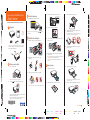 1
1
-
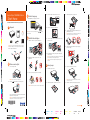 2
2
-
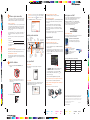 3
3
-
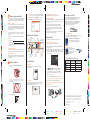 4
4
Epson Stylus NX625 User manual
- Category
- Print & Scan
- Type
- User manual
Ask a question and I''ll find the answer in the document
Finding information in a document is now easier with AI
Related papers
-
Epson 1400 User manual
-
Epson Stylus NX430 User manual
-
Epson WorkForce WF-3520DWF Installation guide
-
Epson Stylus NX420 Operating instructions
-
Epson All in One Printer 845 User manual
-
Epson WF-3530 User manual
-
FARGO electronic Stylus NX625 User manual
-
Epson Stylus NX330 User manual
-
Epson C11CE84201 Installation guide
-
Epson WorkForce 435 Operating instructions