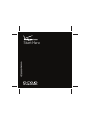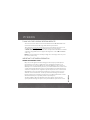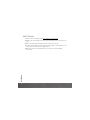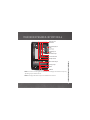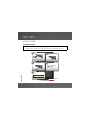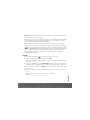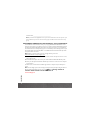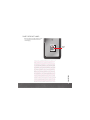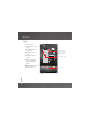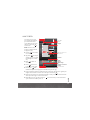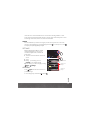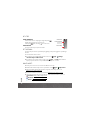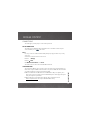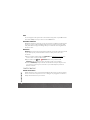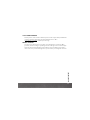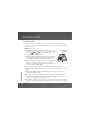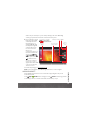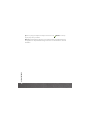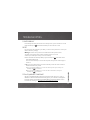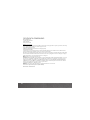Motorola Droid XYBoard v8.2 Verizon Wireless Owner's manual
- Category
- Mobile phones
- Type
- Owner's manual
This manual is also suitable for

Start Here
verizonwireless.com


CONGRATULATIONS
1
CONGRATULATIONS
Congratulations
DROID XYBOARD 8.2 BY MOTOROLA
The Droid Xyboard 8.2 by Motorola is an ultra-portable 8.2” tablet with the power to control
your connected devices and extract their precious content, remotely, at ferocious Verizon
4G LTE speed. Devour cinema-style videos, concert-like music, and serious gaming. Adaptive
virtual surround sound and booming bass are just part of the amazement.
Whenever you see the see the 4G LTE indicator, you know you're connected to the most
advanced and reliable 4G mobile network in America. Download speeds up to ten times
faster than 3G networks. Movies in minutes, photos in seconds. Stream your favorite video
without annoying buffering. Download and view full-length HD quality movies.
File streaming: Summon your home computer content on command—wherever you go
with “MotoCast™” on page 16.
1.2 GHz dual-core processor: Use your processing power for movies, games, music, and
more in “Powerful apps” on page 18.
Adaptive virtual surround sound: Hear music powered by multiple speakers and booming
bass.
Not all features, applications, or services may be available with your plan. Please contact
your wireless service provider for more information.

CONTENTS
2
Contents
MY VERIZON. . . . . . . . . . . . . . . . . . . . . . . . . . . . . . . . . . . . . . . . . . . . . . . . . . . . . . . . . . . . . . . . . . . . . . . . . . . . . . . . . . . . . . . . . 3
THANK YOU FOR CHOOSING VERIZON WIRELESS . . . . . . . . . . . . . . . . . . . . . . . . . . . . . . . . . . . . . . . . . . . . . . 3
IMPORTANT CUSTOMER INFORMATION . . . . . . . . . . . . . . . . . . . . . . . . . . . . . . . . . . . . . . . . . . . . . . . . . . . . . . . . 3
REGISTER NOW . . . . . . . . . . . . . . . . . . . . . . . . . . . . . . . . . . . . . . . . . . . . . . . . . . . . . . . . . . . . . . . . . . . . . . . . . . . . . . . . . . 4
YOUR DROID XYBOARD 8.2 BY MOTOROLA . . . . . . . . . . . . . . . . . . . . . . . . . . . . . . . . . . . . . . . . . . . . . . . . . . . . . . . . 5
FIRST STEPS . . . . . . . . . . . . . . . . . . . . . . . . . . . . . . . . . . . . . . . . . . . . . . . . . . . . . . . . . . . . . . . . . . . . . . . . . . . . . . . . . . . . . . . . 6
GETTING STARTED. . . . . . . . . . . . . . . . . . . . . . . . . . . . . . . . . . . . . . . . . . . . . . . . . . . . . . . . . . . . . . . . . . . . . . . . . . . . . . . 6
SAVE THE DEVICE LABEL . . . . . . . . . . . . . . . . . . . . . . . . . . . . . . . . . . . . . . . . . . . . . . . . . . . . . . . . . . . . . . . . . . . . . . . . 9
BASICS . . . . . . . . . . . . . . . . . . . . . . . . . . . . . . . . . . . . . . . . . . . . . . . . . . . . . . . . . . . . . . . . . . . . . . . . . . . . . . . . . . . . . . . . . . . . 10
TOUCH. . . . . . . . . . . . . . . . . . . . . . . . . . . . . . . . . . . . . . . . . . . . . . . . . . . . . . . . . . . . . . . . . . . . . . . . . . . . . . . . . . . . . . . . . . 10
HOME SCREEN . . . . . . . . . . . . . . . . . . . . . . . . . . . . . . . . . . . . . . . . . . . . . . . . . . . . . . . . . . . . . . . . . . . . . . . . . . . . . . . . . 11
SETTINGS . . . . . . . . . . . . . . . . . . . . . . . . . . . . . . . . . . . . . . . . . . . . . . . . . . . . . . . . . . . . . . . . . . . . . . . . . . . . . . . . . . . . . . 13
APP MENU. . . . . . . . . . . . . . . . . . . . . . . . . . . . . . . . . . . . . . . . . . . . . . . . . . . . . . . . . . . . . . . . . . . . . . . . . . . . . . . . . . . . . . 13
KEY TIPS . . . . . . . . . . . . . . . . . . . . . . . . . . . . . . . . . . . . . . . . . . . . . . . . . . . . . . . . . . . . . . . . . . . . . . . . . . . . . . . . . . . . . . . 14
SET UP EMAIL. . . . . . . . . . . . . . . . . . . . . . . . . . . . . . . . . . . . . . . . . . . . . . . . . . . . . . . . . . . . . . . . . . . . . . . . . . . . . . . . . . 14
WANT MORE? . . . . . . . . . . . . . . . . . . . . . . . . . . . . . . . . . . . . . . . . . . . . . . . . . . . . . . . . . . . . . . . . . . . . . . . . . . . . . . . . . . 14
MANAGE CONTENT. . . . . . . . . . . . . . . . . . . . . . . . . . . . . . . . . . . . . . . . . . . . . . . . . . . . . . . . . . . . . . . . . . . . . . . . . . . . . . . . 15
CONNECTIONS . . . . . . . . . . . . . . . . . . . . . . . . . . . . . . . . . . . . . . . . . . . . . . . . . . . . . . . . . . . . . . . . . . . . . . . . . . . . . . . . . 15
CONTENT BACKUP. . . . . . . . . . . . . . . . . . . . . . . . . . . . . . . . . . . . . . . . . . . . . . . . . . . . . . . . . . . . . . . . . . . . . . . . . . . . . 16
APPS & FEATURES . . . . . . . . . . . . . . . . . . . . . . . . . . . . . . . . . . . . . . . . . . . . . . . . . . . . . . . . . . . . . . . . . . . . . . . . . . . . . . . . 18
POWERFUL APPS . . . . . . . . . . . . . . . . . . . . . . . . . . . . . . . . . . . . . . . . . . . . . . . . . . . . . . . . . . . . . . . . . . . . . . . . . . . . . . 18
ANDROID MARKET™. . . . . . . . . . . . . . . . . . . . . . . . . . . . . . . . . . . . . . . . . . . . . . . . . . . . . . . . . . . . . . . . . . . . . . . . . . . . 19
TROUBLESHOOTING. . . . . . . . . . . . . . . . . . . . . . . . . . . . . . . . . . . . . . . . . . . . . . . . . . . . . . . . . . . . . . . . . . . . . . . . . . . . . . . 21
FORCED REBOOT . . . . . . . . . . . . . . . . . . . . . . . . . . . . . . . . . . . . . . . . . . . . . . . . . . . . . . . . . . . . . . . . . . . . . . . . . . . . . . 21
RESET . . . . . . . . . . . . . . . . . . . . . . . . . . . . . . . . . . . . . . . . . . . . . . . . . . . . . . . . . . . . . . . . . . . . . . . . . . . . . . . . . . . . . . . . . . 21
TOTAL EQUIPMENT COVERAGE . . . . . . . . . . . . . . . . . . . . . . . . . . . . . . . . . . . . . . . . . . . . . . . . . . . . . . . . . . . . . . . 21

MY VERIZON
3
MY VERIZON
My Verizon
THANK YOU FOR CHOOSING VERIZON WIRELESS
You’re now connected to America’s Fastest Most Reliable Verizon 4G LTE Network. That’s
ten times faster than Verizon’s 3G. So go ahead and make yourself heard.
This book will show you how to unleash the potential of your new device. Assistance is at
your fingertips at verizonwireless.com
. Customer Service is at your disposal at
1-800-922-0204 or at any Verizon Wireless Store. A comprehensive User Guide is available
on demand—simply download one at support.vzw.com/phones or call 1-800-734-5870 to
order a copy.
Note:
Devices and software are constantly evolving—the screen images and icons you see
here are for reference only.
IMPORTANT CUSTOMER INFORMATION
CONTENT AND INTERNET ACCESS
Many services and applications offered through your device may be provided by third
parties. Before you use, link to or download a service provided by a third party, or an
application such as a non-Verizon Wireless location-based GPS-type service, chat room,
marketplace or social network from your device, you should review the terms of such service
or application and applicable privacy policy. Personal information you submit may be read,
collected or used by the service or application provider and/or other users of those forums.
Verizon Wireless is not responsible for any information, content or services you access,
download or use from the Internet. You are responsible for maintaining virus and other
Internet security protections when accessing service F or additional information, visit the
Verizon Content Policy at responsibility.verizon.com/contentpolicy.
Your Verizon Wireless Customer Agreement terms and conditions and certain other
specially identified terms govern your use of any Verizon Wireless products and services.

MY VERIZON
4
REGISTER NOW
Save time. Save money. Register now at verizonwireless.com/myverizon.
Manage your account. Quickly check your usage or make adjustments to your plan at any
time.
Get personalized support. My Support answers your questions quickly.
Pay bills your way. Go green and set up paperless billing, make a one-time payment, or use
auto pay and never worry about missing a payment.
Much more. Move your media and transfer your contacts in no time with Backup
Assistant
SM
.

YOUR DROID XYBOARD 8.2 BY MOTOROLA
5
YOUR DROID XYBOARD 8.2 BY MOTOROLA
Your Droid Xyboard 8.2 by Motorola
Note:
All screen shots in this guide are simulated. Actual displays and instructions may vary
depending on your software version.
Note:
Certain apps and features may not be available in all countries.
Inbox
mike.higgins22...
5
FacebookMotorola
GoogleVerizon
h
tt
p
:
//
www
.
Qello Free
HD Concert …
Apps
11:35
Talk
YouTube
Market
BooksMotoCast Madden NFL 12
Charging Light
Volume Keys (on
back)
Micro USB / Charger
HDMI
SIM card
Power/Sleep Key (on
back)
Hold=power,
Press=sleep
Remote Control
Tr ansmitter
Front Camera Lens
Notification Light
Headphone Jack

FIRST STEPS
FIRST STEPS
6
First steps
GETTING STARTED
ASSEMBLE & CHARGE
Caution:
Before assembling, charging, or using your device for the first time, please read
the important safety, regulatory, and legal information provided with your product.
2
Remove the placeholder
SIM card.
4
Power up.
Power/Sleep Key
(on back)
Hold=power
5
Sign in.
Sign in with your Google Account
Email
Password
1
Charge up.
Note: This product
uses a non-removable battery.
3
Insert your SIM card.
SIM card

FIRST STEPS
7
Caution:
Power off the tablet before removing the SIM card. If you remove a card while the
tablet is powered on, you may lose data.
When you plug in a charger, your tablet turns on. If you have a low battery, the Charging Light
shows until your tablet can turn on. When your tablet is on, touch the battery icon in the
bottom right of the display for detailed charging status.
Note:
The battery should only be replaced by a Motorola-approved service facility. Any
attempt to remove or replace your battery may damage the product and void your warranty.
This product meets the applicable limit for exposure to radio waves (known as SAR)
of 1.6 W/kg (FCC & IC). The limits and guidelines include a substantial safety margin
designed to assure the safety of all persons, regardless of age and health. The
highest SAR values measured for this device are listed in the regulatory information
packaged with your product.
STARTUP
1
Press and hold Power/Lock on the back of your tablet to turn it on.
2
If desired, change the language setting, then touch
Start
.
When you touch
Start
, your tablet attempts to activate your mobile service (if not already
activated).
3
If you go on to Wi-Fi setup, you see a
Wi-Fi setup
screen. Connect to an existing network,
add a new network, or skip Wi-Fi setup for now and set up later (see “Wi-Fi” on page 15).
4
Choose location settings and touch
Next
(for the most accurate location features, check
both services).
5
Follow the setup wizard to create or log into your Google™ Account and go to the home
screen.
Record your Google Account information for future reference.
Username: ________________________________________________________

FIRST STEPS
8
Password Hint: ____________________________________________________
Note:
If you have an existing Gmail account, your contacts from that account are synced to your
device. Whenever you select a contact from one group, the tablet shows contacts from every
group.
PREPAID MONTH TO MONTH DATA PLANS FOR TABLETS—ACTIVATE YOUR DEVICE
Verizon Wireless offers month to month, pay as you go 4G LTE Mobile Broadband service
that puts you in charge of your Internet access on your tablet. Surf the web at blazing speeds
and enjoy thousands of Apps with the freedom of no long-term contract, no activation fees,
and no termination fees. Easily manage your account directly from the Settings menu of your
device. Data plans require a Credit Card or select Debit Cards and will automatically renew
every month unless cancelled.
Note:
Subject to specific terms of use. For coverage details, please visit
www.verizonwireless.com/coveragelocator
.
1
Make sure your device's SIM card is inserted. Then, from the “Set up data service” screen,
select “Sign up now.”
2
You will automatically be directed to your “Verizon Wireless Mobile Broadband portal.”
3
Select your data plan and follow the “Next Steps” instructions on the screen to complete
your activation.
You will receive a confirmation email when registration is complete and your data plan is
active.
Note:
You can change your account settings or data plan at any time by visiting the “Verizon
Wireless Mobile Broadband portal.” Just touch
Apps
>
Settings
>
Wireless &
networks
>
Mobile networks
>
Verizon data service
.
Service Coming Soon.

FIRST STEPS
9
SAVE THE DEVICE LABEL
Remove the device label from the back
of your device and affix it below for
safekeeping.
Device
Label
Device
Label
ATTACH LABEL ATTACH LABEL ATTACH L
ATTACH LABEL ATTACH LABELABEL ATTACH LABEL ATTACH LABEL ATT
LABEL ATTACH LABEL ATTACH ACH LABEL ATTACH LABEL ATTACH LABE
TACH LABEL ATTACH LABEL ATL ATTACH LABEL ATTACH LABEL ATTACH
L ATTACH LABEL ATTACH LAB LABEL ATTACH LABEL ATTACH LABEL A
H LABEL ATTACH LABEL ATTACTTACH LABEL ATTACH LABEL ATTACH LA
ATTACH LABEL ATTACH LABEL BEL ATTACH LABEL ATTACH LABEL ATTA
ABEL ATTACH LABEL ATTACH LCH LABEL ATTACH LABEL ATTACH LABEL
ACH LABEL ATTACH LABEL ATT ATTACH LABEL ATTACH LABEL ATTACH
L ATTACH LABEL ATTACH LAB LABEL ATTACH LABEL ATTACH LABEL AT
LABEL ATTACH LABEL ATTACHTACH LABEL ATTACH LABEL ATTACH LAB
TACH LABEL ATTACH LABEL AEL ATTACH LABEL ATTACH LABEL ATTAC
BEL ATTACH LABEL ATTACH LAH LABEL ATTACH LABEL ATTACH LABEL
ATTACH LABEL ATTACH LABEL ATTACH L

BASICS
BASICS
10
Basics
TO UC H
It’s all in the touch:
Touch: Choose an icon or
option.
Touch & Hold: Move, or
open options.
Drag: Scroll or move
slowly.
Flick: Scroll or move
quickly.
Pinch-to-zoom: Get a
closer look at Google
Maps™, web pages, or
photos.
Tip:
When using a mouse with
the device, you can also
double-click to zoom.
Inbox
mike.higgins22...
5
FacebookMotorola
GoogleVerizon
h
tt
p
:
//
www
.
Qello Free
HD Concert …
Apps
11:35
Talk
YouTube
Market
BooksMotoCast Madden NFL 12
Touch & hold to move
items on the home
screen, or to open
options for items in
lists.
Touch to open.
Flick or drag to scroll.

BASICS
11
HOME SCREEN
Your home screen is your
personally designed launch
pad. You’ll see the home
screen when you turn on the
tablet or touch Home
from a menu.
Note:
This home screen
display is simulated. Actual
displays may vary.
Search: Search with
text or voice.
App menu: See all your
apps (if you have a lot, flick
left and right to see them
all).
Back: Go back one
screen.
Home: Return to the
home screen at any point.
Recent apps: Show
thumbnails of your recent apps (touch a thumbnail to open the app).
Panels: Flick left or right to show the five home screen panels. Use panels to organize your
widgets and shortcuts. To return to the center panel, touch Home .
Notifications: Touch the clock in the bottom right to show your tablet’s status and details
about any new messages or other notifications.
Menu: When you see in the top right, or in the bottom left, you can touch them to
open a menu for the screen you’re on.
Inbox
mike.higgins22...
5
FacebookMotorola
GoogleVerizon
h
tt
p
:
//
www
.
Qello Free
HD Concert …
Apps
11:35
Talk
YouTube
Market
BooksMotoCast Madden NFL 12
Search.
Widgets
Flick left or right to see
more panels.
Open apps.
Recent Apps
Notifications & Quick
Settings
Touch for details.
Home
Back
Shortcuts

BASICS
12
USE & CHANGE YOUR HOME SCREEN
On your home screen,
shortcuts are icons that open
your favorite apps, Web
bookmarks, music playlists,
and more. Widgets show you
the date, updates, and more.
The Calendar widget is an
example of a scrollable
widget—you can scroll
through your calendar within
the widget itself, on the home
page, without opening the
calendar app. The Books
widget is an example of a
stacked widget—you can flick
through your content within
the widget itself, on the home
screen, without opening the
Books app.
Flick left and right to see
more home screen panels of
shortcuts and widgets.
Customize: To add widgets, app shortcuts, wallpapers, and more to your home screen,
touch at the top right of the screen.
Resize a widget: Touch and hold the widget until it vibrates, then let go. A highlighted
frame appears around the widget—drag a corner to resize.
NOTIFICATIONS
The notification panel at the bottom right of the home screen contains icons that tell you
about new messages, available app downloads, network signal strength, and other tablet
11:35
1
11:35
2
Wi-Fi
Airplane mode
Auto-rotate screen
Notifications
Settings
AUTO
ON
ON
OFF
3
Inbox
mike.higgins22...
5
FacebookMotorola
GoogleVerizon
h
tt
p
:
//
www
.
Qello Free
HD Concert …
Apps
11:35
Talk
YouTube
Market
BooksMotoCast Madden NFL 12
Add widgets,
wallpaper, and more to
your home screen.
Touch the status
indicators, then touch
twice to change
your
screen,
sound, or
other
settings.
Touch & hold, then
drag widgets or
shortcuts to a new
spot or the trash can in
the top right.

BASICS
13
status indicators. Touch an individual icon to see that email, meeting reminder, or other
notification. Or, touch the digital time display to open the entire notification panel to see all
new message notifications, status icons, and other useful data.
SEARCH
The search window on your home screen gives you two search options. For a text search,
touch the search window, enter your keyword(s), then touch . To search by voice, touch
and speak your keyword(s) when prompted.
SETTINGS
Open the Quick Settings Menu to change
settings for brightness, sound, screen
orientation, airplane mode, network, and
notifications.
1
Touch the clock at the bottom of the home
screen.
2
Touch .
3
Change a quick setting, or touch
Settings
to see all tablet settings.
Tip:
You can also go to tablet settings by touching
Apps
>
Settings
.
APP MENU
Touch
Apps
from the home screen to see
your tablet’s apps.
To close the app tray, touch Home or Back .
Wi-Fi
Airplane mode
Auto-rotate screen
Notifications
Settings
AUTO
ON
ON
OFF
Monday
Mar 5, 2012
100%Wi-Fi
11:35
11:35
Connect Wi-Fi.
Change quick
settings.
Change any
settings.

BASICS
14
KEY TIPS
SLEEP & WAKE UP
Put the touchscreen to sleep by pressing Power/Lock .
To wake up the touchscreen, just press the
Power/Lock again, then drag out of the circle.
CHANGE VOLUME
Press the volume keys to adjust the volume.
SET UP EMAIL
The first time you turned on your tablet (see page 6), you may have logged in to your Google
Account.
You can add other email accounts:
If you want to set up additional Google Accounts, touch
Apps
>
Settings
>
Accounts & sync
>
Add account
.
If you want to set up other email accounts, touch
Apps
>
Email
, then follow the
step-by-step instructions to set up a POP3, IMAP, or corporate account.
WANT MORE?
More help, more accessories, more free stuff. We’re here to help.
Answers: Check out the help center on your tablet—touch
Apps
>
Help Center
.
Support: Software updates, PC software, user guides, online help, and more at
www.motorola.com/myxyboard8.2
.
Accessories: Find accessories for your tablet at www.motorola.com/accessories.
Join us: Get the latest news, apps, tips & tricks, videos and so much more—join us on:
YouTube™
www.youtube.com/motorola
Facebook
www.facebook.com/motorola
Twitter
www.twitter.com/motomobile
Volume Keys
On the back:
Power/Sleep Key
Hold=power,
Press=sleep

MANAGE CONTENT
15
MANAGE CONTENT
Manage content
CONNECTIONS
Your tablet gives you many ways to connect with your world.
4G LTE CONNECTION
Your tablet uses the 4G LTE mobile network wherever it's available. You'll know you're
connected when you see on the screen.
WI-FI
It's easy to connect to a Wi-Fi network. Newly added proxy support makes sure you stay
connected.
1
Touch the clock at the bottom of the screen.
2
To uch .
Settings
3
To uch
Wi-Fi
.
4
In
Wireless & networks
, select
Wi-Fi
.
Your tablet scans for and shows all available Wi-Fi networks.
USB CONNECTION
You can transfer HD video, music, pictures, photos and other media content between your
tablet and a computer. A USB connection makes it easy. Use the USB cable that came with
your tablet to make the connection and do the following:
Microsoft™ Windows™ XP, Windows Vista, and Windows 7—On your computer, press
Start, open your list of programs, and select Windows Explorer. Then drag and drop files
from your computer to your tablet.
Apple™ Macintosh™—Use Android File Transfer. (You can download it from
android.com/filetransfer
. This requires Mac OS x 10.5 or later.)

MANAGE CONTENT
16
HDMI
You can snap photos and capture videos, then sit back and enjoy them on your HDTV at home.
Your tablet’s HDMI port lets you connect it to other HDMI devices.
BLUETOOTH® WIRELESS
With Bluetooth wireless technology, you can enjoy your music on a Bluetooth-enabled stereo
headset, or connect to a Bluetooth keypad and mouse for quick and easy text entry. With
newly added Bluetooth support for Google Talk, you can chat hands-free using a Bluetooth
headset or car kit.
MOTOCAST™
MotoCast
is an exclusive free app from Motorola that lets you stream content from your PC
to your tablet any time you have a network connection—music, photos, videos and
documents!
1
On your computer, download and install
MotoCast
from www.mymotocast.com. Then,
create or enter or create your Motorola ID.
2
On your tablet, touch
Apps
>
MotoCast
. Then, enter your Motorola ID.
MotoCast
shows you the music, photos, and videos stored on your computer.
3
Follow the
MotoCast
prompts to stream or download files from your computer—now,
you can access your music, photos, and videos on your tablet anywhere you have an
Internet connection.
CONTENT BACKUP
BACKUP ASSISTANT
SM
Backup Assistant is a free service from Verizon Wireless which saves your device’s address
book to a secure server. If your device is lost or damaged, or if you upgrade to a new device,
Backup Assistant will restore your contacts.

MANAGE CONTENT
17
V CAST™ MEDIA MANAGER
Transfer pictures, videos and music between your device and computer with just a USB cable
connection. Includes a media player and media management tools. Go to
verizonwireless.com/vmm
to download your free copy.
GOOGLE™ ACCOUNT
You can choose to back up some of your data, such as bookmarks, user dictionary, Wi-Fi
passwords, and other settings, to your Google Account on Google servers. Some third-party
application may also take advantage of this feature. If you get a new tablet, your tablet is
lost or stolen, or if you reinstall an application, you can restore your settings and other data.

APPS & FEATURES
APPS & FEATURES
18
Apps & features
POWERFUL APPS
Make your device do more with music, ringtones, wallpapers, apps and games. Check the
latest scores, keep up with Twitter and Facebook, even plan a vacation, we’ve got apps that
help you do it all.
Note:
Data charges may apply.
Dijit™ Universal Remote—Turn your tablet into a remote control
with a program guide, recommendations, and social TV features.
Just touch
Apps
>
Dijit
and follow the prompts to set up
your devices and programming provider.
Cinematic HD movie playback—Watch HD movies in HD, on your
tablet’s huge 8.2-inch widescreen display. Thousands of movie
titles are now available for rental from Android Market.
Games—Gaming reaches a whole new level—rich graphics on an
HD display, an accelerometer, and a gyroscope. Your tablet
delivers it all at lightning-fast speeds with its powerful dual-core
processor and 16 or 32GB of RAM.
Google eBooks™—Get your favorite books and read them right on your tablet.
Android Market™—Android Market is your one-stop shop for movies, books, apps, and
games.
Desktop-like tabbed browsing—Open multiple tabs in a single browser window, and
switch between them in a flash.
Google Talk™—Google Talk now has voice and video capabilities, allowing you to chat
"face-to-face" with any Google Talk enabled device over Wi-Fi, 3G, or 4G LTE. You can even
chat handsfree with a Bluetooth headset or car kit.
Google Maps™—Of course you can still find local businesses, view maps, and get driving
directions. Some new additions make Google Maps really stands out from the rest. Street
Remote Control
Tr ansmitter
Control your TV or other
devices.
Page is loading ...
Page is loading ...
Page is loading ...
Page is loading ...
Page is loading ...
Page is loading ...
-
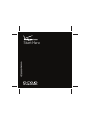 1
1
-
 2
2
-
 3
3
-
 4
4
-
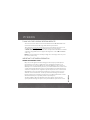 5
5
-
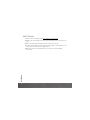 6
6
-
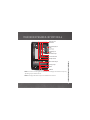 7
7
-
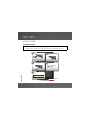 8
8
-
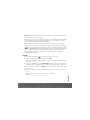 9
9
-
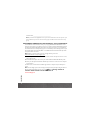 10
10
-
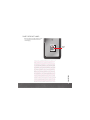 11
11
-
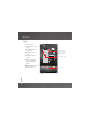 12
12
-
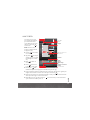 13
13
-
 14
14
-
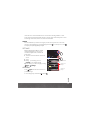 15
15
-
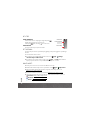 16
16
-
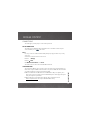 17
17
-
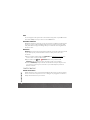 18
18
-
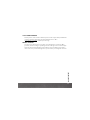 19
19
-
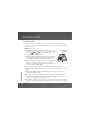 20
20
-
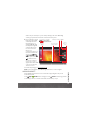 21
21
-
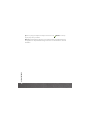 22
22
-
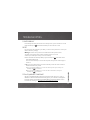 23
23
-
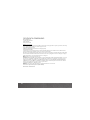 24
24
-
 25
25
-
 26
26
Motorola Droid XYBoard v8.2 Verizon Wireless Owner's manual
- Category
- Mobile phones
- Type
- Owner's manual
- This manual is also suitable for
Ask a question and I''ll find the answer in the document
Finding information in a document is now easier with AI
Related papers
-
Motorola Droid Xyboard 8.2 User manual
-
Motorola Droid XYBoard Series Droid XYBoard v10.1 Verizon Wireless Owner's manual
-
Verizon Droid XYBoard v8.2 Verizon Wireless User manual
-
Motorola Droid Xyboard 8.2 User manual
-
Motorola XYBoard v8.2 Wi-Fi User manual
-
Motorola Droid X Quick Start
-
Motorola Xoom Verizon Wireless User manual
-
Motorola XYBoard v8.2 Wi-Fi User manual
-
Motorola XYBoard v8.2 Wi-Fi User manual
-
Motorola Droid Software Update
Other documents
-
 Ampeak 13 User guide
Ampeak 13 User guide
-
LG G5 VS987 (Verizon) User manual
-
Samsung GT-P7100 User manual
-
Verizon Ellipsis 10 Tablet PC User manual
-
Verizon Ellipsis 8 HD Tablet User manual
-
Verizon Samsung Galaxy Tab 2 Reference guide
-
Asus ZT500KL User manual
-
Verizon Galaxy J3 User manual
-
TCL Tab Pro 5G Tablet Case User guide
-
Samsung GALAXY TAB User manual