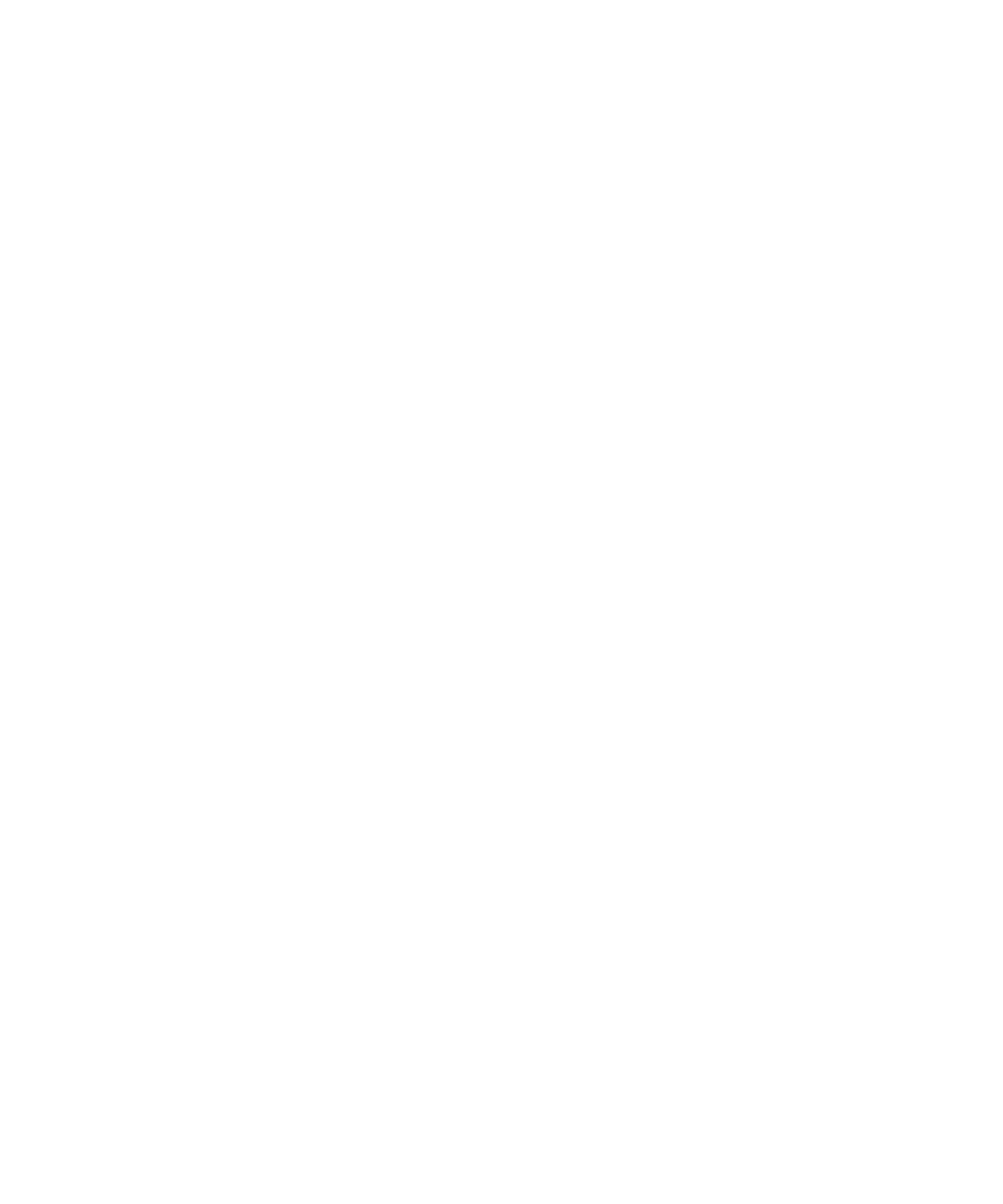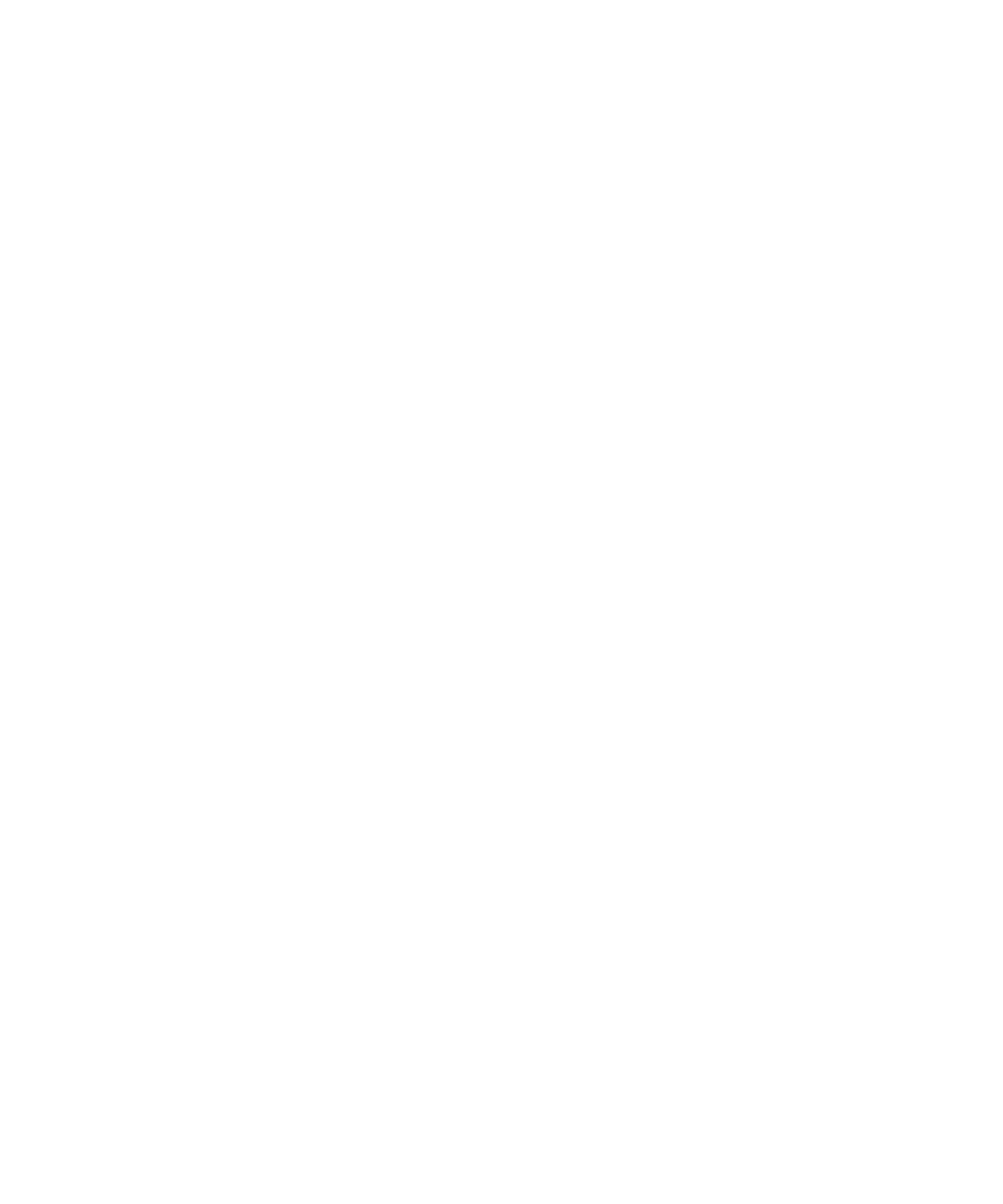
Browser bookmarks.................................................................................................................................................................................................................................... 126
Web feeds.................................................................................................................................................................................................................................................... 129
Browser options.......................................................................................................................................................................................................................................... 130
Browser security......................................................................................................................................................................................................................................... 134
Browser push.............................................................................................................................................................................................................................................. 137
Browser shortcuts....................................................................................................................................................................................................................................... 138
Troubleshooting: Browser......................................................................................................................................................................................................................... 139
Date, time, and alarm................................................................................................................................................................................................................................ 140
Set the date and time manually............................................................................................................................................................................................................... 140
Get the date and time from the wireless network automatically......................................................................................................................................................... 140
Change what appears on the display when your device is charging................................................................................................................................................... 141
Change the clock face............................................................................................................................................................................................................................... 141
Display a second time zone...................................................................................................................................................................................................................... 141
Turn on bedside clock mode..................................................................................................................................................................................................................... 141
Set options for bedside clock mode......................................................................................................................................................................................................... 142
Turn on the alarm....................................................................................................................................................................................................................................... 142
Silence the alarm....................................................................................................................................................................................................................................... 142
Change alarm notification options.......................................................................................................................................................................................................... 142
Use the stopwatch..................................................................................................................................................................................................................................... 143
Set the timer............................................................................................................................................................................................................................................... 143
Change timer notification options........................................................................................................................................................................................................... 143
Troubleshooting: Date, time and alarm................................................................................................................................................................................................... 144
Personal organizer..................................................................................................................................................................................................................................... 145
Contacts...................................................................................................................................................................................................................................................... 145
Calendar...................................................................................................................................................................................................................................................... 152
Tasks............................................................................................................................................................................................................................................................ 164
Memos......................................................................................................................................................................................................................................................... 167
Categorizing contacts, tasks, or memos.................................................................................................................................................................................................. 168
Calculator.................................................................................................................................................................................................................................................... 170
Ring tones, sounds, and alerts.................................................................................................................................................................................................................. 171
Ring tones, sounds, and alerts basics...................................................................................................................................................................................................... 171
LED notification.......................................................................................................................................................................................................................................... 174
Troubleshooting: Ring tones, sounds, and alerts................................................................................................................................................................................... 175
Typing.......................................................................................................................................................................................................................................................... 176
Typing basics.............................................................................................................................................................................................................................................. 176
Typing input methods................................................................................................................................................................................................................................ 177
Typing options............................................................................................................................................................................................................................................ 177
Spelling checker......................................................................................................................................................................................................................................... 178