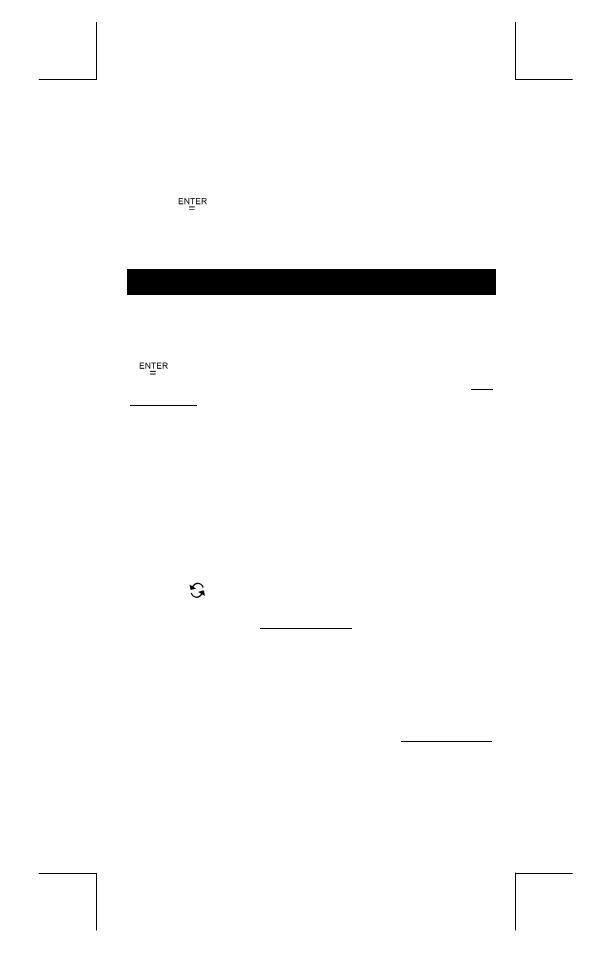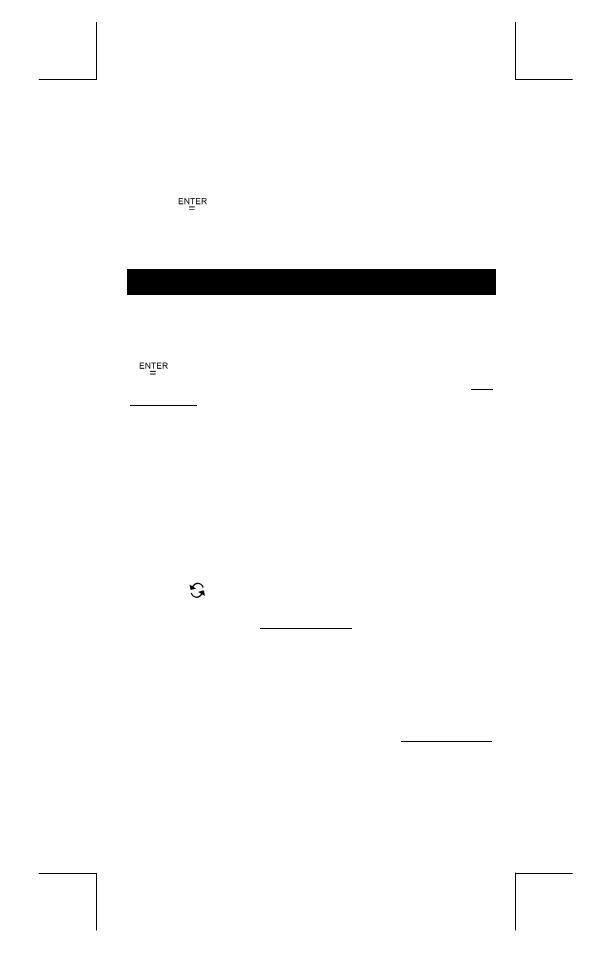
E – 19
File name : CBM_SR285,A_HDBSR285T19_English.doc
version : 2010/04/26
limit value, or lower spec. limit value, please choose
LIMIT
–
SET
. To change ax, please choose
DISTR
.
3. Press [
] to scroll through the data you have entered.
4. To change an entry, display it and enter the new data. The
new data you enter overwrites the old entry. Press [
] or
[
] to save the change.
(Note) : Even you exit STAT mode, all data in
1–VAR and
2–VAR mode are still retained unless you clear all data
by selecting
D–CL mode.
Mode 2 - Base-n
Bases conversions
The number system (10, 16, 2 , 8 ) is set by pressing [ 2nd ] [ dhbo ]
to display the menu, making one of the items underlined followed
[
]. A corresponding symbol – "
d
", "
h
", "
b
", "
o
" appears
on the display. (The default setting is
d
: decimal base). See
Example 58.
(Note) : The total range of numbers handled in this mode is 0, 1,
2, 3, 4, 5, 6, 7, 8, 9, /A, IB, IC, ID, IE, IF. If values not
valid for the particular number system are used, attach
the corresponding designator (
d, h, b, o), or an error
message will appear.
Binary base (
b
) : 0, 1
Octal base (
o
) : 0, 1, 2, 3, 4, 5, 6, 7
Decimal base (
d
) : 0, 1, 2, 3, 4, 5, 6, 7, 8, 9
Hexadecimal base (
h
) : 0, 1, 2, 3, 4, 5, 6, 7, 8, 9, /A, IB, IC, ID, IE,
IF
Pressing [
] can use block function to display a result in octal or
binary base which exceeds 8 digits. The system is designed to
display up to 4 blocks. See Example 59.
Negative expression
z
In binary, octal, and hexadecimal bases, the calculator represents
negative numbers using complement notation. The complement is
the result of subtracting that number from
100000000000000000000000000000000 in that number's base
by pressing [ NEG ] key in non-decimal bases. See Example 60.