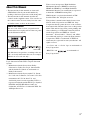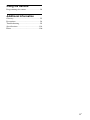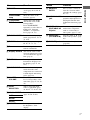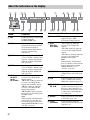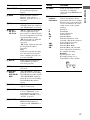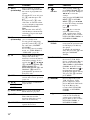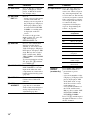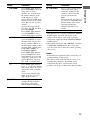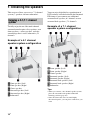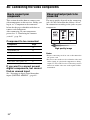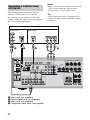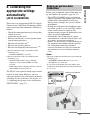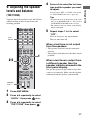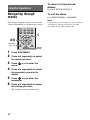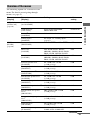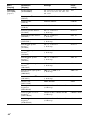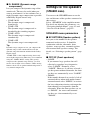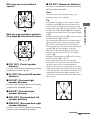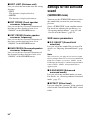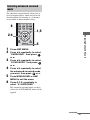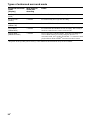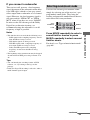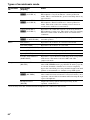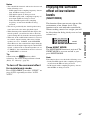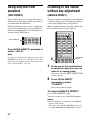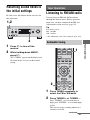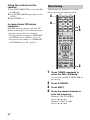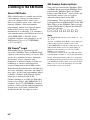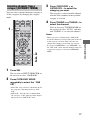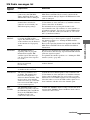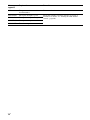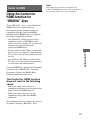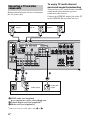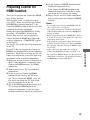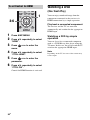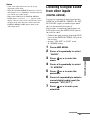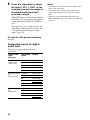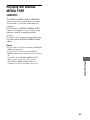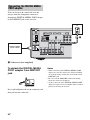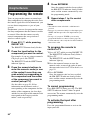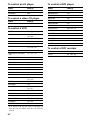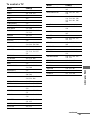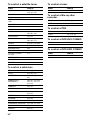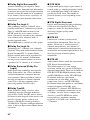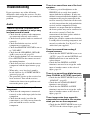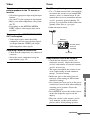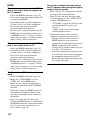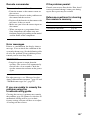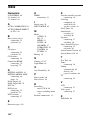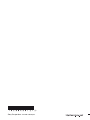Magnavox STR-DG820 User manual
- Category
- AV receivers
- Type
- User manual
This manual is also suitable for

©2008 Sony Corporation
3-289-450-12(1)
Multi Channel AV
Receiver
Operating Instructions
STR-DG820
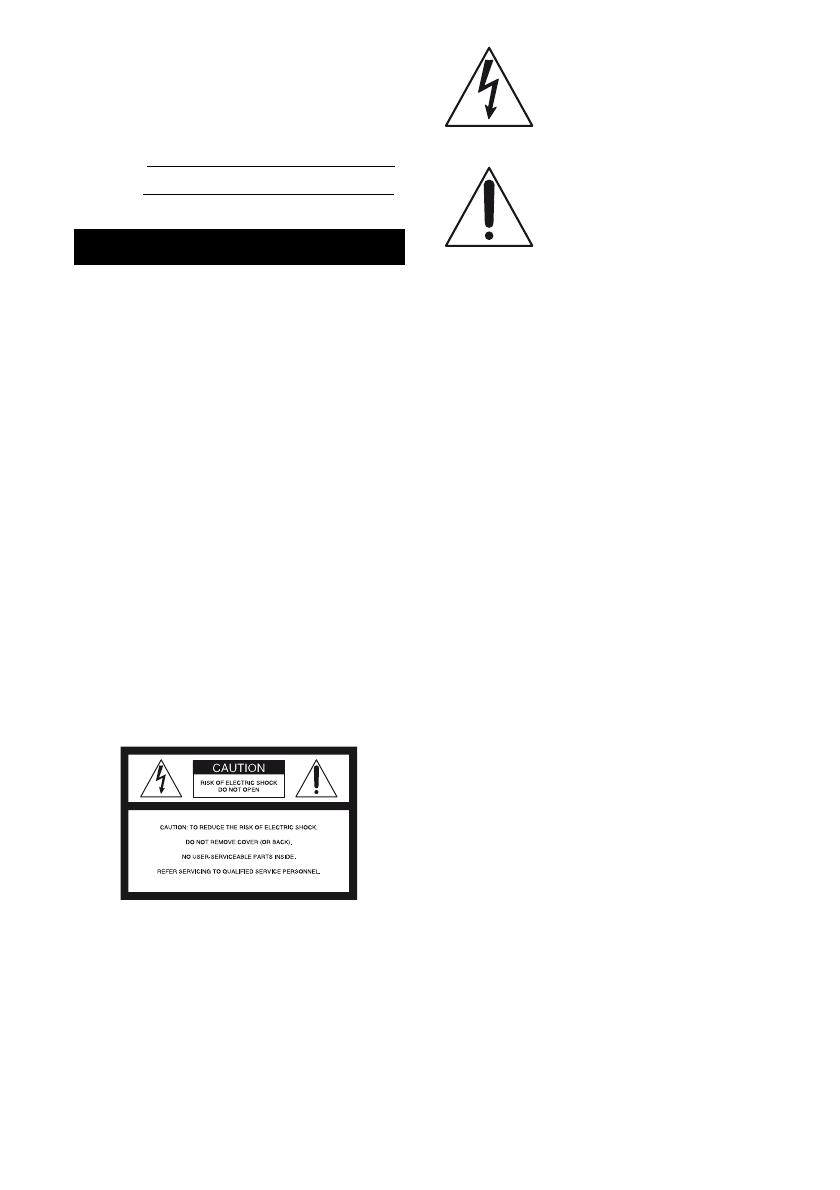
2
US
Owner’s Record
The model and serial numbers are located on the rear
of the unit. Record the serial number in the space
provided below. Refer to them whenever you call
upon your Sony dealer regarding this product.
Model No.
Serial No.
To reduce the risk of fire or electric
shock, do not expose this apparatus to
rain or moisture.
To prevent fire, do not cover the ventilation of the
apparatus with newspapers, table-cloths, curtains,
etc. And don’t place lighted candles on the
apparatus.
To prevent fire or shock hazard, do not place objects
filled with liquids, such as vases, on the apparatus.
Do not install the appliance in a confined space, such
as a bookcase or built-in cabinet.
Install this system so that the power cord can be
unplugged from the wall socket immediately in the
event of trouble.
Batteries or batteries installed apparatus shall not be
exposed to excessive heat such as sunshine, fire or
the like.
For customers in the United
States
This symbol is intended to alert the
user to the presence of uninsulated
“dangerous voltage” within the
product’s enclosure that may be of
sufficient magnitude to constitute a
risk of electric shock to persons.
This symbol is intended to alert the
user to the presence of important
operating and maintenance
(servicing) instructions in the
literature accompanying the
appliance.
WARNING
This equipment has been tested and found to comply
with the limits for a Class B digital device, pursuant
to Part 15 of the FCC Rules. These limits are
designed to provide reasonable protection against
harmful interference in a residential installation.
This equipment generates, uses, and can radiate
radio frequency energy and, if not installed and used
in accordance with the instructions, may cause
harmful interference to radio communications.
However, there is no guarantee that interference will
not occur in a particular installation. If this
equipment does cause harmful interference to radio
or television reception, which can be determined by
turning the equipment off and on, the user is
encouraged to try to correct the interference by one
or more of the following measures:
– Reorient or relocate the receiving antenna.
– Increase the separation between the equipment
and receiver.
– Connect the equipment into an outlet on a circuit
different from that to which the receiver is
connected.
– Consult the dealer or an experienced radio/TV
technician for help.
CAUTION
You are cautioned that any changes or modification
not expressly approved in this manual could void
your authority to operate this equipment.
Note to CATV system installer:
This reminder is provided to call CATV system
installer’s attention to Article 820-40 of the NEC
that provides guidelines for proper grounding and, in
particular, specifies that the cable ground shall be
connected to the grounding system of the building,
as close to the point of cable entry as practical.
WARNING

3
US
About This Manual
• The instructions in this manual are for model
STR-DG820. Check your model number by
looking at the lower right corner of the front panel.
• The instructions in this manual describe the
controls on the supplied remote. You can also use
the controls on the receiver if they have the same
or similar names as those on the remote.
This receiver incorporates Dolby* Digital and Pro
Logic Surround and the DTS** Digital Surround
System.
* Manufactured under license from Dolby
Laboratories. Dolby, Pro Logic, Surround Ex,
and the double-D symbol are trademarks of
Dolby Laboratories.
** Manufactured under license under U.S. Patent
#’s: 5,451,942; 5,956,674; 5,974,380; 5,978,762;
6,226,616; 6,487,535 & other U.S. and
worldwide patents issued & pending. DTS is a
registered trademark and the DTS logos, Symbol,
DTS-HD and DTS-HD Master Audio are
trademarks of DTS, Inc. © 1996-2007 DTS, Inc.
All Rights Reserved.
This receiver incorporates High-Definition
Multimedia Interface (HDMI
TM
) technology.
HDMI, the HDMI logo and High-Definition
Multimedia Interface are trademarks or registered
trademarks of HDMI Licensing LLC.
XM Ready
®
is a registered trademark of XM
Satellite Radio Inc. All rights reserved.
This product is manufactured under license from
Neural Audio Corporation and THX Ltd. Sony
Corporation hereby grants the user a non-exclusive,
non-transferable, limited right of use to this product
under USA and foreign patent, patent pending and
other technology or trademarks owned by Neural
Audio Corporation and THX Ltd. “Neural
Surround”, “Neural Audio”, “Neural” and “NRL”
are trademarks and logos owned by Neural Audio
Corporation, THX is a trademark of THX Ltd.,
which may be registered in some jurisdictions. All
rights reserved.
“x.v.Color” and “x.v.Color” logo are trademarks of
Sony Corporation.
“BRAVIA” and are trademarks of
Sony Corporation.
About area codes
The area code of the receiver you purchased is
shown on the lower right portion of the rear panel
(see the illustration below).
Any differences in operation, according to the area
code, are clearly indicated in the text, for example,
“Models of area code AA only”.
SPEAKERS
SPEAKERS
CENTER
SURROUND BACK
FRONT AFRONT B
L
R
SURROUND
L
R
L
L
R
R
Area code

4
US
Table of Contents
Getting Started
Description and location of parts...................6
1: Installing the speakers .............................16
2: Connecting the speakers..........................17
3: Connecting the TV ..................................19
4a: Connecting the audio components.........21
4b: Connecting the video components ........22
5: Connecting the antennas (aerials)............28
6: Preparing the receiver and the remote .....29
7: Selecting the speaker system...................30
8: Calibrating the appropriate settings
automatically
(AUTO CALIBRATION).......................31
9: Adjusting the speaker levels and balance
(TEST TONE) ........................................37
Playback
Selecting a component.................................38
Listening/Watching a component ................40
Amplifier Operations
Navigating through menus...........................42
Adjusting the level
(LEVEL menu).......................................46
Settings for the speakers
(SPEAKER menu)..................................47
Settings for the surround sound
(SURROUND menu)..............................50
Adjusting the equalizer (EQ menu).............51
Settings for the tuner (TUNER menu).........51
Settings for the audio (AUDIO menu).........52
Settings for the HDMI (HDMI menu).........53
Settings for the system
(SYSTEM menu)....................................54
Enjoying Surround Sound
Enjoying a pre-programmed sound field .... 55
Enjoying the surround effect at low volume
levels (NIGHT MODE) ......................... 61
Using only the front speakers
(2CH STEREO) ..................................... 62
Listening to the sound without any adjustment
(ANALOG DIRECT)............................. 62
Resetting sound fields to the initial
settings ................................................... 63
Tuner Operations
Listening to FM/AM radio.......................... 63
Presetting radio stations .............................. 65
Listening to the XM Radio ......................... 68
Presetting XM Radio channels ................... 73
Control for HDMI
Using the Control for HDMI function for
“BRAVIA” Sync .................................... 77
Preparing Control for HDMI function ........ 79
Watching a DVD (One-Touch Play) ........... 80
Enjoying the TV sound from the speakers
connected to the receiver
(System Audio Control)......................... 81
Turning off the receiver with the TV
(System Power Off) ............................... 82
Other Operations
Switching between digital and analog audio
(INPUT MODE) .................................... 82
Listening to digital sound from other inputs
(DIGITAL ASSIGN) ............................. 83
Enjoying the DIGITAL MEDIA PORT
(DMPORT) ............................................ 85
Naming inputs............................................. 87
Changing the display .................................. 88
Using the Sleep Timer ................................ 88
Recording using the receiver....................... 89

5
US
Using the Remote
Programming the remote............................. 90
Additional Information
Glossary ...................................................... 95
Precautions.................................................. 98
Troubleshooting .......................................... 99
Specifications ............................................ 104
Index.......................................................... 106

6
US
Description and location of parts
Getting Started
Front panel
SPEAKERS
(OFF/A/B/A+B)
PHONES
VIDEO 2 IN/PORTABLE AV IN
VIDEO L AUDIO R AUTO CAL MIC
MEMORY/
ENTER
2CH/
A.DIRECT
A.F.D. MOVIE MUSICDIMMER
INPUT SELECTOR
TONE MODE
ON/STANDBY
TUNING MODE
POWER
TUNING
DISPLAY INPUT MODE
MASTER VOLUME
TONE
1 2 54 9
3 7 8
6
qjqh qd qs qa 0qg qf
To remove the cover
Press PUSH.
When you remove the cover, keep it out
of reach from children.
Status of the POWER button
Off
The receiver is turned off (initial
setting).
The ON/STANDBY lamp lights off.
Press POWER to turn the receiver on.
You cannot turn the receiver on using
the remote.
On/Standby
Press
?/1 on the remote to turn the
receiver on or set it to the standby mode.
When you press POWER on the
receiver, the receiver will be turned off.
The ON/STANDBY lamp lights up in
green when the receiver is on.
The ON/STANDBY lamp lights up in
red when the receiver is set to standby
mode.

7
US
Getting Started
Name Function
A POWER Press to turn the receiver on
or off (page 6, 29, 40, 41,
104).
ON/STANDBY
lamp
Show the status of the
receiver (page 6).
B TONE MODE Adjusts the tonal quality
(bass/treble level) of the
front speakers.
Press TONE MODE
repeatedly to select bass or
treble level, then turn
TONE +/– to adjust the
level (page 29, 51).
TONE +/–
C TUNING MODE Press to select the tuning
mode (page 64, 67, 70, 71,
74, 104).
D TUNING +/– Turn to scan a station (page
64, 67, 70, 71, 73).
E Remote sensor Receives signals from
remote commander.
F Display window The current status of the
selected component or a list
of selectable items appears
here (page 8).
G DISPLAY Press repeatedly to select
information displayed on
the display (page 72, 88,
101).
H INPUT MODE Press to select the input
mode when the same
components are connected
to both digital and analog
jacks (page 82).
I MASTER
VOLUME
Turn to adjust the volume
level of all speakers at the
same time (page 37, 38, 40,
41).
J INPUT
SELECTOR
Turn to select the input
source to playback (page
38, 64, 67, 71, 82, 87, 89).
K 2CH/A.DIRECT Press to select a sound field
(page 29, 56, 59, 62).
A.F.D.
MOVIE
MUSIC
L DIMMER Press repeatedly to adjust
the brightness of the
display.
Name Function
M MEMORY/
ENTER
Press to store a station or
enter the selection when
selecting the settings (page
65, 72).
N AUTO CAL MIC
jack
Connects to the supplied
optimizer microphone for
the Digital Cinema Auto
Calibration function (page
32).
O VIDEO 2 IN/
PORTABLE AV
IN jacks
Connects to a portable
audio/video component
such as a camcorder or
video game (page 27, 38).
P SPEAKERS
(OFF/A/B/A+B)
Switch to OFF, A, B, A+B
of the front speakers (page
30).
Q PHONES jack Connects to headphones
(page 99).

8
US
About the indicators on the display
12
3
4 5 6
7
8 9
0 qa
qs
ql
qf
wf
w
d
ws
wa
w;
qk
qh
qj
qd
q
g
Name Function
A SW Lights up when the audio signal
is output from the
SUBWOOFER jacks.
B LFE Lights up when the disc being
played back contains an LFE
(Low Frequency Effect)
channel and the LFE channel
signal is actually being
reproduced.
C COAX Lights up when INPUT MODE
is set to “AUTO” and the source
signal is a digital signal being
input through the COAXIAL
jack (page 82).
D OPT Lights up when INPUT MODE
is set to “AUTO” and the source
signal is a digital signal being
input through the OPTICAL
jack (page 82).
E
;
D/
;
D EX/
;
D+/
;
TrueHD
“; D” lights up when the
receiver is decoding Dolby
Digital signals.
“; D EX” lights up when the
receiver is decoding Dolby
Digital Surround EX signals.
“; D+” lights up when the
receiver is decoding Dolby
Digital Plus signals.
“; TrueHD” lights up when
the receiver is decoding Dolby
TrueHD signals.
Note
When playing a Dolby Digital
format disc, be sure that you
have made digital connections
and that INPUT MODE is set to
“AUTO” (page 82).
F Neural - THX Lights up when the receiver
applies Neural - THX
processing to input signals.
G DTS/
DTS-ES/
DTS 96/24
“DTS” lights up when the
receiver is decoding DTS
signals.
“DTS-ES” lights up when the
receiver is decoding DTS-ES
signals.
“DTS 96/24” lights up when the
receiver is decoding DTS
96 kHz/24 bit signals.
Note
When playing a DTS format
disc, be sure that you have made
digital connections and that
INPUT MODE is set to
“AUTO” (page 82).
H D.RANGE Lights up when dynamic range
compression is activated (page
47).
I CAT Lights up when category mode
is set to “ONE CAT” during
XM Radio operation (page 71).
J SP A/SP B/
SP A+B
Lights up according to the
speaker system used (page 30).
However, these indicators do
not light up if the speaker output
is turned off or if headphones
are connected.
K SLEEP Lights up when the sleep timer
is activated (page 88).
L Tuner
indicators
Lights up when using the
receiver to tune in radio stations
(page 63), etc.
Name Function

9
US
Getting Started
Name Function
M A.DIRECT Lights up when the receiver is
processing Analog Direct
signals.
N MEM Lights up when a memory
function, such as Preset
Memory (page 65, 73) etc., is
activated.
O XM Lights up when XM Mini Tuner
and Home Dock are connected
and “XM RADIO” is selected.
P ; PL/
; PL II/
; PL IIx
“; PL” lights up when the
receiver applies Pro Logic
processing to 2 channel signals
in order to output the center and
surround channel signals.
“; PL II” lights up when the
Pro Logic II decoder is
activated.
“; PL IIx” lights up when the
Pro Logic IIx decoder is
activated.
Note
Dolby Pro Logic IIx decoding
does not function for signals
with a sampling frequency of
more than 48 kHz.
Q NEO:6 Lights up when DTS Neo:6
Cinema/Music decoder is
activated (page 58).
R EQ Lights up when the equalizer is
activated.
S DTS-HD
MSTR/
DTS-HD HI
RES
“DTS-HD MSTR” lights up
when the receiver is decoding
DTS-HD Master Audio signals.
“DTS-HD HI RES” lights up
when the receiver is decoding
DTS-HD High Resolution
signals.
T LPCM Lights up when Linear PCM
signals are detected.
U ANALOG Lights up when INPUT MODE
is set to “ANALOG” or no
digital signals are detected
when INPUT MODE is set to
“AUTO” (page 82).
V DMPORT Lights up when DIGITAL
MEDIA PORT adapter is
connected and “DMPORT” is
selected.
Name Function
W HDMI Lights up when the receiver
recognizes a component
connected via an HDMI IN jack
(page 23).
X Playback
channel
indicators
L
R
C
SL
SR
S
SBL
SBR
SB
The letters (L, C, R, etc.)
indicate the channels being
played back. The boxes around
the letters vary to show how the
receiver downmixes the source
sound (based on the speaker
settings).
Front Left
Front Right
Center (monaural)
Surround Left
Surround Right
Surround (monaural or the
surround components obtained
by Pro Logic processing)
Surround Back Left
Surround Back Right
Surround Back (the surround
back components obtained by
6.1 channel decoding)
Example:
Speaker pattern: 3/0.1
Recording format: 3/2.1
Sound Field: A.F.D. AUTO
SW
LCR
SL SR

10
US
Rear panel
1
2 1 3
46 557
SPEAKERS
SPEAKERS
CENTER
SURROUND BACK
FRONT AFRONT B
L
R
SURROUND
L
R
L
L
R
R
AM
FM
XM
ANTENNA
SAT IN DVD IN BD IN
VIDEO 1 IN OUT
HDMI
COMPONENT VIDEO
SAT IN DVD IN VIDEO 1 IN MONITOR OUT
Y
P
B
/
C
B
P
R
/
C
R
VIDEO
OUT
VIDEO
IN
VIDEO
OUT
VIDEO
IN
VIDEO
IN
MONITOR
L
R
AUDIO
OUT
SUBWOOFER
AUDIO
OUT
VIDEO 1
AUDIO
IN
AUDIO
IN
SAT
AUDIO
IN
DVD
IN
TV
OUT IN
SA-CD/CD/CD-R
DIGITAL
DMPORT
(ASSIGNABLE)
OPTICAL
OPTICAL
IN
VIDEO 1
IN
COAXIAL
DVD
IN
TV
SAT
IN
DC5V
0.7A MAX
A DIGITAL INPUT/OUTPUT section
OPTICAL IN
jacks
Connects to a DVD
player, etc. The
COAXIAL jack
provides a better
sound quality
(page 19, 25, 26,
27).
COAXIAL IN
jack
HDMI IN/
OUT* jacks
Connects to a DVD
player, satellite
tuner, or a Blu-ray
disc player, etc.
The image is
output to a TV or a
projector while the
sound can be
output from a TV
or/and speakers
connected to this
receiver (page 23).
B ANTENNA section
FM
ANTENNA
jack
Connects to the
supplied FM wire
antenna (page 28).
AM
ANTENNA
terminals
Connects to the
supplied AM loop
antenna (page 28).
XM jack Connects to the
XM Mini-Tuner
and Home Dock
(not supplied)
(page 69).
C COMPONENT VIDEO INPUT/
OUTPUT section
Y, PB/CB, PR/CR
IN/OUT* jacks
Connects to a DVD
player, TV,
satellite tuner, etc.
(page 19, 25, 26,
27).
Green
(Y)
Blue
(P
B/CB)
Red
(P
R/CR)

11
US
Getting Started
* You can watch the selected input image when you
connect the HDMI OUT or MONITOR OUT jack
to a TV (page 19, 23).
You can use the supplied remote to operate the
receiver and to control the Sony audio/video
components that the remote is assigned to
operate.
You can also program the remote to control
non-Sony audio/video components. For details,
see “Programming the remote” (page 90).
RM-AAP021
D SPEAKERS section
Connects to
speakers (page 17).
E AUDIO INPUT/OUTPUT section
AUDIO IN/
OUT jacks
Connects to a
Super Audio CD
player, etc. (page
19, 21).
AUDIO OUT
jack
Connects to a
subwoofer (page
17).
F VIDEO/AUDIO INPUT/OUTPUT
section
AUDIO IN/
OUT jacks
Connects to a
VCR, DVD player,
etc. (page 25 – 27).
VIDEO IN/
OUT* jacks
G DMPORT section
DMPORT
jack
Connects to a
DIGITAL MEDIA
PORT adapter
(page 86).
White (L)
Red (R)
Black
White (L)
Red (R)
Yellow
Remote commander
1 2 3
4 5 6
7 8 9
-/--
0/10
ENT/MEM
2CH/
A.DIRECT A.F.D. MOVIE MUSIC
THEATER
SYSTEM STANDBY
?/1
CLEAR
/>10
SHIFT
– CATEGORY +
TUNING – TUNING +
DISC SKIP D.TUNING
CATEGORY MODE
AUTO CAL
.
mM
>
Xx
MUTING
VIDEO 1 VIDEO 2 BD
SAT TV
XM
DMPORT
SA-CD/
CD
TUNER
TV VOL
MASTER VOL
TV CH
PRESET
<
<
MENU
AV
?/1
F1 F2
TV INPUT
TOP MENU
MENU
BD/DVD
WIDE
RETURN/
EXIT
OPTIONS
TOOLS
HOME
DISPLAY
AMP
MENU
O
DVD
INPUT
MODE
SLEEP
NIGHT
MODE
qg
qh
qj
qk
ql
w;
wd
ws
wg
wh
wj
wa
1
2
3
4
wf
5
6
7
9
0
qa
qs
qd
qf
8
RM SET UP
TV AMP
continued

12
US
Name Function
A AV ?/1
(on/standby)
Press to turn on or off the
audio/video components that
the remote is programmed to
operate.
To turn the TV on or off, press
TV (C) and then press AV
?/1.
If you press ?/1 (B) at the
same time, it will turn off the
receiver and other components
(SYSTEM STANDBY).
Note
The function of the AV ?/1
switch changes automatically
each time you press the input
buttons (wf).
B ?/1
(on/standby)
Press to turn the receiver on or
set it to standby mode.
To turn off all components,
press ?/1 and AV ?/1 (A) at
the same time (SYSTEM
STANDBY).
To save the power in standby
mode, set “CTRL:HDMI” to
“CTRL OFF” (page 45).
C TV Press to light up the button. It
changes the remote key
function to activate the buttons
with yellow printing. It also
activate the (9), V/v/B/b
(9), OPTIONS TOOLS (J),
MENU/HOME (K),
RETURN/EXIT O (ql), and
DISPLAY (w;) buttons to
perform menu operations for
Sony TVs only.
D AMP Press to light up the button to
activate the receiver operation
(page 33).
E A.F.D. Press to select a sound field
(page 56, 59).
MOVIE
MUSIC
F NIGHT MODE Press to activate the Night
Mode function (page 61).
G SLEEP Press to activate the Sleep
Timer function and the
duration which the receiver
turns off automatically.
H AMP MENU Press to display the menu to
operate the receiver.
Name Function
I
V/v/B/b
After pressing AMP (D),
press MENU/HOME (K) for
receiver operation, then press
V/v/B /b to select the
settings.
After pressing DVD/BD TOP
MENU (O) or DVD/BD
MENU (O), press V/v/B/b
to select the settings, and then
press to enter the
selection.
Press also to enter the
selection of the receiver,
VCR, satellite tuner, DVD
player, Blu-ray disc recorder,
PSX, DVD/VHS COMBO, or
DVD/HDD COMBO.
J OPTIONS
TOOLS
Press to display and select
items from the options menus
for DVD player or Blu-ray
disc player.
To display the options of
Sony TV, press TV (C) and
then press OPTIONS
TOOLS.
K MENU/HOME Press to display the menus of
the receiver, VCR, DVD
player, satellite tuner, Blu-ray
disc recorder, PSX, DVD/
VHS COMBO, or DVD/HDD
COMBO on the TV screen.
Then, use V/v/B/b and to
perform menu operations.
To display the menus of Sony
TV, press TV (C) and then
press MENU.
L ./>
a)
Press to skip tracks of the
VCR, CD player, VCD
player, LD player, DVD
player, MD deck, DAT deck,
tape deck, Blu-ray disc
recorder, PSX, DVD/VHS
COMBO, or DVD/HDD
COMBO.
/ Press to replay the previous
scene or fast forward the
current scene of the DVD
player, Blu-ray disc recorder,
DVD/VHS COMBO, or
DVD/HDD COMBO.
,
<
<

13
US
Getting Started
Name Function
m/M
a)
Press to
– search tracks in the forward/
backward direction of the
CD player, VCD player,
DVD player, LD player,
MD deck, Blu-ray disc
recorder, PSX, DVD/VHS
COMBO, or DVD/HDD
COMBO.
– fast forward/rewind of the
VCR, DAT deck, or tape
deck.
N
a)b)
Press to start playback of the
VCR, CD player, VCD
player, LD player, DVD
player, MD deck, DAT deck,
tape deck, Blu-ray disc
recorder, PSX, DVD/VHS
COMBO, or DVD/HDD
COMBO.
X
a)
Press to pause playback or
recording of the VCR, CD
player, VCD player, LD
player, DVD player, MD
deck, DAT deck, tape deck,
Blu-ray disc recorder, PSX,
DVD/VHS COMBO, or
DVD/HDD COMBO. (Also
starts recording with
components in recording
standby.)
x
a)
Press to stop playback of the
VCR, CD player, VCD
player, LD player, DVD
player, MD deck, DAT deck,
tape deck, Blu-ray disc
recorder, PSX, DVD/VHS
COMBO, or DVD/HDD
COMBO.
CATEGORY
+/–
Press to select a category for
XM Radio (page 71).
TUNING +/– Press to scan a station.
D.TUNING Press to enter direct tuning
mode.
CATEGORY
MODE
Press to select the category
mode for XM Radio (page
71).
Name Function
M TV CH +
b)
/– Press TV (C) and then
press TV CH +/– to select
preset TV channels.
PRESET
+
b)
/–
Press to
– select preset stations.
– select preset channels of
the VCR, satellite tuner,
Blu-ray disc recorder,
DVD player, DVD/VHS
COMBO, or DVD/HDD
COMBO.
N F1, F2 Press F1 or F2 to select a
component.
• DVD/HDD COMBO
F1: HDD mode
F2: DVD mode
• DVD/VHS COMBO
F1: DVD mode
F2: VHS mode
O BD/DVD TOP
MENU
Press to display the menu or
on-screen guide of the DVD
or Blu-ray disc on the TV
screen. Then, use V/v/B/b
and to perform menu
operations.
BD/DVD MENU Press to display the menu of
the DVD or Blu-ray disc on
the TV screen. Then, use V/
v/B/b and to perform
menu operations.
TV INPUT Press TV (C) and then
press TV INPUT to select
the input signal (TV input or
video input).
WIDE Press TV (C) and then
press WIDE to select the
wide picture mode.
P TV VOL +/– Press TV (C) and then
press TV VOL +/– to adjust
the TV volume level.
MASTER
VOL +/–
Press to adjust the volume
level of all speakers at the
same time.
Q MUTING Press to turn off the sound
temporarily. Press
MUTING again to restore
the sound.
Press TV (C) and then
press MUTING to activate
the TV’s muting function.
continued

14
US
Name Function
R DISC SKIP Press to skip disc of the CD
player, VCD player, DVD
player, or MD deck (multi-
disc changer only).
S RETURN/
EXIT O
Press to
– return to the previous menu.
– exit the menu while the
menu or on-screen guide of
the VCD player, LD player,
DVD player, Blu-ray disc
recorder, PSX, DVD/VHS
COMBO, or satellite tuner
is displayed on the TV
screen.
To return to the previous
menu of Sony TV, press TV
(3) and then press
RETURN/EXIT O.
T DISPLAY Press to select information
displayed on the display
window or TV screen of the
VCR, VCD player, LD player,
DVD player, CD player, MD
deck, Blu-ray disc recorder,
PSX, satellite tuner, DVD/
VHS COMBO, or DVD/HDD
COMBO.
To select information of Sony
TV, press TV (C) and then
press DISPLAY.
U INPUT MODE Press AMP (4), then press
INPUT MODE to select the
input mode when the same
components are connected to
both digital and analog jacks
(page 82).
V AUTO CAL Press to activate the Digital
Cinema Auto Calibration
function.
W 2CH/
A.DIRECT
Press to select sound field
(page 62) or to switch the
audio of the selected input to
analog signal without any
adjustment (page 62).
Name Function
X Input buttons Press one of the buttons to
select the component you
want to use. When you press
any of the input buttons, the
receiver turns on. The buttons
are factory assigned to control
Sony components as follows.
You can program the remote
to control non-Sony
components following the
steps in “Programming the
remote” on page 90.
Numeric
buttons
(number 5
b)
)
Press SHIFT (wg) and then
press numeric buttons to
– preset/tune to preset
stations.
– select track numbers of the
CD player, VCD player, LD
player, DVD player, MD
deck, DAT deck, or tape
deck. Press 0/10 to select
track number 10.
– select channel numbers of
the VCR, satellite tuner,
Blu-ray disc recorder, PSX,
DVD/VHS COMBO, or
DVD/HDD COMBO.
Press TV (3) and then press
the numeric buttons to select
the TV channels.
Button Assigned Sony
component
VIDEO 1 VCR (VTR mode 3)
VIDEO 2 VCR (VTR mode 2)
BD Blu-ray disc player
DVD DVD player
SAT Satellite tuner
TV TV
SA-CD/CD Super Audio CD/
CD player
TUNER Built-in tuner
DMPORT DIGITAL MEDIA
PORT adapter
XM XM Mini-Tuner and
Home Dock

15
US
Getting Started
a)
This button is also available for DIGITAL MEDIA
PORT adapter operation. For details on the
function of the button, refer to the operating
instructions supplied with the DIGITAL MEDIA
PORT adapter.
b)
The number 5/SAT, TV CH +/PRESET + and H/
CATEGORY MODE buttons have tactile dots.
Use the tactile dots as references when operating
the receiver.
Notes
• Some functions explained in this section may not
work depending on the model.
• The above explanation is intended to serve as an
example only. Therefore, depending on the
component, the above operation may not be
possible or may operate differently than described.
Name Function
ENT/MEM Press SHIFT (wg) and then
press ENT/MEM to enter the
value after selecting a
channel, disc or track using
the numeric buttons of the
VCR, CD player, VCD
player, LD player, MD deck,
DAT deck, tape deck, satellite
tuner, Blu-ray disc recorder,
or PSX.
To enter the value of Sony
TV, press TV (C) and then
press ENT/MEM.
Press SHIFT (wg) and then
press ENT/MEM to store a
station during tuner operation.
CLEAR/>10 Press SHIFT (wg) and then
press CLEAR/>10 to clear a
mistake when you press the
incorrect numeric button of
the DVD player, Blu-ray disc
recorder, PSX, satellite tuner,
DVD/VHS COMBO, or
DVD/HDD COMBO.
Press SHIFT (wg) and then
press CLEAR/>10 to select
track numbers over 10 of the
CD player, VCD player, LD
player, MD deck, tape deck,
TV, VCR, or satellite tuner.
-/-- Press SHIFT (wg) and then
press -/-- to select the channel
entry mode, either one or two
digit of the VCR or satellite
tuner.
To select the channel entry
mode of the TV, press TV
(C) and then press -/--.
Y SHIFT Press to light up the buttons. It
changes the remote button
function to activate the
buttons with pink printing.
Name Function
Z THEATER Press to enjoy optimal image
suited for movies and to
output the sound from the
speakers connected to this
receiver automatically.
Note
This button will only function
if your TV is compatible with
Theater Mode. Refer to the
operating instructions
supplied with the TV for
details.
wj RM SET UP Press to set up the remote.

16
US
1: Installing the speakers
This receiver allows you to use a 7.1 channel
system (7 speakers and one subwoofer).
To fully enjoy theater-like multi channel
surround sound requires five speakers (two
front speakers, a center speaker, and two
surround speakers) and a subwoofer (5.1
channel).
Example of a 5.1 channel
speaker system configuration
AFront speaker (Left)
BFront speaker (Right)
CCenter speaker
DSurround speaker (Left)
ESurround speaker (Right)
HSubwoofer
You can enjoy high fidelity reproduction of
DVD software recorded sound in the Surround
EX format if you connect one additional
surround back speaker (6.1 channel) or two
surround back speakers (7.1 channel).
Example of a 7.1 channel
speaker system configuration
AFront speaker (Left)
BFront speaker (Right)
CCenter speaker
DSurround speaker (Left)
ESurround speaker (Right)
FSurround back speaker (Left)
GSurround back speaker (Right)
HSubwoofer
Tips
• When you connect a 6.1 channel speaker system,
place the surround back speaker behind the
listening position (page 49).
• Since the subwoofer does not emit highly
directional signals, you can place it wherever you
want.
Enjoying a 5.1/7.1 channel
system

17
US
Getting Started
2: Connecting the speakers
Before connecting the cords, be sure to disconnect the AC power cord (mains lead).
AFront speaker A (Left)
BFront speaker A (Right)
CCenter speaker
DSurround speaker (Left)
ESurround speaker (Right)
FSurround back speaker (Left)
b)
GSurround back speaker (Right)
b)
HSubwoofer
c)
AM
M
XM
A
NTENNA
SAT IN DVD IN BD IN
VIDEO 1 IN OUT
HDMI
CENTER
FRONT AFRONT B
L
R
L
R
L
L
R
R
COMPONENT VIDEO
SAT IN DVD IN VIDEO 1 IN MONITOR OUT
Y
P
B
/
C
B
P
R
/
C
R
AUDIO
OUT
VIDEO
OUT
VIDEO 1
AUDIO
IN
VIDEO
IN
VIDEO
OUT
AUDIO
IN
VIDEO
IN
SAT
AUDIO
IN
VIDEO
IN
DVD
MONITOR
IN
TV
IN
C
D/CD-R
SPEAKERS
AUDIO
OUT
10 mm
SURROUND BACK
SUBWOOFER
SPEAKERS
SURROUND
H
F
A
B
B
E
G
A Monaural audio cord (not supplied)
B Speaker cord (not supplied)
A
SPEAKERS
FRONT B
terminals
a)
D
B
C
B
B
continued

18
US
a)
If you have an additional front speaker system,
connect them to the SPEAKERS FRONT B
terminals. You can select the front speakers you
want to use with the SPEAKERS (OFF/A/B/A+B)
button on the receiver (page 30).
b)
If you connect only one surround back speaker,
connect it to the SPEAKERS SURROUND BACK
L terminals.
c)
When you connect a subwoofer with an auto
standby function, turn off the function when
watching movies. If the auto standby function is
set to on, it turns to standby mode automatically
based on the level of the input signal to a
subwoofer, then sound may not be output.
Note
Before connecting the AC power cord (mains lead),
make sure that metallic wires of the speaker cords
are not touching each other between the
SPEAKERS terminals.
After you have install and connect your speaker, be sure to select the speaker pattern from
SPEAKER menu (page 44).
Select the speaker pattern according to your speaker setting. For details of each parameter, see the
table as follows.
Selecting a speaker pattern
Speaker connected
Front
left/right
Center Surround
left/right
Surround
back left
Surround
back right
Subwoofer
Speaker pattern
3/4.1 aaaaa a
3/4 aaaaa
3/3.1 aaaa a
3/3 aaaa
2/4.1 aaaaa
2/4 aaaa
3/2.1 aaa a
3/2 aaa
2/3.1 aaa a
2/3 aaa
2/2.1 aa a
2/2 aa
3/0.1 aa a
3/0 aa
2/0.1 aa
2/0 a

19
US
Getting Started
3: Connecting the TV
You can watch the selected input image when
you connect the HDMI OUT or MONITOR
OUT jack to a TV.
It is not necessary to connect all the cords.
Connect audio and video cords according to
the jacks of your components.
Before connecting cords, be sure to disconnect
the AC power cord.
L
R
DIGITAL
DMPORT
(ASSIGNABLE)
OPTICAL
VIDEO 1
IN
COAXIAL
DVD
IN
SAT
IN
DC5V
0.7A MAX
AM
FM
XM
ANTENNA
SAT IN DVD IN BD IN
VIDEO 1 IN
HDMI
AUDIO
OUT
SUBWOOFER
SPEAKERS
SPEAKERS
SURROUND BACK
FRONT AFRONT B
L
R
SURROUND
L
R
L
L
R
R
COMPONENT VIDEO
SAT IN DVD IN VIDEO 1 IN MONITOR OUT
Y
AUDIO
OUT
VIDEO
OUT
VIDEO 1
AUDIO
IN
VIDEO
IN
AUDIO
IN
VIDEO
IN
SAT
AUDIO
IN
VIDEO
IN
DVD
OUT IN
SA-CD/CD/CD-R
TV
OPTICAL
IN
TV
OUT
CENTER
P
B
/
C
B
P
R
/
C
R
MONITOR
VIDEO
OUT
IN
TV
BA
A Optical digital cord (not supplied)
B Audio cord (not supplied)
C HDMI cable (not supplied)
We recommend that you use a Sony HDMI cable.
D Component video cord (not supplied)
E Video cord (not supplied)
Audio signals Video signals
D
Audio/Video
signals
CE
continued

20
US
Notes
• Be sure to turn on the receiver when the video and
audio signals of a playback component are being
output to a TV via the receiver. Unless the power is
turned on, neither video nor audio signals will be
transmitted.
• Connect image display components such as a TV
monitor or a projector to the HDMI OUT or
MONITOR OUT jack on the receiver. You may
not be able to record, even if you connect recording
components.
• Depending on the status of the connection between
the TV and the antenna (aerial), the image on the
TV screen may be distorted. In this case, place the
antenna (aerial) farther away from the receiver.
• When connecting optical digital cords, insert the
plugs straight in until they click into place.
• Do not bend or tie optical digital cords.
Tips
• To output the sound of the TV from the speakers
connected to the receiver, be sure to
– connect the audio output jacks of the TV to the
TV IN jacks of the receiver.
– turn off the TV’s volume or activate the TV’s
muting function.
• All the digital audio jacks are compatible with
32 kHz, 44.1 kHz, 48 kHz, and 96 kHz sampling
frequencies.
Page is loading ...
Page is loading ...
Page is loading ...
Page is loading ...
Page is loading ...
Page is loading ...
Page is loading ...
Page is loading ...
Page is loading ...
Page is loading ...
Page is loading ...
Page is loading ...
Page is loading ...
Page is loading ...
Page is loading ...
Page is loading ...
Page is loading ...
Page is loading ...
Page is loading ...
Page is loading ...
Page is loading ...
Page is loading ...
Page is loading ...
Page is loading ...
Page is loading ...
Page is loading ...
Page is loading ...
Page is loading ...
Page is loading ...
Page is loading ...
Page is loading ...
Page is loading ...
Page is loading ...
Page is loading ...
Page is loading ...
Page is loading ...
Page is loading ...
Page is loading ...
Page is loading ...
Page is loading ...
Page is loading ...
Page is loading ...
Page is loading ...
Page is loading ...
Page is loading ...
Page is loading ...
Page is loading ...
Page is loading ...
Page is loading ...
Page is loading ...
Page is loading ...
Page is loading ...
Page is loading ...
Page is loading ...
Page is loading ...
Page is loading ...
Page is loading ...
Page is loading ...
Page is loading ...
Page is loading ...
Page is loading ...
Page is loading ...
Page is loading ...
Page is loading ...
Page is loading ...
Page is loading ...
Page is loading ...
Page is loading ...
Page is loading ...
Page is loading ...
Page is loading ...
Page is loading ...
Page is loading ...
Page is loading ...
Page is loading ...
Page is loading ...
Page is loading ...
Page is loading ...
Page is loading ...
Page is loading ...
Page is loading ...
Page is loading ...
Page is loading ...
Page is loading ...
Page is loading ...
Page is loading ...
Page is loading ...
Page is loading ...
-
 1
1
-
 2
2
-
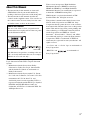 3
3
-
 4
4
-
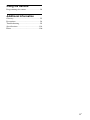 5
5
-
 6
6
-
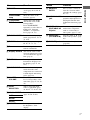 7
7
-
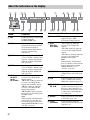 8
8
-
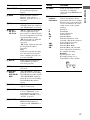 9
9
-
 10
10
-
 11
11
-
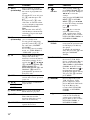 12
12
-
 13
13
-
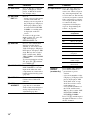 14
14
-
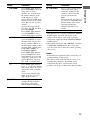 15
15
-
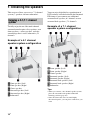 16
16
-
 17
17
-
 18
18
-
 19
19
-
 20
20
-
 21
21
-
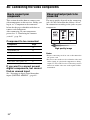 22
22
-
 23
23
-
 24
24
-
 25
25
-
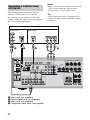 26
26
-
 27
27
-
 28
28
-
 29
29
-
 30
30
-
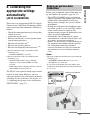 31
31
-
 32
32
-
 33
33
-
 34
34
-
 35
35
-
 36
36
-
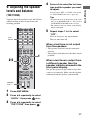 37
37
-
 38
38
-
 39
39
-
 40
40
-
 41
41
-
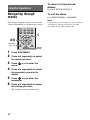 42
42
-
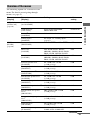 43
43
-
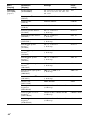 44
44
-
 45
45
-
 46
46
-
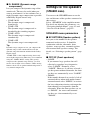 47
47
-
 48
48
-
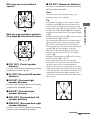 49
49
-
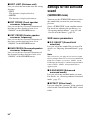 50
50
-
 51
51
-
 52
52
-
 53
53
-
 54
54
-
 55
55
-
 56
56
-
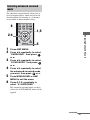 57
57
-
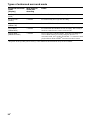 58
58
-
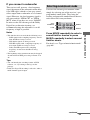 59
59
-
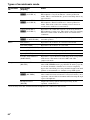 60
60
-
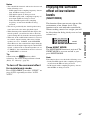 61
61
-
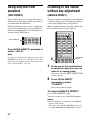 62
62
-
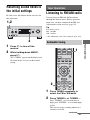 63
63
-
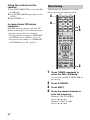 64
64
-
 65
65
-
 66
66
-
 67
67
-
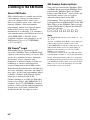 68
68
-
 69
69
-
 70
70
-
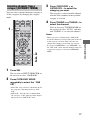 71
71
-
 72
72
-
 73
73
-
 74
74
-
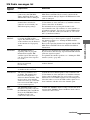 75
75
-
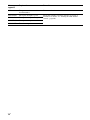 76
76
-
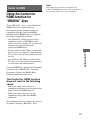 77
77
-
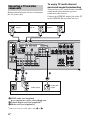 78
78
-
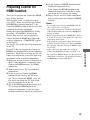 79
79
-
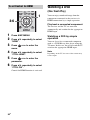 80
80
-
 81
81
-
 82
82
-
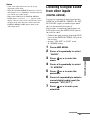 83
83
-
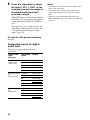 84
84
-
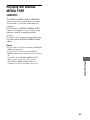 85
85
-
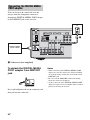 86
86
-
 87
87
-
 88
88
-
 89
89
-
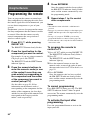 90
90
-
 91
91
-
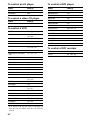 92
92
-
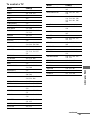 93
93
-
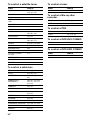 94
94
-
 95
95
-
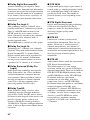 96
96
-
 97
97
-
 98
98
-
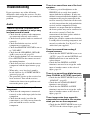 99
99
-
 100
100
-
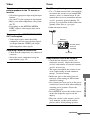 101
101
-
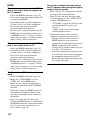 102
102
-
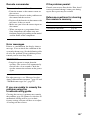 103
103
-
 104
104
-
 105
105
-
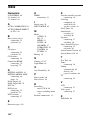 106
106
-
 107
107
-
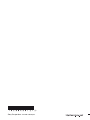 108
108
Magnavox STR-DG820 User manual
- Category
- AV receivers
- Type
- User manual
- This manual is also suitable for
Ask a question and I''ll find the answer in the document
Finding information in a document is now easier with AI
Other documents
-
Sony STR-DH700 Operating instructions
-
Sony STR-DH500 Operating instructions
-
Sony 3-289-450-45(1) User manual
-
Sony 3-289-450-44(1) User manual
-
Sony HT-DDW3000 Operating instructions
-
Sony STR-DG820 User manual
-
Sony STRDH800 User manual
-
Sony STRDH800 User manual
-
Sony HT-DDW2500 Operating instructions
-
Sony STR-DG920 User manual