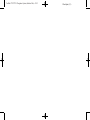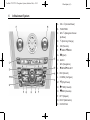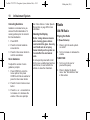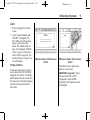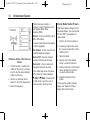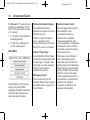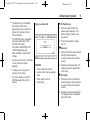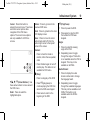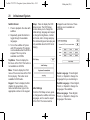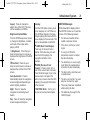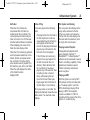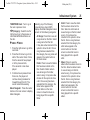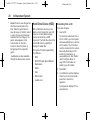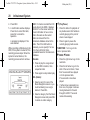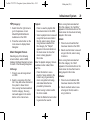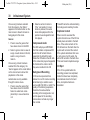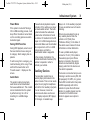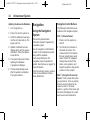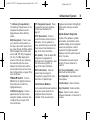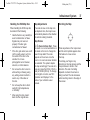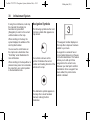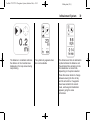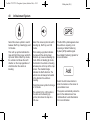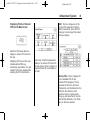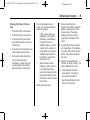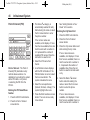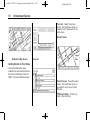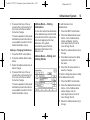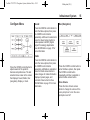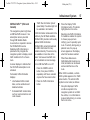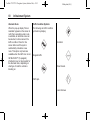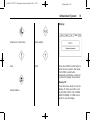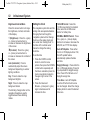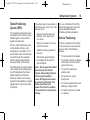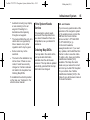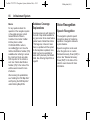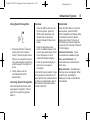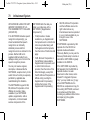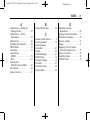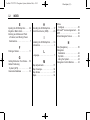Cadillac 2012 Cadillac CTS-V User manual
- Category
- Cars
- Type
- User manual

Black plate (1,1)
Cadillac CTS/CTS-V Navigation System (Includes Mex) - 2012
2012 Cadillac CTS/CTS-V Navigation System M
Infotainment System . . . . . . 3
Introduction . . . . . . . . . . . . . . . . . 3
Overview . . . . . . . . . . . . . . . . . . . . . . . 4
Radio . . . . . . . . . . . . . . . . . . . . . . . 10
AM-FM Radio . . . . . . . . . . . . . . . . . 10
Satellite Radio . . . . . . . . . . . . . . . . 16
Audio Players . . . . . . . . . . . . . 16
CD/DVD Player . . . . . . . . . . . . . . . 16
MP3 . . . . . . . . . . . . . . . . . . . . . . . . . . 22
Hard Drive Device (HDD) . . . . . 26
Auxiliary Devices . . . . . . . . . . . . . . 31
Navigation . . . . . . . . . . . . . . . . . 34
Using the Navigation
System . . . . . . . . . . . . . . . . . . . . . . 34
Maps . . . . . . . . . . . . . . . . . . . . . . . . . . 36
Navigation Symbols . . . . . . . . . . . 38
Destination . . . . . . . . . . . . . . . . . . . . 42
Configure Menu . . . . . . . . . . . . . . . 55
Global Positioning
System (GPS) . . . . . . . . . . . . . . . 63
Vehicle Positioning . . . . . . . . . . . . 63
Problems with Route
Guidance . . . . . . . . . . . . . . . . . . . . 64
If the System Needs
Service . . . . . . . . . . . . . . . . . . . . . . 65
Ordering Map DVDs . . . . . . . . . . 65
Database Coverage
Explanations . . . . . . . . . . . . . . . . . 66
Voice Recognition . . . . . . . . 66
Speech Recognition . . . . . . . . . . . 66
Trademarks and License
Agreements . . . . . . . . . . . . . .
68
Index . . . . . . . . . . . . . . . . . . . . . i-1

Black plate (2,1)
Cadillac CTS/CTS-V Navigation System (Includes Mex) - 2012

Black plate (3,1)
Cadillac CTS/CTS-V Navigation System (Includes Mex) - 2012
Infotainment System 3
Introduction
The names, logos, emblems,
slogans, vehicle model names, and
vehicle body designs appearing in
this manual including, but not limited
to, GM, the GM logo, CADILLAC,
the CADILLAC Crest & Wreath, and
the name CTS are registered
trademarks of General Motors LLC.,
its subsidiaries, affiliates,
or licensors.
The information in this manual
supplements the owner manual.
This manual describes features that
may or may not be on your specific
vehicle either because they are
options that you did not purchase or
due to changes subsequent to the
printing of this owner manual.
Please refer to the purchase
documentation relating to your
specific vehicle to confirm each of
the features found on your vehicle.
Keep this manual with the owner
manual in the vehicle, so it will be
there if it is needed. If the vehicle is
sold, leave this manual in the
vehicle.
Canadian Vehicle Owners
Propriétaires Canadiens
A French language copy of this
manual can be obtained from your
dealer or from:
On peut obtenir un exemplaire de
ce guide en français auprès du
concessionnaire ou à l'adresse
suivante:
Helm, Incorporated
P.O. Box 07130
Detroit, MI 48207
1-800-551-4123
Numéro de poste 6438 de langue
française
www.helminc.com
Litho in U.S.A.
Part No. 22814336 A First Printing
©
2011 General Motors LLC. All Rights Reserved.

Black plate (4,1)
Cadillac CTS/CTS-V Navigation System (Includes Mex) - 2012
4 Infotainment System
Overview
Read this manual thoroughly to
become familiar with how the
navigation system operates.
The navigation system includes
navigation and audio functions.
Keeping your eyes on the road and
your mind on the drive is important
for safe driving. The navigation
system has built-in features
intended to help with this by
disabling some features when
driving. A grayed-out function is not
available when the vehicle is
moving.
All functions are available when the
vehicle is parked. Do the following
before driving:
.
Become familiar with the
navigation system operation,
buttons on the faceplate, and
touch-sensitive screen buttons.
.
Set up the audio by presetting
favorite stations, setting the
tone, and adjusting the
speakers.
.
Set up the navigation features,
such as entering an address or a
preset destination.
.
Set up phone numbers in
advance so they can be called
easily by pressing a single
button or a single voice
command for navigation systems
equipped with phone capability.
{
WARNING
Taking your eyes off the road too
long or too often while using the
navigation system could cause a
crash and you or others could be
injured or killed. Focus your
attention on driving and limit
glances at the moving map on the
navigation screen. Use voice
guidance whenever possible.

Black plate (5,1)
Cadillac CTS/CTS-V Navigation System (Includes Mex) - 2012
Infotainment System 5
Use the navigation system to:
.
Plan a route.
.
Select a destination using
various methods and choices.
.
Follow turn-by-turn route and
map guidance with voice
prompts, only if permitted by
traffic laws, controls, and
conditions.
.
Receive RDS broadcast
announcements.
Always be alert and obey traffic and
roadway laws and instructions,
regardless of the guidance from the
navigation system. Because the
navigation system uses street map
information that does not include all
traffic restrictions or the latest road
changes, it may suggest using a
road that is now closed for
construction or a turn that is
prohibited by signs at the
intersection. Always evaluate
whether following the system's
directions is safe and legal for the
current conditions.
When the navigation system is
turned on, a screen may appear
with information that must be read
and acknowledged before accessing
some navigation features.
After acknowledging the start up
information, the NAV (Navigation)
and DEST (Destination) functions
are accessible. Information can now
be entered or deleted, and other
functions accessed. See
instructions later in this section.
Every 50 times the vehicle is started
and the navigation system is turned
on, the Caution screen appears.
After reading the caution, select OK
to load the map DVD information.
If OK is not selected, all buttons
except for NAV (Navigation) and
DEST (Destination) can be
accessed.
When getting started, set your
preferences or delete information in
the navigation system using various
options.

Black plate (6,1)
Cadillac CTS/CTS-V Navigation System (Includes Mex) - 2012
6 Infotainment System
A. VOL/ O (Volume/Power)
B. TUNE/TONE
C. NAV
m n (Navigation Screen
Up/Down)
D.
! (Dimming Change)
E. FAV (Favorite)
F.
u SEEK/ t SEEK
G.
Y (Eject)
H. AUDIO
I. NAV (Navigation)
J.
q MENU r SELECT
K. REC (Record)
L. CONFIG (Configure)
M.
k (Play/Pause)
N.
[ FWD (Forward)
O.
r REV (Reverse)
P. RPT (Repeat)
Q. DEST (Destination)
R. CD/DVD Slot

Black plate (7,1)
Cadillac CTS/CTS-V Navigation System (Includes Mex) - 2012
Infotainment System 7
S. DEL (Delete)
T. INFO (Information)
Language
To change the language of the
navigation screens, see “DIC
Vehicle Customization” in the Index
of the vehicle owner manual.
English or Metric Units
To change the navigation screens
from English or metric, see “DIC
Operation and Displays” in the
Index of the vehicle owner manual.
Deleting Personal Information
This navigation system can record
and store destinations and personal
information such as names and
addresses. When disposing of the
vehicle, you may want to delete
this information. See “Address
Book — Editing and Deleting
Entries” and “Previous
Destinations — Deleting” under
Destination on page 42 for deleting
this information.
Storing Radio Station Presets
Up to 36 preset stations can be
stored. AM, FM, and XM
(if equipped) can be mixed. To
store presets:
1. Press VOL/
O to turn the
system on.
2. If viewing a map screen, press
the source screen button, press
AUDIO or FAV.
3. Select the band.
4. Seek or tune to the desired
station, to select the station.
5. Press and hold one of the preset
screen buttons for more than
one and a half seconds.
6. Repeat the steps for each
preset.
To change the number of preset
pages, see “Number of Preset
Pages” under AM-FM Radio on
page 10 for more information.
Entering an Address and Point
of Interest, and Storing Preset
Destinations
The vehicle must be in P (Park) to
perform these operations.
Entering an Address
If having trouble finding a city or a
street name:
.
Enter the street name first
instead of the city name, or vice
versa.
.
Enter more characters or reduce
the amount of characters to
reduce or expand the available
options.
To set a destination by entering a
street name:
1. Press VOL/
O to turn the
system on.
2. A caution may appear. Press OK
to proceed.
3. Press DEST.
4. Select the Street screen button.

Black plate (8,1)
Cadillac CTS/CTS-V Navigation System (Includes Mex) - 2012
8 Infotainment System
5. The Street name category is
automatically selected for entry.
Start entering the street name.
It is recommended that
directional information or street
type is not entered, and use the
Space screen button between
street or city names. Use the
backspace
q screen button if an
incorrect character has been
entered.
If four or less names are
available for the entered
characters, a list displays.
If more than four are available,
there is a match counter with a
number in it, it represents the
number of available streets.
Press the List screen button to
view the list and select a street.
While the Street name category
is empty, there is a Last 5
Streets screen button that
displays the last five selected
streets. Press this button to
select a street from the list.
6. Enter the house number. The
system displays the house
number range that is available
for the street.
7. If there is more than one city, the
list of cities that have that street
name and house number
displays. Select a city from
the list.
8. A confirmation screen displays
with the address. If the address
is correct, press Go. The system
calculates the route.
9. Select the route preference
(Fastest, Shortest, or Easy). The
system highlights the route.
10. Press the Start Guidance
screen button. The route is
now ready to be started.
See “Address Entry” under
Destination on page 42 for more
information.
Entering a Point of Interest (POI)
To set a destination by entering a
Point of Interest (POI):
1. Press VOL/
O to turn the
system on.
2. A caution may appear. Press OK
to proceed.
3. Press DEST.
4. Press the Point of Interest
screen button.
5. Enter the specific title of the POI
in the POI name space (e.g.
Washington Monument).
If four or less names are
available, a list displays. If more
than four are available, there is a
match counter with a number in
it, it represents the number of
available POI names. Press the
List button to view the list. Select
the POI.
6. Press the Go screen button. The
system calculates the route.

Black plate (9,1)
Cadillac CTS/CTS-V Navigation System (Includes Mex) - 2012
Infotainment System 9
7. Select the route preference
(Fastest, Shortest, or Easy). The
system highlights the route.
8. Press the Start Guidance screen
button. The route is now ready
to be started.
See “Point of Interest (POI)” under
Destination on page 42 for more
information.
Storing Preset Destinations
1. Press VOL/
O to turn the
system on.
2. A caution may appear. Press OK
to proceed.
3. Press DEST.
4. Enter a destination. See
Destination on page 42 for
information on how to enter a
destination.
5. Press the Add screen button
from the map screen to add the
current final destination to the
address book.
The address book screen
appears.
6. Press the Name screen button.
An alpha-keyboard displays.
Enter the name.
7. Press and hold one of the
screen buttons at the bottom of
the screen until the text in the
button changes.
The address book entry name
appears in that preset
destination screen button and is
now available to select from the
Select Destination screen. See
“Using the Stored Preset
Destinations” next in this section
to select it as a destination.
See “Preset Destinations —
Adding or Changing” under
Destination on page 42 for more
information on how to add preset
destinations.
Using the Stored Preset
Destinations
These destinations are available for
selection while driving.
1. Press VOL/
O to turn the
system on.
2. A caution may appear. Press OK
to proceed.
3. Press DEST.
4. Select one of the available
preset destination screen
buttons. The system calculates
the route.
5. Select the route preference
(Fastest, Shortest, or Easy). The
system highlights the route.
6. Press the Start Guidance screen
button. The route is now ready
to be started.
See “Preset Destination” under
Destination on page 42 for more
information.

Black plate (10,1)
Cadillac CTS/CTS-V Navigation System (Includes Mex) - 2012
10 Infotainment System
Canceling Guidance
Guidance is canceled once you
arrive at the final destination. To
cancel guidance prior to arrival at
the final destination:
1. Press DEST.
2. Press the Cancel Guidance
screen button.
3. Press the Yes screen button to
confirm cancellation.
Voice Guidance
To adjust the volume of voice
guidance prompts:
1. Press CONFIG to enter the
menu options, then press
CONFIG until Nav is selected or
press the Nav screen button.
2. Press the Voice Volume screen
button.
3. Press the + or – screen buttons
to increase or to decrease the
volume of the voice prompts.
See “Voice Volume ” under Speech
Recognition on page 66 for more
information.
Cleaning the Display
Notice: Using abrasive cleaners
when cleaning glass surfaces
could scratch the glass. Use only
a soft cloth and do not spray
cleaner directly on the system as
it could affect the mechanical
parts.
Do not wipe the panel with a hard
cloth or use a volatile liquid such as
paint thinner, it could scratch the
surface or erase the characters.
Radio
AM-FM Radio
Playing the Radio
O (Power/Volume):
1. Press to turn the audio system
on and off.
2. Turn to increase or decrease the
volume.
TUNE/TONE:
1. Turn to go to the next or
previous frequency.
2. Press to display the Sound
menu. See “Sound Menu” later
in this section.

Black plate (11,1)
Cadillac CTS/CTS-V Navigation System (Includes Mex) - 2012
Infotainment System 11
AUDIO:
1. Press to display the full audio
screen.
2. Press to switch between AM,
FM, XM™ (if equipped), CD,
DVD, HDD, and AUX (auxiliary
input), or press the screen
button. See Satellite Radio on
page 16 (if equipped), CD/DVD
Player on page 16, Hard Drive
Device (HDD) on page 26, and
Auxiliary Devices on page 31 for
more information.
Finding a Station
If viewing a map screen, press the
source screen (AM, FM, and XM (if
equipped), etc.) button. The display
splits between the audio screen and
the map screen. All station-changing
functions can be performed from
this screen.
FM Source Shown, Other Sources
Similar
FM Source Shown, Other Sources
Similar
Press NAV to view a split screen
while on a map screen.
AM/FM/XM (if equipped): Select
the source (AM, FM, or XM™,
if equipped) or press AUDIO
repeatedly until the desired source
is highlighted.

Black plate (12,1)
Cadillac CTS/CTS-V Navigation System (Includes Mex) - 2012
12 Infotainment System
FM Source Shown, Other Sources
Similar
1. Press the button, located in the
middle of the screen, to receive
a list of all of the selected band
stations in the area.
2. Use the up and down arrow
buttons to scroll the frequencies.
3. Select the frequency.
FM lists may also contain a
category to select if stations in the
area support Radio Data
Systems (RDS).
Refresh: Press to refresh the list of
AM or FM stations.
Functions shown below only applies
to XM (if equipped).
DEL (Delete): Press to remove the
currently displayed category.
Restore CAT: Press to restore a
category that was just removed
Restore All: Press to restore all
categories that were removed.
In the audio split screen, the name
of the station or channel displays.
u SEEK / t SEEK: Press the left
or right arrow to go to the next or
previous station and stay there.
Storing Radio Station Presets
This feature allows storage of up to
36 preset stations. You can mix AM,
FM, and XM™ (if equipped). To
store presets:
1. Press
O to turn the system on.
2. If viewing a map screen, press
the source screen button, press
AUDIO or FAV.
3. Select the band.
4. Seek or tune to the desired
station, to select the station.
5. Press and hold one of the preset
screen buttons for more than
one and a half seconds.
6. Repeat the steps for each
preset.
To change the number of preset
pages, see “Number of Preset
Pages” later in this section.

Black plate (13,1)
Cadillac CTS/CTS-V Navigation System (Includes Mex) - 2012
Infotainment System 13
Sound Menu
TONE or CONFIG (Configure):
Press TONE or CONFIG to access
the Sound menu to adjust the treble,
midrange, bass, fade, balance, and
Digital Signal Processing (DSP).
TREBLE: Press the + or − sign to
increase or decrease the treble. If a
station is weak or has static,
decrease the treble.
MID (Midrange): Press the +
or − sign to increase or decrease
the midrange.
BASS: Press the + or − sign to
increase or decrease the bass.
Adjusting the Speakers
L/R (Left/Right) (Balance): To
adjust the balance between the left
and the right speakers, press and
hold the L or R screen buttons.
Front/Rear (Fade): To adjust the
fade between the front and the rear
speakers, press and hold the Front
or Rear screen buttons.
Digital Signal Processing (DSP)
If the system has Digital Signal
Processing (DSP), it is used to
provide a choice of five different
listening experiences. DSP can be
used while listening to the audio
system. The type of DSP selected is
displayed on the status screen.
DSP settings:
Normal: Adjusts the audio to
normal mode. This provides the best
sound quality for all seating
positions.
Driver: Adjusts the audio to give
the driver the best possible sound
quality.
Rear: Adjusts the audio to give the
rear seat occupants the best
possible sound quality.
Centerpoint
®
: Turns on Bose
Centerpoint
®
. Centerpoint
®
produces a full vehicle surround
sound listening experience from a
CD, MP3/WMA, DVD, AUX
(auxiliary) input, or XM™ (if
equipped) stereo digital audio
source and delivers five
independent audio channels from
the conventional two channel stereo
recordings. This is not available for
AM or FM.

Black plate (14,1)
Cadillac CTS/CTS-V Navigation System (Includes Mex) - 2012
14 Infotainment System
5.1 Surround: 5.1 Surround sound
processing is available for DVD-A/
DVD-V sources that were recorded
in 5.1 surround.
.
5.1 Surround + Normal: Best for
all seating positions.
.
5.1 Surround + Rear: Best for
the rear seating position.
Radio Menu
Press CONFIG to enter the menu
screen, then press CONFIG
repeatedly until Radio is selected or
press the Radio screen button to
make radio system changes.
Additional Information Displayed
Press Additional Information
Displayed to turn station or channel
information on or off.
Press On to receive information,
when it is available, for the
following; FM radio text information.
Press Off to receive no information.
Number of Preset Pages
Press the Number of Preset Pages
screen button to change the number
of preset pages, 1 through 6. Each
preset page can contain six preset
stations. Press the desired
numbered screen button.
XM Category Restore
Press to restore all of the XM
Categories that have been removed.
See Satellite Radio on page 16 for
more information.
Automatic Volume Control
Bose
®
equipped vehicles include
Bose AudioPilot
®
noise
compensation technology.
When turned on, AudioPilot
continuously adjusts the audio
system equalization, to compensate
for background noise, so that the
music always sounds the same at
the set volume level.
This feature is most effective at
lower volume settings where
background noise can affect how
well the music is heard while being
played through the vehicle's audio
system. At higher volume settings,
where the music is much louder
than the background noise, there
may be little or no adjustments by
AudioPilot. For additional
information on AudioPilot, visit
www.bose.com/audiopilot.

Black plate (15,1)
Cadillac CTS/CTS-V Navigation System (Includes Mex) - 2012
Infotainment System 15
To use AudioPilot:
1. Press CONFIG to enter the
menu screen, then press
CONFIG repeatedly until Radio
is selected or press the Radio
screen button
2. Press the Automatic Volume
Control screen button to access
the AudioPilot menu.
3. Press the ON screen button.
To turn off, press the OFF screen
button.
Timeshift
Timeshift records all information
from AM, FM, XM™ (if equipped),
etc. for up to an hour. Timeshift
allows you to listen to information
that was missed. Once starting to
listen to one of the bands, timeshift
automatically starts. Once timeshift
has recorded for an hour, it will keep
recording and start removing the
information from the beginning.
Press
k (pause) to stop hearing
the information through the
speakers. During this pause time,
timeshift keeps recording. Press
k (play) to continue listening where
you left off. During pause, a
progress bar displays, to show how
much time the system has been
buffering.
Press
k before turning the vehicle
off so that Timeshift keeps recording
for up to one hour. If the vehicle is
still off after an hour of recording,
the vehicle stops recording and all
information is lost.
If stations are switched, during this
hour period, timeshift erases all
information that was recorded and
starts recording from the current
band. If you switch to listening to
any other source, timeshift will not
record.
Radio Data System (RDS)
The audio system has a Radio Data
System (RDS). RDS features are
available for use only on FM
stations that broadcast RDS
information. With RDS, the
radio can:
.
Seek to stations broadcasting
the selected type of
programming
.
Receive announcements
concerning local and national
emergencies
.
Display messages from radio
stations
This system relies on receiving
specific information from these
stations and only works when the
information is available. In rare
cases, a radio station may
broadcast incorrect information that
causes the radio features to work
improperly. If this happens, contact
the radio station.

Black plate (16,1)
Cadillac CTS/CTS-V Navigation System (Includes Mex) - 2012
16 Infotainment System
The RDS system is always on.
When information is broadcast from
the current FM station, the station
name or call letters display on the
audio screen. RDS may provide a
program type (PTY) for current
programming and the name of the
program being broadcasted.
Satellite Radio
XM™ Category Restore
(If Equipped)
Press the “Yes” button of Restore
All Categories screen to add all
categories that have been removed.
Press the “No” button of Restore All
Categories screen to cancel.
XM™ Satellite Radio Service
(If Equipped)
XM™ is a satellite radio service that
is based in the 48 contiguous United
States and 10 Canadian provinces.
XM™ Satellite Radio has a wide
variety of programming and
commercial-free music,
coast-to-coast, and in digital-quality
sound. During your trial or when you
subscribe, you will get unlimited
access to XM™ Radio Online for
when you are not in your vehicle.
A service fee is required to receive
the XM service. For more
information, contact XM™ at
www.xmradio.com or call
1-800-929-2100 in the U.S. and
www.xmradio.ca or call
1-877-438-9677 in Canada.
When XM™ is active, the channel
name and number, category name,
song title, and artist will display on
the screen.
XM™ Radio Messages
See “XM™ Radio Messages” in the
vehicle's owner manual for a list of
possible XM messages.
Audio Players
CD/DVD Player
Playing a CD
The player can be used for CD,
MP3, and DVD audio and DVD
video.
Things to know about playing a CD:
.
With the ignition on, insert a CD
or DVD partway into the slot,
label side up. The player pulls it
in and the CD or DVD should
begin playing. While playing a
CD or DVD, the navigation
system is available. If you insert
a CD or DVD with the system off
and the ignition on, it starts
to play.
.
When a CD or DVD is inserted,
Gracenote logo display starts
with the Gracenote database
access and the CD/DVD tab
activates.

Black plate (17,1)
Cadillac CTS/CTS-V Navigation System (Includes Mex) - 2012
Infotainment System 17
.
The player is only compatible
with CDs or DVDs of the
appropriate region code that is
printed on the jacket of most
CDs and DVDs.
.
The CD/DVD slot is compatible
with most audio CDs, CD-R,
CD-RW, DVD-Video,
DVD-Audio, DVD-R/RW, DVD
+R/RW media along with
MP3 and WMA “un-protected”
formats.
.
As each new track of a CD starts
to play, the track number
displays.
.
The player can only play the
full-size (12 cm) discs.
.
If an error displays, see “CD/
DVD Messages” later in this
section.
Playing an Audio CD
RANDOM:
1. Press to hear the tracks in
random, rather than sequential,
order.
2. Press again to turn off
random play.
r / j (Play/Pause):
1. Press to pause the CD, the
pause symbol displays. This
button will then change to the
play button.
2. Press the play button to play
the CD.
r (Rewind):
1. Press and hold to rewind quickly
through a track selection.
A sound is heard at a reduced
volume.
2. Release to stop rewinding. The
display shows the elapsed time
of the track.
[ (Forward):
1. Press and hold to fast forward
quickly through a track selection.
A sound is heard at a reduced
volume.
2. Release to stop fast forwarding.
The display shows the elapsed
time of the track.

Black plate (18,1)
Cadillac CTS/CTS-V Navigation System (Includes Mex) - 2012
18 Infotainment System
u SEEK / t SEEK:
1. Press the right arrow to go to the
next track.
2. Press the left arrow to go to the
start of the current track, if more
than five seconds have played
or to the previous track,
if five seconds or less have
played.
3. If either arrow is pressed more
than once, the player continues
moving backward or forward
through the CD. The sound
mutes while seeking.
TUNE/TONE knob: Turn to go to
the next or previous track.
Track List Screen: Press the
center button on the main screen to
go to the Track List Screen. Press
the screen button to select a
different song to play from the disc.
Playing a DVD
There are three ways to play
a DVD:
.
Once a DVD is inserted, the
system automatically starts play
of the DVD.
.
Press AUDIO, then press the
DVD screen button.
VOL/
O (Volume/Power):
1. Press to turn the system on
and off.
2. Turn to increase or decrease the
volume of the audio system.
DVD Menu Options
Once a DVD starts to play, the
menu options automatically appear.
To display the menu choices while a
DVD is playing in full screen, press
anywhere on the screen.
There are two pages of menu
options. Press the page number
screen button, located in the bottom
right corner of the screen, to use all
of the menu screen buttons. Menu
options are available when they are
highlighted. Some menu options are
only available when the DVD is not
playing.
Full Screen:
1. Press this screen button to
remove all menu options from
the display.
2. Press anywhere on the screen
to display the menu options.

Black plate (19,1)
Cadillac CTS/CTS-V Navigation System (Includes Mex) - 2012
Infotainment System 19
Cursor: Press this button to
access the cursor menu. The arrows
and other cursor options allow
navigation of the DVD menu
options. The cursor menu options
are only available if a DVD has
a menu.
q, Q , r , R (Arrow Buttons): Use
these arrow buttons to move around
the DVD menu.
Enter: Press to select the
highlighted option.
Return: Press to go back to the
previous DVD menu.
Back: Press to go back to the main
DVD display screen.
Move: Press to move the cursor
buttons back and forth from the
bottom-right corner to the top-left
corner of the screen.
Random:
1. Press to hear the tracks in
random, rather than sequential,
order.
2. Press Random again to turn off
random play. This button is not
available for DVD video.
c (Stop):
1. Press to stop play of the DVD.
2. Press
k (play/pause) to
continue playing the DVD from
where the DVD was stopped.
3. Press twice to return to the
beginning of the DVD.
k (Play/Pause):
1. Press to pause the DVD.
2. Press again to play the DVD
from where the DVD was
stopped.
Angle:
1. Press to adjust the viewing
angle of the DVD.
2. Repeatedly press to toggle
through the angles. This button
is not available when the DVD is
stopped. This may not be
available on all DVDs.
Audio Stream:
1. Press to display the audio
stream number and to change
the language heard.
2. Repeatedly press to toggle
through the available languages.
This may not be available on all
DVDs. This button is not
available when the DVD is
stopped.

Black plate (20,1)
Cadillac CTS/CTS-V Navigation System (Includes Mex) - 2012
20 Infotainment System
Subtitle Stream:
1. Press to playback the video with
subtitles.
2. Repeatedly press this button to
toggle through the available
languages.
3. To turn the subtitles off, press
until Off is selected. This button
is not available when the DVD is
stopped. This may not be
available on all DVDs.
Top Menu: Press to display the
first menu of the DVD. This button is
not available on all DVDs.
Menu: Press to display the DVD
menu of the current area of the DVD
that is playing. This button is not
available for DVD audio.
Keypad: Press to display the title/
chapter, the group/track, or the
menu number screen; type in the
appropriate number on the keypad.
Setup: Press to display the DVD
Setup screen. The DVD Setup
screen allows you to change the
initial settings; language and aspect,
to change the brightness, contrast,
and mode, and to change autoplay.
The initial settings and auto play are
only available when the DVD is not
playing.
Initial Settings
From the DVD Setup screen, press
to change audio, subtitle, and menu
languages, and to view the aspect
of the DVD. The movie must be
stopped to use this menu. These
settings are not available on
all DVDs.
Audio Language: Press English,
French, or Spanish to change the
language that you are listening to.
Subtitle Language: Press English,
French, or Spanish to change the
language of the subtitles.
Menu Language: Press English,
French, or Spanish to change the
language of the menus.
Page is loading ...
Page is loading ...
Page is loading ...
Page is loading ...
Page is loading ...
Page is loading ...
Page is loading ...
Page is loading ...
Page is loading ...
Page is loading ...
Page is loading ...
Page is loading ...
Page is loading ...
Page is loading ...
Page is loading ...
Page is loading ...
Page is loading ...
Page is loading ...
Page is loading ...
Page is loading ...
Page is loading ...
Page is loading ...
Page is loading ...
Page is loading ...
Page is loading ...
Page is loading ...
Page is loading ...
Page is loading ...
Page is loading ...
Page is loading ...
Page is loading ...
Page is loading ...
Page is loading ...
Page is loading ...
Page is loading ...
Page is loading ...
Page is loading ...
Page is loading ...
Page is loading ...
Page is loading ...
Page is loading ...
Page is loading ...
Page is loading ...
Page is loading ...
Page is loading ...
Page is loading ...
Page is loading ...
Page is loading ...
Page is loading ...
Page is loading ...
Page is loading ...
Page is loading ...
Page is loading ...
Page is loading ...
Page is loading ...
Page is loading ...
-
 1
1
-
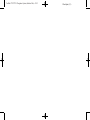 2
2
-
 3
3
-
 4
4
-
 5
5
-
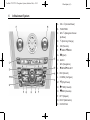 6
6
-
 7
7
-
 8
8
-
 9
9
-
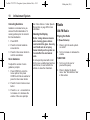 10
10
-
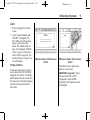 11
11
-
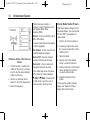 12
12
-
 13
13
-
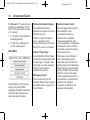 14
14
-
 15
15
-
 16
16
-
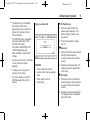 17
17
-
 18
18
-
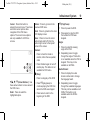 19
19
-
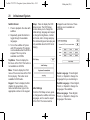 20
20
-
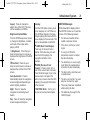 21
21
-
 22
22
-
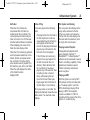 23
23
-
 24
24
-
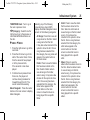 25
25
-
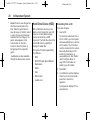 26
26
-
 27
27
-
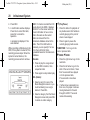 28
28
-
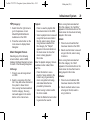 29
29
-
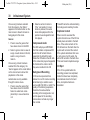 30
30
-
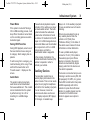 31
31
-
 32
32
-
 33
33
-
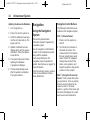 34
34
-
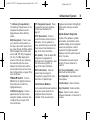 35
35
-
 36
36
-
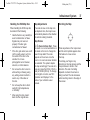 37
37
-
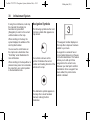 38
38
-
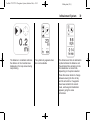 39
39
-
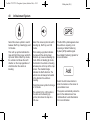 40
40
-
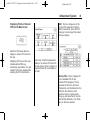 41
41
-
 42
42
-
 43
43
-
 44
44
-
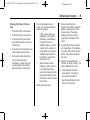 45
45
-
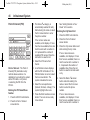 46
46
-
 47
47
-
 48
48
-
 49
49
-
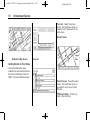 50
50
-
 51
51
-
 52
52
-
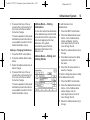 53
53
-
 54
54
-
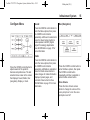 55
55
-
 56
56
-
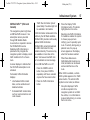 57
57
-
 58
58
-
 59
59
-
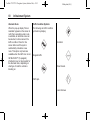 60
60
-
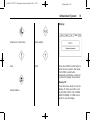 61
61
-
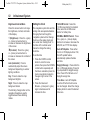 62
62
-
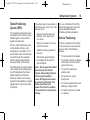 63
63
-
 64
64
-
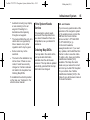 65
65
-
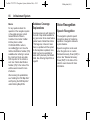 66
66
-
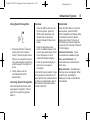 67
67
-
 68
68
-
 69
69
-
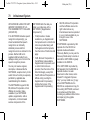 70
70
-
 71
71
-
 72
72
-
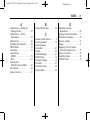 73
73
-
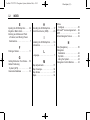 74
74
-
 75
75
-
 76
76
Cadillac 2012 Cadillac CTS-V User manual
- Category
- Cars
- Type
- User manual
Ask a question and I''ll find the answer in the document
Finding information in a document is now easier with AI
Related papers
-
Cadillac SRX 2009 Owner's manual
-
Cadillac DTS 2009 Navigation Guide
-
Cadillac STS 2008 Navigation Guide
-
Cadillac 2006 SRX Navigation Guide
-
Cadillac 2006 STS-V User manual
-
Cadillac 2006 STS-V User manual
-
Cadillac 2007 STS Navigation Guide
-
Cadillac 2010 Equinox Datasheet
-
GMC 2010 Terrain Owner's manual
-
Cadillac 2010 Equinox Owner's manual
Other documents
-
Pyle PLDNV78I User manual
-
GMC Enclave User manual
-
GMC 2010 Lucerne User manual
-
GMC Outlook 2010 User manual
-
GMC VUE 2010 User manual
-
GMC Traverse 2010 User manual
-
GMC Acadia 2010 User manual
-
GMC Yukon XL 2011 Navigation Guide
-
GMC 2011 Sierra 1500 User guide
-
Chevrolet 2011 Silverado 3500HD Navigation Guide