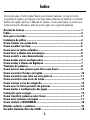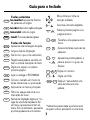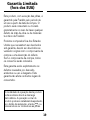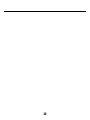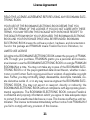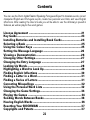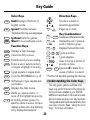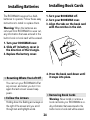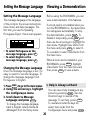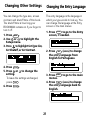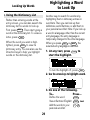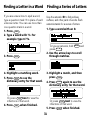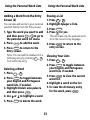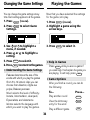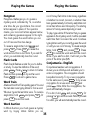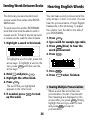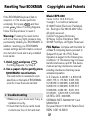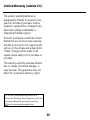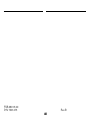Franklin BPS-840 User manual
- Category
- E-book readers
- Type
- User manual
This manual is also suitable for

EXPANDABLE ELECTRONIC BOOK
B
OO
K
MAN
Perito Inglês Falante
Speaking Portuguese
Expert
MANUAL DO USUÁRIO
USER’S GUIDE
BPS-840
Page is loading ...
Page is loading ...
Page is loading ...
Page is loading ...
Page is loading ...
Page is loading ...
Page is loading ...
Page is loading ...
Page is loading ...
Page is loading ...
Page is loading ...
Page is loading ...
Page is loading ...
Page is loading ...
Page is loading ...
Page is loading ...
Page is loading ...
Page is loading ...
Page is loading ...
Page is loading ...

21
License Agreement
READ THIS LICENSE AGREEMENT BEFORE USING ANY BOOKMAN ELEC-
TRONIC BOOK.
YOUR USE OF THE BOOKMAN ELECTRONIC BOOK DEEMS THAT YOU
ACCEPT THE TERMS OF THIS LICENSE. IF YOU DO NOT AGREE WITH THESE
TERMS, YOU MAY RETURN THIS PACKAGE WITH PURCHASE RECEIPT TO
THE DEALER FROM WHICH YOU PURCHASED THE BOOKMAN ELECTRONIC
BOOK AND YOUR PURCHASE PRICE WILL BE REFUNDED. BOOKMAN
ELECTRONIC BOOK means the software product, hardware, and documentation
found in this package and FRANKLIN means Franklin Electronic Publishers, Inc.
LIMITED USE LICENSE
All rights in the BOOKMAN ELECTRONIC BOOK remain the property of FRANK-
LIN. Through your purchase, FRANKLIN grants you a personal and nonexclu-
sive license to use the BOOKMAN ELECTRONIC BOOK on a single FRANKLIN
BOOKMAN at a time. You may not make any copies of the BOOKMAN ELEC-
TRONIC BOOK or of the preprogrammed data stored therein, whether in elec-
tronic or print format. Such copying would be in violation of applicable copyright
laws. Further, you may not modify, adapt, disassemble, decompile, translate, cre-
ate derivative works of, or in any way reverse engineer the BOOKMAN ELEC-
TRONIC BOOK. You may not export or reexport, directly or indirectly, the
BOOKMAN ELECTRONIC BOOK without compliance with appropriate govern-
mental regulations. The BOOKMAN ELECTRONIC BOOK contains Franklin’s
confidential and propriety information which you agree to take adequate steps
to protect from unauthorized disclosure or use. This license is effective until ter-
minated. This license terminates immediately without notice from FRANKLIN if
you fail to comply with any provision of this license.

22
Contents
You can use the
Perito Inglês Falante (Speaking Portuguese Expert)
to translate words, correct
misspelled English and Português words, create two personal word lists, and view English
inflections. After reading the User’s Guide you will be able to use the dictionary’s powerful
features, as well as play its five word games.
License Agreement ................................................................21
Key Guide ...............................................................................23
Installing Batteries and Installing Book Cards.......................24
Selecting a Book ....................................................................25
Using the Colour Keys ...........................................................25
Setting the Message Language ..............................................26
Viewing a Demonstration .......................................................26
Changing Other Settings ........................................................27
Changing the Entry Language ................................................27
Looking Up Words .................................................................. 28
Highlighting a Word to Look Up ............................................. 29
Finding English Inflections .....................................................30
Finding a Letter in a Word ...................................................... 31
Finding a Series of Letters .....................................................31
Correcting Misspellings .........................................................32
Using the Personal Word Lists ............................................... 32
Changing the Game Settings..................................................34
Playing the Games ................................................................. 34
Sending Words Between Books .............................................36
Hearing English Words ........................................................... 36
Resetting Your BOOKMAN ....................................................37
Copyrights and Patents .......................................................... 37

23
Color Keys
CONJ
(red)
Displays inflections of
English words.
LÍNG
(green) Switches between
English and Portuguese languages.
JOGO
(yellow) Lists the games.
(blue)
Pronounces English words.
Function Keys
AJUDA
Displays a help message.
APAG
Clears the Entry screen.
CART
Exits the book you are reading.
ENTRAR
Enters a word, selects an item,
or begins a highlight in an entry.
Types a space or pages down.
LI/DE
Turns the BOOKMAN on or off.
MAIÚS
Shifts keys to type capitals and
punctuation.
MENU
Displays the main menus.
TRÁS
Backs up, erases a letter, or
turns off the highlight at an entry.
? ✽
At the Entry screen, types a ? to
stand for a letter in a word. At menu,
displays a menu item. At a dictionary
entry, displays the headword.
BAIX
➤
Understanding the Color Keys
The red, green, yellow, and blue color
keys only perform the list of functions for
the book card installed in your BOOK-
MAN and described in this User’s Guide.
All book cards use their color key functions.
The key labels and functions are listed in their
own User’s Guide. Read “Using the Color
Keys” for further information.
ESPAÇO
Direction Keys
Scrolls in a direction.
or Accents a typed letter.
or
CIMA
Pages up or down.
Key Combinations*
Key Guide
DIZER
*
Hold the first key while pressing the other key.
MAIÚS
MAIÚS
✩
+
CART
Sends a word between books.
✩
+
SEG
Displays the next or previous
or
PREV
word or inflection group.
✩
+
L
Displays Personal Word List.
✩
+
Q
-
P
Types a number.
✩
+
Types a hyphen.
+
Goes to the top or bottom of
or an entry or menu.
+
? ✽
Types an ✽ to stand for a
series of letters in a word.

Installing Book Cards
1. Turn your BOOKMAN off.
2. Turn your BOOKMAN over.
3. Align the tabs on the book card
with the notches in the slot.
4. Press the book card down until
it snaps into place.
24
➤
Resuming Where You Left Off
You can turn your BOOKMAN off at
any screen, and when you turn it on
again the last screen viewed reap-
pears.
➤
Follow the Arrows
Holding down the flashing arrow keys on
the right of the screen let’s you scroll
through text and highlight words.
➤
Removing Book Cards
Warning: Never install or remove a
book card while your BOOKMAN is on.
Any information that was entered in the
built-in book or book card will be erased.
Installing Batteries
The BOOKMAN requires four AAA
batteries to operate. Follow these easy
instructions to install or replace them.
Warning: When the batteries are
removed from BOOKMAN or wear out,
any information that was entered in the
built-in book or book card will be erased.
1. Turn your BOOKMAN over.
2. Slide off its battery cover in
the direction of the triangle.
3. Replace the battery cover.

25
Selecting a Book
Once a book card is installed in the
BOOKMAN, then you select which book
you want to use.
1. Turn your BOOKMAN on.
2. Press
CART
.
These are sample books.
3. Press
or to highlight the
book you want to use.
4. Press
ENTRAR
to select it.
Using the Color Keys
On the top row of your BOOKMAN the
red, green, yellow, and blue color keys
change functions according to the book
card you select.
If you are using the built-in book, the
color keys function as labeled on the
BOOKMAN keyboard. If you select a
book card, the color keys function as
labeled on that book card.
Remember, when you select a book
card, the color keys function as labeled
on that book card, not the keyboard.

Viewing a Demonstration
➤ Help is Always at Hand
You can view a help message at any
screen by pressing
AJUDA
. Use the
Direction keys to read all of the
message. To exit help, press
TRÁS
.
To read about what the keys do,
select
Auto-Lição
from the
Configuraçao menu and press
ENTRAR
.
26
Setting the Message Language
Setting the Message Language
The message language is the language
of the prompts, the screen instructions,
menu items, and help messages. The
first time you use the Speaking
Portuguese Expert, this screen appears:
• To select Portuguese as the
message language, press
A
.
• To select English as the
message language, press
B
.
Changing the Message Language
Once the message language is set, it’s
easy to switch to another language. To
change the message language from
Portuguese to English:
1.
Press
MENU
to go to the main menus.
2. Using the arrow keys, highlight
the Configuraçao menu.
3. Scroll down to Message
Language and press
ENTRAR
.
To change the message language
back to English, select
Idioma da
Mensagem
from the Setup menu.
Before using the BOOKMAN, you can
view a demonstration of its features.
If a book card is not installed when you
turn the BOOKMAN on, the demonstra-
tion will appear automatically. To stop
the demonstration, press
APAG
. To
disable it temporarily, press
MENU
and
then use the arrow keys to highlight the
main menu. Highlight
View Demo
from
the menu and press
ENTRAR
to select it.
To re-enable it, select
View Demo
from
the main menu.
When a book card is installed in your
BOOKMAN, press
MENU
, highlight
View Demo
from the main menu and
then press
ENTRAR
to view a demo.

Changing the Entry Language
Changing Other Settings
You can change the type size, screen
contrast, and shutoff time of this book.
The shutoff time is how long your
BOOKMAN remains on if you forget to
turn it off.
1. Press
MENU
.
2. Use
or to highlight the
Setup menu.
3.
Press to highlight Set Type Size,
Set Shutoff, or Set Contrast.
4. Press
ENTRAR
.
5. Press
or to change the
setting.
To leave the settings unchanged,
press
TRÁS
.
6. Press
ENTRAR
.
The entry language is the language in
which you type words to look up. You
can change the language at the Entry
screen or the main menus.
1. Press
APAG
to go to the Entry
screen, if needed.
2. Press
LÍNG
(GREEN) to change
the entry language from
English to Portuguese.
3. Press
MENU
to go to the main
menus.
4. Press
LÍNG
(GREEN) to change
the entry language back to
English.
27

Looking Up Words
Looking Up Words
➤
Typing Accents and Diacritical Marks
You do not need to type accent and
diacritical marks when you are entering
words at the entry screen. They will be
added automatically. However, if you
type a word which has two forms that
are accented differently, (for example,
pelo, pêlo) just highlight the form that
you want and press
ENTRAR
.
If you want to type an accent or diacritical
mark in a word, first type the desired
letter (for example,
e
) and then press
or until the correct mark appears.
28
➤
Using the Direction Keys
Here are the ways to move around in the
dictionary entries.
To... Press...
Go to the next or previous
✩
+
dictionary entry
or
Go to the top or bottom
MAIÚS
+
of a dictionary entry
or
Page up or down
BAIX
or
CIMA
You can translate English words to
Portuguese and Portuguese words to
English simply by typing a word.
1. Press
APAG
.
2. Press
LÍNG
(
GREEN
) to change the
entry language to Portuguese.
3. Type a word. For example,
type hoje.
To erase a letter press
TRÁS
.
4. Press
ENTRAR
.
5. Use the Direction keys to read
the dictionary entry.
6. To see the headword of the
entry, press
? ✽
.
A word in boldface at the top of a
dictionary entry is the headword. This
is followed by pronunciation informa-
tion in brackets, if available, the
word’s part-of-speech abbreviation in
italics, and any guide phrases or word
categories in parentheses.
➤
Understanding Dictionary Entries

Looking Up Words
29
➤
Using the Dictionary List
Rather than entering words at the
entry screen, you can also search the
dictionary list for words to look up.
First press
MENU
. Then start typing a
word at the dictionary list. To erase a
letter, press
TRÁS
.
When the word you want is high-
lighted, press
ENTRAR
to view its
dictionary entry. You can also use the
Direction keys to help you highlight
words on the dictionary list.
Highlighting a Word
to Look Up
Another way to search for words is by
highlighting them in dictionary entries or
word lists. Then you can look up their
definitions, and inflections, or add them to
your personal word list. Note: If you look up
a word in a language other than the current
entry language, the entry language is
temporarily changed to the other language.
When you press
APAG
or
MENU
, the
selected entry language is restored.
1. At any text, press
ENTRAR
to
start the highlight.
To turn the highlight off, press
TRÁS
.
2.
Use the arrow keys to highlight a word.
3. Do one of the following.
To... Press...
Define the word
ENTRAR
View inflections (English)
CONJ
(RED)
Add the words to your
personal word list
L
✩
+

Inflections show changes in the meaning
or function of a word. This dictionary
provides inflections of English nouns,
verbs, modifiers, and other words.
1. Press
APAG
(GREEN).
2. If needed, press
LÍNG
to
change the entry language to
English, if needed.
3. Type an English word. For
example, type swim.
4. Press
CONJ
(RED).
Some words may have more than one
form or part of speech. In this example,
you need to select the desired part of
speech.
5. Highlight the desired form and
then press
ENTRAR
.
When you view the inflections of an
English verb, the principal verb forms
will be shown first.
Finding English Inflections
Finding English Inflections
6. Press ,
BAIX
, or to scroll
down.
7. Press
CONJ
(RED) repeatedly to
view more inflections.
Or you can also hold
✩
and press
BAIX
or
CIMA
to cycle through the list of
inflections.
8. Press
APAG
when finished.
➤
Getting Grammar Help
While viewing inflections, you can
press
AJUDA
to read English usage
examples and detailed explanations.
Then press
TRÁS
to return to the
inflections.
30
ESPAÇO

Finding a Letter in a Word
31
Finding a Series of Letters
If you are unsure how to spell a word,
type a question mark (?) in place of each
unknown letter. You can use more than
one question mark in a word.
1. Press
APAG
.
2. Type a word with ?’s. For
example type tr??e.
3. Press
ENTRAR
.
4. Highlight a matching word.
5. Press
ENTRAR
to see the
dictionary entry for that word.
Or press
CONJ
(RED) to view the
inflections of that word.
6. Press
APAG
when finished.
Use the asterisk (✽) to find prefixes,
suffixes, and other parts of words. Each
asterisk stands for a series of letters.
1. Type a word with an ✽.
To type an asterisk, hold
MAIÚS
and
press
? ✽
.
2. Use the arrow keys to scroll
through matches.
3. Highlight a match, and then
press
ENTRAR
.
4. Press
ENTRAR
again to see the
dictionary entry for that word.
Or press
CONJ
(RED) to view the
inflections of that word.
5. Press
APAG
when finished.

If you misspell a word in either language,
this dictionary displays a list of spelling
corrections from which you can choose.
1. Type a misspelled word (for
example, enuf.)
To erase a letter, press
TRÁS
.
2. Press
ENTRAR
.
3. Use the arrow keys to highlight
a correction on the list.
4. Press
ENTRAR
to look up the
word.
5. Press
APAG
when finished.
Adding a Word to the List (1)
You can save up to ten words in both English
or Portuguese in personal word lists. Then,
use these two lists for review or study.
Because your dictionary already has both
a Portuguese and English word list, you
can press
LÍNG
to switch between the
lists while referencing their entries.
1. Press
✩
+
L
.
2. Use the arrow keys to highlight
Add A Word, and then press
ENTRAR
.
3. Type a word in the current entry
language.
4. Press
ENTRAR
to add the word.
5. Press
APAG
when finished.
Note: You can also add words from
dictionary entries and correction lists by
highlighting the words you want to add.
To learn how, read ”Highlighting a Word.”
32
Using the Personal Word Lists
Correcting Misspellings

33
Using the Personal Word Lists Using the Personal Word Lists
Adding a Word From the Entry
Screen (2)
You can also add words to your personal
word list directly from the Entry screen.
1. Type the word you want to add
and then press to go to
the personal word list menu.
2. Press
ENTRAR
to add the word.
3. Press
APAG
to return to the
Entry screen.
Note: You can add the headword of a
dictionary entry by pressing
from within the entry.
Deleting a Word
1. Press .
2. Press
LÍNG
to toggle between
your English and Portuguese
word lists, if needed.
3. Highlight Excluir uma palavra
and then press
ENTRAR
.
4.
Use or to highlight a word.
5. Press
ENTRAR
to delete the word.
Viewing Your Lists
1. Press .
2. Press
LÍNG
to toggle between
your English and Portuguese
word lists, if needed.
3. Press
ENTRAR
to view the current
word list.
4. Highlight a word on the list.
5. To view the dictionary entry
for the word, press
ENTRAR
.
Erasing a List
1. Press .
2. Highlight Apagar a lista.
3. Press
ENTRAR
.
4. Press for yes.
This will erase only the personal word
list in the current entry language.
5. Press
APAG
to return to the
entry screen.
✩
+
L
✩
+
L
✩
+
L
✩
+
L
✩
+
L
Y

34
➤
Understanding the Game Settings
Palavras
determines the size of the
words with which you play the games
(from 3 to 14 letters). Also you can
choose from
Aleatório, Digite sua
própia, Palavras pessoais
.
Nível
: selects the level of difficulty:
Iniciate, Intermediário, Avançado,
Especialista, and Assistente.
Idioma
: selects the language with
which you want to play the games.
➤
Help in Games
Press
AJUDA
while you are in a game if
you need help. It will explain the game you
are playing. To exit help, press
TRÁS
.
➤
Game Options
After you finish a round, you can do
the following:
To... Press...
Play another round
View the dictionary
ENTRAR
entry for the word
Play a different game
TRÁS
You can change the game settings at any
time. Each setting applies to all the games.
1. Press
JOGO
(YELLOW).
2. Press
ENTRAR
to select Game
Settings.
3. Use or to highlight a
menu, if needed.
4. Press
or to highlight a
setting.
5. Press
ENTRAR
to select it.
6. Press
TRÁS
to return to the games.
ESPAÇO
Now that you have selected the settings
for the game, let’s play.
1. Press
JOGO
(YELLOW).
2. Highlight a game using the
arrow keys.
3. Press
ENTRAR
to select it.
Changing the Game Settings
Playing the Games

35
Playing the Games
Playing the Games
out of money. Each letter costs money, regardless
of whether it is correct, incorrect, or whether it has
been guessed already. Commonly used letters cost
more than letters used infrequently. The starting
amount of money varies depending on level.
To play, type a letter. If the letter that you guess
appears in the mystery word, it will be revealed
each time that it occurs in the word. Continue
typing letters until you correctly guess the word
or until you run out of money. To reveal a single
letter, hold
MAIÚS
and press
? ✽
. Press
? ✽
to reveal the word and end the round.
Note: If you ask for a hint, it will cost you the
price of the letter plus $25.
Conjumania - English
Conjumania teaches verb conjugations. It
shows you an infinitive verb and asks you to
enter a conjugation. The conjugation should
be spelled correctly. To try a new conjugation
for the same word, press . To try a new
conjugation for a new word, hold
✩
and
press
BAIX
. Note: After four conjugations, the
word automatically changes.
For a hint, hold
MAIÚS
and press
? ✽
. Or
press
? ✽
to end the round. Note: If you ask
for a hint, you will automatically lose the round.
Hangman
Hangman challenges you to guess a
mystery word, indicated by ?’s, one letter
at a time. As you type letters, the correct
letters appear in place of the question
marks, your incorrect letters appear below,
and remaining guesses appear to the right.
You must guess the word before you run
out of tries and the man hangs.
To reveal a single letter, hold
MAIÚS
and
press
? ✽
. Press
? ✽
to reveal the
word and end the round. Note: If you ask for
a hint, you automatically lose the round.
Flash Cards
Flash Cards flashes words for you to define
or study.
To view the definition of the word
press
ENTRAR
. Press
TRÁS
to return to Cartas
Flash and then press
to try another word.
Press
TRÁS
to return to game menu.
Word Train
All aboard the Word Train spelling game! You and
the train take turns typing letters to form a word.
Whoever types the last letter wins. To reveal a
single letter, hold
MAIÚS
and press
? ✽
. Or
press
? ✽
to end the round.
Word Auction
In Word Auction you must guess a
mystery
word by buying letters before you run
ESPAÇO

This d
ictionary
can send words to and
receive words from certain other BOOK-
MAN books.
To send a word to another BOOKMAN
book that book must be able to send or
receive words. To learn if a book can send
or receive words, read the User’s Guide.
1. Highlight a word in this book.
To highlight a word in a list, press the
arrow keys. To highlight a word in the
text, press
ENTRAR
and then use the
arrow keys.
2. Hold
✩
and press
CART
.
3. Highlight the other book.
4. Press
ENTRAR
.
The word that you highlighted
appears in the other book.
5. If needed, press
ENTRAR
to look
up the word.
36
You can hear a word pronounced at the
entry screen, in text, or in a list. You can
hear the pronounciation of most English
headwords in this dictionary. To adjust
the volume, turn the dial on the side of
your BOOKMAN.
1. Press
APAG
.
2.
Type a word. For example, type robin.
3. Press
DIZER
(blue) to hear the
word pronounced.
4. Press
ENTRAR
.
5.
Press
DIZER
.
6. Press
APAG
when finished.
ENTRAR
When a word has more than one
pronunciation, the list of words with
their meanings are displayed on the
screen after you press . Simply
highlight the word you want to hear
and press to hear its
pronunciation.
DIZER
➤
Hearing Multiple Pronunciations
Sending Words Between Books
Hearing English Words

37
Resetting Your BOOKMAN
Copyrights and Patents
Model BPS-840
• size: 14.6 x 10.2 X 2.5 cm
• weight: 7 oz (without batteries)
© 1998 Franklin Electronic Publishers,
Inc., Burlington NJ 08016-4907 USA..
All rights reserved.
Collins Portuguese Dictionary
© Harper Collins Publishers 1993.
©1993 First Byte. All Rights Reserved.
FCC Notice: Compiles with the limits for
a Class B computing device pursuant to
Subpart B of part 15 of FCC Rules.
Operation is subject to the following two
conditions: (1) This device may not cause
harmful interference; and (2) This device
must accept any interference received,
including interference that may cause
undesired operation.
U.S. Patents: 4,490,811; 4,830,618;
4,891,775; 5,113,340; 5,203,705;
5,218,536; 5,249,965; 4,406,626;
5,295,070; 5,229,936; 5,333,313;
5,396,606; 4,982,181; 5,001,019;
5,153,831; 5,203,705; 5,321,609;
UK REG. DES. 2043955.
GERMAN PATS. M9409743.7 and
M9409744.5.
European Patent 0 136 379. Patents Pend.
ISBN 1-56712-398-8
If the BOOKMAN keyboard fails to
respond, or if its screen performs
erratically, first press
APAG
and then
press
LI/DE
twice. If nothing happens,
follow the steps below to reset it.
Warning: Pressing the reset button
with more than very light pressure may
permanently disable your BOOKMAN. In
addition, resetting your BOOKMAN
erases settings and information entered
into its built-in book and in any installed
book cards.
1. Hold
APAG
and press
LI/DE
.
If nothing happens, try Step 2.
2. Use a paper clip to gently press
BOOKMAN’s reset button.
The reset button is recessed in a pin-
sized hole on the back of BOOKMAN.
Look for it near the book card slot.
• Make sure your book card, if any, is
installed correctly.
• Check that the book card’s metal
contacts are free of dirt and dust.
➤ Troubleshooting

38
Limited Warranty (U.S. only)
FRANKLIN warrants to you that the BOOKMAN PRODUCT will be free from defects in materials and workmanship
for one year from purchase. In the case of such a defect in your BOOKMAN PRODUCT, FRANKLIN will repair or
replace it without charge on return, with purchase receipt, to the dealer from which you made your purchase or
Franklin Electronic Publishers, Inc., One Franklin Plaza, Burlington, NJ 08016-4907, within one year of purchase.
Alternatively, FRANKLIN may, at its option, refund your purchase price.
Data contained in the BOOKMAN PRODUCT may be provided under license to FRANKLIN. FRANKLIN makes
no warranty with respect to the accuracy of data in the BOOKMAN PRODUCT. No warranty is made that the
BOOKMAN PRODUCT will run uninterrupted or error free. You assume all risk of any damage or loss from your
use of the BOOKMAN PRODUCT.
This warranty does not apply if, in the sole discretion of FRANKLIN, the BOOKMAN PRODUCT has been tampered
with, damaged by accident, abused, misused, or misapplication, or as a result of service or modification by any
party, including any dealer, other than FRANKLIN. This warranty applies only to products manufactured by or for
FRANKLIN. Batteries, corrosion, or battery contacts and any damage caused by batteries are not covered by this
warranty. NO FRANKLIN DEALER, AGENT, OR EMPLOYEE IS AUTHORIZED TO MAKE ANY ADDITIONAL
WARRANTY IN THIS REGARD OR TO MAKE ANY MODIFICATION OR EXTENSION OF THIS EXPRESS
WARRANTY.
THE FOREGOING WARRANTY IS EXCLUSIVE AND IS IN LIEU OF ALL OTHER EXPRESS OR IMPLIED
WARRANTIES, WRITTEN OR ORAL, INCLUDING, BUT NOT LIMITED TO, WARRANTIES OF
MERCHANTABILITY OR FITNESS FOR A PARTICULAR PURPOSE. YOUR SOLE AND EXCLUSIVE REMEDY
SHALL BE FRANKLIN’S OBLIGATION TO REPLACE OR REFUND AS SET FORTH ABOVE IN THIS
WARRANTY. Some States do not allow the exclusion of implied warranties, or limitations on how long a warranty
lasts. This warranty gives you specific rights; you may also have additional rights which vary from State to State.
This warranty shall not be applicable to the extent that enforcement of any provision may be prohibited by applicable
law.
FRANKLIN SHALL IN NO EVENT BE LIABLE TO YOU OR TO ANY OTHER PERSON FOR ANY SPECIAL,
INCIDENTAL, OR CONSEQUENTIAL DAMAGES, OR ANY OTHER INDIRECT LOSS OR DAMAGE, ARISING
OUT OF YOUR PURCHASE, THE MANUFACTURE OR SALE OF THE BOOKMAN PRODUCT, THIS LICENSE,
OR ANY OBLIGATION RESULTING THEREFROM OR THE USE OR PERFORMANCE OF THE BOOKMAN
PRODUCT UNDER ANY LEGAL THEORY, WHETHER BREACH OF CONTRACT, TORT, STRICT LIABILITY
OR ANY OTHER CAUSE OF ACTION OR PROCEEDING, WHICH DAMAGES SHALL INCLUDE, BUT NOT BE
LIMITED TO, LOST PROFITS, DAMAGES TO PROPERTY, OR PERSONAL INJURY (BUT ONLY TO THE
EXTENT PERMITTED BY LAW). FRANKLIN’S ENTIRE LIABILITY FOR ANY CLAIM OR LOSS, DAMAGE, OR
EXPENSE FROM ANY SUCH CAUSE SHALL IN NO EVENT EXCEED THE PRICE PAID FOR THE BOOKMAN
PRODUCT. THIS CLAUSE SHALL SURVIVE FAILURE OF AN EXCLUSIVE REMEDY. This license and warranty
is governed by the laws of the United States and the State of New Jersey.

39
Limited Warranty (outside U.S.)
This product, excluding batteries, is
guaranteed by Franklin for a period of one
year from the date of purchase. It will be
repaired or replaced free of charge for any
defect due to faulty workmanship or
materials (at Franklin’s option).
Products purchased outside the United
States that are returned under warranty
should be returned to the original vendor
with proof of purchase and a description
of fault. Charges will be made for all
repairs unless valid proof of purchase is
provided.
This warranty explicitly excludes defects
due to misuse, accidental damage, or
wear and tear. This guarantee does not
affect the consumer’s statutory rights.
This unit may change operating modes due to
Electrostatic Discharge. Normal operation of this unit
can be reestablished by pressing the reset key,
LI/DE
or by removing/replacing batteries.
Page is loading ...
Page is loading ...
-
 1
1
-
 2
2
-
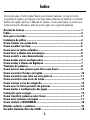 3
3
-
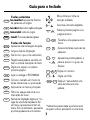 4
4
-
 5
5
-
 6
6
-
 7
7
-
 8
8
-
 9
9
-
 10
10
-
 11
11
-
 12
12
-
 13
13
-
 14
14
-
 15
15
-
 16
16
-
 17
17
-
 18
18
-
 19
19
-
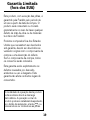 20
20
-
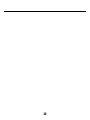 21
21
-
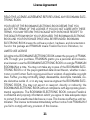 22
22
-
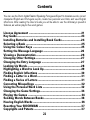 23
23
-
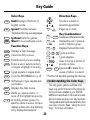 24
24
-
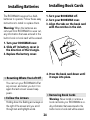 25
25
-
 26
26
-
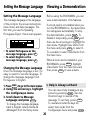 27
27
-
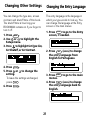 28
28
-
 29
29
-
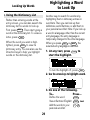 30
30
-
 31
31
-
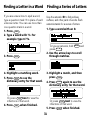 32
32
-
 33
33
-
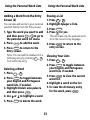 34
34
-
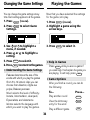 35
35
-
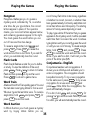 36
36
-
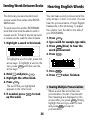 37
37
-
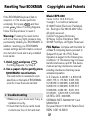 38
38
-
 39
39
-
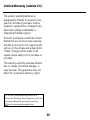 40
40
-
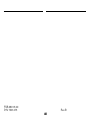 41
41
-
 42
42
Franklin BPS-840 User manual
- Category
- E-book readers
- Type
- User manual
- This manual is also suitable for
Ask a question and I''ll find the answer in the document
Finding information in a document is now easier with AI
in other languages
- português: Franklin BPS-840 Manual do usuário
Related papers
-
Franklin BOOKMAN BQL-2066 User manual
-
Franklin BOOKMAN DBD-2015 User manual
-
Franklin Deutsch/Englisch Professor DBD-440 User manual
-
Franklin Dictionnaire Franais/Anglais DBF-116 User manual
-
Franklin BOOKMAN BBQ-840 User manual
-
Franklin DBD-4028DL User manual
-
Franklin Pocket English Professor DBF-110 User manual
-
Franklin BQF-2025 User manual
-
Franklin Deutsch-Englisch Professor PLUS None User manual
-
Franklin ESL-580 User manual