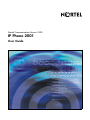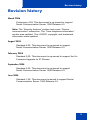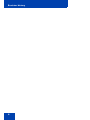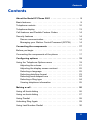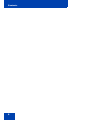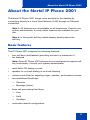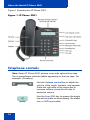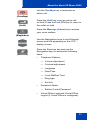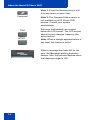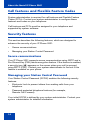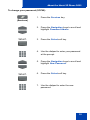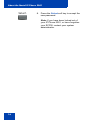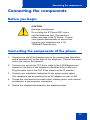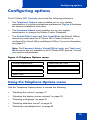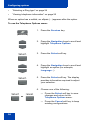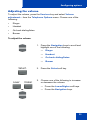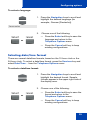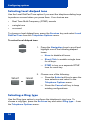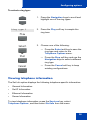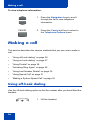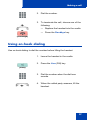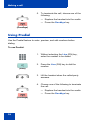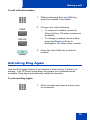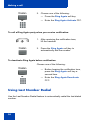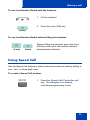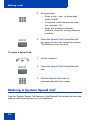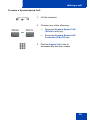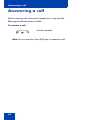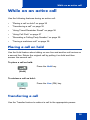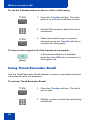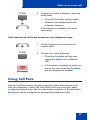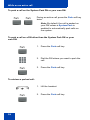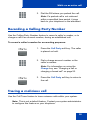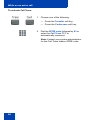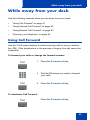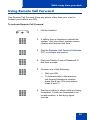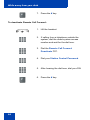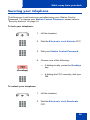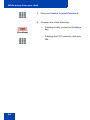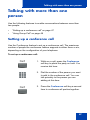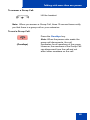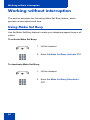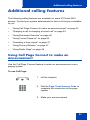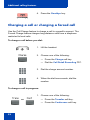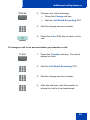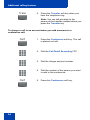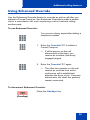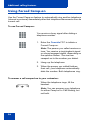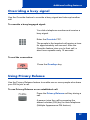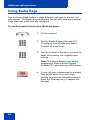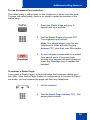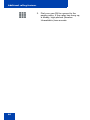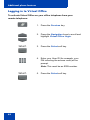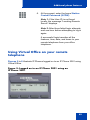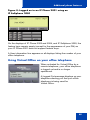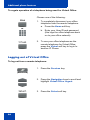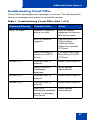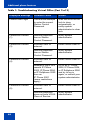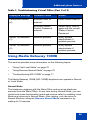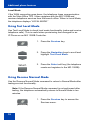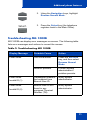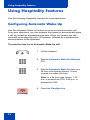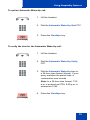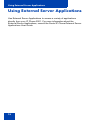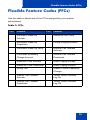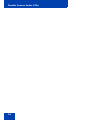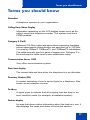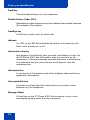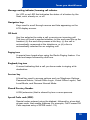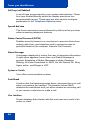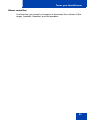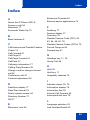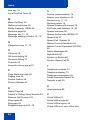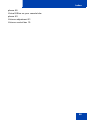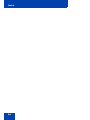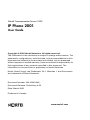Nortel Communication Server 1000
IP Phone 2001
User Guide
Title page


Revision history
3
Revision history
March 2006
Preliminary 4.08. This document is up-issued to support
Nortel Communication Server 1000 Release 4.5.
Note: The “Security features” section has a new “Secure
communication” subsection. The “View telephone information”
section was updated. The LOGOS, copyright, and trademark
information were updated.
August 2005
Standard 4.00. This document is up-issued to support
Nortel Communication Server 1000 Release 4.5.
February 2005
Standard 3.00. This document is up-issued to support the 8.x
Firmware Upgrade for IP Phones.
September 2004
Standard 2.00. This document is up-issued to support
Nortel Communication Server 1000 Release 4.0.
June 2004
Standard 1.00. This document is issued to support Nortel
Communication Server 1000 Release 4.0.

Revision history
4

Contents
5
Contents
About the Nortel IP Phone 2001 . . . . . . . . . . . . . . . . . . . . . . 9
Basic features . . . . . . . . . . . . . . . . . . . . . . . . . . . . . . . . . . . . . . 9
Telephone controls . . . . . . . . . . . . . . . . . . . . . . . . . . . . . . . . . 10
Telephone display . . . . . . . . . . . . . . . . . . . . . . . . . . . . . . . . . 13
Call features and Flexible Feature Codes . . . . . . . . . . . . . . . 14
Security features . . . . . . . . . . . . . . . . . . . . . . . . . . . . . . . . . . . 14
Secure communication . . . . . . . . . . . . . . . . . . . . . . . . . . . 14
Managing your Station Control Password (SCPW) . . . . . 14
Connecting the components . . . . . . . . . . . . . . . . . . . . . . . . 17
Before you begin . . . . . . . . . . . . . . . . . . . . . . . . . . . . . . . . . . 17
Connecting the components of the phone . . . . . . . . . . . . . . . 17
Configuring options . . . . . . . . . . . . . . . . . . . . . . . . . . . . . . . 19
Using the Telephone Options menu . . . . . . . . . . . . . . . . . . . . 19
Adjusting the volume . . . . . . . . . . . . . . . . . . . . . . . . . . . . 21
Adjusting the display screen contrast . . . . . . . . . . . . . . . . 22
Selecting a language . . . . . . . . . . . . . . . . . . . . . . . . . . . . 22
Selecting date/time format . . . . . . . . . . . . . . . . . . . . . . . . 23
Selecting local dialpad tone . . . . . . . . . . . . . . . . . . . . . . . 24
Selecting a Ring type . . . . . . . . . . . . . . . . . . . . . . . . . . . . 24
Viewing telephone information . . . . . . . . . . . . . . . . . . . . . 25
Making a call . . . . . . . . . . . . . . . . . . . . . . . . . . . . . . . . . . . . . 26
Using off-hook dialing . . . . . . . . . . . . . . . . . . . . . . . . . . . . . . . 26
Using on-hook dialing . . . . . . . . . . . . . . . . . . . . . . . . . . . . . . . 27
Using Predial . . . . . . . . . . . . . . . . . . . . . . . . . . . . . . . . . . . . . 28
Activating Ring Again . . . . . . . . . . . . . . . . . . . . . . . . . . . . . . . 29
Using Last Number Redial . . . . . . . . . . . . . . . . . . . . . . . . . . . 30

Contents
6
Using Speed Call . . . . . . . . . . . . . . . . . . . . . . . . . . . . . . . . . . 31
Making a System Speed Call . . . . . . . . . . . . . . . . . . . . . . . . . 32
Answering a call . . . . . . . . . . . . . . . . . . . . . . . . . . . . . . . . . . 34
While on an active call . . . . . . . . . . . . . . . . . . . . . . . . . . . . . 35
Placing a call on hold . . . . . . . . . . . . . . . . . . . . . . . . . . . . . . . 35
Transferring a call . . . . . . . . . . . . . . . . . . . . . . . . . . . . . . . . . . 35
Using Timed Reminder Recall . . . . . . . . . . . . . . . . . . . . . . . . 36
Using Call Park . . . . . . . . . . . . . . . . . . . . . . . . . . . . . . . . . . . . 37
Recording a Calling Party Number . . . . . . . . . . . . . . . . . . . . . 39
Tracing a malicious call . . . . . . . . . . . . . . . . . . . . . . . . . . . . . 39
While away from your desk . . . . . . . . . . . . . . . . . . . . . . . . . 41
Using Call Forward . . . . . . . . . . . . . . . . . . . . . . . . . . . . . . . . . 41
Using Internal Call Forward . . . . . . . . . . . . . . . . . . . . . . . . . . 42
Using Remote Call Forward . . . . . . . . . . . . . . . . . . . . . . . . . . 43
Securing your telephone . . . . . . . . . . . . . . . . . . . . . . . . . . . . . 45
Talking with more than one person . . . . . . . . . . . . . . . . . . 47
Setting up a conference call . . . . . . . . . . . . . . . . . . . . . . . . . . 47
Using Group Call . . . . . . . . . . . . . . . . . . . . . . . . . . . . . . . . . . 48
Working without interruption . . . . . . . . . . . . . . . . . . . . . . . 50
Using Make Set Busy . . . . . . . . . . . . . . . . . . . . . . . . . . . . . . . 50
Additional calling features . . . . . . . . . . . . . . . . . . . . . . . . . . 51
Using Call Page Connect to make an announcement . . . . . . 51
Charging a call or charging a forced call . . . . . . . . . . . . . . . . 52
Using Enhanced Override . . . . . . . . . . . . . . . . . . . . . . . . . . . 55
Using Forced Camp-on . . . . . . . . . . . . . . . . . . . . . . . . . . . . . 56
Overriding a busy signal . . . . . . . . . . . . . . . . . . . . . . . . . . . . . 57

Contents
7
Using Privacy Release . . . . . . . . . . . . . . . . . . . . . . . . . . . . . . 57
Using Radio Page . . . . . . . . . . . . . . . . . . . . . . . . . . . . . . . . . . 58
Additional phone features . . . . . . . . . . . . . . . . . . . . . . . . . . 61
Using Virtual Office . . . . . . . . . . . . . . . . . . . . . . . . . . . . . . . . . 61
Logging in to Virtual Office . . . . . . . . . . . . . . . . . . . . . . . . 62
Using Virtual Office on your remote telephone . . . . . . . . . . . . 63
Using Virtual Office on your office telephone . . . . . . . . . . 65
Logging out of Virtual Office . . . . . . . . . . . . . . . . . . . . . . . 66
Troubleshooting Virtual Office . . . . . . . . . . . . . . . . . . . . . 67
Using Media Gateway 1000B . . . . . . . . . . . . . . . . . . . . . . . . . 69
Using Test Local Mode . . . . . . . . . . . . . . . . . . . . . . . . . . 70
Using Resume Normal Mode . . . . . . . . . . . . . . . . . . . . . . 70
Troubleshooting MG 1000B . . . . . . . . . . . . . . . . . . . . . . . 71
Using Hospitality features . . . . . . . . . . . . . . . . . . . . . . . . . . 72
Configuring Automatic Wake-Up . . . . . . . . . . . . . . . . . . . . . . 72
Using External Server Applications . . . . . . . . . . . . . . . . . . 74
Flexible Feature Codes (FFCs) . . . . . . . . . . . . . . . . . . . . . . 75
Terms you should know . . . . . . . . . . . . . . . . . . . . . . . . . . . 77
Index . . . . . . . . . . . . . . . . . . . . . . . . . . . . . . . . . . . . . . . . . . . 83

Contents
8

About the Nortel IP Phone 2001
9
About the Nortel IP Phone 2001
The Nortel IP Phone 2001 brings voice and data to the desktop by
connecting directly to a Local Area Network (LAN) through an Ethernet
connection.
Note 1: All features are not available on all telephones. Consult your
system administrator to verify which features are available for your
use.
Note 2: In this guide, soft key labels display directly above the
soft key.
Basic features
The IP Phone 2001 supports the following features:
• four soft keys (self-labeled) providing access to a maximum of
ten features
Note: Some IP Phone 2001 phones are not configured to support soft
key functionality. Consult your system administrator.
• multi-field LCD display screen
• speaker for on-hook dialing or on-hook listening
• volume control bar for adjusting ringer, speaker, and handset volume
• two specialized fixed keys:
— Services
— Message (Inbox)
• three call processing fixed keys:
—Line
—Hold
— Goodbye
• automatic network configuration

About the Nortel IP Phone 2001
10
Figure 1 illustrates the IP Phone 2001.
Figure 1: IP Phone 2001
Telephone controls
Note: Some IP Phone 2001 phones come with optional key caps.
Text in parenthesis indicates labels appearing on the key caps. For
example, (Goodbye).
Use the Volume control bar to adjust the
volume of the ringer, handset, and speaker.
Press the right side of the rocker bar to
increase volume; press the left side to
decrease volume.
(Line)
Use the Line (DN) key to access the single
line and activate on-hook dialing. No status
icon or LED is provided.

About the Nortel IP Phone 2001
11
(Goodbye)
Use the Goodbye key to terminate an
active call.
(Hold)
Press the Hold key to put an active call
on hold. Press the Line (DN) key to return to
the caller on hold.
(Msg/Inbox)
Press the Message (Inbox) key to access
your voice mailbox.
Use the Navigation keys to scroll through
menus and lists appearing on the LCD
display screen.
(Services)
Press the Services key and use the
Navigation keys to access the following
items:
• Telephone Options:
— Volume adjustment
— Contrast adjustment
— Language
— Date/Time
— Local DialPad Tone
— Ring type
— Set Info
• Password Admin:
— Station Control Password
• Virtual Office Login and Virtual Office
Logout (if Virtual Office is configured)

About the Nortel IP Phone 2001
12
Continued
Note 1: Press the Services key to exit
from any menu or menu item.
Note 2: The Password Admin menu is
not available on all IP Phone 2001
phones. Consult your system
administrator.
Soft keys (self-labeled) are located
below the LCD screen. The LCD screen
above the key changes, based on the
active feature.
Note: When a triangle appears before a
key label, the feature is active.
When a message has been left for the
user, the Message waiting indicator
flashes. Also, this indicator flashes when
the telephone ringer is ON.

About the Nortel IP Phone 2001
13
Telephone display
The IP Phone 2001 has two display areas:
• The upper display area contains single-line information for items
such as the caller number, caller name, feature prompt strings,
user-entered digits, date and time information, and telephone
information.
• The lower display area provides soft key label information.
Figure 2 shows the idle LCD screen.
Figure 2: IP Phone 2001 screen

About the Nortel IP Phone 2001
14
Call features and Flexible Feature Codes
System administration is required for call features and Flexible Feature
Codes (FFCs). Contact your system administrator to configure these
features and codes on your telephone.
Call features and FFCs must be assigned to your telephone and
supported by system software.
Security features
This section describes the following features, which are designed to
enhance the security of your
IP Phone 2001:
• Secure communications
• Managing your Station Control Password
Secure communications
Your IP Phone 2001 supports secure communication using SRTP and a
Pre-Shared Key (PSK) media encryption feature. If the feature is enabled,
a security icon (:) appears on the screen when your call is secured
using SRTP (PSK). Contact your system administrator to find out if this
feature is enabled on your phone.
Managing your Station Control Password
Your Station Control Password (SCPW) enables the following security
features:
• Electronic Lock to prevent others from making calls from your
telephone.
• Password-protected telephone features (for example,
Remote Call Forward).
Your initial SCPW is defined by your system administrator. Contact your
system administrator for detailed information.

About the Nortel IP Phone 2001
15
To change your password (SCPW):
(Services)
1. Press the Services key.
2. Press the Navigation keys to scroll and
highlight Password Admin.
3. Press the Select soft key.
4. Use the dialpad to enter your password
at the prompt.
5. Press the Navigation keys to scroll and
highlight New Password.
6. Press the Select soft key.
7. Use the dialpad to enter the new
password.

About the Nortel IP Phone 2001
16
8. Press the Select soft key to accept the
new password.
Note: If you have been locked out of
your IP Phone 2001, or have forgotten
your SCPW, contact your system
administrator.

Connecting the components
17
Connecting the components
Before you begin
Connecting the components of the phone
1. Connect one end of the handset cord to the handset jack (identified
with a handset icon) on the back of the telephone. Connect the other
end to the jack on the handset.
2. Connect one end of the CAT-5 line cable to the LAN Ethernet port
located on the back of the telephone (identified with a LAN icon).
Plug the other end of the CAT-5 line cable into the IP network.
3. Contact your installation technician for the proper power option.
This telephone can be powered by an AC adapter or over a LAN.
4. Thread the cord around the strain relief, retaining hook, and channel
provided for a secure power connection.
5. Secure the telephone footstand to the telephone base.
CAUTION
Damage to equipment
Do not plug the IP Phone 2001 into a
regular telephone jack. This results in
severe damage to the IP Phone. Consult
your system administrator to ensure that
you plug your telephone into a 10/
100BaseT Ethernet jack.

Connecting the components
18
Figure 3: IP Phone 2001 connections

Configuring options
19
Configuring options
The IP Phone 2001 Services menu lists the following submenus:
•The Telephone Options menu enables you or your system
administrator to configure telephone preferences. Figure 4 illustrates
the choices available in this menu.
•The Password Admin menu enables you or your system
administrator to change the Station Control Password.
•The Virtual Office Login and Test Local Mode (for Branch Office)
menus are listed when an IP Phone 2001 Class of Service is
configured for Virtual Office and Branch Office. For more information,
see page 61.
Note: The Password Admin, Virtual Office Login, and Test Local
Mode menus are not available on all IP Phone 2001 phones. Consult
your system administrator.
Figure 4: Telephone Options menu
Using the Telephone Options menu
Use the Telephone Options menu to access the following:
• “Adjusting the volume” on page 21
• “Adjusting the display screen contrast” on page 22
• “Selecting a language” on page 22
• “Selecting date/time format” on page 23
• “Selecting local dialpad tone” on page 24
Contrast adjustment
Volume adjustment...
Language...
Ring type...
Set Info
Date/Time...
Local DialPad Tone

Configuring options
20
• “Selecting a Ring type” on page 24
• “Viewing telephone information” on page 25
When an option has a sublist, an ellipsis (...) appears after the option.
To use the Telephone Options menu:
(Services)
1. Press the Services key.
2. Press the Navigation keys to scroll and
highlight Telephone Options.
3. Press the Select soft key.
4. Press the Navigation keys to scroll and
highlight an option (for example,
Language...).
5. Press the Select soft key. The display
provides information required to adjust
your selection.
6. Choose one of the following:
— Press the Select soft key to save
changes and return to the
Telephone Options menu.
— Press the Cancel soft key to keep
existing configurations.
or
Page is loading ...
Page is loading ...
Page is loading ...
Page is loading ...
Page is loading ...
Page is loading ...
Page is loading ...
Page is loading ...
Page is loading ...
Page is loading ...
Page is loading ...
Page is loading ...
Page is loading ...
Page is loading ...
Page is loading ...
Page is loading ...
Page is loading ...
Page is loading ...
Page is loading ...
Page is loading ...
Page is loading ...
Page is loading ...
Page is loading ...
Page is loading ...
Page is loading ...
Page is loading ...
Page is loading ...
Page is loading ...
Page is loading ...
Page is loading ...
Page is loading ...
Page is loading ...
Page is loading ...
Page is loading ...
Page is loading ...
Page is loading ...
Page is loading ...
Page is loading ...
Page is loading ...
Page is loading ...
Page is loading ...
Page is loading ...
Page is loading ...
Page is loading ...
Page is loading ...
Page is loading ...
Page is loading ...
Page is loading ...
Page is loading ...
Page is loading ...
Page is loading ...
Page is loading ...
Page is loading ...
Page is loading ...
Page is loading ...
Page is loading ...
Page is loading ...
Page is loading ...
Page is loading ...
Page is loading ...
Page is loading ...
Page is loading ...
Page is loading ...
Page is loading ...
Page is loading ...
Page is loading ...
Page is loading ...
Page is loading ...
-
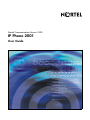 1
1
-
 2
2
-
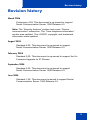 3
3
-
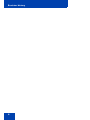 4
4
-
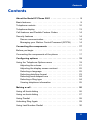 5
5
-
 6
6
-
 7
7
-
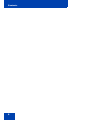 8
8
-
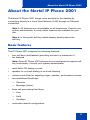 9
9
-
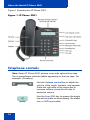 10
10
-
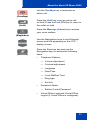 11
11
-
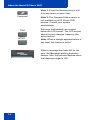 12
12
-
 13
13
-
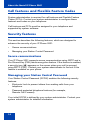 14
14
-
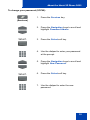 15
15
-
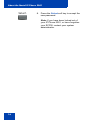 16
16
-
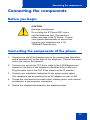 17
17
-
 18
18
-
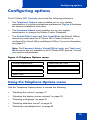 19
19
-
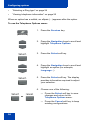 20
20
-
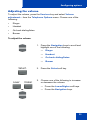 21
21
-
 22
22
-
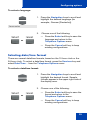 23
23
-
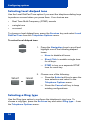 24
24
-
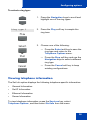 25
25
-
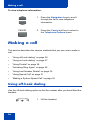 26
26
-
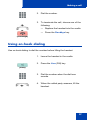 27
27
-
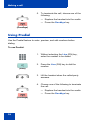 28
28
-
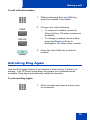 29
29
-
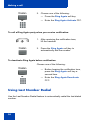 30
30
-
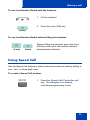 31
31
-
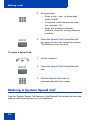 32
32
-
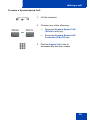 33
33
-
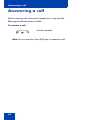 34
34
-
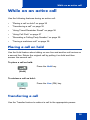 35
35
-
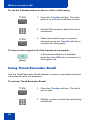 36
36
-
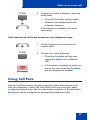 37
37
-
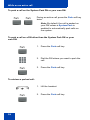 38
38
-
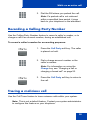 39
39
-
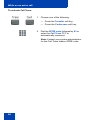 40
40
-
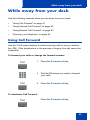 41
41
-
 42
42
-
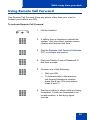 43
43
-
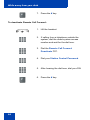 44
44
-
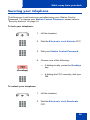 45
45
-
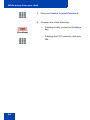 46
46
-
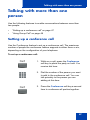 47
47
-
 48
48
-
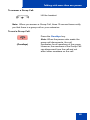 49
49
-
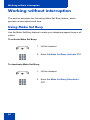 50
50
-
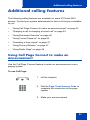 51
51
-
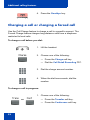 52
52
-
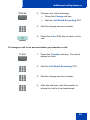 53
53
-
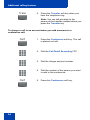 54
54
-
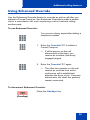 55
55
-
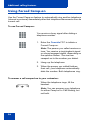 56
56
-
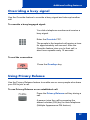 57
57
-
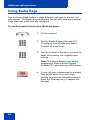 58
58
-
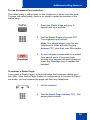 59
59
-
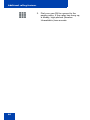 60
60
-
 61
61
-
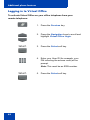 62
62
-
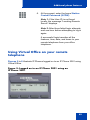 63
63
-
 64
64
-
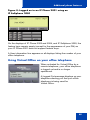 65
65
-
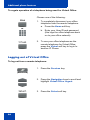 66
66
-
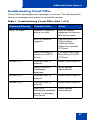 67
67
-
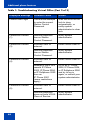 68
68
-
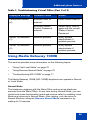 69
69
-
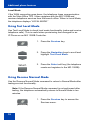 70
70
-
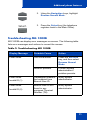 71
71
-
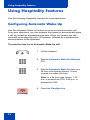 72
72
-
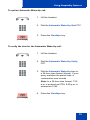 73
73
-
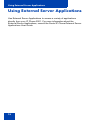 74
74
-
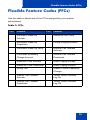 75
75
-
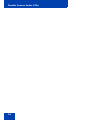 76
76
-
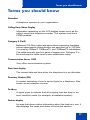 77
77
-
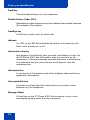 78
78
-
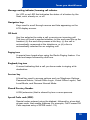 79
79
-
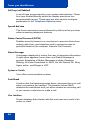 80
80
-
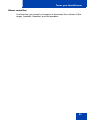 81
81
-
 82
82
-
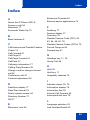 83
83
-
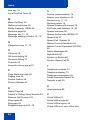 84
84
-
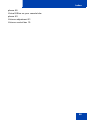 85
85
-
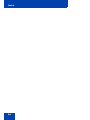 86
86
-
 87
87
-
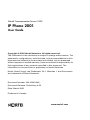 88
88
Ask a question and I''ll find the answer in the document
Finding information in a document is now easier with AI
Related papers
-
Panasonic 2001 User manual
-
Avaya IP Phone 2004 User manual
-
Avaya IP Phone 2004 for Nortel Communication Server 1000 User manual
-
Nortel Networks 1120 User manual
-
Nortel Networks NN43110-101 User manual
-
Nortel Networks 1210 User manual
-
Nortel Networks 1210 User manual
-
Avaya IP Phone 2004 User manual
-
Nortel Networks NN43111-100 User manual
-
Nortel Networks 1140E User manual
Other documents
-
Nortel Networks 2001 User manual
-
Avaya Communication Server 1000 - IP Phone 1110 User guide
-
Avaya 1120E User guide
-
Avaya Communication Server 1000 IP Audio Conference Phone 2033 User guide
-
Avaya Communication Server 1000 - IP Phone 1210 User guide
-
Avaya 2033 IP Conference Phone User guide
-
Avaya Communication Server 1000 - Nortel IP Phone 1220 User guide
-
Nortel Networks IP Phone 1230 User manual
-
Nortel Networks Nortel IP Phone 1220 User manual
-
Avaya 1110 User guide