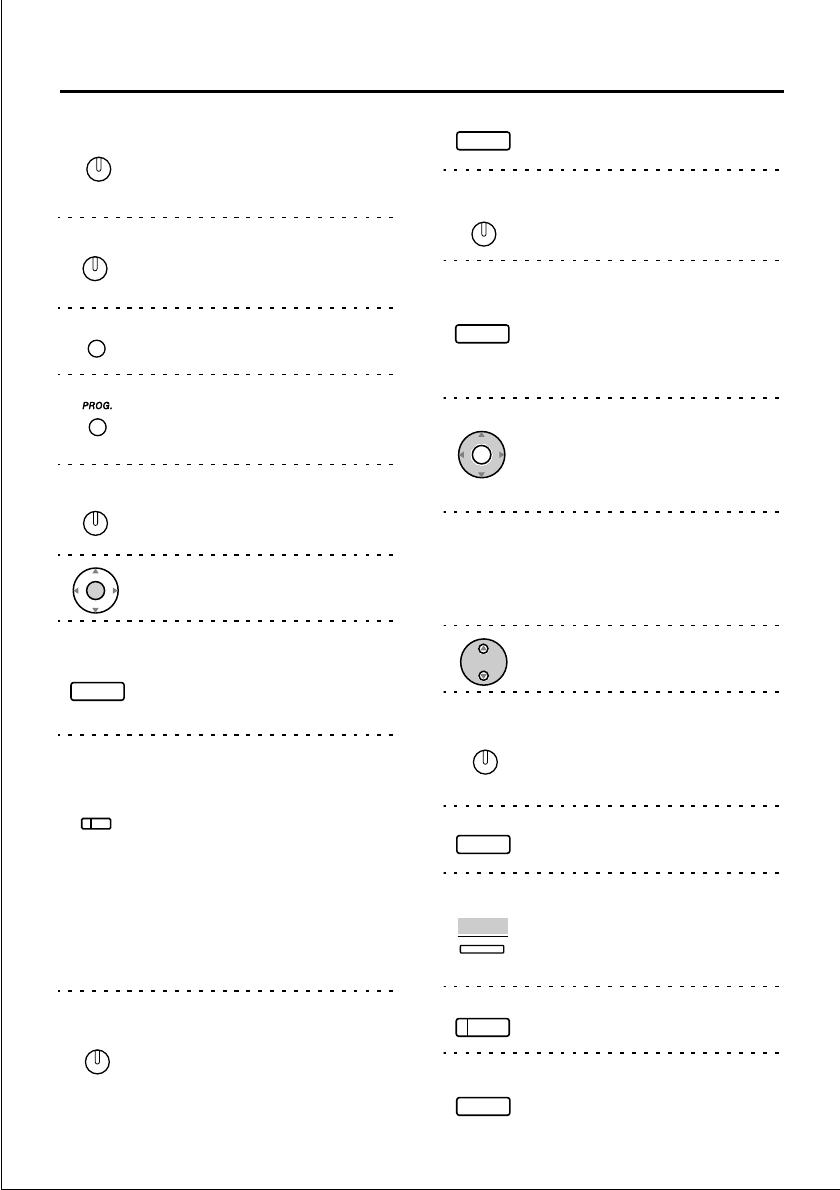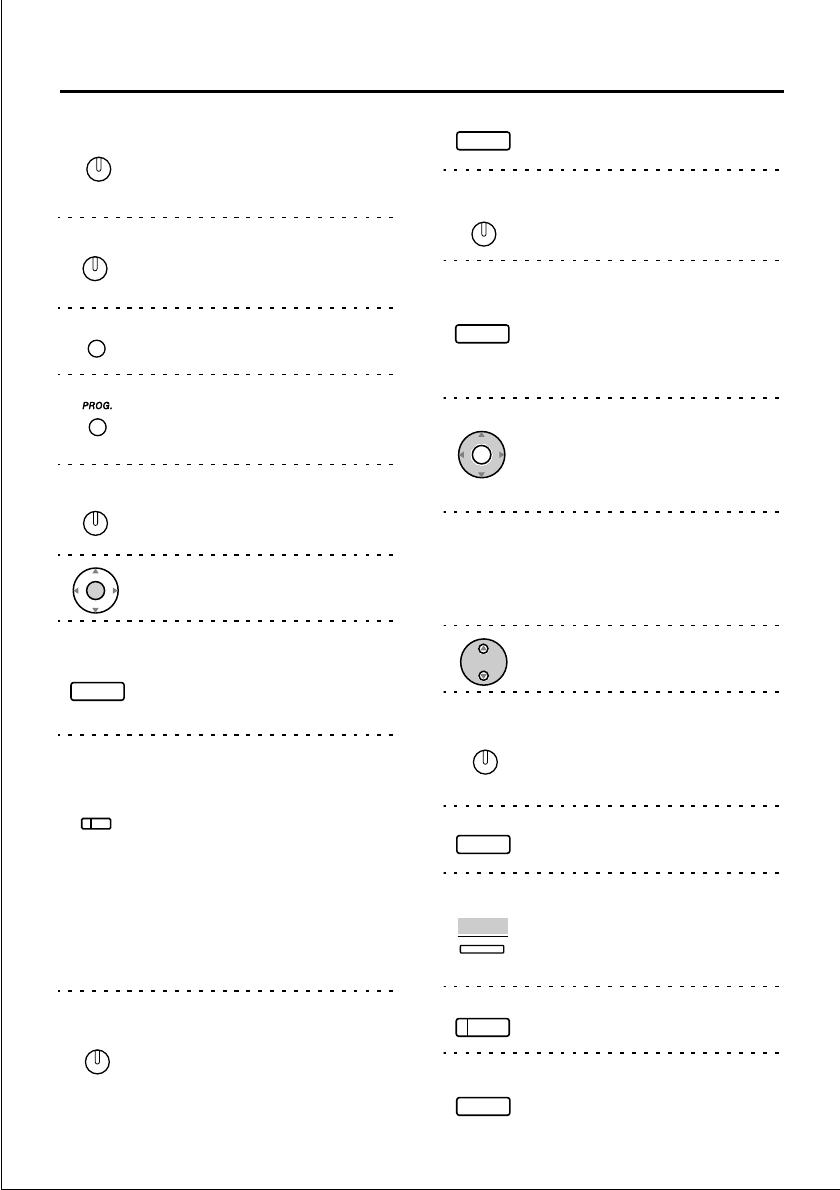
5
Before Operating the Telephones
AUTO ANSWER/MUTE
Used to receive an incoming call in
the hands-free mode or mute the
microphone during a conversation.
AUTO DIAL/STORE
Used for System Speed Dialling or
storing programme changes.
CANCEL
Used to cancel the selected item.
PROGRAM (KX-T7625 only)
Used to enter and exit the
Personal Programming mode.
CONF (Conference)
Used to establish a multiple party
conversation.
ENTER
Used to confirm the selected item.
FLASH/RECALL
Used to disconnect the current call
and make another call without
hanging up.
Flexible Outside (CO) Line
Button
Used to make or receive an
outside call. Pressing this button
seizes an idle outside line
automatically. (Button assignment
is required.)
Also used as the desired function
buttons. (Button assignment is
required.)
FWD/DND (Call Forwarding/Do
Not Disturb)
Used to perform Call Forwarding
or Do Not Disturb.
AUTO ANSWE
MUTE
AUTO DIA
STORE
CANCEL
CONF
ENTER
FLASH/
RECALL
(CO)
FWD/DND
HOLD
Used to place a call on hold.
INTERCOM
Used to make or receive an
intercom call.
MESSAGE
Used to leave a message waiting
indication or call back the party
who left the message waiting
indication.
Navigator Key
Used to adjust the volume and the
display contrast or select desired
items for each function.
MESSAGE-cum-RINGER LAMP:
When you receive a call or
someone has left you a message,
the lamp will flash.
Volume Key (KX-T7625 only)
Used to adjust the volume.
PAUSE
Used to insert a pause during
dialling. Used as the PROGRAM
button if it is not equipped.
REDIAL (ordinarily)
Used to redial.
Soft
Used to perform a function or
operation appearing on the bottom
line of the display.
SP-PHONE
Used for the handsfree operation.
TRANSFER
Used to transfer a call to another
party.
HOLD
INTERCOM
MESSAGE
ENTER
VOLUME
PAUSE
REDIAL
SP
-
PHONE
TRANSFER