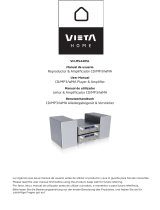Page is loading ...

FCC INFORMATION (For US customers)
2 SAFETY PRECAUTIONS
1. PRODUCT
This product complies with Part 15 of the FCC Rules. Operation is
subject to the following two conditions: (1) this product may not cause
harmful interference, and (2) this product must accept any interference
received, including interference that may cause undesired operation.
2. IMPORTANT NOTICE: DO NOT MODIFY THIS PRODUCT
This product, when installed as indicated in the instructions contained
in this manual, meets FCC requirements. Modification not expressly
approved by DENON may void your authority, granted by the FCC, to
use the product.
3. NOTE
This product has been tested and found to comply with the limits for a
Class B digital device, pursuant to Part 15 of the FCC Rules. These
limits are designed to provide reasonable protection against harmful
interference in a residential installation.
This product generates, uses and can radiate radio frequency energy
and, if not installed and used in accordance with the instructions, may
cause harmful interference to radio communications. However, there
is no guarantee that interference will not occur in a particular
installation. If this product does cause harmful interference to radio or
television reception, which can be determined by turning the product
OFF and ON, the user is encouraged to try to correct the interference
by one or more of the following measures:
• Reorient or relocate the receiving antenna.
• Increase the separation between the equipment and receiver.
• Connect the product into an outlet on a circuit different from that
to which the receiver is connected.
• Consult the local retailer authorized to distribute this type of
product or an experienced radio/TV technician for help.
CAUTION
RISK OF ELECTRIC SHOCK
DO NOT OPEN
CAUTION:
TO REDUCE THE RISK OF ELECTRIC SHOCK, DO NOT
REMOVE COVER (OR BACK). NO USER-SERVICEABLE
PARTS INSIDE. REFER SERVICING TO QUALIFIED SERVICE
PERSONNEL.
The lightning flash with arrowhead symbol, within an
equilateral triangle, is intended to alert the user to the
presence of uninsulated “dangerous voltage” within the
product’s enclosure that may be of sufficient magnitude
to constitute a risk of electric shock to persons.
The exclamation point within an equilateral triangle is
intended to alert the user to the presence of important
operating and maintenance (servicing) instructions in the
literature accompanying the appliance.
WARNING:
TO REDUCE THE RISK OF FIRE OR ELECTRIC SHOCK, DO
NOT EXPOSE THIS APPLIANCE TO RAIN OR MOISTURE.
1. Read Instructions – All the safety and operating instructions should be
read before the product is operated.
2. Retain Instructions – The safety and operating instructions should be
retained for future reference.
3. Heed Warnings – All warnings on the product and in the operating
instructions should be adhered to.
4. Follow Instructions – All operating and use instructions should be
followed.
5. Cleaning – Unplug this product from the wall outlet before cleaning.
Do not use liquid cleaners or aerosol cleaners.
6. Attachments – Do not use attachments not recommended by the
product manufacturer as they may cause hazards.
7. Water and Moisture – Do not use this product near water – for
example, near a bath tub, wash bowl, kitchen sink, or laundry tub; in
a wet basement; or near a swimming pool; and the like.
8. Accessories – Do not place this product on an unstable cart, stand,
tripod, bracket, or table. The product may fall, causing serious injury
to a child or adult, and serious damage to the product. Use only with
a cart, stand, tripod, bracket, or table recommended by the
manufacturer, or sold with the product. Any
mounting of the product should follow the
manufacturer’s instructions, and should use a
mounting accessory recommended by the
manufacturer.
9. A product and cart combination should be moved
with care. Quick stops, excessive force, and
uneven surfaces may cause the product and cart
combination to overturn.
10. Ventilation – Slots and openings in the cabinet are provided for
ventilation and to ensure reliable operation of the product and to
protect it from overheating, and these openings must not be blocked
or covered. The openings should never be blocked by placing the
product on a bed, sofa, rug, or other similar surface. This product
should not be placed in a built-in installation such as a bookcase or
rack unless proper ventilation is provided or the manufacturer’s
instructions have been adhered to.
11. Power Sources – This product should be operated only from the type
of power source indicated on the marking label. If you are not sure of
the type of power supply to your home, consult your product dealer
or local power company. For products intended to operate from
battery power, or other sources, refer to the operating instructions.
12. Grounding or Polarization – This product may be equipped with a
polarized alternating-current line plug (a plug having one blade wider
than the other). This plug will fit into the power outlet only one way.
This is a safety feature. If you are unable to insert the plug fully into
the outlet, try reversing the plug. If the plug should still fail to fit,
contact your electrician to replace your obsolete outlet. Do not defeat
the safety purpose of the polarized plug.
13. Power-Cord Protection – Power-supply cords should be routed so that
they are not likely to be walked on or pinched by items placed upon
or against them, paying particular attention to cords at plugs,
convenience receptacles, and the point where they exit from the
product.
15. Outdoor Antenna Grounding – If an outside antenna or cable system
is connected to the product, be sure the antenna or cable system is
grounded so as to provide some protection against voltage surges
and built-up static charges. Article 810 of the National Electrical Code,
ANSI/NFPA 70, provides information with regard to proper grounding
of the mast and supporting structure, grounding of the lead-in wire to
an antenna discharge unit, size of grounding conductors, location of
antenna-discharge unit, connection to grounding electrodes, and
requirements for the grounding electrode. See Figure A.
16. Lightning – For added protection for this product during a lightning
storm, or when it is left unattended and unused for long periods of
time, unplug it from the wall outlet and disconnect the antenna or
cable system. This will prevent damage to the product due to
lightning and power-line surges.
17. Power Lines – An outside antenna system should not be located in
the vicinity of overhead power lines or other electric light or power
circuits, or where it can fall into such power lines or circuits. When
installing an outside antenna system, extreme care should be taken to
keep from touching such power lines or circuits as contact with them
might be fatal.
18. Overloading – Do not overload wall outlets, extension cords, or
integral convenience receptacles as this can result in a risk of fire or
electric shock.
19. Object and Liquid Entry – Never push objects of any kind into this
product through openings as they may touch dangerous voltage
points or short-out parts that could result in a fire or electric shock.
Never spill liquid of any kind on the product.
20. Servicing – Do not attempt to service this product yourself as opening
or removing covers may expose you to dangerous voltage or other
hazards. Refer all servicing to qualified service personnel.
21. Damage Requiring Service – Unplug this product from the wall outlet
and refer servicing to qualified service personnel under the following
conditions:
a) When the power-supply cord or plug is damaged,
b) If liquid has been spilled, or objects have fallen into the product,
c) If the product has been exposed to rain or water,
d) If the product does not operate normally by following the operating
instructions. Adjust only those controls that are covered by the
operating instructions as an improper adjustment of other controls
may result in damage and will often require extensive work by a
qualified technician to restore the product to its normal operation,
e) If the product has been dropped or damaged in any way, and
f) When the product exhibits a distinct change in performance – this
indicates a need for service.
22. Replacement Parts – When replacement parts are required, be sure
the service technician has used replacement parts specified by the
manufacturer or have the same characteristics as the original part.
Unauthorized substitutions may result in fire, electric shock, or other
hazards.
23. Safety Check – Upon completion of any service or repairs to this
product, ask the service technician to perform safety checks to
determine that the product is in proper operating condition.
24. Wall or Ceiling Mounting – The product should be mounted to a wall
or ceiling only as recommended by the manufacturer.
25. Heat – The product should be situated away from heat sources such
as radiators, heat registers, stoves, or other products (including
amplifiers) that produce heat.
SAFETY INSTRUCTIONS
FIGURE A
EXAMPLE OF ANTENNA GROUNDING
AS PER NATIONAL
ELECTRICAL CODE
ANTENNA
LEAD IN
WIRE
GROUND
CLAMP
ELECTRIC
SERVICE
EQUIPMENT
ANTENNA
DISCHARGE UNIT
(NEC SECTION 810-20)
GROUNDING CONDUCTORS
(NEC SECTION 810-21)
GROUND CLAMPS
POWER SERVICE GROUNDING
ELECTRODE SYSTEM
(NEC ART 250, PART H)
NEC – NATIONAL ELECTRICAL CODE
ENGLISHFRANCAISESPAÑOL

ENGLISH
Getting Started
1
ENGLISH
Contents
Getting Started
Accessories ··············································································2
Before using·············································································3
Cautions on installation
DVD Surround receiver···························································3
Speaker system and subwoofer·········································3, 4
Cautions on handling
DVD Surround receiver···························································4
Speaker system ·····································································4
Subwoofer ·············································································4
Discs ·························································································5
Disc terminology·····································································5
Cautions on handling disc
Discs·······················································································5
Holding discs ··········································································5
Cleaning discs·········································································6
Cautions on handling discs·····················································6
Storing discs···········································································6
Loading discs··········································································6
Operating range of the remote control unit ························6
Part names and functions
DVD surround receiver front panel·········································7
Subwoofer rear panel ·····························································7
Display ····················································································7
Remote control unit····························································8, 9
Advanced setup options
Cable indications···································································14
Connecting a DBS/Cable tuner/VCR·····································15
Connecting a tape deck, MD recorder or CD recorder ········15
Connecting a S-Video connections
(Better picture quality) ··························································15
Connecting a component connections
(Better than S-Video picture quality)·····································16
To change the speaker cable················································16
Connecting the antenna terminals ·······································16
Using other playback function (playing the disc)
Playing repeatedly ································································35
Playing tracks in the desired order (Program) ······················36
Playing tracks in the random order·······································36
Playing in the zoom mode····················································36
Using the RDS (Radio Data System)
RDS (Radio Data System)·····················································37
RDS search···········································································37
PTY search············································································37
TP search··············································································38
RT (Radio Text) ·····································································38
On-screen display
Operating using the disc information OSD ····················38, 39
Operating using the multiple audio,
subtitle and angle OSD···················································39, 40
Adjusting the picture quality·················································40
Other functions
Adjusting the sound quality (TONE/SDB) ·····························41
Auto power on function························································41
System functions··································································41
Initialization of the microprocessor·······································41
Changing the default settings
System setup items ·····························································42
Setting “LANGUAGE SETUP” ·······································43, 44
Setting “VIDEO SETUP” ······················································45
Setting “AUDIO SETUP”·············································45 ~ 47
Setting “CHANNEL LEVEL”···········································47, 48
Setting “DISTANCE”······················································48, 49
Setting “SPEAKER LOCATION” ····································49, 50
Setting “RATINGS” ························································50, 51
Setting “OTHER SETUP” ············································51 ~ 53
Setting “TIMER SETUP”················································53, 54
After changing the system settings ·····································54
System setup items and default values
(set upon shipment from the factory) ····························55, 56
About digital audio signal output
When a disc is played on the S-101 (DIGITAL OUT)············57
Setting up the remote control unit
to control other audio / video devices
TV, cable tuner and satellite receiver
preset memories ··································································58
Operating the TV, cable tuner and satellite receiver
after storing its remote control signals
in the preset memory···························································58
Special punch through setting··············································58
Connecting Other Sources
Getting Started
System Setup
Playing a disc
Playback··········································································17, 18
Stopping playback·································································18
Playing still pictures (Pausing) ··············································18
Forward / Reverse searching················································19
Skipping to the beginning of chapters or tracks···················19
Playing frame by frame (for DVDs and video CDs only) ······19
Slow playback (for DVDs and video CDs only)·····················19
Listening to recorded MP3 or WMA CD-R/CD-RW············20, 21
Playing still picture files (JPEG format) ··························22, 23
Listening to the radio
Manual tuning·······································································24
Auto tuner presets (for main unit only) ································24
Listening to preset stations··················································24
Presetting stations that have been tuned in
and giving names to stations
(for remote control unit only)················································25
Playing the iPod
Connecting the iPod ·····························································26
Playback················································································27
Viewing the slideshow ························································28
Disconnecting the iPod·························································28
Playing and recording other sources
Connecting the portable player ············································28
Playing a portable audio (stereo mini plug)···························28
About analog recording onto
an external audio component (AUX3)···································28
Function setting ······························································29, 30
Operating the surround functions
Playing Dolby Digital and DTS surround sound
(with digital inputs only)························································30
2-channel mode settings ······················································31
Paying in the DENON original surround modes·············31, 32
Playback using the Dolby Headphone mode ·····················32
Using the “HELP” menu·······················································33
Using the sleep timer
Setting the clock (12-hour display) ·································33, 34
Setting the sleep timer·························································34
Basic Operation
Advanced Operation
Connecting the system ························································10
Connecting the supplied antennas·······································11
Connecting a TV ··································································11
Inserting the batteries ··························································12
Connecting the power supply cord ······································12
Playing a DVD disc··························································13, 14
Easy Setup and Operation

2
ENGLISH
ENGLISH
Getting Started Getting Started
Troubleshooting ······························································62, 63
Specifications ········································································64
Surround··········································································59, 60
Dolby Virtual Speaker ···························································60
Dolby Headphone·································································60
Surround modes and parameters·········································61
HDCD (High Definition Compatible Digital) decoder·········61
AL24 Processing (Stereo mode only)··································61
Additional information
List of preset codes ····································End of this manual
Thank you for choosing the DENON S-101 DVD Home Theater System. This remarkable
component has been engineered to provide superb surround sound listening with home theater
sources such as DVD, as well as providing outstanding high fidelity reproduction of your favorite
music sources.
As this product is provided with an immense array of features, we recommend that before you
begin hookup and operation that you review the contents of this manual before proceeding.
Accessories
Check that the following parts are included in addition to the S-101:
rtyu
i o!0 !1 !2
!3 !4 !5 !6 !7
q Operating instructions
(with Quick setup sheet) ........................1
w Warranty
(for North America model only) ..............1
e Service station list ..................................1
r Remote control unit (RC-1007)...............1
t R6P/AA batteries ....................................2
y Power supply cord..................................1
u System cable (D-SUB25P) ......................1
i Speaker cable .........................................2
o Video cable .............................................1
!0 iPod cable ...............................................1
!1 AM loop antenna ....................................1
!2 FM indoor antenna .................................1
!3 Speaker stand.........................................2
!4 Wall bracket............................................2
!5 Screw......................................................4
!6 Cushion pad .......................4 pcs./1 sheet
!7 Hexagonal wrench..................................1

3
ENGLISH
ENGLISH
Getting Started Getting Started
NOTE:
• This DVD surround receiver uses the semiconductor laser. To allow you to enjoy music at a
stable operation, it is recommended to use this in a room of 5 °C (41 °F) ~ 35 °C (95 °F).
Copyrights
•It is prohibited by law to reproduce, broadcast, rent or play discs in public without the consent
of the copyright holder.
Before using
Pay attention to the following before using this unit:
• Handle the power supply cord carefully
Do not damage or deform the power supply
cord. If it is damaged or deformed, it may
cause electric shock or malfunction when
used. When removing from wall outlet, be
sure to remove by holding the plug
attachment and not by pulling the cord.
• Do not open the top cover
In order to prevent electric shock, do not open
the top cover.
•Do not place anything inside
Do not place metal objects or spill liquid inside
the DVD surround receiver.
Electric shock or malfunction may result.
• Moving the set
To prevent short circuits or damaged wires in
the connection cables, always unplug the
power supply cord and disconnect the
connection cables between all other audio
components when moving the set.
•Before turning the power switch on
Check once again that all connections are
proper and that there are not problems with
the connection cables. Always set the power
switch to the standby position before
connecting and disconnecting connection
cables.
• Store this instruction in a safe place.
After reading, store these instructions along in
a safe place.
• Note that the illustrations in this
instruction may differ from the actual set
for explanation purposes.
Cautions on installation
Noise or disturbance of the picture may be
generated if this unit or any other electronic
equipment using microprocessors is used near
a tuner or TV.
If this happens, take the following steps:
• Install this unit as far as possible from the
tuner or TV.
• Set the antenna wires from the tuner or TV
away from this unit’s power supply cord and
input/output connection cords.
• Noise or disturbance tends to occur
particularly when using indoor antennas or
300 Ω/ohms feeder wires. We recommend
using outdoor antennas and 75 Ω/ohms
coaxial cables.
DVD Surround receiver
Note:
For heat dispersal, do not install this
equipment in a confined space such as a
book case or similar unit.
Wall
Note
Speaker system and subwoofer
The quality of the sound produced from the
speaker system is affected by the size and type
of the room, as well as by the method of
installation. Consider the points listed below
before installing the speaker system.
• Note that placing the speaker system on the
same stand or shelf as a record player may
result in howling.
• If there is a wall, glass door, etc., directly in
front of or behind the speaker system, cover
the wall or door with a thick curtain to prevent
resonance and reflection.
• The speaker systems are of the low-leakage-
flux type and can be used near televisions, but
depending on the TV there may be color
blotching on the picture. If this happens, turn off
the TV’s power, move the TV and speaker
system a little apart, wait 15 to 30 minutes,
then turn the TV’s power back on. The TV’s
automatic degaussing circuit should reduce the
blotching on the picture. If blotching persists,
move the speaker and TV further away from
each other.
• Install on a firm, flat floor to prevent accidents
due to toppling down.
• Do not place a record player, CD player or
other AV components on top of the
subwoofer.
Wall
Please, record and retain the Model name and serial number of your set shown on the rating label.
Model name : S-101
Serial No.

4
ENGLISH
ENGLISH
Getting Started Getting Started
NOTE:
•To ensure safety, do not place any objects
on top or lean objects against the speaker
system.
• The speaker may topple down or fall if
force is applied to the sides. Be particularly
careful to avoid this, as this could cause
injury or other serious accidents.
• When installing the speaker systems on
the wall, to ensure safety, have specialists
do the installation work.
• Be sure to fasten the speaker cords to a
wall, etc., to prevent people from tripping
over them or otherwise pulling on them
accidentally, causing the speaker systems
to fall.
• Be sure to check for safety after installing
the speaker systems. Afterwards, perform
safety inspections at regular intervals to be
sure there is no danger that the speaker
systems will fall. Denon will accept no
responsibility for damages or accidents
caused by inappropriate choice of the
place of installation or improper installation
procedures.
• For your safety, do not put anything nor
lean yourself on the loudspeakers.
• Do not push the loudspeaker
from aside to protect it from
toppling that may cause
serious accident.
• Fix speaker cables to prevent being caught
on it and making loudspeakers toppling
down.
SC-S101
• When mounting the speaker system (SC-
S101) on a speaker stand or wall bracket.
As shown in the diagram, fasten the speaker
stand to the back of the speaker using the two
included screws.
When mounting, be sure to install properly
and securely.
• When placing the included SC-S101 speakers
on a rack or shelf, fasten the included speaker
stand securely using the screws included with
the SC-S101 speakers (left and right).
2 Speaker stand installation
Speaker stand
Screws
SC-S101
Wall
Screws
Wall bracket
• When placing the speaker system (SC-S101)
on a stand, etc., stick the included cushion
pads at the two corners of the bottom
surface. (Refer to the illustration below.)
Stick the cushion pad here.
Bottom of SC-S101
Cautions on handling
• Switching the input function when input
terminals are not connected.
A clicking noise may be produced if the input
function is switched when nothing is
connected to the input terminals. If this
happens, either turn down the VOLUME knob
or connect components to the input terminals.
• Muting of HEADPHONE jack and SPEAKER
terminals.
The HEADPHONE jack and SPEAKER
terminals include a muting circuit. Because of
this, the output signals are greatly reduced for
several seconds after the power switch is
turned on or input function, surround mode or
any other-set-up is changed. If the volume is
turned up during this time, the output will be
very high after the muting circuit stops
functioning. Always wait until the muting
circuit turns off before adjusting the volume.
• Whenever the power switch is in the
STANDBY state, the apparatus is still
connected on AC line voltage.
Please be sure to unplug the cord when
you leave home for, say, a vacation.
DVD Surround receiver Speaker system
•Muting of after power is turned ON.
The built-in amplifier of the active subwoofer
includes a muting circuit. The output signal is
strongly attenuated for several seconds after
the power is turned on. If the volume is
adjusted during this time, the output may be
extremely high when the muting circuit is
deactivated. Be sure to wait for the muting
circuit to be deactivated before adjusting the
volume.
• Magnetic force of speaker system.
Note that color blotching may occur on a TV,
etc., due to interaction with the speaker
system if there is a magnet or an object
generating magnetic force nearby.
Example:
(a) When there are magnets on the door of the
rack, stand, etc.
(b) When a health device, etc., equipped with
magnets is placed nearby.
(c) When toys or other objects using magnets are
placed nearby.
NOTE:
• Be sure to fasten the power supply cord
to a wall, etc., to prevent people from
tripping over it or otherwise pulling on it
accidentally, causing the subwoofer to fall.
Subwoofer

ENGLISH
ENGLISH
Getting Started Getting Started
5
Disc size
Recorded
signals
Mark (logo)Usable discs
DVD video
(NOTE 1)
DVD-R
DVD-RW
(NOTE 2)
Digital video
(MPEG2)
12 cm
8 cm
12 cm
8 cm
12 cm
8 cm
Digital video
(MPEG1)
Digital audio
MP3
Digital picture
(JPEG)
Video CD
CD
CD-R
CD-RW
(NOTE 3)
Recordable
ReWritable
12 cm
Digital picture
(JPEG)
Picture CD
R
R
R
W
R
W
12 cmDigital audio
WMA
(Windows Media
Audio)
• NOTE 1:
Video part which based on DVD-video specification only can be played.
• NOTE 2:
Playing DVD-R and DVD-RW discs
DVD-R and DVD-RW discs recorded in video format on a DVD recorder can be played on the S-
101.
Discs that have not be finalized cannot be played.
The S-101 cannot play DVD-R and -RW discs recorded in the “VR” mode or with “CPRM”.
Depending on the disc’s recording status, the disc may not be accepted or may not be played
normally (the picture or sound may be not be smooth, etc.).
• NOTE 3:
According to recording quality, some CD-R/CD-RW cannot be played.
• “KODAK” is a trademark of Eastman Kodak Company.
•Windows Media, and the Windows logo are trademarks, or registered trademarks of Microsoft
Corporation in the United States and/or other countries.
Discs
The types of discs listed on the table below can be used on the S-101.
The marks are indicated on the disc labels or jackets.
2 The following types of discs cannot be played on the S-101:
• DVDs with region numbers other than “1” or “ALL”
• DVD-ROM/RAMs
• CVD
• CD-ROMs (Only JPEG/MP3/WMA file can be played)
• VSDs
• CDVs (Only the audio part can be played.)
• CD-Gs (Only the audio is output.)
• Photo CDs (NEVER play such discs on the S-101)
DVD-videos are divided into several large
sections called “titles” and smaller sections
called “chapters”.
Numbers are allotted to these sections. These
numbers are called “title numbers” and
“chapter numbers”.
For example:
For example:
Title 1 Title2
Track 1
Chapter 1
Video and music CDs are divided into sections
called “tracks”.
Numbers are allotted to these sections. These
numbers are called “track numbers”.
Video CDs including the words “playback
control” on the disc or jacket are equipped with
a function for displaying menus on the TV
screen for selecting the desired position,
displaying information, etc., in dialog fashion.
In this manual, playing video CDs using such
menus is referred to “menu playback”.
Video CDs with playback control can be used on
the S-101.
• This DVD video player is designed and
manufactured to respond to the Region
Management Information that is recorded on
a DVD disc.
If the Region number described on the DVD
disc does not correspond to the Region
number of this DVD video player, this DVD
video player cannot play this disc.
The Region number for this DVD
video player is 1.
1
2 Titles and chapters (DVD-videos)
2 Tracks (video and music CDs)
2 Playback control (video CDs)
Disc terminology
Chapter 2 Chapter 3 Chapter 1 Chapter 2
Track 2 Track 3 Track 4 Track 5
Discs
Only the discs including the marks shown on
page 5 can be played on the S-101.
Note, however, that discs with special shapes
(heart-shaped discs, hexagonal discs, etc.)
cannot be played on the S-101. Do not attempt
to play such discs, as they may damage the
player.
Be careful not to get fingerprints on
the signal surface (the side which
shines in rainbow colors).
Holding discs
Avoid touching the surface of discs when
loading and unloading them.
Cautions on handling discs

6
ENGLISH
ENGLISH
Getting Started Getting Started
Wipe gently from the
middle outwards.
Do not wipe with a
circular motion.
NOTE:
Do not use record spray or antistatic. Also
do not use volatile chemicals such as
benzene or thinner.
Record
spray
Thinner Benzene
Cleaning discs
• Fingerprints or dirt on the disc may lower
sound and picture quality or cause breaks in
playback. Wipe off fingerprints or dirt.
• Use a commercially available disc cleaning set
or a soft cloth to wipe off fingerprints or dirt.
Cautions on handling discs
• Do not get fingerprints, grease or dirt on
discs.
• Be especially careful not to scratch discs
when removing them from their cases.
• Do not bend discs.
• Do not heat discs.
• Do not enlarge the center hole.
• Do not write on the labeled (printed) side with
a ball-point pen or a pencil.
•Water droplets may form on the surface if the
disc is moved suddenly from a cold place to a
warm one. Do not use a hairdryer, etc., to dry
the disc.
Storing discs
• Always eject discs after playing them.
• Keep discs in their cases to protect them from
dust, scratches and warping.
• Do not put discs in the following places:
1. Places exposed to direct sunlight for long
periods of time
2. Humid or dusty places
3. Places exposed to heat from heaters, etc.
Loading discs
• Only load one disc at a time. Loading one disc
on top of another may result in damage or
scratch the discs.
• Load 8 cm discs securely in the disc guide,
without using an adapter. If the disc is not
properly loaded, it may slip out of the guide
and block the disc tray.
• Be careful not to let your fingers get caught
when the disc tray is closing.
• Do not place anything but discs in the disc
tray.
• Do not load cracked or warped discs or discs
that have been fixed with adhesive, etc.
• Do not use discs on which the adhesive part
of cellophane tape or glue used to attach the
label is exposed, or discs with traces of tape
or labels that have been peeled off. Such
discs may get stuck inside the player,
resulting in damage.
Operating range of the remote control unit
30°
30°
Approx. 7m / 22 feet
• Point the remote control unit at the remote sensor on the main unit as shown on the diagram.
• The remote control unit can be used from a straight distance of approximately 7 meters/22 feet
from the main unit, but this distance will be shorter if there are obstacles in the way or if the
remote control unit is not pointed directly at the remote sensor.
• The remote control unit can be operated at a horizontal angle of up to 30 degrees with respect
to the remote sensor.
NOTE:
• It may be difficult to operate the remote
control unit if the remote sensor is exposed to
direct sunlight or strong artificial light.
• Do not press buttons on the main unit and
remote control unit simultaneously. Doing so
may result in malfunction.
• Neon signs or other devices emitting pulse-
type noise nearby may result in malfunction,
so keep the set as far away from such devices
as possible.

7
ENGLISH
ENGLISH
Getting Started Getting Started
For details on the functions of these parts, refer to the pages given in parentheses ( ).
q e tw r u i o !0y
!1!2!4 !3
q
Power ON/STANDBY switch ··············(13)
w
iPod connector ·····································(26)
e
OPEN/CLOSE (5) button·····················(13)
r
Portable jack ········································(28)
t
FUNCTION button································(29)
y
Display ····················································(7)
u
Remote control sensor··························(6)
i
Display illuminance sensor ·················(51)
o
VOLUME control knob ························(13)
!0
Headphones jack (PHONES) ···············(32)
!1
SKIP (8, 9) buttons····················(19)
TUNING +, – buttons ···························(24)
!2
PLAY/PAUSE (1/3) button···········(17, 18)
!3
STOP (2)/BAND button ················(18, 24)
!4
Disc holder············································(13)
DVD surround receiver front panel
Part names and functions
Subwoofer rear panel
q
w e
r
q
Power input (AC IN)
w
PROTECT indicator
This indicator lights red when the system
cable is not properly connected or the
protection circuit in the subwoofer (DSW-
S101) is activated.
e
SYSTEM CONNECTOR
r
SPEAKER SYSTEMS connector
Display
!6 !6!7!8 !3 !5!4 !3 !2 !1 !0 o i
twq ure y
q
1 (the play indicator) lights when a disc is
playing, and 3 (the pause mode) is set.
w
These light to indicate the names of sections
of the disc being played.
e
This lights when a station is tuned in
properly.
r
This lights when RDS broadcast has been
received.
t
This lights when the TONE is adjusted.
y
This lights when SDB mode is on.
u
Displays the file, track number and elapsed
time during playback.
i
Flashes when remote control signals are
received.
o
The current volume is displayed.
!0
This lights when the sleep timer is
operating.
NOTE:
The timer standby mark does not light if
the current time and the timer current time
and the timer have not been set.
!1
Lights when HDCD is playing.
!2
Lights in the Dolby Virtual Speaker mode.
!3
Lights to indicate the currently playing audio
format.
!4
These display the FM reception mode.
AUTO:
This lights when the
BAND button is
pressed, setting the “FM AUTO” mode.
ST:
This lights when a stereo program is
received in the “FM AUTO” mode.
MONO:
This lights when a monaural program is
received in the “FM AUTO” mode and
when the BAND button is pressed, setting
the “FM MONO” mode.
!5
Lights in the Dolby Headphone mode.
!6
Lights to indicate the currently playing disc.
!7
Lights in the programmed play mode,
random play mode and repeat play mode.
!8
Lights when progressive video signals are
being output.

9
ENGLISH
ENGLISH
Getting Started Getting Started
DVD function
2 Valid buttons on the each functions
TUNER function AUX function

10
ENGLISH
ENGLISH
Easy Setup and Operation
(
L
)(
R
)
Connecting the system
NOTE:
• Do not plug the power supply cord into the power outlet until all connections are completed.
Be sure to interconnect the channels (L to L (white) and R to R (red)) properly, as shown on
the diagram.
ADV-S101
SC-S101
System cable
Speaker cable
DSW-S101
Connect the speaker system for the left channel (the left side as seen from the front) to the L
terminals, the speaker system for the right channel to the R terminals. Be sure to use speaker
systems with an impedance of 4 Ω/ohms.
Speaker cable
White Red
2
1
there is a hole
there is a bump
With the S-101 it is possible to enjoy a home theater easily, simply by using the included cables to
connect a subwoofer, speakers and your TV. “Easy setup and operation” offers an easy guide for
the series of procedures from making connections to playing a DVD.
• Insert the plugs securely. Incomplete
connections may result in noise.
• Noise or humming may be generated if a
connected audio equipment is used
independently without turning the power of
this unit on. If this happens, turn on the power
of the this unit.
• This system includes digital circuitry which
may cause interference such as color
blotching or changes in the color on TVs. If
this happens, move the system and the TV as
far apart as possible.
• Whenever the power operation switch is in
the STANDBY position, the unit is still
connected to AC line voltage.
• Please be sure to unplug the power supply
cord when you leave home for, e.g.,a
vacation, etc.
• After unplugging the power supply cord, wait
about 5 seconds before plugging it back in.
• Note that setting the connection cords (pin-
plug cords etc.) next to the power supply
cords may result in humming or other noise.
MEMO
White
Red
Cautions on connecting
With this unit’s speaker outputs, signals
with the reverse phase of the “+” side
output terminal’s signals are also output
from the “–” side output terminal.
Do not connect to a device for switching
between multiple speakers (a speaker
selector or audio channel selector) or
connect in ways other than described in this
manual. Doing so will result in damage.
Speaker system connections
Be sure to turn the amplifier’s power off
when connecting the speaker systems.
Use the included speaker cables to connect
the input terminals on the back of the
speaker systems to the amplifier’s speaker
output terminals. Connect the speaker
system for the left channel to the amplifier’s
“L” terminals, the one for the right channel
to the amplifier’s “R” terminals.
Protector circuit
This unit is equipped with a high-speed
protection circuit. The purpose of this circuit
is to protect the speakers under
circumstances such as when the output of
the power amplifier is inadvertently short-
circuited and a large current flows, when the
temperature surrounding the unit becomes
unusually high, or when the unit is used at
high output over a long period which results
in an extreme temperature rise.
When the protection circuit is activated, the
speaker output is cut off and the power
supply indicator LED flashes. Should this
occur, please follow these steps: be sure to
switch off the power of this unit, check
whether there are any faults with the wiring
of the speaker cables or input cables, and
wait for the unit to cool down if it is very hot.
Improve the ventilation condition around the
unit and switch the power back on.
If the protection circuit is activated again
even though there are no problems with the
wiring or the ventilation around the unit,
switch off the power and contact a DENON
service center.
The protector circuit may be activated if the
set is played for long periods of time at high
volumes when speakers with an impedance
lower than the specified impedance (for
example speakers with an impedance of
lower than 4 Ω/ohms) are connected. If the
protector circuit is activated, the speaker
output is cut off. Turn off the set’s power,
wait for the set to cool down, improve the
ventilation around the set, then turn the
power back on.
Note on speaker impedance
Easy Setup and Operation

AM loop antenna assembly
11
ENGLISH
ENGLISH
Easy Setup and Operation Easy Setup and Operation
Connection of AM antennas
Connecting the supplied antennas
FM indoor antenna
AM loop antenna
Note to CATV system installer:
This reminder is provided to call the CATV
system installer’s attention to Article 820-40
of the NEC which provides guidelines for
proper grounding and, in particular, specifies
that the cable ground shall be connected to
the grounding system of the building, as
close to the point of cable entry as practical.
1
4
2
3
Remove the vinyl tie
and take out the
connection line.
Bend in the reverse
direction.
a. With the antenna
on top any stable
surface.
b. With the antenna
attached to a wall.
Mount
Installation hole Mount on wall, etc.
1. Push the lever. 2. Insert the
conductor.
3. Return the
lever.
WIDE:
Select this to play wide DVDs in the full-screen mode.
LB:
Select this to play wide DVDs in the letter box mode (with black strips at the top and bottom).
PS:
Select this to play wide DVDs in the pan & scan mode (with the sides of the picture cut off).
Discs for which pan & scan is not specified are played in the letter box mode.
• Choose settings according to the TV to be connected.
• Set the WIDE/LB/PS switch on the ADV-S101’s rear panel to select the
aspect ratio of the TV.
Connecting a TV
• When making connections, also refer to the operating instructions of the TV or monitor.
TV
VIDEO
IN
WIDE/LB/PS
2 Setting the aspect ratio of your TV (DVD function only)
• If the ADV-S101’s image does not appear on the TV, check whether or not the
PROGRESSIVE/INTERLACED switch on the ADV-S101’s rear panel is set to “INTERLACED”. If it is
set to “PROGRESSIVE”, set it back to “INTERLACED”.
• If your TV is of the conventional size (4:3), select “LB” or “PS”. If you have a wide size TV (16:9),
select “WIDE”.
Black
White

12
ENGLISH
ENGLISH
Easy Setup and Operation Easy Setup and Operation
Inserting the batteries
q Remove the remote control unit’s rear
cover.
w Set two R6P/AA batteries in the
battery compartment in the indicated
direction.
e Put the rear cover back on.
Notes on batteries:
• Use R6P/AA batteries in the remote control unit.
• The batteries should be replaced with new ones
approximately once a year, though this depends
on the frequency of usage.
• Even if less than a year has passed, replace the
batteries with new ones if the set does not
operate even when the remote control unit is
operated nearby the set. (The included battery is
only for verifying operation. Replace it with a new
battery as soon as possible.)
• When inserting the batteries, be sure to do so in
the proper direction, following the “<” and “>”
marks in the battery compartment.
•To prevent damage or leakage of battery fluid:
• Do not use a new battery together with an old
one.
•Do not use two different types of batteries.
• Do not short-circuit, disassemble, heat or
dispose of batteries in flames.
• Remove the batteries from the remote control
unit when you do not plan to use it for an
extended period of time.
• If the battery fluid should leak, carefully wipe the
fluid off the inside of the battery compartment
and insert new batteries.
•When replacing the batteries, have the new
batteries ready and insert them as quickly as
possible.
AC outlets (wall)
AC 120 V, 60 Hz
The S-101 includes a built-in clock
function, so plug its power supply
cord into a wall AC outlet to
which electricity is supplied
constantly.
DSW-S101
1
Power supply cord
2
Connecting the power supply cord

13
ENGLISH
Easy Setup and Operation Easy Setup and Operation
ENGLISH
Playing a DVD disc
1
Check that all connections are correct.
• If appears on the TV screen while buttons are being
operated, that operation is not possible on the S-101 or with
that disc.
• The disc keeps turning while the menu screen is displayed on
the TV screen.
Disc tray
• Pick up the disc carefully so as not to touch the signal surface and hold it with the labeled side facing up.
•With the disc tray fully open, set the disc in the disc tray.
NOTE:
• Do not press the disc tray in by hand when the power is off.
Doing so will damage it.
• Do not place foreign objects in the disc tray. Doing so will
damage it.
• If a foreign object is caught in the disc tray during closing,
simply press the
55
button again and the tray will open.
Press the
55
button to set the DVD disc in the
disc tray.
4
2
Turn on your monitor (TV).
Switch the input selector on the TV to this unit.
The disc tray can also be closed automatically to load the
disc by pressing the
11
button. After this, playback starts
automatically.
7
Adjust the volume.
The volume is shown on
the display.
(Main unit) (Remote control unit)
Press the
55
button.
5
Press the
11
button.
6
VOLUMEON/STANDBY
5 12
VOLUME
ON/STANDBY
MUTE
1
2
3
Press the ON/STANDBY switch.
• The power indicator lights orange, the power turns on
and the display lights.
Several seconds are required from the time the ON/STANDBY
switch is pressed until the power turns on. This is due to the
built-in muting circuit that turns off (mutes) the sound when
the power is turned on and off. The power indicator flashes
orange while the muting circuit is activated.
Even when the ON/STANDBY switch has been pressed again
and the power has been set to the standby mode, power is
still supplied to some circuits. When leaving home or
traveling, be sure to unplug the power supply cord from the
power outlet. In the standby mode, the power indicator is
lights red. The indicator is yellow when the timer is set.

14
ENGLISH
Connecting Other Sources
ENGLISH
Cable indications
Signal direction
The hookup diagrams on the subsequent pages assume the use of the following optional connection cables (not supplied).
When connecting other equipment, disconnect the power supply cord from the AC power outlet before connecting other equipment.
Video cableAudio cable
NOTE:
• Do not plug in the power supply cord until all connections have been completed.
• When making connections, also refer to the operating instructions of the other components.
• Be sure to connect the left and right channels properly (left with left, right with right).
• Note that binding pin-plug cables together with power supply cords or placing them near a power transformer will result in
generating hum or other noise.
Analog terminal (Stereo)
A
R
L
R
L
(Orange)
Pin-plug cable
Digital terminal (Coaxial)
B
Coaxial cable (75 Ω/ohms pin-plug cable)
Digital terminal (Optical)
C
Optical cable (Optical fiber cable)
Video terminal
D
Video cable (75 Ω/ohms video pin-plug cable)
S-Video terminal
E
S Video cable
(Yellow)
Audio signal Video signal
(White)
(Red)
Component video terminal
F
Component video cable
(Y)
(PB/CB)
(P
R/CR)
(Green)
(Blue)
(Red)
IN OUT OUT IN
IN OUT OUT IN
Connecting Other Sources
Advanced setup options
During playback, press the
22
button.
2 To stop the playback
2 To turn off the main unit
Press the ON/STANDBY switch.
Press the MUTE button.
• Cancelling MUTING mode:
q Press the MUTE button again.
w Press the VOLUME button on the remote control unit, or
adjust the volume up or down via the front panel VOLUME
control knob.
Use this to turn off the audio output temporarily.
2 To mute the sound

15
ENGLISH
ENGLISH
Connecting Other Sources Connecting Other Sources
Connecting a DBS/Cable tuner/VCR
• When making connections, also refer to the operating instructions of the other components.
• If the device to be connected is equipped with a digital audio output (COAXIAL), connect it to the
DIGITAL Input (COAXIAL) on the ADV-S101.
DBS / Cable Tuner/
VCR
R
L
AUDIO OUT
COAXIAL
OUT
S VIDEO
OUT
VIDEO
OUT
R
L
R
L
B
E
D
A
Connecting a tape deck, MD recorder or CD recorder
• When making connections, also refer to the operating instructions of the other components.
• Connect the tape deck’s audio output and audio input terminals to the ADV-S101’s AUX3 using
pin-plug cords.
Tape deck /
MD recorder /
CD recorder
R
L
AUDIO OUT
R
L
AUDIO IN
OPTICAL
IN
R
L
R
L
R
L
R
L
A
A
C
OPTICAL
OUT
C
Monitor TV
S VIDEO
IN
E
Connecting a S-Video connections (Better picture quality)
• When there are multiple input signals, the input signals are detected and the input signal to be
output from the video monitor output terminal is selected automatically in the following order: S-
Video, composite video.

q Insert the included hexagonal wrench into the hole
at the side of the connector’s “+” side. (Arrow A)
w Turn the hexagonal wrench in the direction of
arrow B to loosen the cable.
e Pull out the old cable. Be careful not to leave any
broken wire parts inside the connector. (Arrow C)
r Peel off the cable’s sheath and insert the new
cable with the copper colored core wire twisted
tightly together into the connector. (Arrow D)
t Turn the hexagonal wrench in the direction of
Arrow E and tighten securely so that the cable cannot be pulled out. Be sure to connect both
sides of the cable to the connectors with the proper polarities.
If the polarities are inverted, the phase may be off and the bass sound may be missing, resulting
in an unnatural sound.
16
ENGLISH
ENGLISH
Connecting Other Sources Connecting Other Sources
COMPONENT VIDEO IN
Y
PB/CB
PR/CR
Monitor TV
D
F
• Set the “TV TYPE” in “VIDEO SETUP” in “SETUP” in “HELP” to comply with your TV’s video
format. When the TV is NTSC formatted set to NTSC.
• When the PROGRESSIVE/INTERLACED switch on the ADV-S101’s rear panel is set to
“PROGRESSIVE”, no video signals are output from the VIDEO OUT or S-VIDEO OUT terminals.
Set the PROGRESSIVE/INTERLACED switch on the ADV-S101’s rear panel to “INTERLACED”, if you
want to use the VIDEO OUT or S-VIDEO OUT signals. ( page 11, 15).
Connecting a component connections
(Better than S-Video picture quality)
• For the component output only, it is possible to switch between interlace image output and
progressive image output. It is not possible to specify progressive image output for the Video
output connectors or S-Video output connector.
PROGRESSIVE:
Select this when using the ADV-S101 connected to a progressive type TV.
INTERLACED:
Select this when using the ADV-S101 connected to an interlace type TV.
2 To switch from interlace to progressive
•Turn off the power before changing the switch.
• Choose settings according to the TV to be connected.
• Set the PROGRESSIVE/INTERLACED switch on the ADV-S101’s rear panel to
select the type of the TV.
To change the speaker cable
Connecting the antenna terminals
• An F-type FM antenna cable plug can be connected directly.
• If the FM antenna cable’s plug is not of the F-type, connect using the F-type antenna adapter
(Option).
Direction of
broadcasting station
75 Ω/ohms
COAXIAL cable
FM antenna
AM loop antenna
(Supplied)
AM outdoor
antenna
Ground
FM antenna
adapter
(Option)
C
D
Refer to the procedure below if you want to switch to a different speaker cable. This example
describes how to mount the “+” side cable to the connector. Mount the “–“ side cable in the same
way.
A
E
B
NOTE:
• Do not connect two FM antennas
simultaneously.
• Even if an external AM antenna is used, do
not disconnect the AM loop antenna.
• Make sure AM loop antenna lead terminals
do not touch metal parts of the panel.
PROGRESSIVE/INTERLACED
Black
White

17
ENGLISH
Basic Operation
ENGLISH
Playback
Playing a disc
1/ 3
2 8, 9
CURSOR
ANGLE/CT
SUBTITLE/RT
ENTER
NUMBER
TOP MENU
AUDIO/PTY
Basic Operation
Press the
11
button.
Playback will start from the first chapter or track of the disc.
If the playback does not start automatically, press the 1
button.
2
Press the CURSOR or NUMBER buttons to select
the desired title.
• If you select the title number pressing the NUMBER
buttons, skip step 3 below.
Example: When “Orange” is selected
3
Press the ENTER button.
• Playback also starts if the 1 button is pressed.
• Some DVDs include special menus called DVD menus.
• For example, DVDs with complex contents may contain guide
menus, and DVDs with multiple languages may contain audio
and subtitle language menus.
• These menus are called “DVD menus”.
• Here we describe the general procedure for using DVD menus.
1
During playback, press the MENU/GUIDE
button.
• The DVD menu screen appears.
2
Press the CURSOR or NUMBER buttons to select
the desired item.
• If you select the title number pressing the NUMBER
buttons, skip step 3 below.
3
Press the ENTER button.
•If more menus appear, repeat steps 2 and 3.
Banana
Strawberry
Pineapple
TOP MENU
Orange
Peach
Apple
2 Using the DVD menus
Orange
Example:
3
MENU/GUIDE
CURSOR
ENTER
1
2
1
During playback, press the TOP MENU button.
• The top menu screen appears.
Example:
2 Using the top menu
Banana
Strawberry
Pineapple
TOP MENU
Orange
Peach
Apple
For DVDs containing multiple titles, the desired title can be
selected and played from the top menu.
You can return to the menu screen by pressing the TOP
MENU button while the DVD is playing, though this depends
on the disc.
Press the RETURN button during playback of a video CD to
return to the menu screen.

18
ENGLISH
Basic Operation Basic Operation
ENGLISH
2 Switching the audio language
(Multiple audio function)
1
During playback, Press the AUDIO/PTY button.
• The current audio language number is displayed.
Press the CURSOR
•
or
ª
button to select the
desired language.
• The display turns off when the AUDIO/PTY button is
pressed.
2
With DVDs containing multiple audio language signals, the audio
language can be switched during playback.
•With some discs it is not possible to change the audio language
during playback. In such cases, select from the “SETUP”
menu.
• The language selected in the default settings ( page 43) is
set when the power is turned on and when the disc is replaced.
2 Switching the subtitle language
(Multiple subtitle function)
1
During playback, Press the SUBTITLE/RT
button.
• The current audio language number is displayed.
Press the CURSOR
•
or
ª
button to select the
desired language.
• The display turns off when the SUBTITLE/RT button is
pressed.
2
With DVDs containing multiple subtitle language signals, the
subtitle language can be switched during playback.
2 Switching the angle
(Multiple angle function)
1
During playback, Press the ANGLE/CT button.
• The current angle number is displayed.
Press the CURSOR
•
or
ª
button to select the
desired angle.
• The display turns off when the ANGLE/CT button is
pressed.
2
With DVDs containing multiple angle signals, the angle can be
switched during playback.
Stopping playback
During playback, press the
22
button.
• Playback stops and wall paper is displayed.
2 Resume play memory function (DVD only)
•With the S-101, when the
22
button is pressed, that position is
stored in the memory. At this time, “1” flashes on the display.
When the 1 button is pressed after pressing the
22
button,
playback resumes from the position at which it was stopped.
The resume play memory function is canceled if the disc tray is
opened or the
22
button is pressed a second time.
• The resume play memory function only works for discs for
which the elapsed time is shown on the display during
playback.
2 Auto power off function
• The S-101 is equipped with a function that automatically
switches the power to standby if no operation is performed for
30 minutes while in the stop mode with the function set to
DVD.
• This function is set to off upon shipment from the factory. If you
wish to turn it on, set the “AUTO POWER MODE ” ( page
51) setting to “ON”.
Playing still pictures (Pausing)
During playback, press the
33
button.
•Press the 1 button to resume normal playback.

19
ENGLISH
Basic Operation Basic Operation
ENGLISH
Skipping to the beginning of chapters or
tracks
During playback, press the
88
or
99
button.
•A number of chapters or tracks equal to the number of times
the button is pressed is skipped.
• When the
88
button is pressed once, the pickup returns to
the beginning of the currently playing chapter or track.
88
: Reverse direction (Previous)
99
: Forward direction (Next)
Playing position
Chapter/Track Chapter/Track Chapter/Track Chapter/Track
Reverse direction ←→Forward direction (direction of playback)
• In some cases the menu screen may reappear when the
88
or
99
button is pressed during menu playback on a video CD.
Forward / Reverse searching
During playback, press the
66
or
77
button.
• When pressed again, the search speed increases (DVD,
VIDEO CD in seven steps, CD in four steps).
6 : Reverse direction
7 : Forward direction
• In some cases the menu screen may reappear when the
66
or
77
button is pressed during menu playback on a video CD.
Press the
1 button to resume normal playback.
2 Cueing using the NUMBER buttons
1
During playback, press the SEARCH MODE
button.
• The mode switches as shown below each time the
button is pressed:
For DVDs : Title ←→ Chapter
For CDs and video CDs : Track (no switching)
The search mode set by pressing the SEARCH MODE button
is stored in the memory until the power is turned off.
2
Press the NUMBER buttons to input the number
of the title, chapter or track to be played.
Some DVDs or video CDs may be designed to operate in
special ways and will not operate as described here.
Playing frame by frame
(for DVDs and video CDs only)
In the still mode, press the
33
button on the remote
control unit.
• The picture moves forward one frame each time the button is
pressed.
Slow playback
(for DVDs and video CDs only)
In the still mode, press the
66
or
77
button.
• When pressed again, the slow play speed increases.
(Four step) (Three step on video CDs)
6 : Reverse direction
7 : Forward direction
Press the
11
button to resume normal playback.
Press the
11
button to resume normal playback.
• Reverse slow play is not possible on video CDs.
1/ 3
2 8, 9
CURSOR
RANDOM
8, 9
ENTER
DISPLAY
NUMBER
SEARCH MODE
8, 9
3
CURSOR
ENTER
1
2
6, 7

20
ENGLISH
Basic Operation Basic Operation
ENGLISH
Listening to recorded MP3
or WMA CD-R/CD-RW
• There are many music distribution sites on the internet from
which music files in MP3 format can be downloaded. Music
downloaded as instructed on the site and written onto a CD-
R/CD-RW disc can be played on the S-101.
•If music recorded on commercially available music CDs is
converted on a computer into MP3 files using an MP3 encoder
(conversion software), the data on a 12 cm CD is reduced into
about 1/10 the amount of the original data. Thus, when written in
MP3 format, the data of about 10 music CDs can fit onto a single
CD-R/CD-RW disc. A single CD-R/CD-RW disc can contain over
100 tracks.
•Values when 5-minute tracks are converted with a standard bit
rate of 128 kbps into MP3 files and using a CD-R/CD-RW disc
with a capacity of 650 MB.
• This unit can play CD-R/CD-RW music files that have been
recorded in the WMA (Windows Media Audio)* audio
compression format.
*WMA (Windows Media Audio): Coding of Microsoft
Corporation (U.S.A.)
Windows Media, and the Windows logo are
trademarks, or registered trademarks of
Microsoft Corporation in the United States
and/or other countries.
• In the file display of the disc information screen, WMA files will
be displayed with the “WMA” icon instead of the “MP3” icon.
(Files for which the “WMA” icon is not displayed cannot be
played.)
• Uses of recordings you have made other than for your
personal enjoyment are not permitted under the Copyright
Law without permission of the copyright holder.
1
Load the CD-R/CD-RW disc on which the MP3
or WMA format music files have been written
into this unit. ( page 13)
• The disc information screen appears.
If there are multiple folders, proceed to step 2.
If there are no folders on the disc (if the disc only contains
MP3 or WMA files), proceed to step 3.
All the folders recorded on the disc are displayed. (The
folders are not displayed by layer.)
2
Press the CURSOR
•
or
ª
button to select the
folder containing the file(s) you want to play,
then press the ENTER button.
To change the folder
Press the CURSOR
••
button to select “ROOT” at the upper
right of the screen, then press the ENTER button. The screen
in step 1 reappears. Select the desired folder.
2 To change the MP3 or WMA file
1
Press the
22
button.
2
Press the CURSOR
•
or
ª
button to reselect the
desired MP3 or WMA file.
3
Press the CURSOR
•
or
ª
button to select the
MP3 or WMA file, then press the
11
button or
ENTER button.
• The display can be switched between the single elapsed
time, the single remaining time, track name, title name
and artist name by pressing the DISPLAY button.
2 To set the random play mode
1
In the stop mode, press the RANDOM button.
2
Press the
11
button or ENTER button.
/