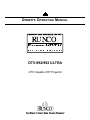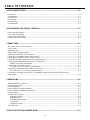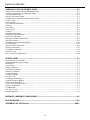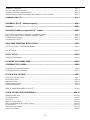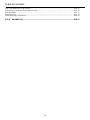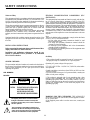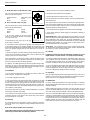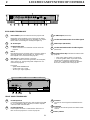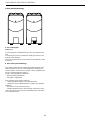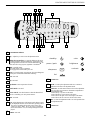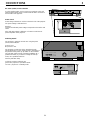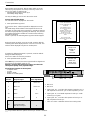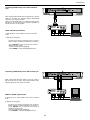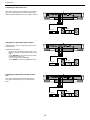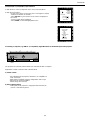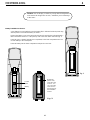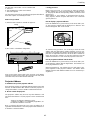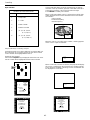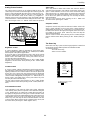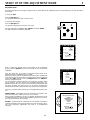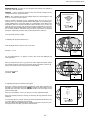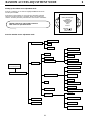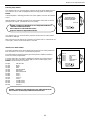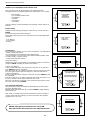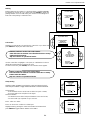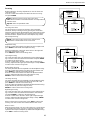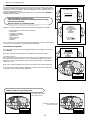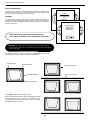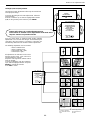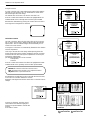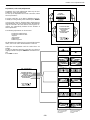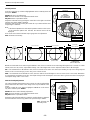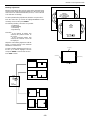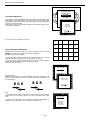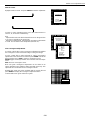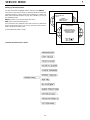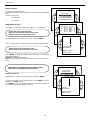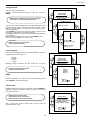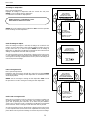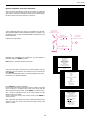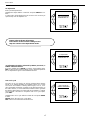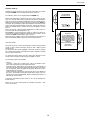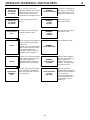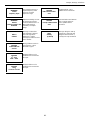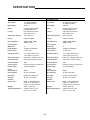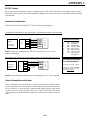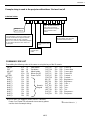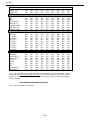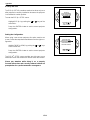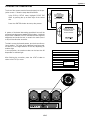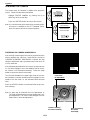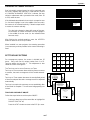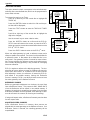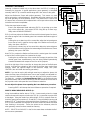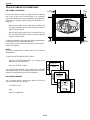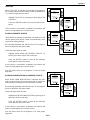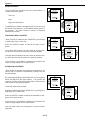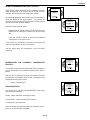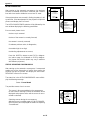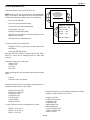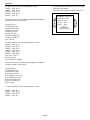Runco runco super hdtv dtv video projector User manual
- Category
- Data projectors
- Type
- User manual
This manual is also suitable for

OWNER'SOPERATINGMANUAL
DTV Capable CRT Projector
DTV-992/992 ULTRA


i-1
TABLE OF CONTENTS
SAFETY INSTRUCTIONS ................................................................................................................................
1-1
On Safety............................................................................................................................................................1-1
On Installation.....................................................................................................................................................1-2
On Servicing .......................................................................................................................................................1-2
On Cleaning........................................................................................................................................................1-2
On Repacking.....................................................................................................................................................1-2
On Illumination....................................................................................................................................................1-2
LOCATION AND FUNCTION OF CONTROLS.....................................................................................2-1
Rear Panel Terminology .....................................................................................................................................2-1
Front Panel Terminology.....................................................................................................................................2-1
Control Panel Terminology..................................................................................................................................2-2
Remote Control Description................................................................................................................................2-3
CONNECTIONS ....................................................................................................................................3-1
AC Power (mains) Cord Connection..................................................................................................................3-1
Power Check.......................................................................................................................................................3-1
Switching on/off...................................................................................................................................................3-1
Start Up With Full White Image..........................................................................................................................3-2
Signal Input Connection to the Projector............................................................................................................3-2
Connecting a Composite Video Source to Port 1...............................................................................................3-3
Connecting an S-Video or Video Source to Port 2.............................................................................................3-3
Connecting an RGB Analog Source With Composite Sync ...............................................................................3-4
Connecting an RGB Analog Source With Tri-Level Sync...................................................................................3-4
RGB3S or RG3sB Input Selection ................................................................................................................3-4
Connecting a Component Source.......................................................................................................................3-5
(R-Y)Y(B-Y)S or (R-Y)Ys(B-Y) Input Selection.............................................................................................3-5
Connecting a Component Source With Tri-Level Sync......................................................................................3-5
(R-Y)Y(B-Y)3S or (R-Y)Y3s(B-Y) Input Selection .........................................................................................3-6
Connecting a Computer, e.g. IBM PC (or compatible), Apple Macintosh to the RS232 Input of
the Projector........................................................................................................................................................3-6
CONTROLLING ....................................................................................................................................4-1
Battery Installation in the RCU ...........................................................................................................................4-1
How to Use Your RCU........................................................................................................................................4-2
Projector Address ...............................................................................................................................................4-2
How to Display a Projector Address...................................................................................................................4-2
How to Program an Address Into the RCU ........................................................................................................4-2
Input Selection....................................................................................................................................................4-3
Analog Picture Controls......................................................................................................................................4-4
Brightness Control.........................................................................................................................................4-4
Contrast Control............................................................................................................................................4-4
Color Saturation Control................................................................................................................................4-4
Tint Control....................................................................................................................................................4-4
Sharpness Control.........................................................................................................................................4-4
The Pause Key...................................................................................................................................................4-4
START UP OF THE ADJUSTMENT MODE..........................................................................................5-1

i-2
TABLE OF CONTENTS
RANDOM ACCESS ADJUSTMENT MODE..................................................................................................6-1
Starting Up the Random Access Adjustment Mode...............................................................................................6-1
Overview ‘Random Access Adjustment’ Mode......................................................................................................6-1
Selecting Setup Pattern .........................................................................................................................................6-2
Internal Cross Hatch Pattern..................................................................................................................................6-2
Random Access Adjustment Mode Selection Menu..............................................................................................6-3
Picture Tuning........................................................................................................................................................6-3
Color Balance.........................................................................................................................................................6-3
Sync Fast/Slow Adjustment ...................................................................................................................................6-3
Peaking ..................................................................................................................................................................6-4
Color Select............................................................................................................................................................6-4
Clamp Tuning.........................................................................................................................................................6-4
Focusing.................................................................................................................................................................6-5
Geometry Adjustments...........................................................................................................................................6-6
Horizontal Phase Adjustment.................................................................................................................................6-6
Raster Shift Adjustment .........................................................................................................................................6-7
Left-Right (east-west) Adjustments........................................................................................................................6-8
Left Side Correction ...............................................................................................................................................6-9
Top-Bottom (north-south) Adjustments ................................................................................................................6-10
Size Adjustment....................................................................................................................................................6-11
Vertical Linearity Adjustment................................................................................................................................6-11
Blanking Adjustments...........................................................................................................................................6-12
Convergence Adjustment.....................................................................................................................................6-13
Vertical Corners....................................................................................................................................................6-14
Fine Convergence Adjustments...........................................................................................................................6-14
SERVICE MODE ...................................................................................................................................7-1
Starting up the Service Mode.................................................................................................................................7-1
Overview flowchart ‘Service’ Mode........................................................................................................................7-1
Identification...........................................................................................................................................................7-2
Copy a Block..........................................................................................................................................................7-2
Deletion of Blocks ..................................................................................................................................................7-3
Deleting Block by Block .........................................................................................................................................7-3
Deletion of All Blocks.............................................................................................................................................7-3
Change Password..................................................................................................................................................7-4
Change Language..................................................................................................................................................7-4
Total Run Time.......................................................................................................................................................7-4
All settings to Midposition ......................................................................................................................................7-5
Undo All Settings to Midpos...................................................................................................................................7-5
R & B Convergence Mid ........................................................................................................................................7-5
Undo R & B Convergence Mid...............................................................................................................................7-5
Dynamic Astigmatism.............................................................................................................................................7-6
G2 Adjustment .......................................................................................................................................................7-7
CRT Run in Cycle..................................................................................................................................................7-7
Projector Warm-Up.................................................................................................................................................7-8
MESSAGES, WARNINGS, AND FAILURES........................................................................................8-1
SPECIFICATIONS.................................................................................................................................9-1
APPENDIX 1 (RS 232 Control).......................................................................................................APP-1

Hardware Configuration....................................................................................................................................APP-1
How to Format the Control Data.......................................................................................................................APP-1
Sending a RECORD (single instruction)...........................................................................................................APP-2
Example String to Send to the Projector With Address 3 to Turn it On/Off......................................................APP-3
COMMAND CODE LIST...................................................................................................................................APP-3
APPENDIX 2 (EYE-Q
TM
Autoconvergence)....................................................................................APX-1
Overview .........................................................................................................................................APX-1
THE QUICK GUIDE to using the EYE-Q
TM
system .......................................................................APX-1
Easy-To-Use, High Precision Automatic Convergence System .......................................................................APX-2
Easy-To-Use, High Precision Automatic Geometry System.............................................................................APX-2
Compact Built-In System ..................................................................................................................................APX-2
Preparing Your EYE-Q
TM
...................................................................................................................................APX-2
ON-SCREEN OPERATING INSTRUCTIONS..................................................................................APX-3
ACCESS TO EYE-Q
TM
ON-SCREEN MENUS..................................................................................................APX-3
EYE-Q
TM
MENU.................................................................................................................................................APX-3
EYE-Q
TM
SETUP...............................................................................................................................APX-4
Setting the Configuration ..................................................................................................................................APX-4
FOCUSING THE CAMERA LENS...................................................................................................APX-5
CENTERING THE CAMERA...........................................................................................................APX-6
Centering The Camera Horizontally .................................................................................................................APX-6
Centuring The Camera Vertically......................................................................................................................APX-7
SET TOUCH-UP OPTIONS.............................................................................................................APX-7
Touch-Up On Source On/Off.............................................................................................................................APX-7
Touch-Up On Timer...........................................................................................................................................APX-8
Reference Source.............................................................................................................................................APX-8
Adjusting Other Sources...................................................................................................................................APX-8
Learning A Reference.......................................................................................................................................APX-9
WHAT IS BEING MEASURED BY EYE-Q
TM
.....................................................................................................APX-9
TOUCH UP AND AUTOCONVERGENCE ....................................................................................APX-10
Adjusting Screen Size.....................................................................................................................................APX-10
On Current Source..........................................................................................................................................APX-10
Touch-Up.........................................................................................................................................................APX-11
Align On Current Source.................................................................................................................................APX-11
Align From Midposition On Current Source...................................................................................................APX-11
On All Sources................................................................................................................................................APX-12
Touch-Up On All Sources ...............................................................................................................................APX-12
Align On All Sources.......................................................................................................................................APX-12
i-3

TABLE OF CONTENTS
Align From Midposition on All Sources...........................................................................................................APX-13
Interrupting the Automatic Convergence Process..........................................................................................APX-13
Error Messages...............................................................................................................................................APX-13
No Pattern Error..............................................................................................................................................APX-14
Status Reporting Forced Break ......................................................................................................................APX-14
EYE-Q
TM
DIAGNOSTICS................................................................................................................APX-15
i-4

1-1
SAFETY INSTRUCTIONS
Notice on Safety
This equipment is built in accordance with the requirements of the
international safety standards EN60950, UL 1950 and CSA C22.2
No.950, which are the safety standards of information technology
equipment including electrical business equipment.
These safety standards impose important requirements on the use
of safety critical components, materials and isolation, in order to
protect the user or operator against risk of electric shock and
energy hazard, and having access to live parts.
Safety standards also impose limits to the internal and external
temperature rises, radiation levels, mechanical stability and
strength, enclosure construction and protection against the risk of
fire.
Simulated single fault condition testing ensures the safety of the
equipment to the user even when the equipment's normal opera-
tion fails.
INSTALLATION INSTRUCTIONS
Before operating this equipment please read this manual thor-
oughly, and retain it for future reference.
Installation and preliminary adjustments should be per-
formed by qualified RUNCO personnel or by authorized
RUNCO service dealers.
OWNER’S RECORD
The part number and serial number are located at the back side of
the projector. Record these numbers in the spaces provided below.
Refer to them whenever you call upon your RUNCO dealer
regarding this product.
CAUTION
RISK OF ELECTRIC SHOCK
DO NOT OPEN
!
CAUTION: TO REDUCE THE RISK OF ELECTRICAL SHOCK,
DO NOT REMOVE COVER (OR BACK)
NO USER-SERVICABLE PARTS INSIDE
REFER SERVICING TO QUALIFIED PERSONNEL
SER. NUMBER:
DEALER:
The lighting flash with an arrowhead within a
triangle is intended to tell the user that parts
inside this product may cause a risk of electrical
shock to persons.
!
The exclamation point whithin a triangle is in-
tended to tell the user that important operating
and/or servicing instructions are included in the
technical documentation for this equipment.
FEDERAL COMMUNICATION COMMISSION (FCC
STATEMENT)
This equipment has been tested and found to comply with the lim-
its of a class B digital device, pursuant to Part 15 of the FCC
Rules. These limits are designed to provide reasonable protection
against harmful interference when the equipment is operated in a
commercial environment. This equipment generates, uses and can
radiate radio frequency energy and, if not installed and used in
accordance with the instruction manual, may cause harmful inter-
ference to radio communications. Operation of this equipment in
a residential area is likely to cause harmful interference in which
case the user will be required to correct the interference at his own
expense.
Note:
The use of shielded cables is required to comply within the limits
of Part 15 of FCC rules and EN55022
*All the safety and operating instructions should be read
before using this unit.
*The safety and operating instructions manual should be
retained for future reference.
*All warnings on the equipment and in the documentation
manuals should be adhered to.
*All instructions for operating and use of this equipment must
be followed precisely.
On Safety
1. This product should be operated from an AC power source.
This projector may be connected to an IT-power system.
Operating AC power voltage of the projector:
DTV-992 / 992 ULTRA: 110/120 VAC, 50/60 Hz; unless other-
wise specified.
Consult your dealer to switch over from 230Vac to 120Vac or from
120Vac to 230Vac.
If you are not sure of the type of AC power available, consult your
dealer or local power company.
2. This product is equipped with a 3-wire grounding plug, a plug
having a third (grounding) pin. This plug will only fit into a
grounding-type power outlet. This is a safety feature. If you are
unable to insert the plug into the outlet, contact your electrician to
replace your obsolete outlet. Do not defeat the purpose of the
grounding-type plug.
WARNING FOR THE CUSTOMERS: THIS APPARATUS
MUST BE GROUNDED (EARTHED) via the supplied 3 conduc-
tor AC power cable.
(If the supplied power cable is not the correct one, consult your
dealer.)

1-2
Safety Instructions
A. Mains lead (Power cord) with CEE 7 plug:
The wires of the mains lead are colored in accor-
dance with the following code.
Green and yellow: earth (safety earth)
Blue: neutral
Brown: line (live)
B. Power cord with ANSI 73.11 plug:
The wires of the power cord are colored in accor-
dance with the following code.
Green/yellow: ground
White: neutral
Black: line (live)
3. Do not allow anything to rest on the power
cord. Do not locate this product where persons
will walk on the cord.
To disconnect the cord, pull it out by the plug.
Never pull the cord itself.
4. If an extension cord is used with this product, make sure that the total
of the ampere ratings on the products plugged into the extension cord
does not exceed the extension cord ampere rating. Also make sure that the
total of all products plugged into the wall outlet does not exceed 15
amperes.
5. Never push objects of any kind into this product through cabinet slots
as they may touch dangerous voltage points or short out parts that could
result in a risk of fire or electrical shock.
Never spill liquid of any kind on the product. Should any liquid or solid
object fall into the cabinet, unplug the set and have it checked by quali-
fied service personnel before resuming operations.
6. Lightning - For added protection for this video product during a light-
ning storm, or when it is left unattended and unused for long periods of
time, unplug it from the wall outlet. This will prevent damage to the pro-
jector due to lightning and AC power-line surges.
On installation
1. Do not place this equipment on an unstable cart, stand, or table. The
product may fall, causing serious damage to it.
2. Do use this equipment near water.
3. Slots and openings in the cabinet and the back or bottom are provided
for ventilation; to ensure reliable operation of the product and to protect
it from overheating, these openings must not be blocked or covered. The
openings should never be blocked by placing the product on a bed, sofa,
rug, or other similar surface. This product should never be placed near or
over a radiator or heat register.
The projector should not be placed in a built-in installation or enclosure
unless proper ventilation is provided.
4. Do not block the projector cooling fans or free air movement under and
around the projector. Loose papers or other objects may not be nearer to
the projector than 4” on any side.
On servicing
Do not attempt to service this product yourself, as opening or removing
covers may expose you to dangerous voltage potentials and risk of elec-
tric shock!
Refer all servicing to qualified service personnel.
Unplug this product from the wall outlet and refer servicing to qual-
ified service personnel under the following conditions:
CEE 7
LINE = BROWN
NEUTRAL = BLUE
GROUND = YELLOW / GREEN
ANSI 73.11
LINE = BLACK
NEUTRAL = WHITE
GROUND = YELLOW / GREEN
a. When the power cord or plug is damaged or frayed.
b. If liquid has been spilled into the equipment.
c. If the product has been exposed to rain or water.
d. If the product does not operate normally when the operating instruc-
tions are followed.
Note: Adjust only those controls that are covered by the operating instruc-
tions since improper adjustment of the other controls may result in dam-
age and will often require extensive work by a qualified technician to
restore the product to normal operation.
e. If the product has been dropped or the cabinet has been damaged.
f. If the product exhibits a distinct change in performance, indicating a
need for service.
Replacement parts - When replacement parts are required, be sure the
service technician has used original RUNCO replacement parts or autho-
rized replacement parts which have the same characteristics as the
RUNCO original part. Unauthorized substitutions may result in degraded
performance and reliability, fire, electric shock or other hazards. Unau-
thorized substitutions may void warranty.
Safety check - Upon completion of any service or repairs to this projec-
tor, ask the service technician to perform safety checks to determine that
the product is in proper operating condition.
On Cleaning
Unplug this product from the wall outlet before cleaning. Do not use
liquid cleaners or aerosol cleaners. Use a damp cloth for cleaning.
- To keep the cabinet looking brand-new, periodically clean it with a soft
cloth. Stubborn stains may be removed with a cloth lightly dampened
with mild detergent solution. Never use strong solvents, such as thinner
or benzine, or abrasive cleaners, since these will damage the cabinet.
- To ensure the highest optical performance and resolution, the projection
lenses are specially treated with an anti-reflective coating, therefore,
avoid touching the lens. To remove dust on the lens, use a soft dry cloth.
Do not use a damp cloth, detergent solution, or thinner.
On repacking
Save the original shipping carton and packing material; they will come in
handy if you ever have to ship your equipment. For maximum protection,
repack your set as it was originally packed at the factory.
On illumination
In order to obtain the best quality for the projected image, it is essential
that the ambient light which is allowed to fall on the screen be kept to an
absolute minimum.
When installing the projector and screen, care must be taken to avoid
exposure to ambient light directly on the screen. Avoid adverse illumina-
tion on the screen from direct sunlight or fluorescent lighting fixtures.
The use of controlled ambient lighting, such as incandescent spotlight or
a dimmer, is recommended for proper room illumination. Where possible,
care should also be taken to ensure that the floors and walls of the room
in which the projector is to be installed are non-reflecting, dark surfaces.
Brighter surfaces will tend to reflect and diffuse the ambient light and
hence reduce the contrast of the projected image on the screen.

IR Sensor
receiver for control signals transmitted from the
RCU.
IR Remote
Connector for remote input for hard wired remote
Control.
EYE-Q Camera
RS 232 Input Port
Connection between the DTV-992 / 992 ULTRA and an IBM
PC (or compatible) Or MAC (RS422) for remote computer
control and data communication.
RS 232 Output Port
RS232 Input Port allows a communication link for PC 0r
MAC to the next projector in a series of projector.
2-1
2 LOCATION AND FUNCTION OF CONTROLS
This device complies with part 15 of
the FCC rules. Operation is subject to
following two conditions (1). This
device may not cause harmful inter-
ference, and (2) this device must
accept any interference received
including interference that may cause
undesired operation.
Off On
Power/Mains
Comm Port
Port 3
B
G
R
Comp/
HSYNC
VSYNC Green=Oper.
Red=Stby
VIDEO
1
2
3
4
5 6
7
8
9
10
REAR PANEL TERMINOLOGY
Power Switch: press the switch to turn the projector ON.
Depending on the hardware set-up of the projector during
installation, the projector switches to ‘Standby’ or to ‘Opera-
tional’ mode. If in standby, the standby LED lights up.
AC Power Input
Communication Port
• allows connection of a remote IR receiver unit to the
projector.
Port 3
RGB Analog Input (9 pin female sub D connector). Allows a
character generator, microcomputer, etc. having analog
RGB outputs to be connected to the projector.
Port 4/5: RGB-S Input (5x BNC connector):
RGB-S input: allows a character generator, microcomputer,
video camera, etc. having analog RGB Output to be con-
nected to the projector.
Line inputs
– signals RED-GREEN-BLUE
– COMPOSITE sync. signal
– Tri level sync. signal (option>)
2
3
4
S-VIDEO Input: (Not Active)
75 ohm Termination Switch for S-Video signals
VIDEO Input: (Not Active)
75 ohm Termination Switch for Video signals:
(Not Active)
Projector Pilot Lamp: indicates the Status of the
projector.
– unlit: mains (power) switch is not pressed.
– lit: mains (power) switch is pressed and the
indicated color shows the projector mode:
Green color : operational mode of the projector.
Red color: standby mode of the projector.
7
8
1
6
5
9
10
11
12
13
14
FRONT PANEL TERMINOLOGY
RS232 OUT
RS232 OUT
IR
IR
REMOTE
REMOTE
RS232 IN
RS232 IN
11
12
13
14
T
V
L
E
N
S
8
m
m
T
V
L
E
N
S
8
m
m
15
15

2-2
Control panel terminology
a. The Local Keypad
Getting Access
The local keypad is underneath the top cover door with the Runco
logo.
To open this door, push as indicated on drawing and turn it to the
front side of the projector.
This local keyboard has the same functions as the Remote Control
Unit (RCU)
b. RCU control panel terminology
This remote control includes a battery powered infrared (IR) trans-
mitter that allows the user to control the projector remotely. This
remote control is used for source selection, control, adaptation and
set-up. It includes automatic storing of
picture controls (Brightness, Sharpness )
– picture geometry adjustments
– convergence adjustments
Other functions of the remote control are:
– switching between standby and operational modes
– switching to “pause” (blanked picture, full power for immediate
restarting)
– direct access to all connected sources
– variable adjustment speed : when pushing continuously on the
control stick or the picture keys, the adjustment will be executed in
an accelerated fashion.
LOCATION AND FUNCTION OF CONTROLS

2-3
LOCATION AND FUNCTION OF CONTROLS
PAUSE
TEXT
ll
9
87
6
5
4
3
2
1
0
- PHASE +
- SHARPN +
- TINT +
- COLOR +
- BRIGHTN +
- CONTR +
- TREBLE +
- BASS +
- BALANCE +
- VOL +
F1
F2
F3
F4
F5
*
ADJ
EXIT
ENT
?
1
2
3
4
5
6
7
8
9
10
11
12
13
15
17
16
18
14
IR Transmission Indicator
ADJ. : Adjust key, to enter or exit the adjustment mode.
Address key (recessed key) : to enter the address of the projec-
tor (between 0 and 9). Press the address key, followed by press-
ing one digit button between 0 and 9. When addressed to O , the
remote will talk to any projector, regardless of its address.
STBY : Stand by button:
- To initiate remote power up operation
- To stop projection without main power off.
Pause : To mute the image, press PAUSE. The image disappears
but full power is retained for immediate restarting.
Mute : Not used
Help : Not used.
Digit buttons : Direct aspect ratio selection.
Sound controls : Not used.
Picture controls : Use these buttons to obtain the desired level
(see also ‘Controlling’) for each picture function.
Phase : Not used.
Text : When adjusting one of the image controls during a meet-
ing, the displayed bar scale can be removed by pressing ‘TEXT’
key first. To re-display the bar scale on the screen, press
‘TEXT’ key again. ‘TEXT’ key is only active in operational
mode. When ‘TEXT’ is off, no warning message will be dis
played.
FREEZ : Not used.
For Future Use
ENTER : To start up the adjustment mode or to confirm an
adjustment or selection in the adjustment mode.
Control disc : To make menu selections when in the adjustment
mode. Also allows to increment or decrement an adjustment in
the adjustment mode.
Control disc up = up arrow in the menus
Control disc down = down arrow in the menus
Control disc to the right = arrow to the right on the menus
Control disc to the left = arrow to the left on the menus
EXIT : To leave the adjustment mode or to scroll upwards when
in the adjustment mode.
For Future Use
1
2
3
4
5
6
7
8
9
10
11
14
15
16
stand-by
pause / park
sharpness
tint
color
brightness
contrast
12
17
13
18

3-1
CONNECTIONS 3
AC Power (mains) Cord Connection
Use the supplied power cord to connect your projector to the wall
outlet. Plug the female power connector into the male connector at
the backside of the projector.
Power Check
Power voltage indication on sticker on the back side of the projector.
The power voltage is indicated here.
Warning!
Check if the indicated power voltage corresponds to that of the wall
outlet.
If the wall outlet voltage is different, call a Runco technician for
power adaptation of the projector.
Switching On/Off
The projector is switched ON and OFF using the power
(mains) switch ON/OFF.
Pressed : ON
Not pressed : OFF
The projector can start now in the ‘operational mode’
(image displayed) or in the ‘stand by mode’, depending on
the position of the ‘power up’ dip switch on the controller
unit. This DIP switch must be set during installation by a
qualified technician, If you want to change this start up
mode, call a qualified technician.
Stand by indication lamp:
no light up: projector switched OFF
green color: projector in Operational mode
red color : projector is in Standby mode.
RS232 OUT
RS232 OUT
IR
IR
REMOTE
REMOTE
RS232 IN
RS232 IN
;laksdjf;lkdj;flkj;lkssd;fl
;'lakjdl;kjlnmfoomnfl;jk
T
V
L
E
N
S
8
m
m
T
V
L
E
N
S
8
m
m
Off On
Power/Mains
This device complies with part 15 of
the FCC rules. Operation is subject to
following two conditions (1). This
device may not cause harmful inter-
ference, and (2) this device must
accept any interference received
including interference that may cause
undesired operation.
Off On
Power/Mains
Comm Port
Port 3
B
G
R
Comp/
HSYNC
VSYNC Green=Oper.
Red=Stby
VIDEO
Off On
Power/Mains
This device complies with part 15 of
the FCC rules. Operation is subject to
following two conditions (1). This
device may not cause harmful inter-
ference, and (2) this device must
accept any interference received
including interference that may cause
undesired operation.
Green=Oper.
Red=Stby
VIDEO

3-2
Connections
When starting up the projector, with the power switch or via the
stand-by key, the projector can start up in two ways if the “CRT
run in” cycle option is switched OFF.
- full white image (projector warm up) or
- immediately image display.
The way of starting up can be set in the service mode.
Start up with full white image.
The next menu will be displayed for 30 seconds.
a. Start up with warm up period.
If no action is taken, a white image will be displayed for 20 min-
utes.
This white image will be shifted on the faceplate of the CRT to
avoid burn in. During this warm up period, it is possible to interrupt
this white image projection by pressing the EXIT key. The previous
menu will be repeated for another 30 seconds but the remaining
time will be indicated.
If EXIT is pressed, the remaining warm up period will be shipped.
During the warm up period, every 30 seconds a text box with the
remaining time will be displayed on the screen for 2 seconds. This
text box will be displayed every time on another place.
If another key, different from EXIT, is pressed, a text box with fol-
lowing text will be displayed:
Please use <EXIT> to leave this procedure.
b. Start up without warm up period.
If the EXIT key is pressed, the warm up period will be skipped and
the projector is immediately ready for use.
Warning : skipping this warm up procedure can reduce the
initial picture quality of the projected image.
Signal Input Connection to the Projector:
- Composite Video
- S-Video
- RGBS or RGsB
- RGB3S or RG3sB (option)
1 Not Used
2 Not Used
3 Input signal : R-Y, Y and B-Y with separate composite sync or
with separate Hor and Vert. sync or with composite sync on Y.
4 Input signal : R, G and B with separate Tri level sync or with
Tri-level sync on green.
5 Input signal : R-Y, Y and B-Y with separate Tri level sync or
with composite Tri-level sync.
* Video or S-Video : switchable in the Picture Tuning menu.
This device complies with part 15 of
the FCC rules. Operation is subject to
following two conditions (1). This
device may not cause harmful inter-
ference, and (2) this device must
accept any interference received
including interference that may cause
undesired operation.
Off On
Power/Mains
Comm Port
Port 3
B
G
R
Comp/
HSYNC
VSYNC Green=Oper.
Red=Stby
VIDEO
3 14 5 2
PROJECTOR WARM UP
A FULL WHITE PATTERN
WILL BE GENERATED FOR
20 MINUTES
FOR IMMEDIATE USE OF
THE PROJECTOR, PRESS
<EXIT>
WARNING: SKIPPING THIS
PROCEDURE CAN REDUCE
THE INITIAL PICTURE
QUALITY OF THE PROJECTED
IMAGE.
THIS OPTION CAN BE
DISABLED IN THE SERVICE
MENU
REMAINING
PROJECTOR
WARM UP
TIME
18.5 MIN
PLEASE USE
<EXIT> TO
LEAVE THIS
PROCEDURE
Port No. Projector Input Press Digit Button
1 Not Used Not Used
2 Not Used Not Used
3 RGB
2
3
4/5 RGB
2
4 or 5
4/5 Component Video
3
6
4/5 RGB with Tri-Level Sync
4
7
4/5 Component Video
with Tri-Level Sync
5
8
Only available when the optional Tri-level sync module is installed.

Connecting a RGB Analog source with composite
sync.
RGB analog input terminals with composite sync input or
with sync on green. The projector detects automatically
where the sync signal is located.
Always use an interface when a computer and local mon-
itor have to be connected to the projector. Examples of
interfaces which can be applied :
RGBS or RGsB input selection
a. With the RCU: Select RGB in the Source Selection
menu
b. With the local keypad :
(to gain access to the local keypad, see ‘Local key-
pad’ in chapter “Location and function of controls’.)
-Press ADJUST key, the General access menu is
displayed on the screen.
-Use the control disk to highlight 3.
-Press ENTER to select the highlighted source.
3-3
Connections
This device complies with part 15 of
the FCC rules. Operation is subject to
following two conditions (1). This
device may not cause harmful inter-
ference, and (2) this device must
accept any interference received
including interference that may cause
undesired operation.
ON
OFF
INP INP
BHV
ANALOG INTERF 120 MHz
INPUT
RG
This device complies with part 15 of
the FCC rules. Operation is subject to
following two conditions (1). This
device may not cause harmful inter-
ference, and (2) this device must
accept any interference received
including interference that may cause
undesired operation.
ON
OFF
INP INP
R
G
BHV
ANALOG INTERF 120 MHz
INPUT
Connecting a RGB Analog source with Tri-level sync.
RGB analog input terminals with Tri level sync input or
with Tri-level sync on green. The projector detects auto-
matically where the sync signal is located.
RGB3S or RG3sB input selection
a. With the RCU: Select RGB in the Source Selection
menu
b. With the local keypad :
(to gain access to the local keypad, see ‘Local key-
pad’ in chapter ‘Location and function of controls’.)
-Press ADJUST key, the General access menu is
displayed on the screen.
-Use the control disk to highlight 4.
-Press ENTER to select the highlighted source.

3-4
Connections
This device complies with part 15 of
the FCC rules. Operation is subject to
following two conditions (1). This
device may not cause harmful inter-
ference, and (2) this device must
accept any interference received
including interference that may cause
undesired operation.
Off On
Power/Mains
Comm Port
Port 3
B
G
R
Comp/
HSYNC
VSYNC Green=Oper.
Red=Stby
VIDEO
VCR HDTV player
Audio amplifier
Connecting a Component source.
(R-Y)Y(B-Y) analog input terminals with sync input or
with sync on the luminance (Y) input. The projector
detects automatically where the sync signal is located.
(R-Y)Y(B-Y)S or (R-Y)Ys(B-Y) input selection
a. With the RCU: Select “Component” in the Source
Selection Menu
b. With the local keypad :
(to gain access to the local keypad, see ‘Local
keypad’ in chapter ‘Location and function of con-
trols’.)
-Press ADJUST key, the General access menu
is displayed on the screen.
-Use the control disk to highlight 5.
-Press ENTER to select the highlighted source.
Connecting a Component source with Tri-level
sync.
(R-Y)Y(B-Y) analog input terminals with Tri-level
sync input or with Tri-level sync on the luminance
input.
This device complies with part 15 of
the FCC rules. Operation is subject to
following two conditions (1). This
device may not cause harmful inter-
ference, and (2) this device must
accept any interference received
including interference that may cause
undesired operation.
Off On
Power/Mains
Comm Port
Port 3
B
G
R
Comp/
HSYNC
VSYNC Green=Oper.
Red=Stby
VIDEO
VCR HDTV player
Audio amplifier
This device complies with part 15 of
the FCC rules. Operation is subject to
following two conditions (1). This
device may not cause harmful inter-
ference, and (2) this device must
accept any interference received
including interference that may cause
undesired operation.
Off On
Power/Mains
Comm Port
Port 3
B
G
R
Comp/
HSYNC
VSYNC Green=Oper.
Red=Stby
VIDEO
VCR HDTV player
Audio amplifier

3-5
(R-Y)Y(B-Y)3S or (R-Y)Y3s(B-Y) input selection
a. With the RCU: Select “Component” in the Source Selection Menu
b. With the local keypad :
(to gain access to the local keypad, see ‘Local keypad’ in chapter
‘Location and function of controls’.)
-Press ADJUST key, the General access menu is displayed on
the screen.
-Use the control disk to highlight 6.
-Press ENTER to select the highlighted source.
Connecting a computer, e.g. IBM PC (or compatible), Apple Macintosh to the RS232 input of the projector.
The projector has a RS232 port that allows it to communicate with a computer.
Applications: remote control and data communications.
a) remote control:
-easy adjustment of the projector via IBM PC (or compatible) or
MAC connection.
-allow storage of multiple projector configurations and set ups.
-wide range of control possibilities.
-address range from 0 to 255.
b) data communications:
-sending data to the projector or copying the data from the pro-
jector to a hard memory device.
Connections
GENERAL ACCESS
SHARPNESS
TINT
COLOR
BRIGHTNESS
CONTRAST
56
34
12
Enter ADJUST
Select with ,
or
then <ENTER>.
<EXIT> to return
FROM LOCAL KEYPAD
RS232 OUT
RS232 OUT
IR
IR
REMOTE
REMOTE
RS232 IN
RS232 IN
T
V
L
E
N
S
8
m
m
T
V
L
E
N
S
8
m
m
RS232 Ports
In/Out
SOURCE SELECTION
SELECT AN INPUT
FROM BELOW:
RGB
S-VIDEO
VIDEO
COMPONENT VIDEO
Select with
or
then <ENTER>
<EXIT> to return
FROM RCU

4-1
CONTROLLING 4
Caution : Do not display a stationary image with full brightness
and contrast for longer than 10 min., otherwise you risk damage
to the CRTs.
Battery installation in the RCU.
A new battery (not yet installed to save the battery life) is delivered inside the plastic bag
with the power cord. Install the battery as follows :
Remove the battery cover on the backside of the RCU by pushing the indicated handle a
little to the bottom of the RCU. Lift up the top side of the cover at the same time (fig. 1).
Insert the new 9 V battery (type 6F22S or equivalent) in the lower compartment and con-
nect the battery to the contact plate.
Insert the battery into the lower compartment and put the cover back.
Contact
plate
Battery
Behind the
plastic cover,
insert the 'card
for RCU'. You
can cut out the
insert card on
the last page of
the installation
manual.
fig.2
fig.1

4-2
Controlling
The DTV-992 / 992 ULTRA can be controlled with
a. The RCU
b. The hardwired RCU (cable not included)
c. The local keyboard
The procedure and results of controlling the projector with either of
these RCU options is essentially the same.
How to use your RCU
a) Point the front of the RCU towards the projector
b) RCU used in a hardwired configuration.
Plug one end of the remote cable in the connector on the bottom
of the RCU and the second side in the connector in the rear panel
of the DTV-992 / 992 ULTRA labeled ‘REMOTE’.
Projector Address
a. Hardware set up of the projector address.
Every projector requires an individual address between 0 and 255
which is set with hardware DIP switches inside the projector. To
change that address, contact a RUNCO authorized technician.
b. How to control the projector.
The projector’s address may be set to any value between 0 and
255. When the address is set, the projector can be controlled now
with :
-the RCU for addresses between 1 and 9.
-computer, e.g. IBM PC (or compatible), Apple MAC, etc.
for addresses between 0 and 255.
Note : A projector will respond to a RCU set to an address of ‘0’
regardless of what address is set in the projector itself. Address “0”
is therefore a universal address.
c. Using your RCU.
Before using your RCU, it is necessary to enter the projector
address into the RCU (only when that address is between 1 and
9). The projector with the corresponding address will listen to that
specific RCU.
When address 0, ‘zero address’ is programmed into the RCU,
every projector, without exception will listen to the commands
given by this RCU.
How to display a projector address?
Press the ADDRESS key (recessed key on the RCU) with a pen-
cil. The projector’s address will be displayed in a ‘Text box’. This
text box disappears after a few seconds.
To continue using your RCU, it is necessary to enter the same
address with the digit buttons (address between 0 and 9). For
example, if the Address Key displays projector address 003, then
press the “3” digit button on the RCU to set the RCU’s address to
match the projector’s address. Do not press digit 003. This will
address the remote to ‘0’ and control all projectors in the room.
How to program an address into the RCU?
Press the ADDRESS key (recessed key on the RCU) with a pen-
cil and enter the address with the digit buttons. That address can
be any digit between 0 and 9.
When programming ‘0’, zero address, the RCU will control a pro-
jector regardless of the projector’s address. This feature allows
multiple projectors with different addresses to be controlled by a
single RCU.
Screen
RCU
Ceiling
IR sensor
RS232 OUT
RS232 OUT
IR
IR
REMOTE
REMOTE
RS232 IN
RS232 IN
T
V
L
E
N
S
8
m
m
T
V
L
E
N
S
8
m
m
PROJECTOR ADDRESS
001

4-3
Controlling
Input selection.
Two possible ways of selecting an input :
a) Display General access menu with RCU by pressing ADJ but-
ton. This brings up a secondary general access menu. Choose
source selection and highlight desired source.
b) With the local keypad :
Press first the ADJUST key to display the General access menu.
Use the control disk to highlight the desired source number.
Choose from table above. Push the control disk up or down to
move the cursor up and down, push the control disk to the left or
to the right to move the cursor to the left and to the right.
Press ENTER to confirm your selection.
When a valid and available source is selected, there will be infor-
mation displayed on the screen about that source. This informa-
tion includes :
- Source number
- Horizontal frequency
- Vertical frequency
When the entry is a non valid source number, a warning appears
on the screen : ‘input not available’.
When a valid source number is selected, the projector will display
this source or it will wait on the selected source number until the
source becomes available. A message ‘source not available’ will
be displayed for a short time.
GENERAL ACCESS MENU ITEMS
SOURCE Projector input
1 Comp. Video
2 S - Video
3 RGBS of RGsB
4 RGB3S or RG3sB
5 (R - Y) Y (B - Y)3S or
(R - Y)Ys(B - Y)
6 (R - Y) Y (B - Y)3S or
(R - Y)Y3s(B - Y)
GENERAL ACCESS
SHARPNESS
TINT
COLOR
BRIGHTNESS
CONTRAST
56
34
12
Enter ADJUST
Select with ,
or
then <ENTER>.
<EXIT> to return
General Access From Local Keypad
GENERAL ACCESS
SELECT AN OPTION
FROM BELOW:
SOURCE SELECTION
EYE-Q
ADJUSTMENT MODE
Select with
or
then <ENTER>
<EXIT> to return
Source 2
Fh = 15.6 kHz
Fv = 50 Hz
Warning
input not
available
Warning
source not
available
GENERAL ACCESS
SELECT AN OPTION
FROM BELOW:
SOURCE SELECTION
EYE-Q
ADJUSTMENT MODE
Select with
or
then <ENTER>
<EXIT> to return
ADJUST
EXIT
STANDBY
ENTER

4-4
Controlling
Analog Picture Controls
The analog picture controls can be adjusted with the RCU. The
control keys are located on the lower right side of the key panel of
the RCU and indicated with the name of the control and an icon.
When an analog picture control is pressed, a text box with bar
scale and the function name of the control, e.g. ‘brightness...’
appears on the screen (only if ‘TEXT’ is ON). The length of the bar
scale indicates the current memorized setting for this source. The
bar scale changes as the + or - buttons of the control are pressed.
Brightness Control
A correct ‘brightness’ setting is important for good image repro-
duction. Adjust the brightness with the + or - button (RCU) until the
darkest parts of the picture appear black.
A bar scale gives a visual indication on the screen of the current
brightness setting while pressing on the above indicated keys. If
the bar scale is not visible on the screen, press ‘TEXT’ key once
and retry the above indicated keys.
The bar scale increases when pressing on the + button (higher
brightness) and decreases when pressing on the - button (lower
brightness).
Contrast Control
A correct ‘contrast’ setting is important for good image reproduc-
tion. Adjust the contrast to the level you prefer, according to room
lighting conditions. If the Contrast Control is too low, the picture will
be too dim. If it is set too high, the picture may be too bright and
not sharp. A bar scale gives a visual indication on the screen of the
current contrast setting while pressing the + or - buttons (RCU). If
the bar scale is not visible on the screen, press ‘TEXT’ key once
and retry the above indicated keys.
The bar scale increases when pressing on the + button (higher
contrast) and decreases when pressing on the - button (lower con-
trast).
Color Saturation Control
Color saturation is only active for Video and S-Video. Adjust the
color intensity of the picture. Adjust the color saturation using the
= and - buttons (RCU) or pushing the control disk to the left or to
the right (local keypad). A bar scale gives a visual indication on the
screen of the current color setting while pressing on the above indi-
cated buttons. If the bar scale is not visible on the screen, press
‘TEXT’ key once and retry the above indicated buttons. The bar
scale increases when pressing on the + button (richer colors) and
decreases when pressing the - button (lighter colors).
Tint Control
Tint is only active for Video and S-Video. Tint control is effective
only when using the NTSC 4.43 or NTSC 3.58 system. A bar scale
gives a visual indication on the screen of the current tint setting
while pressing the + or - buttons (RCU) or pushing the control disk
to the left or to the right (local keypad). If the bar scale is not visi-
ble on the screen, press the ‘TEXT’ key once and retry the above
indicated buttons.
The bar scale increases when pressing on the + button and
decreases when pressing the - button.
Sharpness Control
Sharpness control is only active for Video and S-Video. A bar scale
gives a visual indication on the screen of the current sharpness
setting while pressing the + or - buttons (RCU) or pushing the con-
trol disk to the left or to the right (local keypad). If the bar scale is
not visible on the screen, press ‘TEXT’ key once and retry the
above indicated buttons.
The bar scale increases when pressing on the + button (sharper
picture) and decreases when pressing on the - button (softer pic-
ture).
The Pause key
When the Pause key is pressed, the image projection is muted but
the projector remains with full power for immediate restart.
To restart the image :
- Press the Pause key,
- Select a source number.
BRIGHTNESS
40
GENERAL ACCESS
Select with
then <ENTER>
<EXIT> to return
SHARPNESS
TINT
COLOR
BRIGHTNESS
CONTRAST
Quit ADJUST
or
The GENERAL ACCESS MENU is available
from the LOCAL KEYPAD.
Press the ADJ 3X to display.
Page is loading ...
Page is loading ...
Page is loading ...
Page is loading ...
Page is loading ...
Page is loading ...
Page is loading ...
Page is loading ...
Page is loading ...
Page is loading ...
Page is loading ...
Page is loading ...
Page is loading ...
Page is loading ...
Page is loading ...
Page is loading ...
Page is loading ...
Page is loading ...
Page is loading ...
Page is loading ...
Page is loading ...
Page is loading ...
Page is loading ...
Page is loading ...
Page is loading ...
Page is loading ...
Page is loading ...
Page is loading ...
Page is loading ...
Page is loading ...
Page is loading ...
Page is loading ...
Page is loading ...
Page is loading ...
Page is loading ...
Page is loading ...
Page is loading ...
Page is loading ...
Page is loading ...
Page is loading ...
Page is loading ...
Page is loading ...
Page is loading ...
Page is loading ...
Page is loading ...
Page is loading ...
Page is loading ...
Page is loading ...
Page is loading ...
-
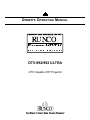 1
1
-
 2
2
-
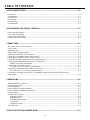 3
3
-
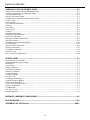 4
4
-
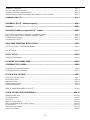 5
5
-
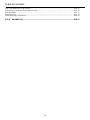 6
6
-
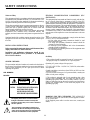 7
7
-
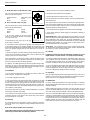 8
8
-
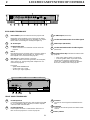 9
9
-
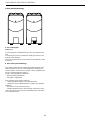 10
10
-
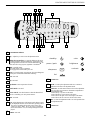 11
11
-
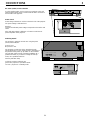 12
12
-
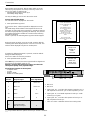 13
13
-
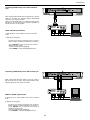 14
14
-
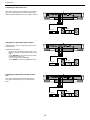 15
15
-
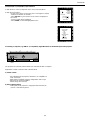 16
16
-
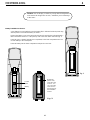 17
17
-
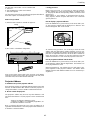 18
18
-
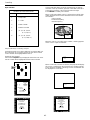 19
19
-
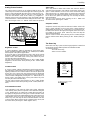 20
20
-
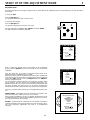 21
21
-
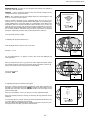 22
22
-
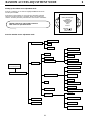 23
23
-
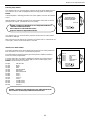 24
24
-
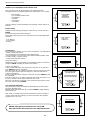 25
25
-
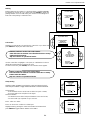 26
26
-
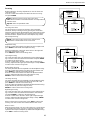 27
27
-
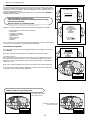 28
28
-
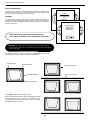 29
29
-
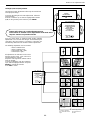 30
30
-
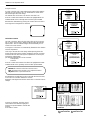 31
31
-
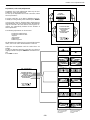 32
32
-
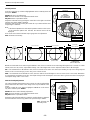 33
33
-
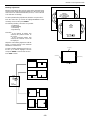 34
34
-
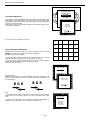 35
35
-
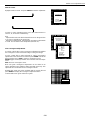 36
36
-
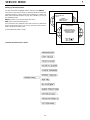 37
37
-
 38
38
-
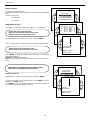 39
39
-
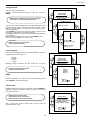 40
40
-
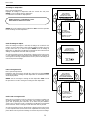 41
41
-
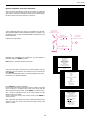 42
42
-
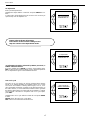 43
43
-
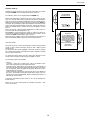 44
44
-
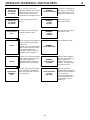 45
45
-
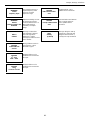 46
46
-
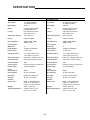 47
47
-
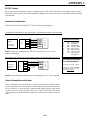 48
48
-
 49
49
-
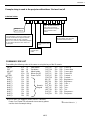 50
50
-
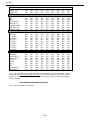 51
51
-
 52
52
-
 53
53
-
 54
54
-
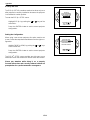 55
55
-
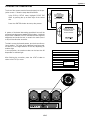 56
56
-
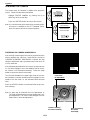 57
57
-
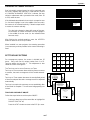 58
58
-
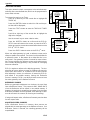 59
59
-
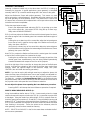 60
60
-
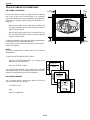 61
61
-
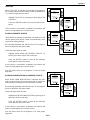 62
62
-
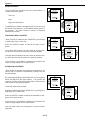 63
63
-
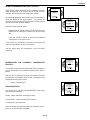 64
64
-
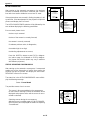 65
65
-
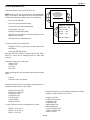 66
66
-
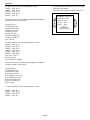 67
67
-
 68
68
-
 69
69
Runco runco super hdtv dtv video projector User manual
- Category
- Data projectors
- Type
- User manual
- This manual is also suitable for
Ask a question and I''ll find the answer in the document
Finding information in a document is now easier with AI