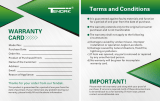CPS425SL/CPS525SL
Guaranteed Uninterruptible Power System
11
Making a Limited Warranty Claim.
To make a Limited Warranty claim on a Product, you must do the following:
1. Complete and return the CyberPower Warranty Registration Card, or provide reasonable proof of purchase (for
example, a sales receipt) that establishes you as the Initial Customer (the original end-user consumer purchaser)
of the Product and prove that the Product was purchased within three (3) years of the event for which you want to
make a claim for warranty service.
2. Call CyberPower at (952) 403-9500 or (877) 297-6937 (toll free), write to CyberPower at 5555 12th Ave. East,
Suite 110, Shakopee, MN 55379, or e-mail CyberPower at claims@cyberpowersystems.com, within ten (10) days
of the event for which you want to make a claim.
3. When you contact CyberPower, identify the Product, the Purchase Date, and request Return Materials Authori-
zation (RMA) information from CyberPower.
4. Pack and ship the Product to CyberPower as instructed in your RMA. Show the RMA code on the shipping la-
bel or include it with the Product. You MUST prepay all shipping costs and you are responsible for packag-
ing and shipment.
CyberPower will inspect and examine the Product within ten (10) days of receipt. If the Product is not as warranted,
CyberPower will repair or replace the Product and return it to you at CyberPower's expense, or, if CyberPower is
unable to or decides not to repair or replace the Product (if defective) within a reasonable time, CyberPower will refund
to you the full purchase price you paid for the Product (purchase receipt showing price paid is required).
POWER CONTROL GUARANTEE
If you are the Initial Purchaser and the Product is still covered by the Limited Warranty, the Power Control Guarantee
provides protection for damage to equipment connected to the Product ("Connected Equipment"), subject to certain
terms and limitations.
The Power Control Guarantee is not "first dollar" coverage. CyberPower's obligation is reduced by any amounts that
Initial Customer is entitled to recover from other sources regarding the Connected Equipment, including insurance,
other warranty, or extended warranty coverage, whether or not the Initial Customer makes a claim for recovery, includ-
ing but not limited to a claim under any applicable insurance, other warranty, or extended warranty.
The Limited Warranty does not cover Connected Equipment, but as is explained below, to be covered under the
Power Control Guarantee, the Connected Equipment must have been damaged due to a failure of the Product. The
Connected Equipment must have been damaged due to a defect in materials or workmanship of the Product
In the event of damage to the Connected Equipment, your exclusive remedy, and CyberPower's sole obligations, are
as follows for Connected Equipment. If (a) the Product purchased and owned by you is defective in material or work-
manship; (b) the Limited Warranty requirements have been met (except that the three year limitation of the Limited
Warranty does not limit the Power Control Guarantee, which is for the lifetime of the Product), and; (c) none of the
limitations or exclusions on warranty coverage apply (or than the three year limit), CyberPower will (as CyberPower
elects, as permitted by law), repair, replace, or pay the Agreed Damage Amount (defined below) for, the item(s) of
your electronic equipment directly and properly connected to the product (the "Connected Equipment") if that Con-
nected Equipment is (x) damaged by AC power line transients, spikes, or surges on properly installed, grounded, and
code-compliant 120 volt power lines in the United States and Canada, or by transients, surges or spikes on standard
telephone equipment lines, or Base 10/100T Ethernet lines that are properly installed and connected (a "Power Dis-
turbance") and (y) is directly plugged into and properly connected to a CyberPower Product in its original condition
which is properly operated when a Power Disturbance passes through the CyberPower Product and (y.1) exhausts the
protection capacity of the CyberPower Product or (y.2) damages the CyberPower Product. This provision sets out the
only liability of any character of CyberPower for direct, indirect, special, consequential, and/or incidental damages
under our Limited Warranty, applies only to Connected Equipment, and all such Liability is limited to the Agreed
Damage Amount.
Making a Power Control Guarantee Claim.
To make a Warranty claim for damage to Connected Equipment under the Power Control Guarantee, you must do the
following:
1. Complete and return the CyberPower Warranty card or provide reasonable proof of purchase, for example, a
sales receipt that establishes you as the original end-user consumer purchaser of the Product.