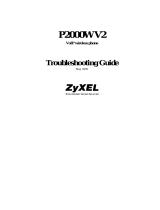BudgeTone-100 User Manual Grandstream Networks, Inc.
- 15 -
5.3 Make Phone Calls
5.3.1 Make Calls using Numbers
There are three ways to make phone calls:
1. Pick up handset or press SPEAKERPHONE button, and then enter the phone numbers
2. Press the SEND button directly to redial the number last called.
Once pressed, the last dialed number will be displayed on the LCD as the corresponding DTMF
tones are played out and an outgoing call is sent.
3. Browse the CALLED/CALLER history and press the SEND/REDIAL button.
Pick up the handset or press the speakerphone button, then press the “CALLED/CALLERS”
button to browse thru the last 10 numbers dialed out. Once the desired number is identified and
displayed on the LCD screen, press the SEND button and a new call to that displayed number
will be sent out immediately.
Examples:
• To dial another extension on the same proxy, such as 1008, simply pick up handset or press
speakerphone, dial 1008 and then press the “SEND” button.
• To dial a PSTN number such as 6266667890, you might need to enter in some prefix number
followed by the phone number. Please check with your VoIP service provider to get the
information. If you phone is assigned with a PSTN-like number such as 6265556789, most
likely you just follow the rule to dial 16266667890 as if you were calling from a regular analog
phone, followed by pressing the “SEND” button.
5.3.2 Make Calls using IP Address
Direct IP calling allows two parties, that is, a BudgeTone phone and another VoIP Device, to talk to
each other in an ad hoc fashion without a SIP proxy. This kind of VoIP calls can be made between two
parties if:
• Both BudgeTone phone and other VoIP Device(i.e., another IP Phone or BudgeTone SIP phone
or other VoIP unit) have public IP addresses, or
• Both BudgeTone phone and other VoIP Device are on the same LAN using private or public IP
addresses, or
• Both BudgeTone phone and other VoIP Device can be connected through a router using public
or private IP addresses (with necessary port forwarding or DMZ).
To make a direct IP to IP call, first off hook, then press “MENU” key, then enter a 12-digit target IP
address to make the call. If port is not default 5060, destination ports can be specified by using “*4”
(encoding for “:”) followed by the port number.