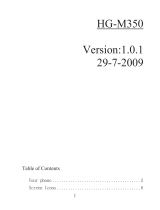Page is loading ...

Nokia 5610 XpressMusic
User’s Guide

2 Copyright © 2007 Nokia. All rights reserved.
DECLARATION OF CONFORMITY
Hereby, NOKIA CORPORATION declares that this RM-242 product is in compliance
with the essential requirements and other relevant provisions of Directive
1999/5/EC. A copy of the Declaration of Conformity can be found at
http://www.nokia.com/phones/declaration_of_conformity/.
Copyright © 2007 Nokia. All rights reserved.
Nokia, Nokia Connecting People, Navi and Visual Radio are trademarks or registered
trademarks of Nokia Corporation. Nokia tune is a sound mark of Nokia Corporation.
Other product and company names mentioned herein may be trademarks or
tradenames of their respective owners.
Reproduction, transfer, distribution, or storage of part or all of the contents in this
document in any form without the prior written permission of Nokia is prohibited.
US Patent No 5818437 and other pending patents. T9 text input software Copyright
(C) 1997-2007. Tegic Communications, Inc. All rights reserved.
Includes RSA BSAFE cryptographic or security protocol software from
RSA Security.
Java is a trademark of Sun Microsystems, Inc.
This product is licensed under the MPEG-4 Visual Patent Portfolio License (i) for
personal and noncommercial use in connection with information which has been
encoded in compliance with the MPEG-4 Visual Standard by a consumer engaged
in a personal and noncommercial activity and (ii) for use in connection with
MPEG-4 video provided by a licensed video provider. No license is granted or shall
be implied for any other use. Additional information, including that related to
promotional, internal, and commercial uses, may be obtained from MPEG LA, LLC.
See http://www.mpegla.com.
Nokia operates a policy of ongoing development. Nokia reserves the right to make
changes and improvements to any of the products described in this document
without prior notice.
TO THE MAXIMUM EXTENT PERMITTED BY APPLICABLE LAW, UNDER NO
CIRCUMSTANCES SHALL NOKIA OR ANY OF ITS LICENSORS BE RESPONSIBLE FOR
ANY LOSS OF DATA OR INCOME OR ANY SPECIAL, INCIDENTAL, CONSEQUENTIAL OR
INDIRECT DAMAGES HOWSOEVER CAUSED.
THE CONTENTS OF THIS DOCUMENT ARE PROVIDED "AS IS". EXCEPT AS REQUIRED
BY APPLICABLE LAW, NO WARRANTIES OF ANY KIND, EITHER EXPRESS OR IMPLIED,
INCLUDING, BUT NOT LIMITED TO, THE IMPLIED WARRANTIES OF
MERCHANTABILITY AND FITNESS FOR A PARTICULAR PURPOSE, ARE MADE IN
RELATION TO THE ACCURACY, RELIABILITY OR CONTENTS OF THIS DOCUMENT.
NOKIA RESERVES THE RIGHT TO REVISE THIS DOCUMENT OR WITHDRAW IT AT ANY
TIME WITHOUT PRIOR NOTICE.
The availability of particular products and applications and services for these
products may vary by region. Please check with your Nokia dealer for details, and
availability of language options.
Export controls
This device may contain commodities, technology or software subject to export
laws and regulations from the US and other countries. Diversion contrary to law is
prohibited.
The third-party applications provided with your device may have been created and
may be owned by persons or entities not affiliated with or related to Nokia. Nokia
does not own the copyrights or intellectual property rights to the third-party
applications. As such, Nokia does not take any responsibility for end-user support,
functionality of the applications, or the information in the applications or these
materials. Nokia does not provide any warranty for the third-party applications.
BY USING THE APPLICATIONS YOU ACKNOWLEDGE THAT THE APPLICATIONS ARE
PROVIDED AS IS WITHOUT WARRANTY OF ANY KIND, EXPRESS OR IMPLIED, TO THE
MAXIMUM EXTENT PERMITTED BY APPLICABLE LAW. YOU FURTHER
ACKNOWLEDGE THAT NEITHER NOKIA NOR ITS AFFILIATES MAKE ANY
REPRESENTATIONS OR WARRANTIES, EXPRESS OR IMPLIED, INCLUDING BUT NOT
LIMITED TO WARRANTIES OF TITLE, MERCHANTABILITY OR FITNESS FOR A
PARTICULAR PURPOSE, OR THAT THE APPLICATIONS WILL NOT INFRINGE ANY
THIRD-PARTY PATENTS, COPYRIGHTS, TRADEMARKS, OR OTHER RIGHTS.
0434

Copyright © 2007 Nokia. All rights reserved. 3
Contents
Contents
SAFETY...................................................... 7
General information................................. 8
Helpful hints........................................................................ 8
About your device .............................................................. 9
Network services .............................................................. 10
Enhancements................................................................... 11
Access codes...................................................................... 11
Software updates ............................................................. 11
Download content............................................................ 12
Get started............................................. 13
Install SIM card and battery ......................................... 13
Charge the battery........................................................... 13
Switch the phone on and off........................................ 13
Set the time, zone, and date......................................... 14
Configuration settings service...................................... 14
Antenna............................................................................... 14
Wrist strap.......................................................................... 14
Keys and parts................................................................... 15
microSD memory card..................................................... 16
Standby mode .................................................................. 16
Indicators......................................................................... 17
Flight profile ...................................................................... 17
Calls......................................................... 18
Make a voice call ............................................................. 18
Answer or reject a voice call......................................... 18
Speed dialling.................................................................... 18
Enhanced voice dialling ................................................. 19
Options during a call....................................................... 19
Call waiting ................................................................... 19
Make a video call............................................................. 19
Write text ............................................... 21
Traditional text input...................................................... 21
Predictive text input........................................................ 21
Messaging............................................... 22
Write and send a text message.................................... 22
Write and send a multimedia message ..................... 22
Read and reply to a message........................................ 22
Nokia Xpress audio messaging..................................... 23
Flash messages ................................................................. 23
E-mail application ........................................................... 23
E-mail setup wizard ..................................................... 23
Write and send e-mail................................................. 24
Download e-mail........................................................... 24
Read and reply to e-mail............................................ 24
Instant messaging............................................................ 24

4 Copyright © 2007 Nokia. All rights reserved.
Contents
Voice messages ................................................................. 24
Message settings .............................................................. 25
General settings............................................................. 25
Text messages................................................................. 25
Multimedia messages................................................... 26
E-mail messages............................................................ 26
Contacts ................................................. 28
Save names and phone numbers ................................. 28
Add contact details.......................................................... 28
Search for a contact........................................................ 28
Copy or move contacts ................................................... 28
Edit contacts...................................................................... 29
Groups.................................................................................. 29
Business cards ................................................................... 29
Contact settings................................................................ 29
Log.......................................................... 30
Settings .................................................. 31
Profiles................................................................................. 31
Themes................................................................................. 31
Tones.................................................................................... 31
Display ................................................................................. 31
Standby mode settings ................................................ 31
Date and time.................................................................... 32
My shortcuts...................................................................... 32
Left selection key........................................................... 32
Right selection key........................................................ 32
Navigation key............................................................... 33
Active standby key........................................................ 33
Sync and backup .............................................................. 33
Connectivity....................................................................... 33
Connecting with Bluetooth........................................ 33
Set up a Bluetooth connection................................. 34
Connect a Bluetooth device....................................... 34
See a list of your Bluetooth connections............... 34
Send data to a Bluetooth device.............................. 34
Hide your Bluetooth device from others................ 34
Modem settings............................................................. 34
Synchronise from a compatible PC.......................... 35
Synchronise from a server .......................................... 35
USB data cable .............................................................. 35
Call ....................................................................................... 35
Phone................................................................................... 36
Enhancements................................................................... 37
Configuration .................................................................... 37
Restore factory settings ................................................. 37
Phone software updates................................................. 38
Operator menu ...................................... 39
Info messages.................................................................... 39
Service commands ........................................................... 39
Gallery.................................................... 40
Digital rights management ........................................... 40
Print images....................................................................... 41

Copyright © 2007 Nokia. All rights reserved. 5
Contents
Media ..................................................... 42
Camera ................................................................................ 42
Take an image ................................................................ 42
Video .................................................................................... 42
Record a video clip........................................................ 43
Music player....................................................................... 43
Play music ....................................................................... 43
Radio.................................................................................... 44
Save stations .................................................................. 44
Listen................................................................................. 44
Voice recorder ................................................................... 45
Equaliser.............................................................................. 45
Stereo widening................................................................ 46
Push to talk ........................................... 47
Organiser................................................ 48
Alarm clock ........................................................................ 48
Stop the alarm ............................................................... 48
Calendar.............................................................................. 48
Make a calendar note .................................................. 48
Note alarm ...................................................................... 49
To-do list............................................................................. 49
Notes.................................................................................... 49
Calculator ........................................................................... 49
Countdown timer ............................................................. 49
Stopwatch .......................................................................... 50
Applications............................................ 51
Launch a game.................................................................. 51
Launch an application .................................................... 51
Application options ......................................................... 51
SIM services............................................ 52
Web ......................................................... 53
Connect to a service........................................................ 53
Browse pages .................................................................... 54
Bookmarks.......................................................................... 54
Appearance settings........................................................ 54
Security settings............................................................... 54
Cookies and cache........................................................ 54
Scripts over secure connection................................. 54
Service inbox..................................................................... 55
Browser security............................................................... 55
Certificates...................................................................... 55
Digital signature............................................................ 56
PC connectivity ...................................... 57
Nokia PC Suite .................................................................. 57
Data communication applications .............................. 57
Battery and charger information.......... 58
Nokia battery authentication guidelines .................. 59
Nokia original enhancements ............... 61
BATTERY.............................................................................. 61

6 Copyright © 2007 Nokia. All rights reserved.
Contents
Music.................................................................................... 61
Nokia Wireless Audio Gateway AD-42W................ 61
Headsets.............................................................................. 62
Wired Headset................................................................ 62
Memory Cards ................................................................... 62
Nokia 2 GB microSD Card MU-37 ........................... 62
Care and maintenance .......................... 63
Additional safety information.............. 64
Small children.................................................................... 64
Operating environment................................................... 64
Medical devices................................................................. 64
Implanted medical devices ......................................... 64
Hearing aids.................................................................... 65
Vehicles ............................................................................... 65
Potentially explosive environments ............................ 65
Emergency calls ................................................................ 66
To make an emergency call:....................................... 66
Certification information (SAR) ................................... 67
Index....................................................... 68

Copyright © 2007 Nokia. All rights reserved. 7
SAFETY
SAFETY
Read these simple guidelines. Not following them may be
dangerous or illegal. Read the complete user guide for
further information.
SWITCH ON SAFELY Do not switch the device
on when wireless phone use is prohibited or
when it may cause interference or danger.
ROAD SAFETY COMES FIRST Obey all local
laws. Always keep your hands free to operate
the vehicle while driving. Your first
consideration while driving should be road
safety.
INTERFERENCE All wireless devices may be
susceptible to interference, which could affect
performance.
SWITCH OFF IN RESTRICTED AREAS Follow
any restrictions. Switch the device off in
aircraft, near medical equipment, fuel,
chemicals, or blasting areas.
QUALIFIED SERVICE Only qualified personnel
may install or repair this product.
ENHANCEMENTS AND BATTERIES Use only
approved enhancements and batteries. Do not
connect incompatible products.
WATER-RESISTANCE Your device is not
water-resistant. Keep it dry.

8 Copyright © 2007 Nokia. All rights reserved.
General information
General information
Helpful hints
Before taking your phone to a service point
Q: What can I do to resolve operation issues with my
phone?
A: Try the following:
• Power off the phone and remove and replace the
battery.
• Restore the factory settings. Select Menu > Settings >
Rest. factory sett.. The names and phone numbers
saved in Contacts are not deleted.
• Update the phone with Nokia Software Updater if
available. Visit www.nokia-asia.com/softwareupdate or
your local Nokia website.
Access codes
Q: What is my password for the lock, PIN, or PUK codes?
A: The default lock code is 12345. If you forget or lose the
lock code, contact Nokia Care Center.
If you forget or lose a PIN or PUK code, or if you have not
received such a code, contact your service provider.
Bluetooth connectivity
Q: Why can’t I find a Bluetooth device?
A: Try the following:
• Check that both devices have activated Bluetooth
connectivity.
• Check that the distance between the two devices is not
over 10 meters (33 feet) and that there are no walls or
other obstructions between the devices.
• Check that the other device is not in the hidden mode.
• Check that both devices are compatible.
Calls
Q: How do I change the volume?
A: To increase or decrease the volume during a call, press
the volume key up or down.
Q: How do I change the ringing tone?
A: Select Menu > Settings > Tones.
Contacts
Q: How do I add a new contact?
A: Select Menu > Contacts > Names > Options > Add
new contact.

Copyright © 2007 Nokia. All rights reserved. 9
General information
Q: How do I add additional information to a contact?
A: Search for the contact to which you want to add a
detail, and select Details > Options > Add detail. Select
from the available options.
Menus
Q: How can I change the look of the menus?
A: To change the menu view, select Menu > Options >
Main menu view > List, Grid, Grid with labels, or Tab.
Q: How do I personalise my menu?
A: To rearrange the menu, select Menu > Options >
Organise. Scroll to the menu you want to move, and select
Move. Scroll to where you want to move the menu, and
select OK. To save the change, select Done > Yes.
Messaging
Q: Why can’t I send a multimedia message (MMS)?
A: To check availability and to subscribe to the multimedia
messaging service (MMS, network service), contact your
service provider.
Q: How do I set up e-mail?
A: To use the e-mail function on your phone, you need a
compatible e-mail system. Check your e-mail settings with
your e-mail service provider. You may receive the e-mail
configuration settings as a configuration message.
To activate the e-mail settings, select Menu > Messaging
> Message settings > E-mail messages.
PC connectivity
Q: Why do I have problems connecting the phone to my
PC?
A: Ensure that Nokia PC Suite is installed and running on
your PC. See the user guide for Nokia PC Suite. For further
information on how to use Nokia PC Suite, see the help
function in Nokia PC Suite or visit the support pages at
www.nokia-asia.com.
Shortcuts
Q: Are there any shortcuts that I can use?
A: There are several shortcuts on your phone:
• To access the list of dialed numbers, press the call key
once. Scroll to the number or name that you want; to
call the number, press the call key.
• To open the web browser, press and hold 0.
• To call your voice mailbox, press and hold 1.
• Use the scroll key as a shortcut. See "My shortcuts"
p. 32.
• To change from any profile to the silent profile and
back to the general profile, press and hold #.
About your device
The wireless device described in this guide is approved for
use on the WCDMA 850 and 2100 and GSM 850, 900, 1800

10 Copyright © 2007 Nokia. All rights reserved.
General information
and 1900 networks. Contact your service provider for more
information about networks.
When using the features in this device, obey all laws and
respect local customs, privacy and legitimate rights of
others, including copyrights.
Copyright protection may prevent some images, music, and
other content from being copied, modified, or transferred.
Your device may have preinstalled bookmarks and links for
third-party internet sites. You may also access other third-
party sites through your device. Third-party sites are not
affiliated with Nokia, and Nokia does not endorse or
assume liability for them. If you choose to access such
sites, you should take precautions for security or content.
Warning: To use any features in this device, other
than the alarm clock, the device must be switched
on. Do not switch the device on when wireless
device use may cause interference or danger.
Remember to make back-up copies or keep a written
record of all important information stored in your device.
When connecting to any other device, read its user guide
for detailed safety instructions. Do not connect
incompatible products.
Network services
To use the phone you must have service from a wireless
service provider. Many of the features require special
network features. These features are not available on all
networks; other networks may require that you make
specific arrangements with your service provider before
you can use the network services. Your service provider can
give you instructions and explain what charges will apply.
Some networks may have limitations that affect how you
can use network services. For instance, some networks may
not support all language-dependent characters and
services.
Your service provider may have requested that certain
features be disabled or not activated in your phone. If so,
these features will not appear on your phone menu. Your
phone may also have a special configuration such as
changes in menu names, menu order, and icons. Contact
your service provider for more information.
This device supports WAP 2.0 protocols (HTTP and SSL) that
run on TCP/IP protocols. Some features of this device, such
as multimedia messaging (MMS), browsing, e-mail
application, instant messaging, presence enhanced
contacts, remote synchronisation, and content
downloading using the browser or MMS, require network
support for these technologies.

Copyright © 2007 Nokia. All rights reserved. 11
General information
Enhancements
Warning: Use only batteries, chargers, and
enhancements approved by Nokia for use with
this particular model. The use of any other types
may invalidate any approval or warranty, and may
be dangerous.
For availability of approved enhancements, please check
with your dealer. When you disconnect the power cord of
any enhancement, grasp and pull the plug, not the cord.
Access codes
Select Menu > Settings > Security to set how your phone
uses the access codes and security settings.
• The keypad lock (keyguard) only locks the keys.
You can lock the keys to prevent accidental keypresses.
1 To lock the keys, close the slide, and select Lock
within 3.5 seconds.
2 To unlock the keys, open the slide; or select Unlock
> OK within 1.5 seconds.
To answer a call when the keyguard is on, press the call
key. When you end or reject the call, the keys are
automatically locked.
You can also select Menu > Settings > Phone >
Automatic keyguard or Security keyguard > On or
Off. If the Security keyguard is set On, enter the
security code when requested.
• The security code, supplied with the phone, helps to
protect your phone against unauthorised use. The
preset code is 12345.
• The PIN code, supplied with the SIM card, helps to
protect the card against unauthorised use.
• The PIN2 code, supplied with some SIM cards, is
required to access certain services.
• PUK and PUK2 codes may be supplied with the SIM
card. If you enter the PIN or PIN2 code incorrectly three
times in succession, you will be asked for the PUK or
PUK2 code. If you do not have them, contact your local
service provider.
• The barring password (4 digits) is required when using
the Call barring service to restrict incoming calls to
and outgoing calls from your phone (network service).
• To view or change the security module settings, if
installed, select Menu > Settings > Security >
Security module sett..
Software updates
Important: Use only services that you trust and
that offer adequate security and protection
against harmful software.

12 Copyright © 2007 Nokia. All rights reserved.
General information
Nokia may produce software updates that may offer new
features, enhanced functions, or improved performance.
You may be able to request these updates through the
Nokia Software Updater PC application. To update the
device software, you need the Nokia Software Updater
application and a compatible PC with Microsoft Windows
2000 or XP operating system, broadband internet access,
and a compatible data cable to connect your device to the
PC.
To get more information and to download the Nokia
Software Updater application, visit www.nokia-asia.com/
softwareupdate or your local Nokia web site.
Downloading software updates may involve the
transmission of large amounts of data through your service
provider's network. Contact your service provider for
information about data transmission charges.
Make sure that the device battery has enough power, or
connect the charger before starting the update.
If software updates over the air are supported by your
network, you may also be able to request updates through
the device. See "Phone" p. 36.
Download content
You may be able to download new content (for example,
themes) to your phone (network service).
For the availability of different services, pricing, and tariffs,
contact your service provider.
Important: Use only services that you trust and
that offer adequate security and protection
against harmful software.

Copyright © 2007 Nokia. All rights reserved. 13
Get started
Get started
Install SIM card and battery
Always switch the device off and disconnect the charger
before removing the battery.
The SIM card and its contacts can easily be damaged by
scratches or bending, so be careful when handling,
inserting, or removing the card. Insert the SIM card with
the gold-coloured contact area facing down (4).
Charge the battery
Charging the BP-5M battery with the AC-4 charger takes
approximately 1 hour and 30 minutes while the phone is in
the standby mode.
1 Connect the charger to a wall socket.
2 Connect the lead
from the charger to
the charger connector
at the top of your
phone.
If the battery is
completely discharged, it
may take a few minutes
before the charging indicator appears on the display or
before any calls can be made.
Switch the phone on and off
1 Press and hold the power key as
shown.
2 If the phone asks for a PIN or a UPIN
code, enter the code (for example,
displayed as ****), and select OK.
When you switch on your phone for the
first time, and the phone is in the
standby mode, you are asked to get the
configuration settings from your service
provider (network service). Confirm or

14 Copyright © 2007 Nokia. All rights reserved.
Get started
decline the query. See "Configuration" p. 37, and
"Configuration settings service" p. 14.
Set the time, zone, and date
When you switch on your phone for the first time, and the
phone is in the standby mode, you are asked to set the time
and date. Fill in the fields, and select Save.
To access Date and time later, select Menu > Settings >
Date and time > Date & time settings, Date and time
format, or Auto-update of time (network service) to
change the time, time zone, and date settings.
Configuration settings service
To use some of the network services, such as mobile
internet services, MMS, Nokia Xpress audio messaging, or
remote internet server synchronisation, your phone needs
the correct configuration settings. For more information
on availability, contact your network operator, service
provider, nearest authorised Nokia dealer, or visit the
support area on the Nokia website, www.nokia-asia.com/
5610/support.
When you have received the settings as a configuration
message, and the settings are not automatically saved and
activated, Configuration settings received is displayed.
Select Show > Save. If required, enter the PIN code
supplied by the service provider.
Antenna
Your device may have
internal and external
antennas. As with any
radio transmitting
device, avoid touching
the antenna area
unnecessarily while the
antenna is transmitting
or receiving. Contact
with such an antenna
affects the communication quality and may cause the
device to operate at a higher power level than otherwise
needed and may reduce the battery life.
Wrist strap
Insert the thread around the
eyelet of the phone as shown
in the picture. Tighten the
thread.

Copyright © 2007 Nokia. All rights reserved. 15
Get started
Keys and parts
1Earpiece
2 Light sensor
3 Front camera
4 Music Slider key
opens the music menu
(slide left), or opens the
radio (slide right)
5 Navi™ key: 4-way scroll key
and middle selection key
6 Left selection key
7 Right selection key
8 End key/power key;
ends calls (short key press)
and turns the phone on and
off (long key press)
9 Call key
10 Keypad
11 Wrist strap eyelet
12 Charger connector
13 Battery cover release button
14 USB connector
15 2.5 mm audio connector
16 Volume up key/PTT key
17 Volume down key
18 Camera key/auto focus
19 Loudspeaker
20 Camera lens
21 Camera flash
Warning: The following parts of this device may
contain nickel: Music Slider key. This part is not
designed for prolonged contact with the skin.
Continuous exposure to nickel on the skin may
lead to a nickel allergy.

16 Copyright © 2007 Nokia. All rights reserved.
Get started
microSD memory card
The microSD memory card, can be loaded
with data such as ringing tones, themes,
tones, images and videos. If you delete,
reload, or replace this card, these functions and features
may not function properly.
You can remove or replace a microSD card during phone
operation without switching the phone off.
Important: Do not remove the memory card in
the middle of an operation when the card is being
accessed. Removing the card in the middle of an
operation may damage the memory card as well
as the device, and data stored on the card may be
corrupted.
1 Remove the
battery cover of
the phone.
Swing the
microSD
memory card
holder open (1).
2 Insert the card
with the gold-
colored contact
area facing up
(2). Swing the card holder back in place (3), and close it
at shown (4). Replace the battery cover.
Standby mode
When the phone is ready for use, and you have not entered
any characters, the phone is in the standby mode.
13G indicator
2 Signal strength of the cellular
network
3 Battery charge level
4 Indicators. See "Indicators"
p. 17.
5 Name of the network or the
operator logo
6Clock
7Display
8 The left selection key (8) is Go
to or a shortcut to another function. See "Left selection
key" p. 32
9 The middle selection key (9) mode is Menu.
10 The right selection key (10) may be Names to access the
list of contacts in the Contacts menu, an
operator-specific name to access an operator-specific
web site, or a shortcut to a function that you selected.
See "Right selection key" p. 32.

Copyright © 2007 Nokia. All rights reserved. 17
Get started
Indicators
You have unread messages.
The phone registered a missed call. See "Log"
p. 30.
The keypad is locked. See "Access codes" p. 11.
The phone does not ring for an incoming call or
text message when Incoming call alert is set to
Off and Message alert tone is set to Off. See
"Tones" p. 31.
The alarm clock is set to On. See "Alarm clock"
p. 48.
, When the packet data connection mode Always
online is selected and the packet data service is
available, the indicator is shown.
, A GPRS or EGPRS connection is established.
, The GPRS or EGPRS connection is suspended (on
hold).
Bluetooth connection indicator. See
"Connecting with Bluetooth" p. 33.
Flight profile
You can deactivate all radio frequency functions and still
have access to offline games, calendar, music player, and
phone numbers. Use the flight profile in radio sensitive
environments—on board aircraft or in hospitals. When the
flight profile is active, is shown.
Select Menu > Settings > Profiles > Flight > Activate or
Personalise.
To set the phone to ask every time it is switched on
whether to use the flight profile, select Menu > Settings
> Phone > Flight query > On or Off.
To deactivate the flight profile, select any other profile.
In the offline or flight profiles, you may need to unlock the
device and change to the calling profile before making a
call.
Warning: With the flight profile you cannot
make or receive any calls, including emergency
calls, or use other features that require network
coverage. To make calls, you must first activate
the phone function by changing profiles. If the
device has been locked, enter the lock code. If you
need to make an emergency call while the device
is locked and in the flight profile, you may be also
able to enter an official emergency number
programmed in your device in the lock code field
and select 'Call'. The device will confirm that you
are about to exit flight profile to start an
emergency call.

18 Copyright © 2007 Nokia. All rights reserved.
Calls
Calls
Make a voice call
Do one of the following:
• Enter the phone number, including the area code, and
press the call key.
For international calls, press * twice for the
international prefix (the + character replaces the
international access code), enter the country code, the
area code without the leading 0, if necessary, and the
phone number.
• Press the call key once to list the last called numbers,
and press the call key.
• Call a name or number in Contacts. See "Contacts"
p. 28.
To increase or decrease the volume during a call, press the
volume key up or down.
Answer or reject a voice call
To answer a call, press the call key. To end the call, press
the end key.
To reject a call, press the end key.
To mute the ringing tone, select Silence. Then answer or
reject the call.
Speed dialling
To assign a number to one of the speed-dialling keys, 2 to
9:
1 Select Menu > Contacts > Speed dials.
2 Scroll to the speed-dialling number that you want.
3 Select Assign, or if a number has already been assigned
to the key, select Options > Change.
4 Select Search and the contact you want to assign.
If the Speed dialling function is off, the phone asks
whether you want to activate it.
Select Menu > Settings > Call > Speed dialling > On or
Off.
To call a number, press and hold a speed-dialling key until
the call begins.

Copyright © 2007 Nokia. All rights reserved. 19
Calls
Enhanced voice dialling
You can make a phone call by saying the name that is
saved in the contact list of the phone. To set a contact for
the voice playback, select Menu > Settings > Phone >
Voice recognition > Recognition lang., and follow the
instructions on the display.
Before using voice tags, note the following:
• Voice tags are not language-dependent. They are
dependent on the speaker's voice.
• You must say the name exactly as you said it when you
recorded it.
• Voice tags are sensitive to background noise. Record
voice tags and use them in a quiet environment.
• Very short names are not accepted. Use long names,
and avoid similar names for different numbers.
Note: Using voice tags may be difficult in a noisy
environment or during an emergency, so you
should not rely solely upon voice dialling in all
circumstances.
Options during a call
Many of the options that you can use during a call are
network services. For availability, contact your service
provider.
Possible options that your service provider may offer
include conference calls, video sharing and placing calls on
hold.
Call waiting
Select Menu > Settings > Call > Call waiting > Activate
to have the network notify you of an incoming call while
you have a call in progress (network service).
To answer a waiting call during an active call, press the call
key. The first call is put on hold. To end the active call, press
the end key.
Make a video call
1 To start a video call, enter the phone number in the
standby mode, or select Contacts and a contact.
2 Press and hold the call key, or select Options > Video
call.
Starting a video call may take a while. Video call and
an outgoing animation is shown. If the call is not
successful (for example, video calls are not supported
by the network, or the receiving device is not
compatible) you are asked if you want to try a normal
call or send a message instead.
To increase or decrease the volume during a call, press
the volume key up or down.
3 To end the call, press the end key.

20 Copyright © 2007 Nokia. All rights reserved.
Calls
When you make a video call, you send a real-time video to
the recipient of the call. The video image captured by the
camera on the front of your phone is shown to the video
call recipient.
To be able to make a video call, you must have a USIM card
and be connected in a WCDMA network. For availability of
and subscription to video call services, contact your
network operator or service provider. A video call can only
be made between two parties. The video call can be made
to a compatible phone or an ISDN client. Video calls cannot
be made while another voice, video, or data call is active.
During extended operation such as an active video call and
high speed data connection, the device may feel warm. In
most cases, this condition is normal. If you suspect the
device is not working properly, take it to the nearest
authorised service facility.
/