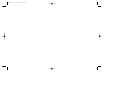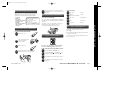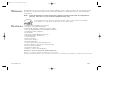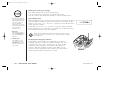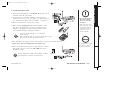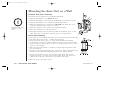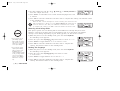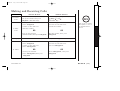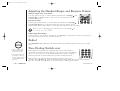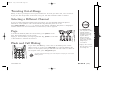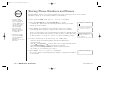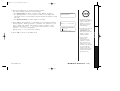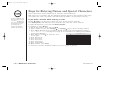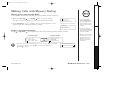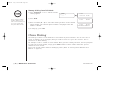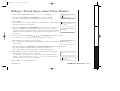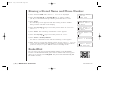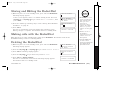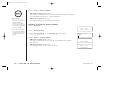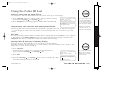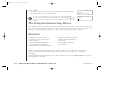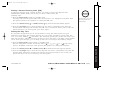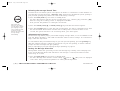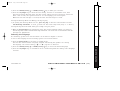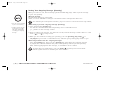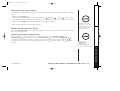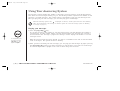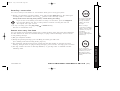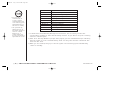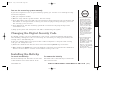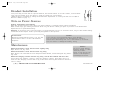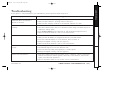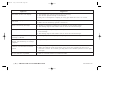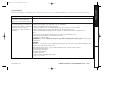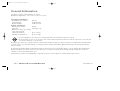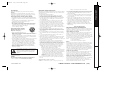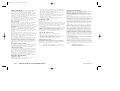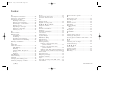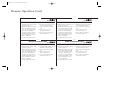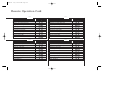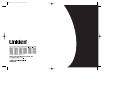Uniden EXAI398i User manual
- Category
- Answering machines
- Type
- User manual
This manual is also suitable for

EXAI398 2/5/3 4:11 PM Page i

EXAI398 2/5/3 4:11 PM Page ii

www.uniden.com
Step 2 Install and Charge the Handset Battery
TO INSTALL THE HANDSET BATTERY
When the handset battery pack is fully charged,
after 15-20 hours of charging, plug the telephone
cord into the base unit and then into a telephone
wall jack.
Your phone is set for tone dialing. If your local
network requires pulse dialing, please see
“Choosing the dialing mode” on page 14.
A
Remove the cover.
TO SET CALLER ID, LANGUAGE AND DIALING OPTIONS
A
Press and hold the cid/menu key.
B
Press the vol/ring/ or vol/ring/ key
to move the pointer to an option.
C
Press select to change the option setting.
D
Press end to exit, and return the handset
to the base.
D
Plug the AC adapter cord into the base
unit and then into a 120V AC outlet.
E
Place the handset on the base and charge
continuously for 15 - 20 hours before using
the phone.
B
Connect the battery pack
connector with the
correct polarity.
C
Replace the cover.
redial
pause
select memdelete
channel
Note: Three Caller ID options are available: AutoTalk,
Caller ID on Call Waiting (CIDCW), and Area Code.
Step 3 Connect to Phone Line
Step 4
Setting Display Options
Uniden Parts Department at
(800) 554-3988
Hours: M-F 8:00 a.m. to
5:00 p.m. CST.
We can also be reached on
the web at www.uniden.com
Make sure you have received the following items in
the package. If any of these items are missing or
damaged, contact the Uniden Parts Department.
• Base unit
• Handset
• AC adapter
• Rechargeable battery
• Telephone cord
• Beltclip
• This Owner’s Manual
• Other Printed
Material
Step 1 Checking the Package Contents
QUICK REFERENCE GUIDE
Step 5
Set Answering System
To turn the answering system on, press
ans on/off.
A pre-recorded greeting will play and your system
is ready to accept calls.
To record a personal outgoing greeting to callers,
please see page 36.
[ 3 ]QUICK REFERENCE GUIDE
TO CONNECT TO A PHONE LINE
OPTIONS INCLUDE
A
Auto Talk On/Off
B
CIDCW On/Off
(Caller id/call waiting)
C
Area Code Enter/Remove
D
Dial Pulse/Tone
E
Language Eng/Fr.
EXAI398 2/5/3 4:11 PM Page 3

www.uniden.com
[ 4 ]
Contents
Quick Reference Guide 3
Welcome/Features 5
Controls and Functions 6
Getting Started
Setting up the Phone 8
Mounting the Base Unit on a Wall 12
Setting Menu Options 13
Basics
Making and Receiving Calls 15
Adjusting the Handset Ringer and
Earpiece Volume 16
Redial 16
Tone Dialing Switch-over 16
Traveling Out-of-Range 17
Selecting a Different Channel 17
Page 17
Flash and Call Waiting 17
Memory Dialing
Storing Phone Numbers and Names 18
Steps for Entering Names and
Special Characters 20
Making Calls with Memory Dialing 21
Chain Dialing 22
Editing a Stored Name and/or Phone Number 23
Erasing a Stored Name and Phone Number 24
RocketDial
RocketDial 24
Storing and Editing the RocketDial 25
Making Calls with the RocketDial 25
Deleting the RocketDial 25
Caller ID Features
Caller ID 26
When the Telephone Rings 26
Viewing the Caller ID Message List 27
Deleting Information from the Caller ID List 27
Using the Caller ID List 29
The Integrated Answering Device
The Integrated Answering Device 30
Features 30
Turning the Answering System On/Off 31
Setting Up Your Answering System 31
Using Your Answering System 38
Additional Information
Changing the Digital Security Code 43
Installing the Beltclip 43
Headset Installation 44
Note on Power Sources 44
Maintenance 44
Troubleshooting 45
General Information 48
Precautions & Warranty 49
I.C. Notice 51
Index 52
Remote Operation Card
EXAI398 2/5/3 4:11 PM Page 4

www.uniden.com
[ 5 ]
Welcome
Congratulations on your purchase of the Uniden EXAI398 series cordless telephone and answering system.
This phone is designed and engineered to exacting standards for reliability, long life, and outstanding
performance.
Note: Some illustrations in this manual may differ from the actual unit for explanation
purpose. The color of your cordless telephone may vary.
Features
• 900MHz Extended Range Technology
• 16 Digit, 3-line Backlit Display
• Integrated Telephone Answering Device (ITAD)
• Voice Prompted Guidance through ITAD Setup Menu
• 10 Number Memory Dialing
• RocketDial
TM
• Caller ID and Call Waiting Caller ID
• 30 Number Caller ID Memory
• 32 Digit Redial
• Flash and Pause
• Pulse/Tone Dialing
• Page/Find Handset
• 7 Hour Talk Time/14 Day Standby Time
• Handset Earpiece and Ringer Volume Control
• Hearing Aid Compatible
• 20 Channel Autoscan
• English or French Display Option
Be sure to visit our web site: www.uniden.com
Uniden
®
is a registered trademark of Uniden America Corporation.
AutoTalk, AutoStandby, UltraClear Plus, Random Code, AutoSecure, and RocketDial are trademarks of Uniden America Corporation.
As an E
NERGY STAR
®
Partner, Uniden has determined that this product or product models meets the ENERGY
STAR
®
guidelines for energy efficiency. ENERGY STAR
®
is a U.S. registered mark.
EXAI398 2/5/3 4:11 PM Page 5

www.uniden.com
CONTROLS AND FUNCTIONS[ 6 ]
Controls and Functions
redial
pause
select memdelete
channel
1
2
3
4
5
6
7
8
9
10
11
12
20
19
18
17
16
15
14
13
1. Handset antenna
2. Beltclip holes
3. Optional headset jack
4. Handset battery compartment
5. Handset earpiece
6. LCD display
7. (Caller ID) cid/menu key
8. Talk/flash key
9.
*
/tone/ (left cursor) key
10. Redial/pause key
11. Select key
12. Handset microphone and
ringer speaker
13. (Volume) vol/ring/ (up) key
14. RocketDial key
15. End key
16. (Volume) vol/ring/ (down) key
17. #/ (right cursor) key
18. (Memory) mem key
19. Delete/channel key
20. Handset charging contacts
EXAI398 2/5/3 4:11 PM Page 6

www.uniden.com
CONTROLS AND FUNCTIONS [ 7 ]
mic
21 22
32
33
34
25
23
26
27
28
30
24
29
31
35
36
37
38
39
40
41
21. Telephone line jack
22. DC IN 9V jack
23. Handset retainer clip
24. Charge/in use LED
25. Delete/ key
26. Repeat/rew (rewind)/ key
27. Find hs (handset) key
28. Memo rec (record) key
29. Menu/clock key
30. Volume/select/ (down) key
31. Base charging contacts
32. Base speaker
33. Message counter display
34. Play/stop key
35. Skip/ff (fast forward)/ key
36. (Answer) ans/on/off key
37. Greeting key
38. Set/ringer key
39. Volume/select/ (up) key
40. (Microphone) mic
41. Base antenna
EXAI398 2/5/3 4:11 PM Page 7

www.uniden.com
GETTING STARTED[ 8 ]
Setting up the Phone
Do the following steps:
A. Choose the best location C. Connect the base unit
B. Install the rechargeable battery pack into the handset
A. Choose the best location
Before choosing a location for your new phone, read the INSTALLATION CONSIDERATIONS included in
the PRECAUTIONS AND IMPORTANT SAFETY INSTRUCTIONS. Here are some important guidelines you
should consider:
• The location should be close to both a phone jack and a continuous power outlet which is not
switchable.
• Keep the base and handset away from sources of electrical noise such as motors, microwave
ovens, and fluorescent lighting.
• Be sure there is sufficient space to raise the base antenna to a vertical position.
• The base can be placed on a desk, tabletop, or mounted on a standard wall plate.
Avoid excessive moisture,
extremely low temperatures,
dust, mechanical vibration, or shock
Avoid heat sources, such as
radiators, air ducts, and sunlight
Avoid television sets and
other electronic equipment
Avoid noise sources such as a window by a
street with heavy traffic
Avoid microwave ovens
Avoid personal computers
Avoid other cordless telephones
Choose a central location
If your home has specially
wired alarm equipment
connected to the
telephone line, be sure
that installing the system
does not disable your
alarm equipment.
If you have questions
about what will disable
your alarm equipment,
contact your telephone
company or a qualified
installer.
EXAI398 2/5/3 4:11 PM Page 8

www.uniden.com
GETTING STARTED [ 9 ]
GETTING STARTED
1) Press up on the latch and lift the battery cover.
2) Connect the battery pack connector observing correct
polarity (black and red wires) to the jack inside the battery
compartment.
Do not exert any force on this connection. It could cause damage to
the battery or handset. Once you are certain that you have made a
good connection, then insert the battery pack into the battery
compartment. Do not pinch the wires.
3) Insert the tabs of the cover into the slots of the battery
compartment and securely close the cover by pressing down.
4) Place the handset on the base.
• Use only the Uniden
(BT-905) rechargeable
battery pack supplied
with your cordless
telephone.
• Replacement batteries are
also available through
the Uniden Parts
Department at (800) 554-
3988, Monday thru Friday
from 8:00 a.m. to 5:00
p.m. or online at
www.uniden.com
• Recharge your phone on
a regular basis by
returning the handset to
the base after each
phone call.
m
i
c
B. Install the rechargeable battery pack into the handset
The handset is powered by a rechargeable battery pack.
The battery recharges automatically when the handset is placed on the base unit.
Charge the handset battery pack for at least 15-20 hours before using your new cordless
telephone for the first time!
To maximize the charge capacity of your battery pack, DO NOT
plug the telephone cord into the base unit and wall jack until the battery is fully charged.
EXAI398 2/5/3 4:11 PM Page 9

www.uniden.com
GETTING STARTED[ 10 ]
Battery use time (per charge)
From fully charged (15-20 hours charge time)
• Up to seven hours continuous use during talk mode.
• Up to fourteen days when the handset is in the standby mode.
Low battery alert
When the battery pack is very low and needs to be charged, the phone
is programmed to eliminate functions in order to save power. If the
phone is not in use, “
Low Battery” appears on the LCD and none
of the keys will operate.
If the phone is in use, “
Low Battery” flashes and the handset
beeps. Complete your conversation as quickly as possible and return
the handset to the base unit for charging.
m
i
c
The last number dialed in the redial memory and the numbers stored in
the memory locations are retained for up to 30 minutes while you replace
the battery pack.
• Even when the battery
pack is not being used, it
will gradually discharge
over a long period of
time. For optimum
performance, be sure to
return the handset to the
base unit after a
telephone call.
•
Talk Mode -
The handset is off the
base and talk/flash has
been pressed enabling a
dial tone.
• Standby Mode -
The handset is not in
use, off the base and
talk/flash has not been
pressed. A dial tone is
not present.
Cleaning the charging contacts
To maintain a good charge, it is important to clean the
charging contacts on both the handset and base unit once
a month. Use a dry cloth or pencil eraser to clean. If the
contacts become very dirty, using water only, dampen a
cloth to clean the charging contacts. Then make sure to
go back over the charging contacts with a dry cloth before
returning the handset to the base to charge.
EXAI398 2/5/3 4:11 PM Page 10

www.uniden.com
GETTING STARTED [ 11 ]
GETTING STARTED
C. Connect the base unit
1) Connect the AC adapter to the DC IN 9V jack and to a
standard 120V AC wall outlet.
2) Set the base on a desk or tabletop, and place the
handset on the base unit as shown. (For wall mounting,
see "Mounting the Base Unit on a Wall", on page 12.)
3) Raise the antenna to a vertical position.
4) Make sure the
charge/in use LED illuminates. If the
LED does not illuminate, check to see that the AC
adapter is plugged in and the handset makes good
contact with the base charging contacts.
m
i
c
• Connect the AC adapter to a continuous
power supply.
• Place the base unit close to the AC outlet so that
you can unplug the AC adapter easily.
• After installing the battery pack in the handset, charge your handset at least
15-20 hours before plugging into the phone line.
• Use only the supplied
AD-314 AC adapter.
Do not use any other
AC adapter.
• Place the power cord so
that it does not create a
trip hazard or where it
could become chafed
and create a fire or
electrical hazard.
The handset can be placed
face up or face down on
the base for charging.
If your telephone outlet isn't modular, contact
your telephone company for assistance.
5) Once the handset battery pack is fully charged, connect
the telephone line cord to the
TEL LINE jack and a
telephone outlet.
Modular
EXAI398 2/5/3 4:11 PM Page 11

www.uniden.com
GETTING STARTED[ 12 ]
Mounting the Base Unit on a Wall
DO NOT use an AC outlet
controlled by a wall
switch.
Standard wall plate mounting
This phone can be mounted on any standard wall plate.
1) Plug the AC adapter to the
DC IN 9V jack.
2) Wrap the AC adapter cord inside the molded wiring channel as shown.
3) Plug the AC adapter into a standard 120V AC wall outlet.
4) Plug the telephone line cord into the
TEL LINE jack. Wrap the cord
inside the molded wiring channel as shown.
5) Plug the telephone line cord into the telephone outlet.
6) Raise the antenna to a vertical position.
7) Align the mounting slots on the base with the mounting posts on the
wall. Then push in and down until the phone is firmly seated.
Direct wall mounting
If you don't have a standard wall plate, you can mount your phone directly
to the wall. Before doing this, consider the following:
• Avoid electrical cables, pipes, or other items behind the mounting
location that could cause a hazard when inserting screws into the wall.
• Try to mount your phone within 5 feet of a working phone jack to avoid
excessive cord lengths.
• Make sure the wall material is capable of supporting the weight of the
base and handset.
• Use #10 screws (minimum length of 1-3/8 inches) with anchoring devices
suitable for the wall material where the base unit will be placed.
1) Insert two mounting screws into the wall, (with their appropriate
anchoring device), 3-15/16 inches apart. Allow about 1/8 of an inch
between the wall and screw heads for mounting the phone.
2) Refer to steps 1 through 7 above.
EXAI398 2/5/3 4:11 PM Page 12

www.uniden.com
GETTING STARTED [ 13 ]
GETTING STARTED
Setting Menu Options
There are five setup options available. They are Caller ID options [AutoTalk, CIDCW (Caller ID on
Call Waiting), and Area Code], Dial Mode and Language.
AutoTalk allows you to answer the phone without pressing the
talk/flash
key
. If the phone rings
when AutoTalk is on, simply remove the handset from the base and the phone automatically
answers the call. If the phone rings when AutoTalk is off, you must press
talk/flash to answer
the call.
Caller ID options
To change your AutoTalk and CIDCW:
1) Press and hold
cid/menu. The following screen appears.
2) Use the
vol/ring/ or vol/ring/ key, or a number key
(1 and 2) to move the pointer to the selection that you would like to
change. Press
select to toggle between “On” and “Off” for Auto Talk and CIDCW.
3) Press
end and return the handset to the base unit to complete the setting. The handset
returns to the standby mode.
To enter your Area Code
If you enter a 3-digit area code number in the
Area Code option, your local area code does
not appear in Caller ID messages. Do not program this option, if your calling area requires
10-digit dialing. When reviewing Caller ID messages, you will see only the local seven digit
number. For calls received from outside your local area code, you will see a full 10-digit number.
If your calling area requires 10-digit dialing, do not program this option.
1) When the phone is in the standby mode, press and hold
cid/menu. The following screen appears.
2) Press
3 or press the vol/ring/ key twice to select “Area Code”.
3) Press
select.
The cordless phone
features include
AutoTalk
TM
and
AutoStandby
TM
.
AutoStandby allows you to
hang up by simply
returning the handset to
the base.
EXAI398 2/5/3 4:11 PM Page 13

www.uniden.com
[ 14 ] GETTING STARTED
4) Use the number keys (0 - 9), #/,
*
/tone
/,
or
delete/channel to
enter the 3-digit area code.
5) Press
select. A confirmation tone sounds and the displayed area code
is entered.
6) Press
end or return the handset to the base unit to complete the setting. The handset returns
to the standby mode.
When the area code has already been stored in memory, the stored area code
will be displayed. To change it, use the delete/channel and number keys to
enter the new area code. Then press select. A confirmation tone sounds.
To complete the setting, press end or return the handset to the base unit.
Choosing the dialing mode
Most phone systems use tone dialing which sends DTMF tones through the phone lines.
However, some phone systems still use pulse dialing such as in rural areas. The default
setting is tone dialing. Depending on your dialing system, set the mode as follows:
1) When the phone is in the standby mode, press and hold
cid/menu.
The following screen appears.
2) Press
4 or press the vol/ring/ key three times to select “Dial”.
3) Press
select to toggle between “Tone” and “Pulse”.
4) Press
end or return the handset to the base unit to complete the
setting. The handset returns to the standby mode.
Setting the language
1) When the phone is in the standby mode, Press and hold cid/menu.
The following screen appears.
2) Press
5 or press the vol/ring/ key four times to select
“
Language”.
3) Press
select to toggle between “Eng” and “Fr.”.
4) Press
end or return the handset to the base unit to complete the
setting. The handset returns to the standby mode.
• If you are not sure of
your dialing system,
make a trial call. If the
call connects, leave the
setting as is, otherwise
set for pulse dialing.
• If your phone system
requires pulse dialing
and you need to send
the DTMF tones for
certain situations during
a call, you may “switch-
over” to tone dialing
(refer to “Tone Dialing
Switch-over” on page
16).
EXAI398 2/5/3 4:11 PM Page 14

www.uniden.com
[ 15 ]
BASICS
BASICS
Making and Receiving Calls
Pick up the handset (AutoTalk: On), or
pick up the handset and press
talk/flash. (AutoTalk: Off)
1)Pick up the handset.
2) Press
talk/flash.
3) Listen for the dial tone.
4) Dial the number.
OR
1)Pick up the handset.
2) Dial the number, then press
talk/flash.
1)Pick up the handset.
2) Press
talk/flash.
3) Listen for the dial tone.
4) Press
redial/pause.
OR
1) Pick up the handset.
2) Press
redial/pause,then press
talk/flash.
Press
talk/flash, any number,
*
/tone/ or #/ .
(AutoTalk: On)
1)Press
talk/flash.
2) Listen for the dial tone.
3) Dial the number.
OR
Dial the number, then press
talk/flash.
1) Press
talk/flash.
2) Listen for the dial tone.
3) Press
redial/pause.
OR
Press redial/pause, then press
talk/flash.
Handset On Base Handset Off Base
To answer
a call
To make
a call
To hang up
To redial
Refer to page 13 "Setting
Menu Options" to turn on
the AutoTalk feature if
desired.
Press end or return the handset to the base (AutoStandby).
EXAI398 2/5/3 4:11 PM Page 15

www.uniden.com
[ 16 ] BASICS
• The tone feature only
applies when the dial
mode is set to pulse.
• This special number can
be stored in a memory
location. This is referred
to as Chain Dialing (see
page 22.)
Adjusting the Handset Ringer and Earpiece Volume
Handset ringer tone and volume
Press the volume up key or volume down key (labeled as, vol/ring/ and
vol/ring/ ) in standby mode to select one of five ringer tones and
volume combinations.
Earpiece volume
Pressing the volume up key or volume down key (labeled as, vol/ring/
and vol/ring/ ) during a call will change the earpiece volume of the
handset. This setting will remain in effect after the telephone call has ended.
Temporarily Mute Ringer
If the handset is off the base, simply press the end key to temporarily mute the incoming ring.
The ringer will sound with the next incoming call.
When you press the vol/ring/ key in Maximum mode or the vol/ring/ key
in Low mode, an error tone sounds.
Redial
The redial/pause key redials the last number dialed. The redialed number can be up to 32 digits
long.
Tone Dialing Switch-over
Some telephone companies use equipment that requires pulse dialing
(sometimes referred to as rotary dialing). If you need to enter tone dialing
digits, you can switch-over to tone dialing during the call. For example,
entering your bank account number after you have called your bank.
Initially make your call with the pulse dialing mode. Once your call
connects, press
*
/tone/ . Enter the desired number. These digits will be sent as tone dialing.
Once the call ends, the tone mode is canceled and pulse dialing mode resumes.
redial
pause
select memdelete
channel
EXAI398 2/5/3 4:11 PM Page 16

www.uniden.com
[ 17 ]
BASICS
BASICS
Traveling Out-of-Range
During a call, as you begin to move your handset too far from your base unit, noise increases.
If you pass the range limits of the base unit, your call will terminate within 5 minutes.
You must subscribe through your local telephone company to receive Call
Waiting Service.
Flash and Call Waiting
If you have "Call Waiting" service and a call waiting tone sounds
while you are on a call, press
talk/flash to accept the waiting call.
There is a short pause, then you will hear the new caller. To return to
the original caller, press
talk/flash again.
Selecting a Different Channel
If you encounter interference while using your phone, you can manually change the phone´s
channel for clear operation. This function works only when the phone is in use.
Press
delete/channel. “Scanning” appears on the display, indicating the phone is changing to
another channel. For more information on interference, refer to page 50.
Page
To locate the handset (while it's off the base), press find hs on the
base. The handset beeps for 60 seconds.
Paging is canceled when pressing any handset key,
find hs on the base
or the handset is returned to the base.
• The UltraClear Plus
TM
true compander circuitry
virtually eliminates
background noise. This
innovative technology,
together with 20
different channels,
provides you with the
best possible reception
during all your
conversations.
• Paging is also canceled
when the phone receives
an incoming call.
EXAI398 2/5/3 4:11 PM Page 17

www.uniden.com
MEMORY DIALING[ 18 ]
• In memory dialing
operation, you must
press a key within 30
seconds. Otherwise, an
error tone will sound
and the phone will
return to standby.
If you return the
handset to the base,
the phone will return
to standby also.
• You have 30 seconds
after pressing mem to
enter the number you
wish to store.
Otherwise, an error tone
will sound.
Storing Phone Numbers and Names
Memory Dialing allows you to dial a number using just a few key presses. Your cordless
telephone stores up to 10 names/numbers in the handset.
1) Press and hold
mem until “Memory Store” is displayed.
2) Press the
vol/ring/ or the vol/ring/ key, or enter
a number (
0 - 9) to select the memory location where you would
like to store the number.
3) Press
select. The following screen appears and a cursor flashes
indicating that the display is ready for the name to be entered.
If this screen appears, the selected memory location is already stored.
Then you must either edit the entry in this location, delete the entry
in this location, or select “
Go Back” to choose another location.
4) To enter a name (up to 14 characters), use number keys.
• See the “Steps for Entering Names and Special Characters”.
(See page 20)
• Use
#/and
*
/tone
/
to move the cursor to the desired location.
• Use
delete/channel to delete characters as needed.
• Press and hold
delete/channel to delete all the characters.
• If a name is not required, go to step 5.
5) Press
select. “Store Number” is displayed.
The cursor flashes indicating that the display is ready for the number
to be entered.
Memory Store
1
2
Store Name
Edit Memory 1
Delete Memory 1
Go Back
Store Number
EXAI398 2/5/3 4:12 PM Page 18

www.uniden.com
[ 19 ]
MEMORY DIALING
BASICS
MEMORY DIALING
6) Use the number keys to enter the phone number.
The phone number cannot exceed 20 digits.
• Use
redial/pause to enter a pause in the dialing sequence.
The display shows a “
P”. Each pause counts as one digit and
represents a two second delay of time between the digits as they
are sent.
• Use
delete/channel to delete digits as needed.
7) Press
select. You will hear a confirmation tone and the following
display appears. Memory storage is complete. For example, if you
store a name and number into memory location number 7, the
display shows “
Memory 7 Stored”. After about 2 seconds,
“
Memory Store” is displayed.
Repeat steps 2 - 7 to store more numbers.
8) Press
end to return to standby mode.
Store Number
8007303456
Memory 7 Stored
Memory Store
7 Movies
8 (Memory 8)
• The pause feature is
useful for long distance
calling, credit card
dialing, or sequences
that require a pause
between digits.
• The pause key counts as
one digit. Pressing
redial/pause more
than once increases the
length of a pause
between numbers.
• The 10 memory
locations are
represented by the
numbers 0-9 on the
keys. If you store a
number in one of the
locations, then attempt
to store a different
number in the same
location later, the new
number will overwrite
the previous one.
EXAI398 2/5/3 4:12 PM Page 19

www.uniden.com
[ 20 ] MEMORY DIALING
Steps for Entering Names and Special Characters
Refer to the letters on the number keys to select the desired characters.
With each press of a numeric key, the displayed character appears in the following order: Upper
case letters first, lower case letters next and finally the number corresponding to the key.
If you make a mistake while entering a name
Use the
*
/tone/ or #/ key to move the cursor to the incorrect character.
Press
delete/channel to erase the wrong character, then enter the correct character.
To delete all characters, press and hold
delete/channel.
For example, to enter
Movies.
1) Pick up the handset. Press and hold
mem.
2) Enter a number or press the
vol/ring/ or vol/ring/ key to select a memory location.
3) Press
select. (When there is information already stored in the selected memory location,
¨
Edit Memory XX¨ is displayed. See page 23 for information on “Editing a Stored Name
and/or Phone Number”.)
4) Press
6 then press #/ to move the cursor
to the right.
5) Press
6 six times.
6) Press
8 six times.
7) Press
4 six times.
8) Press
3 five times.
9) Press
7 eight times.
10) When finished, press
select.
To continue to store the telephone number, proceed to step 6 on page 19.
Number of times key is pressed
keys 1 2 3 4 5 6 7 8 9
1
ABCabc2
DEFdef3
GHIghi4
JKLjkl5
MNOmno6
PQRSpqrs7
TUVtuv8
WXYZwxyz9
*#-&()
(blank)
0
2
abc
3
def
4
ghi
5
jkl
6
mno
7
pqrs
8
tuv
9
wxyz
0
1
If the next character uses
the same number key, you
must press
#/
to move
the cursor over. Otherwise
the next time you press
the number key, it
changes the character
that was previously set.
EXAI398 2/5/3 4:12 PM Page 20
Page is loading ...
Page is loading ...
Page is loading ...
Page is loading ...
Page is loading ...
Page is loading ...
Page is loading ...
Page is loading ...
Page is loading ...
Page is loading ...
Page is loading ...
Page is loading ...
Page is loading ...
Page is loading ...
Page is loading ...
Page is loading ...
Page is loading ...
Page is loading ...
Page is loading ...
Page is loading ...
Page is loading ...
Page is loading ...
Page is loading ...
Page is loading ...
Page is loading ...
Page is loading ...
Page is loading ...
Page is loading ...
Page is loading ...
Page is loading ...
Page is loading ...
Page is loading ...
Page is loading ...
Page is loading ...
Page is loading ...
Page is loading ...
-
 1
1
-
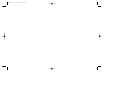 2
2
-
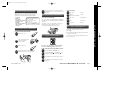 3
3
-
 4
4
-
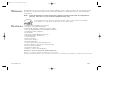 5
5
-
 6
6
-
 7
7
-
 8
8
-
 9
9
-
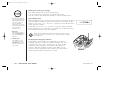 10
10
-
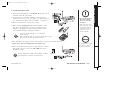 11
11
-
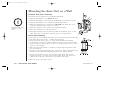 12
12
-
 13
13
-
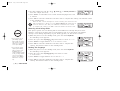 14
14
-
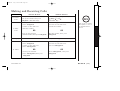 15
15
-
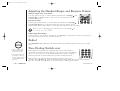 16
16
-
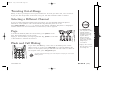 17
17
-
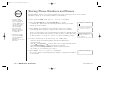 18
18
-
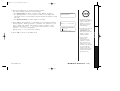 19
19
-
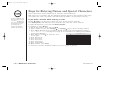 20
20
-
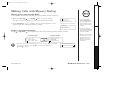 21
21
-
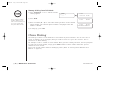 22
22
-
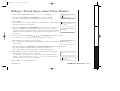 23
23
-
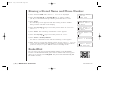 24
24
-
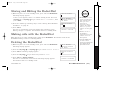 25
25
-
 26
26
-
 27
27
-
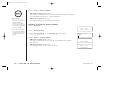 28
28
-
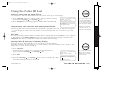 29
29
-
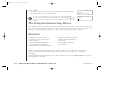 30
30
-
 31
31
-
 32
32
-
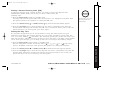 33
33
-
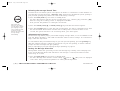 34
34
-
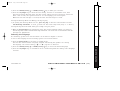 35
35
-
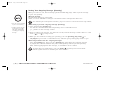 36
36
-
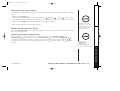 37
37
-
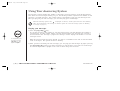 38
38
-
 39
39
-
 40
40
-
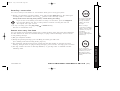 41
41
-
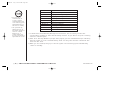 42
42
-
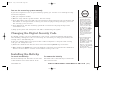 43
43
-
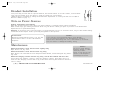 44
44
-
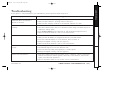 45
45
-
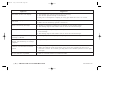 46
46
-
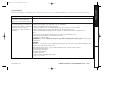 47
47
-
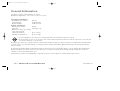 48
48
-
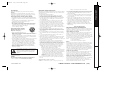 49
49
-
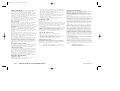 50
50
-
 51
51
-
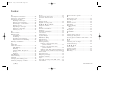 52
52
-
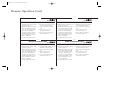 53
53
-
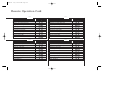 54
54
-
 55
55
-
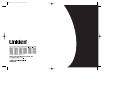 56
56
Uniden EXAI398i User manual
- Category
- Answering machines
- Type
- User manual
- This manual is also suitable for
Ask a question and I''ll find the answer in the document
Finding information in a document is now easier with AI
Related papers
Other documents
-
Memorex MPH6935 User manual
-
Memorex MPH6990 User manual
-
GE 29875 User manual
-
 Conairphone FX944 Owner's manual
Conairphone FX944 Owner's manual
-
Sylvania Cordless Telephone ST88245 User manual
-
Sanyo CLT-5810 User manual
-
Sylvania ST88244 User manual
-
Toshiba FT-8901 User manual
-
VTech VT 9155 User manual
-
 Pivotell M31647 Operating instructions
Pivotell M31647 Operating instructions