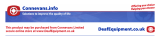Page is loading ...

CONTENTS 1
INTRODUCTION 2
Unpacking the loopHEAR
TM
3
DESCRIPTION 4
INSTALLATION 6
Setting Up 6
Locating the loopHEAR
TM
9
USING THE loopHEAR
TM
10
Turn the loopHEAR
TM
On 10
Turn the loopHEAR
TM
Off 10
Using the Headset 10
Using the External Microphone 10
TROUBLESHOOTING 12
SAFETY INFORMATION 13
GUARANTEE 14
RECYCLING DIRECTIVES 16
Congratulations on purchasing your Geemarc
TM
loopHEAR
TM
. This is a
portable induction loop system that can be used in a variety of locations,
both public and private.
This tough but light unit is easily transported and an integral battery
enables it to be freestanding. This battery is both replaceable and
rechargeable and long usage can be expected (up to 24 hours). The loop
is contained within the unit hence there are no trailing wires. The
loopHEAR
TM
will cover an area of approximately 1m
2
/3.3ft
2
. There is an
integral microphone that picks up speech and conversations. An external
microphone may be added if required (supplied). This induction loop
system is designed to assist hearing aid users by transmitting direct to
their telecoil equipped hearing aid (which must be switched to the ‘T’
position).
The outer carton has been specially designed as a handy carrying case. It
is recommended to retain this carrying case to enable safe transportation
when transporting the loopHEAR
TM
.
Its is important that you read the instructions below in order to use your
Geemarc
TM
loopHEAR
TM
to its full potential. Keep this user guide in a safe
place for future reference.
CONTENTS
INTRODUCTION
1
Note: users of digital hearing aids must make sure their aids have
been programmed for use with the ‘T’ setting.
2

Unpacking the loopHEAR
TM
When unpacking the loopHEAR
TM
, you should find the following in the box:
• 1 loopHEAR
TM
• 1 power adaptor/charging Unit. There are three country specific
power adaptor/charging units. The one supplied is dependant on
country of purchase -
Europe version – VDE type linear power adaptor with right
angled plug and 3 metre wire
UK version – UK type linear power adaptor with right angled plug
and 3 metre wire
US version – cUL type line power adaptor with right angled plug
and 3 metre wire
Europe UK USA
• 2 base plate mounting screws and washer
• 1 headset
• 1 external microphone with 3m extension lead, lapel clip and wall
clip
• 1 user guide
General Description
Front View
Rear View
DESCRIPTION
3 4
INTRODUCTION
See below
Fig A
Power LED Indicator

Rear View (Fig A)
Base View
Setting Up
Battery Charging
Remove the base plate from the unit as shown below:
Insert a screwdriver into the opening of the catch mechanism. This is
found on the bottom right of the base plate. Push the catch gently with the
screwdriver - this will release the base plate. Lift the loopHEAR
TM
unit off
the base plate.
1 6
5
INSTALLATION
DC Power
ON/OFF switch
EXT mic
j
ack
DESCRIPTION
Removable Base Plate
See Fig. B for
further detail
Headset
j
ack
Headset Volume

Fig B
Remove the battery door. Insert the supplied rechargeable battery, plug
the connector into the socket
and replace the battery door.
Replace the base plate by placing the hook found on the bottom left of the
loopHEAR
TM
into the catch on the base plate. Press the loopHEAR
TM
down gently until you hear a click.:
Plug the power cable into the power socket found on the rear of the unit.
Plug the adaptor into the mains supply and switch the supply on.
6
Opening of the catch mechanism
INSTALLATION
Hook
Catch
INSTALLATION
Strain Relief
7 8

Please use the strain relief mechanism as displayed. This provides extra
protection for the cable at the connection point. It will extend the life of the
power cable and reinforce the connection to the equipment.
The loopHEAR
TM
will need to charge for 4 hours before its first use. The
power indicator will blink red whilst the battery is charging. When the
power indicator is blinking green, the battery is fully charged.
Locating the loopHEAR
TM
In order to receive the optimal sound from the loopHEAR
TM
, the ideal
location is facing the user. There are two options when locating the
loopHEAR
TM
.
Fully Portable
The loopHEAR
TM
can be used as a fully portable unit with or without the
base plate attached. It can be used in a variety of locations with no setup
required and can be used immediately.
Semi Fixed
If you want to ensure the loopHEAR
TM
stays in one place then it can be
used as a semi fixed unit as follows:
1) Choose the location to fix the loopHEAR
TM
. Please bear in mind the
range of coverage available (see below). Ensure you make full use of it
2) Remove the base plate – as described in Battery Charging above
3) Screw the base plate to the table or desktop with the screws provided
4) Replace the base plate – as described in Battery Charging above
Turn the loopHEAR
TM
On
Turn the power switch found at the rear of the unit to the I position. The
power indicator lights up (solid green if the power adaptor is not plugged in,
blinking green if it is plugged in).
When the battery is weak, the indicator will light up red (solid red if the
power adaptor is not plugged in, blinking if it is plugged in).
Plug in the power adaptor to recharge the battery.
Turn the loopHEAR
TM
Off
After use, turn off by setting the power switch at the back of the unit to the
0 position.
Using the Headset
Using the External Microphone
Plug the supplied microphone into the MIC JACK at the back of unit. The
external microphone will now override the built-in microphone.
9
USING THE loo
p
HEAR
TM
INSTALLATION
A headset is supplied for hearing impaired
users who do not use a hearing aid or do
not have a ‘T’ switch on their hearing aid.
Simply, plug the headset into the
HEADSET jack (3.5mm), found at the rear
of the loopHEAR
TM
unit. The volume can
be adjusted by using the volume knob also
found at the rear of the unit (turn knob
clockw
isetoincreasevolume).
The external microphone has a
clip. This is extremely useful for
attaching to your lapel as
illustrated. The external
microphone can also be wall
mounted with the wall clip
supplied.
10
1m
60
°
LH100

The external microphone can also be wall mounted with the wall clip
supplied.
The RED LED is flashing
• Charge the battery
The loopHEAR
TM
keeps on switching off
• Make sure that the batteries are fully charged
You cannot hear clearly due to interference or you cannot hear at all
• .Make sure the loopHEAR
TM
is switched on and facing you
• .Move the loopHEAR
TM
closer to you
BATTERY USAGE:
To ensure that your loopHear is always ready for use please follow the
recommendations below:
• Always switch off when not in use
• Always recharge the batteries after continuous use for more than 6
hours or when the red LED is ON
• Recharge the batteries every four months if the unit has been
switched OFF for long periods of time
As a rough guide the battery will allow the following usage depending on
the volume levels and ambient noise:
• STANDBY WHEN TURNED OFF 4
MONTHS
• STANDBY WHEN TURNED ON BUT NOT IN USE 2 DAYS
• IN CONTINUOUS USE 8
HOURS FROM FULLY CHARGED BATTERY
11
12
TROUBLESHOOTINGUSING THE loo
p
HEAR
TM
Simply stick the wall clip to the wall
in the most convenient location.
Gently push the external
microphone into the microphone
holder.

General
Do not open the unit. Contact the helpline for all repairs.
Cleaning
Clean the loopHEAR
TM
with a soft cloth. Never use polish or cleaning
agents - they could damage the finish or the electronics inside.
Environmental
Do not expose to direct sunlight.
Always ensure there is a free flow of air over the surfaces of the
loopHEAR
TM
Do not place any part of your product in water and do not use it in damp or
humid conditions e.g. bathrooms.
Do not expose your product to fire or other hazardous conditions.
From the moment your Geemarc
TM
product is purchased, Geemarc
TM
guarantee it for the period of one year. During this time, all repairs or
replacements (at our discretion) are free of charge. Should you experience
a problem then contact our help line or visit our website at
www.geemarc.com
. The guarantee does not cover accidents, negligence
or breakages to any parts. The product must not be tampered with or
taken apart by anyone who is not an authorised Geemarc
TM
representative.
The Geemarc
TM
guarantee in no way limits your legal rights.
IMPORTANT: YOUR RECEIPT IS PART OF YOUR GUARANTEE AND
MUST BE RETAINED AND PRODUCED IN THE EVENT OF A
WARRANTY CLAIM.
DECLARATION: Geemarc
TM
Telecom SA hereby declares that this
product is in compliance with the essential requirements and other
relevant provisions of the Radio and Telecommunications Terminal
Equipment Directive 1999/5/EEC and in particular article 3 section
1a, 1b and section 3.
16
Please note: The guarantee applies to
the United Kingdom only
SAFETY INFORMATION GUARANTEE
1413

Electrical connection: The apparatus is designed to operate from a 230V
50Hz supply only. (Classified as ‘hazardous voltage’ according to
EN60950 standard).
The WEEE (Waste Electrical and Electronic Equipment) has been put in
place for the products at the end of their useful life are recycled in the best
way.
When this product is finished with, please do not put it in your domestic
waste bin.
Please use one of the following disposal options:
- Remove the batteries and deposit them in an appropriate WEEE skip.
Deposit the product in an appropriate WEEE skip.
- Or, hand the old product to the retailer. If you purchase a new one, they
should accept it.
Thus if you respect these instructions you ensure human health and
environmental protection.
For product support and help visit our website at www.geemarc.com
Telephone 01707 384438
Or fax 01707 372529
GUARANTEE
15 15
RECYCLING DIRECTIVES
16
/