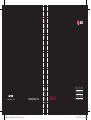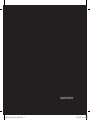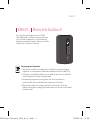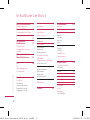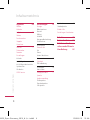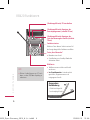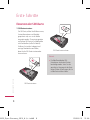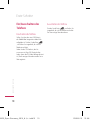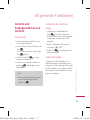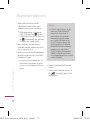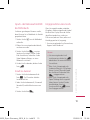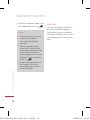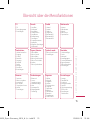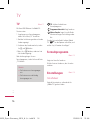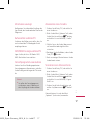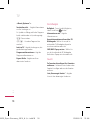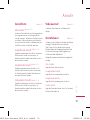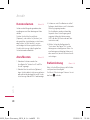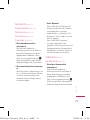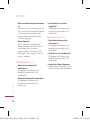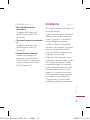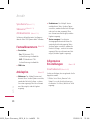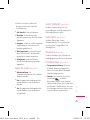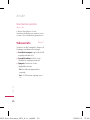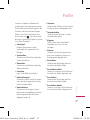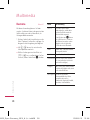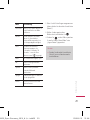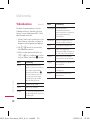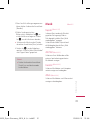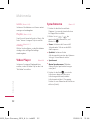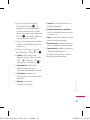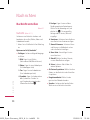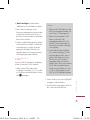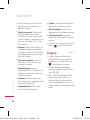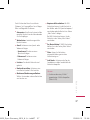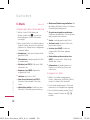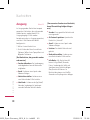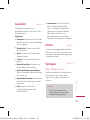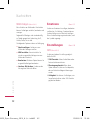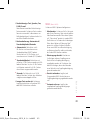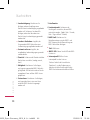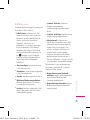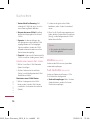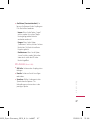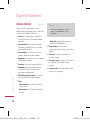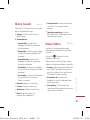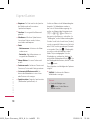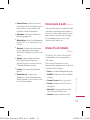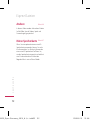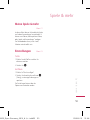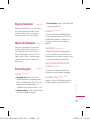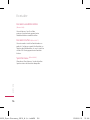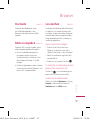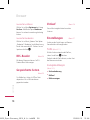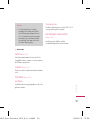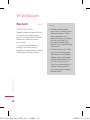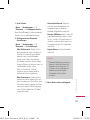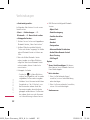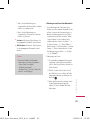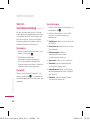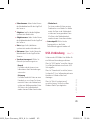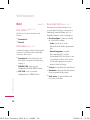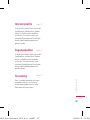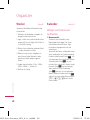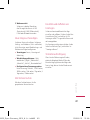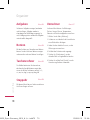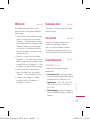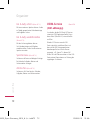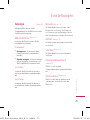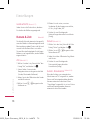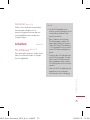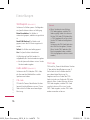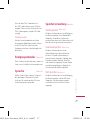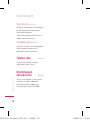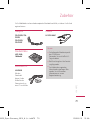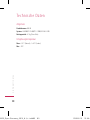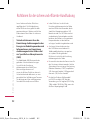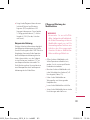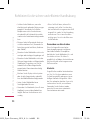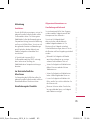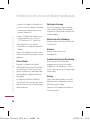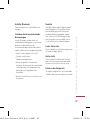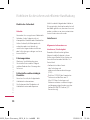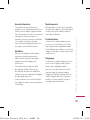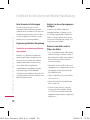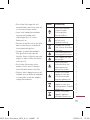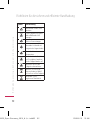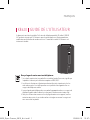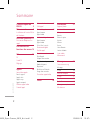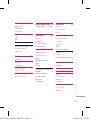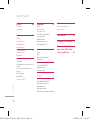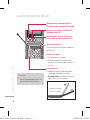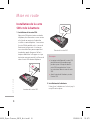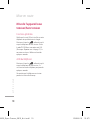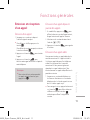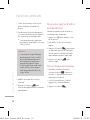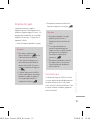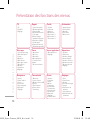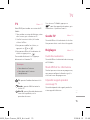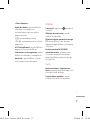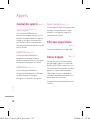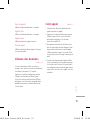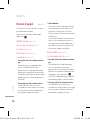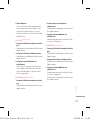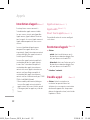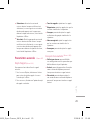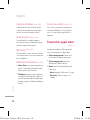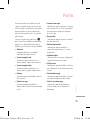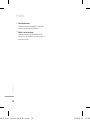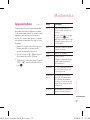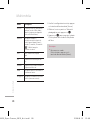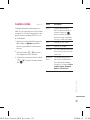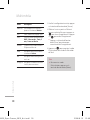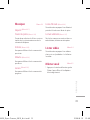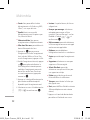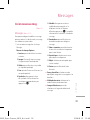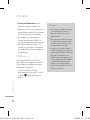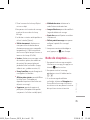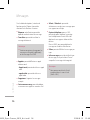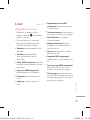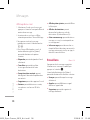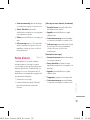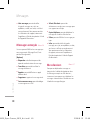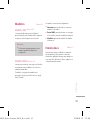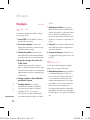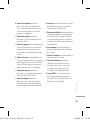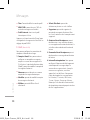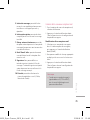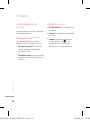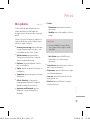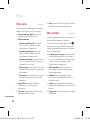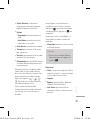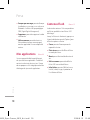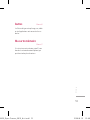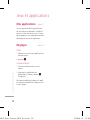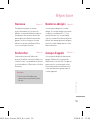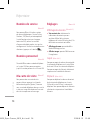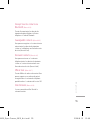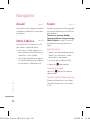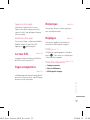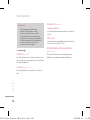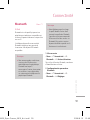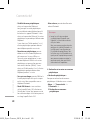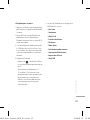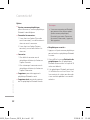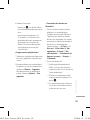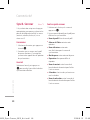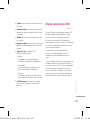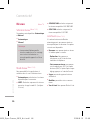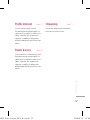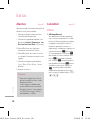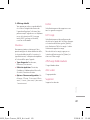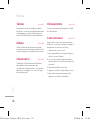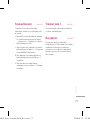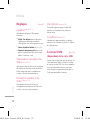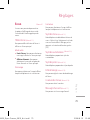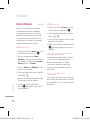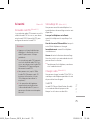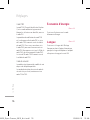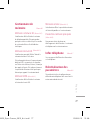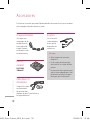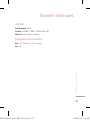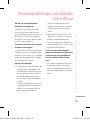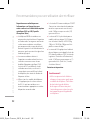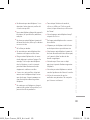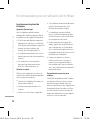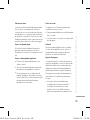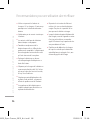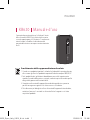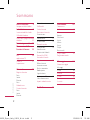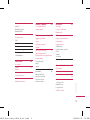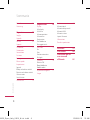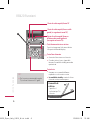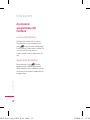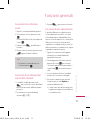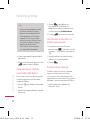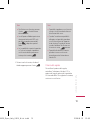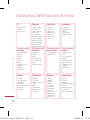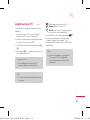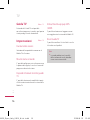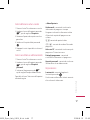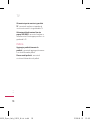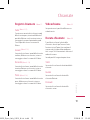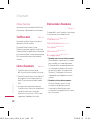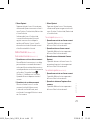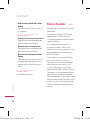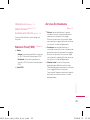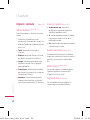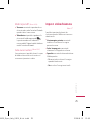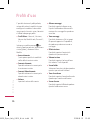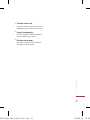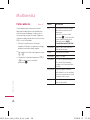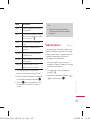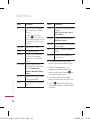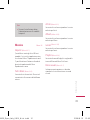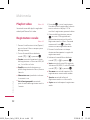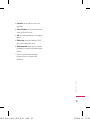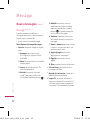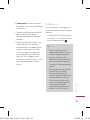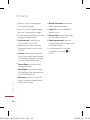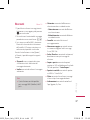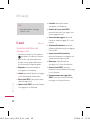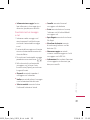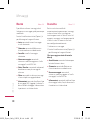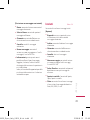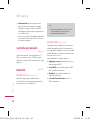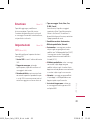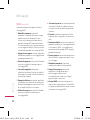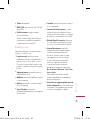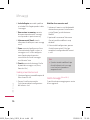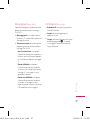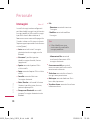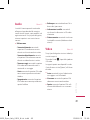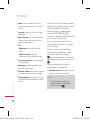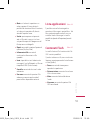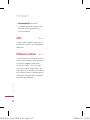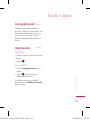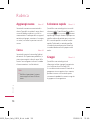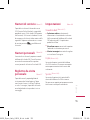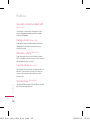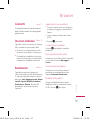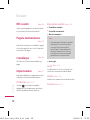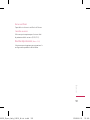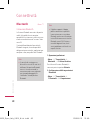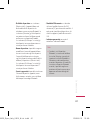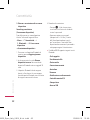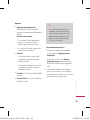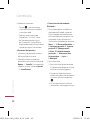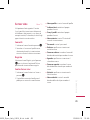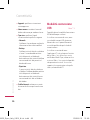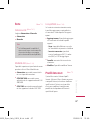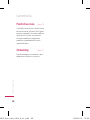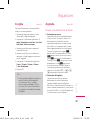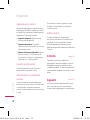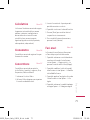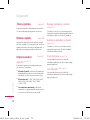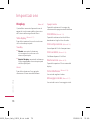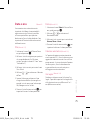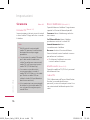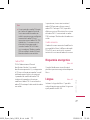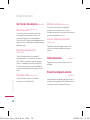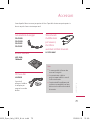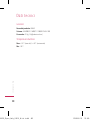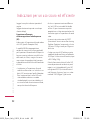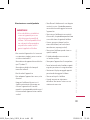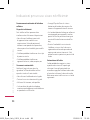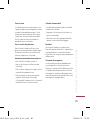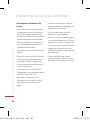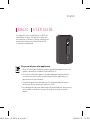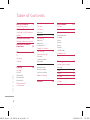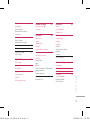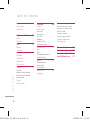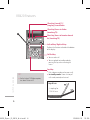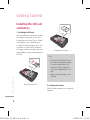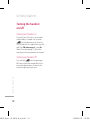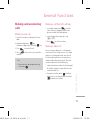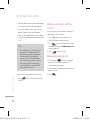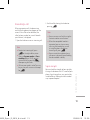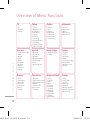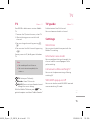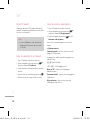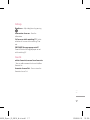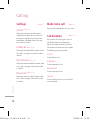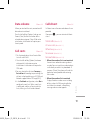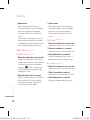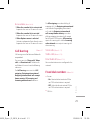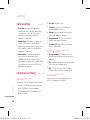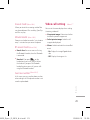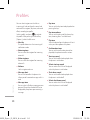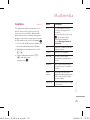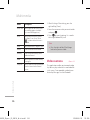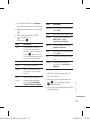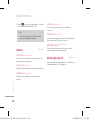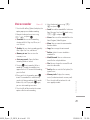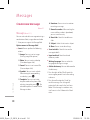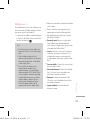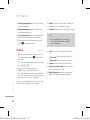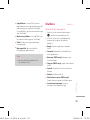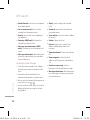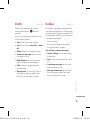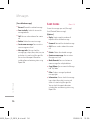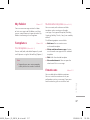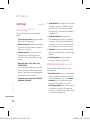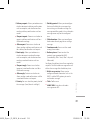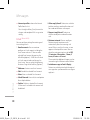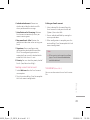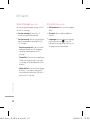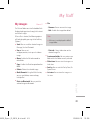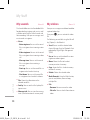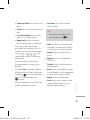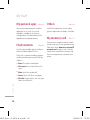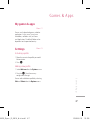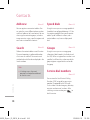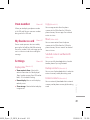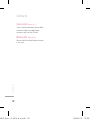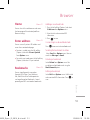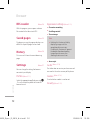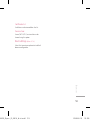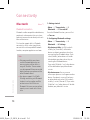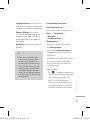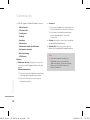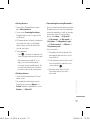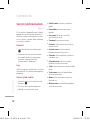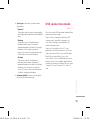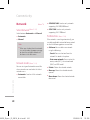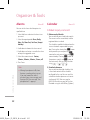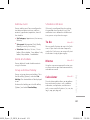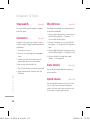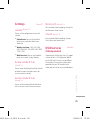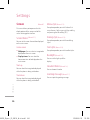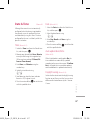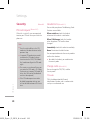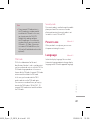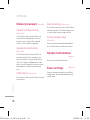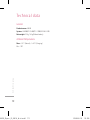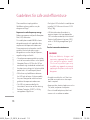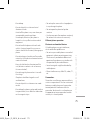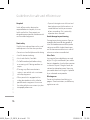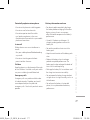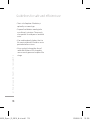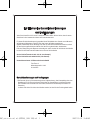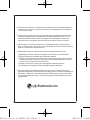Page is loading ...

Bluetooth QD ID B013949
HB620T_Open_Swiss_Cover_0813.ind2 2 2008.8.12 11:34:28 PM
Page is loading ...
Page is loading ...
Page is loading ...
Page is loading ...
Page is loading ...
Page is loading ...
Page is loading ...
Page is loading ...
Page is loading ...
Page is loading ...
Page is loading ...
Page is loading ...
Page is loading ...
Page is loading ...
Page is loading ...
Page is loading ...
Page is loading ...
Page is loading ...
Page is loading ...
Page is loading ...
Page is loading ...
Page is loading ...
Page is loading ...
Page is loading ...
Page is loading ...
Page is loading ...
Page is loading ...
Page is loading ...
Page is loading ...
Page is loading ...
Page is loading ...
Page is loading ...
Page is loading ...
Page is loading ...
Page is loading ...
Page is loading ...
Page is loading ...
Page is loading ...
Page is loading ...
Page is loading ...
Page is loading ...
Page is loading ...
Page is loading ...
Page is loading ...
Page is loading ...
Page is loading ...
Page is loading ...
Page is loading ...
Page is loading ...
Page is loading ...
Page is loading ...
Page is loading ...
Page is loading ...
Page is loading ...
Page is loading ...
Page is loading ...
Page is loading ...
Page is loading ...
Page is loading ...
Page is loading ...
Page is loading ...
Page is loading ...
Page is loading ...
Page is loading ...
Page is loading ...
Page is loading ...
Page is loading ...
Page is loading ...
Page is loading ...
Page is loading ...
Page is loading ...
Page is loading ...
Page is loading ...
Page is loading ...
Page is loading ...
Page is loading ...
Page is loading ...
Page is loading ...
Page is loading ...
Page is loading ...

KB620_Open Germany_0814_짠.indd81 81 2008.8.19 10:46:44 AM
Page is loading ...
Page is loading ...
Page is loading ...
Page is loading ...
Page is loading ...
Page is loading ...
Page is loading ...
Page is loading ...
Page is loading ...
Page is loading ...
Page is loading ...
Page is loading ...
Page is loading ...
Page is loading ...
Page is loading ...
Page is loading ...
Page is loading ...
Page is loading ...
Page is loading ...
Page is loading ...
Page is loading ...
Page is loading ...
Page is loading ...
Page is loading ...
Page is loading ...
Page is loading ...
Page is loading ...
Page is loading ...
Page is loading ...
Page is loading ...
Page is loading ...
Page is loading ...
Page is loading ...
Page is loading ...
Page is loading ...
Page is loading ...
Page is loading ...
Page is loading ...
Page is loading ...
Page is loading ...
Page is loading ...
Page is loading ...
Page is loading ...
Page is loading ...
Page is loading ...
Page is loading ...
Page is loading ...
Page is loading ...
Page is loading ...
Page is loading ...
Page is loading ...
Page is loading ...
Page is loading ...
Page is loading ...
Page is loading ...
Page is loading ...
Page is loading ...
Page is loading ...
Page is loading ...
Page is loading ...
Page is loading ...
Page is loading ...
Page is loading ...
Page is loading ...
Page is loading ...
Page is loading ...
Page is loading ...
Page is loading ...
Page is loading ...
Page is loading ...
Page is loading ...
Page is loading ...
Page is loading ...
Page is loading ...
Page is loading ...
Page is loading ...
Page is loading ...
Page is loading ...
Page is loading ...
Page is loading ...
Page is loading ...
Page is loading ...
Page is loading ...
Page is loading ...
Page is loading ...
Page is loading ...
Page is loading ...
Page is loading ...
Page is loading ...
Page is loading ...
Page is loading ...
Page is loading ...
Page is loading ...
Page is loading ...
Page is loading ...
Page is loading ...
Page is loading ...
Page is loading ...
Page is loading ...
Page is loading ...
Page is loading ...
Page is loading ...
Page is loading ...
Page is loading ...
Page is loading ...
Page is loading ...
Page is loading ...
Page is loading ...
Page is loading ...
Page is loading ...
Page is loading ...
Page is loading ...
Page is loading ...
Page is loading ...
Page is loading ...
Page is loading ...
Page is loading ...
Page is loading ...
Page is loading ...
Page is loading ...
Page is loading ...
Page is loading ...
Page is loading ...
Page is loading ...
Page is loading ...
Page is loading ...
Page is loading ...
Page is loading ...
Page is loading ...
Page is loading ...
Page is loading ...
Page is loading ...
Page is loading ...
Page is loading ...
Page is loading ...
Page is loading ...
Page is loading ...
Page is loading ...
Page is loading ...
Page is loading ...
Page is loading ...
Page is loading ...
Page is loading ...
Page is loading ...
Page is loading ...
Page is loading ...
Page is loading ...
Page is loading ...
Page is loading ...
Page is loading ...
Page is loading ...
Page is loading ...
Page is loading ...
Page is loading ...
Page is loading ...
Page is loading ...
Page is loading ...
Page is loading ...
Page is loading ...
Page is loading ...
Page is loading ...
Page is loading ...
Page is loading ...
Page is loading ...
Page is loading ...
Page is loading ...
Page is loading ...
Page is loading ...
Page is loading ...

73
Org anize r
Servizio SIM
Menu 0.#
(in base alla SIM)
Questo Menu (Menu #.6) varia in base alla
disponibilità di servizi SAT (ad esempio, il kit
di applicazioni SIM) sulla scheda SIM. Please
refer in that case to the information provided
with your SIM card for further information on
how to use the related options.
KB620_Open_Italy_0814_쭝.indd 73 2008.8.19 10:49:14 AM
Page is loading ...
Page is loading ...
Page is loading ...
Page is loading ...
Page is loading ...
Page is loading ...
Page is loading ...

KB620_Open_Italy_0814_쭝.indd 81 2008.8.19 10:49:17 AM
Page is loading ...
Page is loading ...
Page is loading ...
Page is loading ...
Page is loading ...

English
USER GUIDE
KB620
Disposal of your old appliance
1. When this crossed-out wheeled bin symbol is attached to a product it means the
product is covered by the European Directive 2002/96/EC.
2. All electrical and electronic products should be disposed of separately from the
municipal waste stream via designated collection facilities appointed by the
government or the local authorities.
3. The correct disposal of your old appliance will help prevent potential negative
consequences for the environment and human health.
4. For more detailed information about disposal of your old appliance, please contact
your city office, waste disposal service or the shop where you purchased the
product.
This document is the user guide for the LG KB620 3G
Video Mobile TV Phone. All rights for this document
are reserved by LG Electronics. Copying, modifying and
distributing this document without the consent of
LG Electronics are prohibited.
KB620_Open _E_0814_쪼.indd 1 2008.8.19 10:50:14 AM

2
Table of Contents
Table of Conte nt s
KB620 Features 5
Parts of the phone
Getting Started 8
Installing the SIM card and
battery
General Functions 11
Making and answering calls
Overview of Menu
Functions 14
TV 1
5
TV
TV guide
Settings
Calling 18
Call logs
All calls
Dialled calls
Received calls
Missed calls
Make video call
Call duration
Data volume 19
Call costs
Call divert
Voice calls
Video calls 20
Call barring 21
Voice calls
Video calls
Deactivate all
Fixed dial numbers
Call waiting 2
2
Common setting
Call reject
Send my number
Auto redial
Answer mode 23
Minute minder
BT answer mode
Save new number
Video call setting
Profiles 24
Multimedia 25
Camera
Video camera 2
6
Music 2
8
Recently played
All tracks
Artists
Albums
Genres
Playlists
Shuffle tracks
Video play list
Voice recorder 2
9
Messages 30
Create new message
Message
Email 3
1
Inbox 32
Mailbox 3
3
Drafts 3
5
Outbox
Sent items 3
6
KB620_Open _E_0814_쪼.indd 2 2008.8.19 10:50:15 AM

3
Table of Conte nt s
My folder 37
Templates
Text templates
Multimedia templates
Emoticons
Settings 3
8
Text message
Multimedia message
Email 4
0
Voicemail 4
1
Service message 4
2
Info. service
My Stuff 43
My images
My sounds 4
4
My videos
My games & apps 4
6
Flash contents
Others
My memory card
Games & Apps 47
My games & apps
Settings
Contacts 48
Add new
Search
Speed dials
Groups
Service dial numbers
Own number 4
9
My business card
Settings
Display data
Copy
Move
Send all contacts via Bluetooth
Backup contacts
Restore contacts
Clear contacts 5
0
Memory info.
Browser 51
Home
Enter address
Bookmarks
RSS reader 5
2
Saved pages
History
Settings
Profiles
Appearance settings
Cookies
Security
Reset settings 5
3
Connectivity 54
Bluetooth
Server synchronisation 5
8
USB connection mode 5
9
Network 6
0
Select Network
Network mode
Preferred lists
KB620_Open _E_0814_쪼.indd 3 2008.8.19 10:50:15 AM

4
Table of Conte nt s
Table of Contents
Internet profiles 61
Access points
Streaming
Organiser & Tools 62
Alarms
Calendar
To do 6
3
Memo
Calculator
Stopwatch 6
4
Converter
World time
Date finder
Quick menu
Settings
65
Calendar
Backup calendar & To do
Restore calendar & To do
Memory info.
Clear all
USIM services
Settings 66
Screen
Screen theme
Menu style
Dialing style
Font style
Backlight
Handset theme
Greeting message
Date & Time 67
Time
Date
Auto update date/time
Daylight saving
Security 68
PIN code request
Handset lock
Change codes
Power save 69
Language
Memory manager 70
Handset common memory
Handset reserved memory
USIM memory
External memory
Primary storage setting
Handset information
Reset settings
Accessories 71
Technical data 7
2
Guidelines for safe
and efficient use 74
KB620_Open _E_0814_쪼.indd 4 2008.8.19 10:50:15 AM

5
KB620 Features
KB620 Feature s
Parts of the phone
Open view
Earpiece
OK (Conrm) key
Navigation keys
v
In standby mode:
u
My stuff
d
Contacts list
l
List of Profile
r
Ceate new
message
v
In menu: Navigates
menus.
Multitasking key
VGA camera
LCD screen
Clear key
You can delete a letter.
Alpha numeric keys
v
In standby mode:
Input numbers to dial.
Hold down:
0
for international calls.
1
to dial voice mail centre.
2
to
9
for speed dials.
v
In editing mode: Enter
numbers & characters.
Mike
KB620_Open _E_0814_쪼.indd 5 2008.8.19 10:50:16 AM

6
KB620 Features
KB620 Feature s
Left soft key/ Right soft key
Performs the function indicated at the bottom
of the display.
Send key
v
Dials a phone number and answers a call.
v
In standby mode: Shows a history of
calls made, received, and missed.
Call End key
v
You can end a call.
v
You can go back to standby mode by
pressing this key when activating the
menu.
(Short key) Launch TV /
(Long key) Launch Radio
(Short key) Access to Guides
(launching TV)
(Short key) Access to favorite channel
list (launching TV)
TIP !
v
For the highest TV/Radio reception,
turn down Antenna 45’.
2 stop hinge for
TV & Call scene
Joy of use
KB620_Open _E_0814_쪼.indd 6 2008.8.19 10:50:16 AM

7
KB620 Feature s
Left side view / Right side view
Side keys
Headset/Charger/
Cable connector
Camera key
Rear view
SIM card socket
Micro SD card
slot
Antena
KB620_Open _E_0814_쪼.indd 7 2008.8.19 10:50:17 AM

8
Getting Started
Getting St ar ted
Installing the SIM card
and battery
1. Installing the SIM card.
Your SIM card contains your phone number,
service details and contacts and must be
inserted into your handset. If your SIM card
is removed then your handset becomes
unusable (except for emergency calls) until
a valid one is inserted. Always disconnect
the charger and other accessories from your
handset before inserting and removing your
SIM card.
To insert the SIM card
To remove the SIM card
Note
v
The metal contact of the SIM card
can easily be damaged by scratches.
Pay special attention to the SIM
card while handling. Follow the
instructions supplied with the SIM
card.
v
After removing the battery, insert
SIM card.
2. Installing the battery.
Slide the battery upwards until it snaps back
into place.
KB620_Open _E_0814_쪼.indd 8 2008.8.19 10:50:18 AM

9
Getting St ar ted
3. To remove the battery.
Turn the power off. Press and hold down the
battery release button and slide the battery
down.
KB620_Open _E_0814_쪼.indd 9 2008.8.19 10:50:24 AM

10
Getting Started
Getting St ar ted
Turning the handset
on/off
Turning your handset on
Ensure that your SIM card is in your handset
and the battery is charged. Press and hold
e
until the power comes on. Enter the
SIM PIN code that was supplied with your SIM
card if the PIN code request is set to On.
(Note: Please refer to page 79) After a few
seconds you will be registered on the network.
Turning your handset o
Press and hold
e
until the power goes
off. There may be a few seconds delay while
the handset powers down. Do not turn the
handset on again during this time.
KB620_Open _E_0814_쪼.indd 10 2008.8.19 10:50:25 AM

11
General Funct ions
Making and answering
calls
Making a voice call
1. Enter the number including the full area
code.
v
To delete a digit press
c
key.
To delete all digits press and hold
c
key.
2. Press
s
to make the call.
3. Press
e
to finish the call, or close the
handset.
Note
v
To activate the speakerphone during
a call press
O
.
Making a call from the call logs
1. In standby mode, press
s
and the
latest incoming, outgoing and missed
phone numbers will be displayed.
2. Select the desired number by using
d
/
u
.
3. Press
s
to call the number.
Making a video call
You can make a video call in a 3G covered
service area. If the called user has a 3G video
phone in a 3G covered service area, the call
will be established. You can also answer a
video call for video incoming call. To make/
answer a video call, do the following.
1. Input the phone number using the keypad,
or select the phone number from the calls
made/received lists.
v
To correct mistakes, press
c
briefly to
delete the last number, or press and hold
c
to delete all numbers.
General Functions
KB620_Open _E_0814_쪼.indd 11 2008.8.19 10:50:25 AM

12
2. If you do not want to use the speakerphone,
ensure you have the headset plugged in.
3. To start the video function, press the left
soft key [Options] and select Video call.
v
You will be notified that you will need to
close other applications to make the video
call.
Note
v
The video call may take some time
to connect. Please be patient. The
connection time will also depend
on how quickly the other party
answers the call. While the video
call is connecting, you will see your
own image; after the other party
has answered, their image will be
displayed on the screen.
4. Adjust the camera position if necessary.
5. Press
e
to finish the call, or close the
handset.
Making a voice/video call from
Contacts
It is easy to call anyone whose number you
have stored in your Contacts.
1. Press
d
to access the contacts list.
2. Scroll to the contact to make a call.
3. Press
s
to make a voice call. Press the
left soft key and select Make video call to
make a video call.
4. Press
e
to finish the call.
Making international calls
1. Press and hold
0
for the international
prefix. The ‘+’ character prefixes the
international access code.
2. Enter the country code, area code, and the
phone number.
3. Press
s
.
General Functions
General Funct ions
KB620_Open _E_0814_쪼.indd 12 2008.8.19 10:50:25 AM

13
General Funct ions
Answering a call
When you receive a call, the phone rings
and the flashing phone icon appears on the
screen. If the caller can be identified, the
caller’s phone number (or name if stored in
your Contacts) is displayed.
1. Open the slider to answer an incoming call.
Note
v
To reject an incoming call, press
e
or the right soft key twice.
v
If you set Answer mode as Press
send key (Menu 2.0.4), you can
answer the call by pressing
s
after opening the slider.
v
If the answer mode is set to Press any
key, any key will answer a call except
for
e
.
2. End the call by closing the handset or
pressing
e
.
Note
v
You can answer a call while using the
Contacts or other menu features.
v
When the compatible headset is
connected, you can also answer a
call using the headset key, as well
as using the phone. To reject an
incoming call, press
e
.
v
You can mute the ringtone when a
call comes in by pressing and holding
the volume down side key.
Signal strength
You can check the strength of your signal by
the signal indicator on the LCD screen of your
phone. Signal strength can vary, particularly
inside buildings. Moving close to a window
may improve reception.
KB620_Open _E_0814_쪼.indd 13 2008.8.19 10:50:25 AM

14
Overview of Menu Functions
Overview o f Menu Funct ions
TV
1 TV
2 TV guide
3 Settings
Calling
1 Call logs
2 Make video call
3 Call duration
4 Data volume
5 Call costs
6 Call divert
7 Call barring
8 Fixed dial numbers
9 Call waiting
0 Common setting
* Video call setting
Proles
1 Normal
2 Silent
3 Outdoor
4 Flight mode
5 Customised 1
6 Customised 2
7 Customised 3
Multimedia
1 Camera
2 Video camera
3 Music
4 Video play list
5 Voice recorder
Messages
1 Create new message
2 Inbox
3 Mailbox
4 Drafts
5 Outbox
6 Sent items
7 My folder
8 Templates
9 Emoticons
0 Settings
My stu
1 My images
2 My sounds
3 My videos
4 My games & apps
5 Flash contents
6 Others
7 My memory card
Games & Apps
1 My games & apps
2 Settings
Contacts
1 Add new
2 Search
3 Speed dials
4 Groups
5 Service dial numbers
6 Own number
7 My business card
8 Settings
Browser
1 Home
2 Enter address
3 Bookmarks
4 RSS reader
5 Saved pages
6 History
7 Settings
Connectivity
1 Bluetooth
2 Server synchronisation
3 USB connection mode
4 Network
5 Internet profiles
6 Access points
7 Streaming
Organiser & Tools
1 Alarms
2 Calendar
3 To do
4 Memo
5 Calculator
6 Stopwatch
7 Converter
8 World time
9 Date finder
0 Quick menu
* Settings
# USIM services
Settings
1 Screen
2 Date & Time
3 Security
4 Power save
5 Language
6 Memory manager
7 Handset information
8 Reset settings
KB620_Open _E_0814_쪼.indd 14 2008.8.19 10:50:25 AM

15
TV
Menu 1.1
Your KB620 is able to access services Mobile
TV.
1. To access the TV, enter the menu, select TV.
2. After initializing you can see the list of
channels.
3. You can change channels by pressing
l
,
r
.
4. You can view list of all channels by pressing
d
.
For easy access to TV, briefly press the button
TV.
Note
v
You need to pull out Antenna.
v
You must extract completely the
antenna.
TV: Go to your TV directly.
Guides: Show TV channels.
My CH: You can set your favorite channel
through the menu settings.
With the Mobile TV feature, press
L
to
get to the options and select “Add to Favorites.”
TV guide
Menu 1.2
Enables to view list of all channels.
You can choose and watch a channel.
Settings
Menu 1.3
Watch time
You can view the total time spent with the
Mobile TV watching.
Information view mode
You can configure that signal strength, the
channel and the name of program while
you’re watching.
Call answer while watching TV
You can set the phone receiving call during
watching TV.
SMS/MMS popup on/o
You can set whether read SMS/MMS received
now or not during TV mode.
TV
TV
KB620_Open _E_0814_쪼.indd 15 2008.8.19 10:50:26 AM

16
Reset TV Guide.
Allow you to erase all TV guide information
stored in the phone and retrieve it newly from
the air on startup of TV.
Note
v
In case of problems with the quality
Reception of channels, You can reset
TV Guide.
How to subscribe to a channel
1. Press TV button and select a channel.
2. Access to option menu by pressing
L
and then choose 1.Purchase.
3. Select the item whether purchase monthly
or daily.
4. Confirm the Purchase data by pressing
O
.
5. After that, you can enjoy in few minutes.
How to cancel a subscription
1. Press TV button and select a channel.
2. Access to option menu by pressing
L
and then choose 5. My purchases.
3. Select the option by pressing
L
and
Retrieve subscription.
You can use the other option menu on the
below.
<Option menu>
Channel guide - You can view each timed
programs information.
It appears the info that purchase program or
not with icon.
lr
: Move the date.
ud
: Switch program lists.
Now on TV - Show what TV program
broadcasts now.
Program detail - You can view the program
information.
My purchases - You can view the your
subscription channel lists.
TV
TV
KB620_Open _E_0814_쪼.indd 16 2008.8.19 10:50:26 AM
Page is loading ...
Page is loading ...
Page is loading ...
Page is loading ...
Page is loading ...
Page is loading ...
Page is loading ...
Page is loading ...
Page is loading ...
Page is loading ...
Page is loading ...
Page is loading ...
Page is loading ...
Page is loading ...
Page is loading ...
Page is loading ...
Page is loading ...
Page is loading ...
Page is loading ...
Page is loading ...
Page is loading ...
Page is loading ...
Page is loading ...
Page is loading ...
Page is loading ...
Page is loading ...
Page is loading ...
Page is loading ...
Page is loading ...
Page is loading ...
Page is loading ...
Page is loading ...
Page is loading ...
Page is loading ...
Page is loading ...
Page is loading ...
Page is loading ...
Page is loading ...
Page is loading ...
Page is loading ...
Page is loading ...
Page is loading ...
Page is loading ...
Page is loading ...
Page is loading ...
Page is loading ...
Page is loading ...
Page is loading ...
Page is loading ...
Page is loading ...
Page is loading ...
Page is loading ...
Page is loading ...
Page is loading ...
Page is loading ...
Page is loading ...
Page is loading ...
Page is loading ...
Page is loading ...
Page is loading ...
Page is loading ...
Page is loading ...
Page is loading ...
Page is loading ...
-
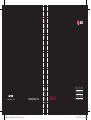 1
1
-
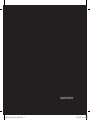 2
2
-
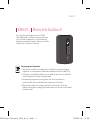 3
3
-
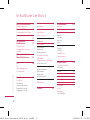 4
4
-
 5
5
-
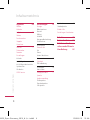 6
6
-
 7
7
-
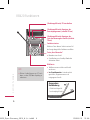 8
8
-
 9
9
-
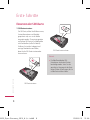 10
10
-
 11
11
-
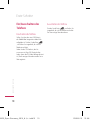 12
12
-
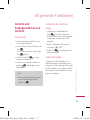 13
13
-
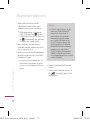 14
14
-
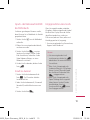 15
15
-
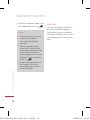 16
16
-
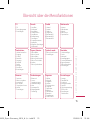 17
17
-
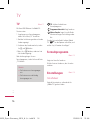 18
18
-
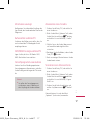 19
19
-
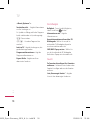 20
20
-
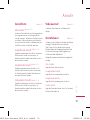 21
21
-
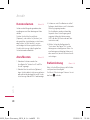 22
22
-
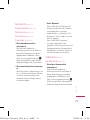 23
23
-
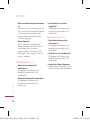 24
24
-
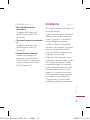 25
25
-
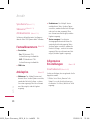 26
26
-
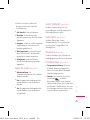 27
27
-
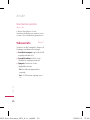 28
28
-
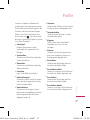 29
29
-
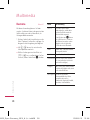 30
30
-
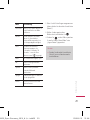 31
31
-
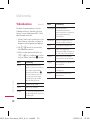 32
32
-
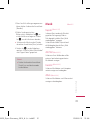 33
33
-
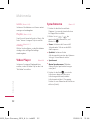 34
34
-
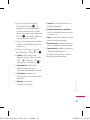 35
35
-
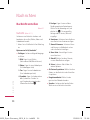 36
36
-
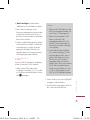 37
37
-
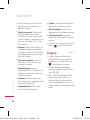 38
38
-
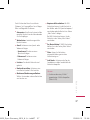 39
39
-
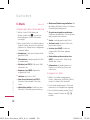 40
40
-
 41
41
-
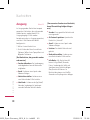 42
42
-
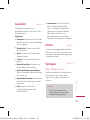 43
43
-
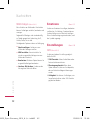 44
44
-
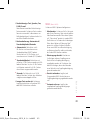 45
45
-
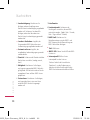 46
46
-
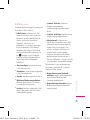 47
47
-
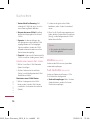 48
48
-
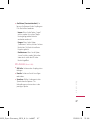 49
49
-
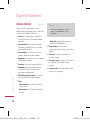 50
50
-
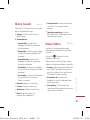 51
51
-
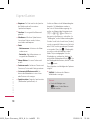 52
52
-
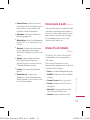 53
53
-
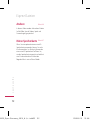 54
54
-
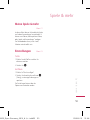 55
55
-
 56
56
-
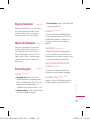 57
57
-
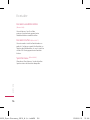 58
58
-
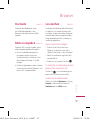 59
59
-
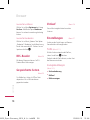 60
60
-
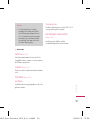 61
61
-
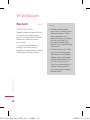 62
62
-
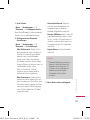 63
63
-
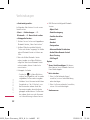 64
64
-
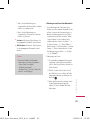 65
65
-
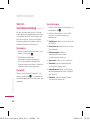 66
66
-
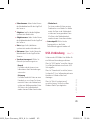 67
67
-
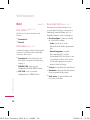 68
68
-
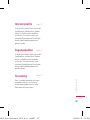 69
69
-
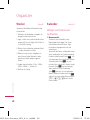 70
70
-
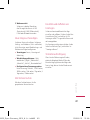 71
71
-
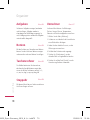 72
72
-
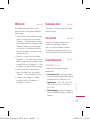 73
73
-
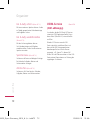 74
74
-
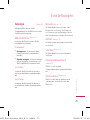 75
75
-
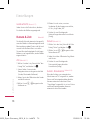 76
76
-
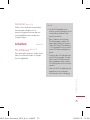 77
77
-
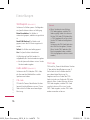 78
78
-
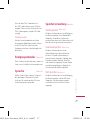 79
79
-
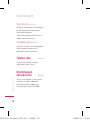 80
80
-
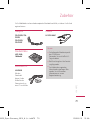 81
81
-
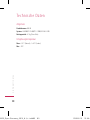 82
82
-
 83
83
-
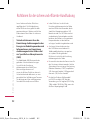 84
84
-
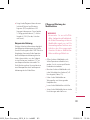 85
85
-
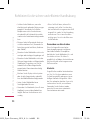 86
86
-
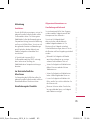 87
87
-
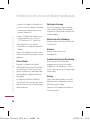 88
88
-
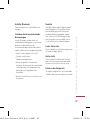 89
89
-
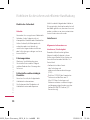 90
90
-
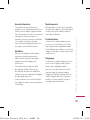 91
91
-
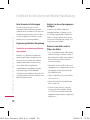 92
92
-
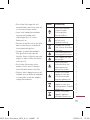 93
93
-
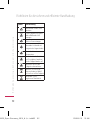 94
94
-
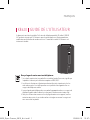 95
95
-
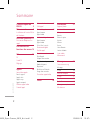 96
96
-
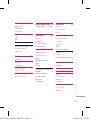 97
97
-
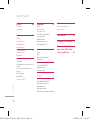 98
98
-
 99
99
-
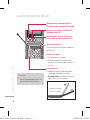 100
100
-
 101
101
-
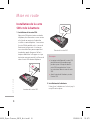 102
102
-
 103
103
-
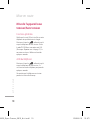 104
104
-
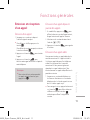 105
105
-
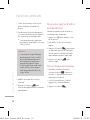 106
106
-
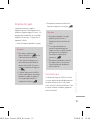 107
107
-
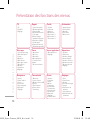 108
108
-
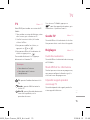 109
109
-
 110
110
-
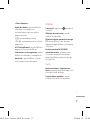 111
111
-
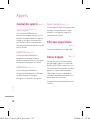 112
112
-
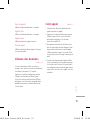 113
113
-
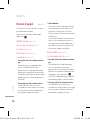 114
114
-
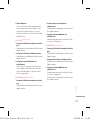 115
115
-
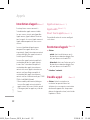 116
116
-
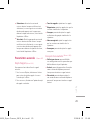 117
117
-
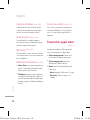 118
118
-
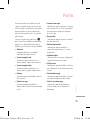 119
119
-
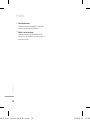 120
120
-
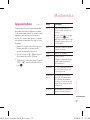 121
121
-
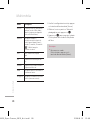 122
122
-
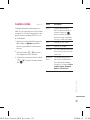 123
123
-
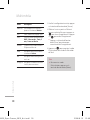 124
124
-
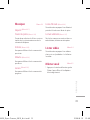 125
125
-
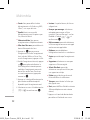 126
126
-
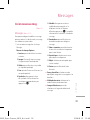 127
127
-
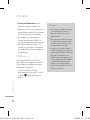 128
128
-
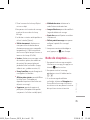 129
129
-
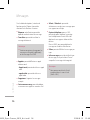 130
130
-
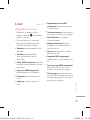 131
131
-
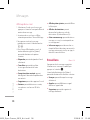 132
132
-
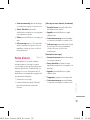 133
133
-
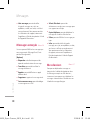 134
134
-
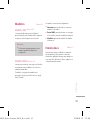 135
135
-
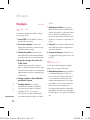 136
136
-
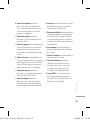 137
137
-
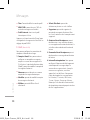 138
138
-
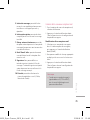 139
139
-
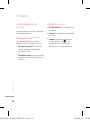 140
140
-
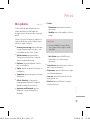 141
141
-
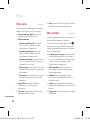 142
142
-
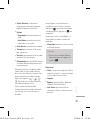 143
143
-
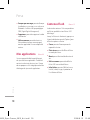 144
144
-
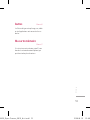 145
145
-
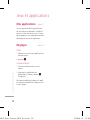 146
146
-
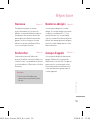 147
147
-
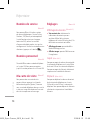 148
148
-
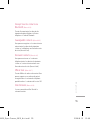 149
149
-
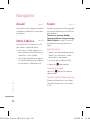 150
150
-
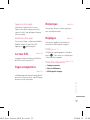 151
151
-
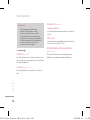 152
152
-
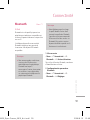 153
153
-
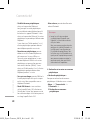 154
154
-
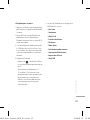 155
155
-
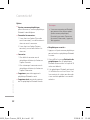 156
156
-
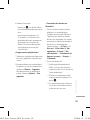 157
157
-
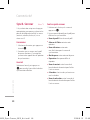 158
158
-
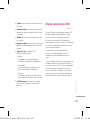 159
159
-
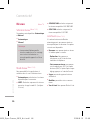 160
160
-
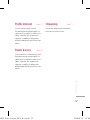 161
161
-
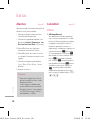 162
162
-
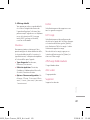 163
163
-
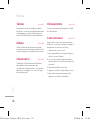 164
164
-
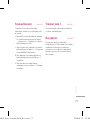 165
165
-
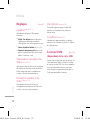 166
166
-
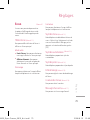 167
167
-
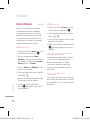 168
168
-
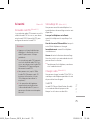 169
169
-
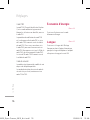 170
170
-
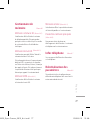 171
171
-
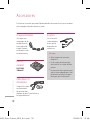 172
172
-
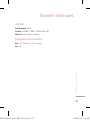 173
173
-
 174
174
-
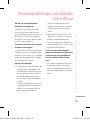 175
175
-
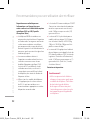 176
176
-
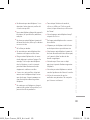 177
177
-
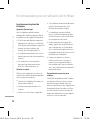 178
178
-
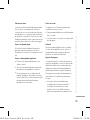 179
179
-
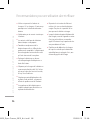 180
180
-
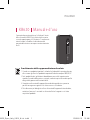 181
181
-
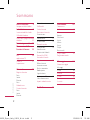 182
182
-
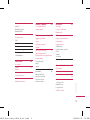 183
183
-
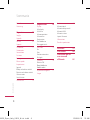 184
184
-
 185
185
-
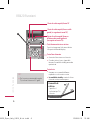 186
186
-
 187
187
-
 188
188
-
 189
189
-
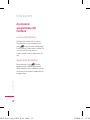 190
190
-
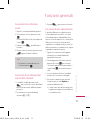 191
191
-
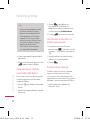 192
192
-
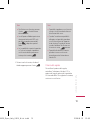 193
193
-
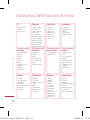 194
194
-
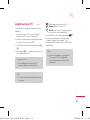 195
195
-
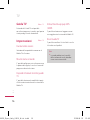 196
196
-
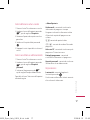 197
197
-
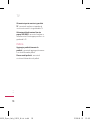 198
198
-
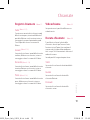 199
199
-
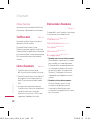 200
200
-
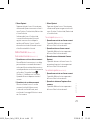 201
201
-
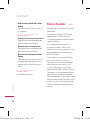 202
202
-
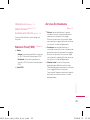 203
203
-
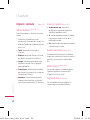 204
204
-
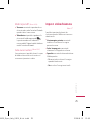 205
205
-
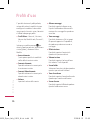 206
206
-
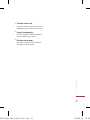 207
207
-
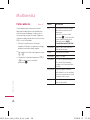 208
208
-
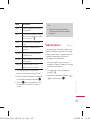 209
209
-
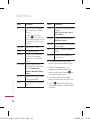 210
210
-
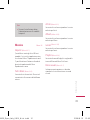 211
211
-
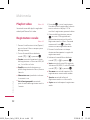 212
212
-
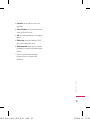 213
213
-
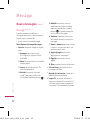 214
214
-
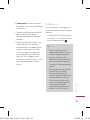 215
215
-
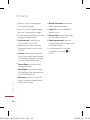 216
216
-
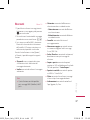 217
217
-
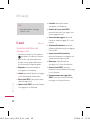 218
218
-
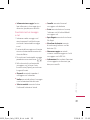 219
219
-
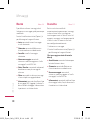 220
220
-
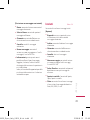 221
221
-
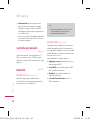 222
222
-
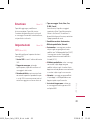 223
223
-
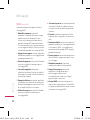 224
224
-
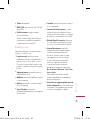 225
225
-
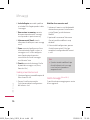 226
226
-
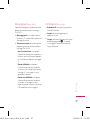 227
227
-
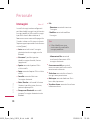 228
228
-
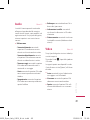 229
229
-
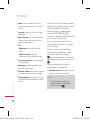 230
230
-
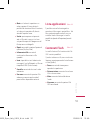 231
231
-
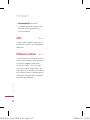 232
232
-
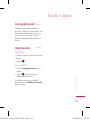 233
233
-
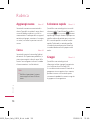 234
234
-
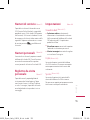 235
235
-
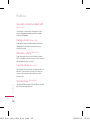 236
236
-
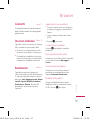 237
237
-
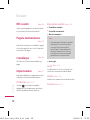 238
238
-
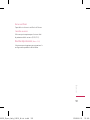 239
239
-
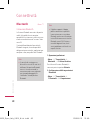 240
240
-
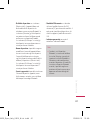 241
241
-
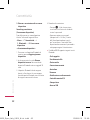 242
242
-
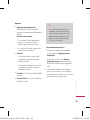 243
243
-
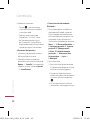 244
244
-
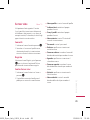 245
245
-
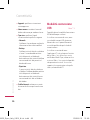 246
246
-
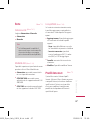 247
247
-
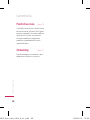 248
248
-
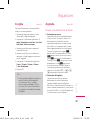 249
249
-
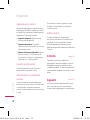 250
250
-
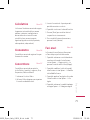 251
251
-
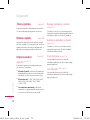 252
252
-
 253
253
-
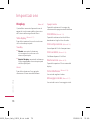 254
254
-
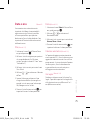 255
255
-
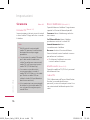 256
256
-
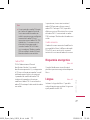 257
257
-
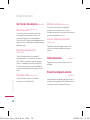 258
258
-
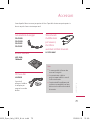 259
259
-
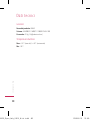 260
260
-
 261
261
-
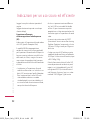 262
262
-
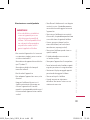 263
263
-
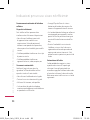 264
264
-
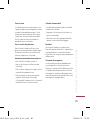 265
265
-
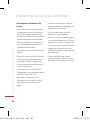 266
266
-
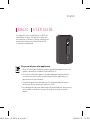 267
267
-
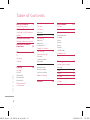 268
268
-
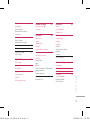 269
269
-
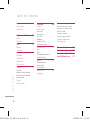 270
270
-
 271
271
-
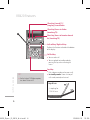 272
272
-
 273
273
-
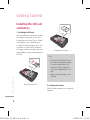 274
274
-
 275
275
-
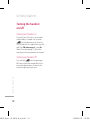 276
276
-
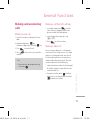 277
277
-
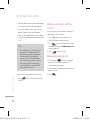 278
278
-
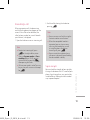 279
279
-
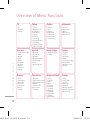 280
280
-
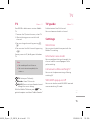 281
281
-
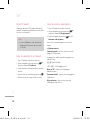 282
282
-
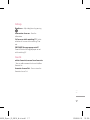 283
283
-
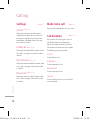 284
284
-
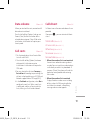 285
285
-
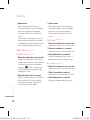 286
286
-
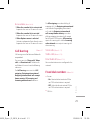 287
287
-
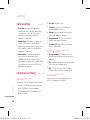 288
288
-
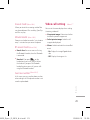 289
289
-
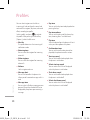 290
290
-
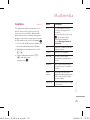 291
291
-
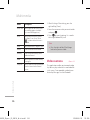 292
292
-
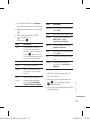 293
293
-
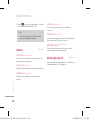 294
294
-
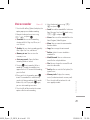 295
295
-
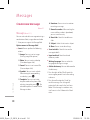 296
296
-
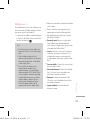 297
297
-
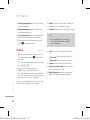 298
298
-
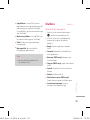 299
299
-
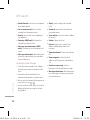 300
300
-
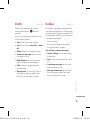 301
301
-
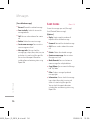 302
302
-
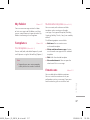 303
303
-
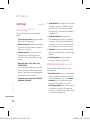 304
304
-
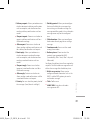 305
305
-
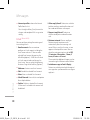 306
306
-
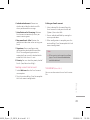 307
307
-
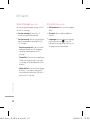 308
308
-
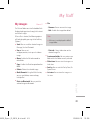 309
309
-
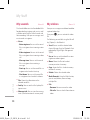 310
310
-
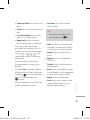 311
311
-
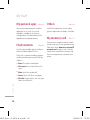 312
312
-
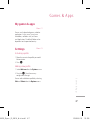 313
313
-
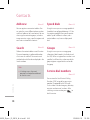 314
314
-
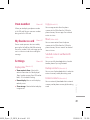 315
315
-
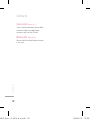 316
316
-
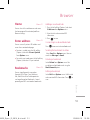 317
317
-
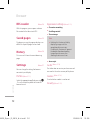 318
318
-
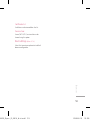 319
319
-
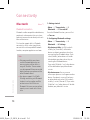 320
320
-
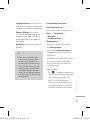 321
321
-
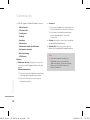 322
322
-
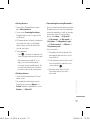 323
323
-
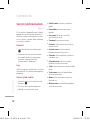 324
324
-
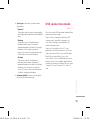 325
325
-
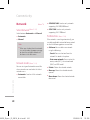 326
326
-
 327
327
-
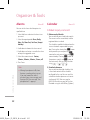 328
328
-
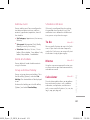 329
329
-
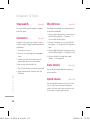 330
330
-
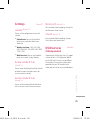 331
331
-
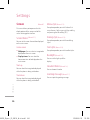 332
332
-
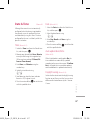 333
333
-
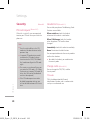 334
334
-
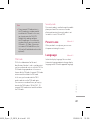 335
335
-
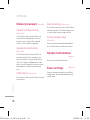 336
336
-
 337
337
-
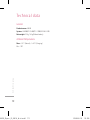 338
338
-
 339
339
-
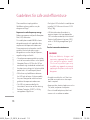 340
340
-
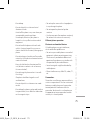 341
341
-
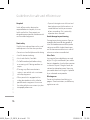 342
342
-
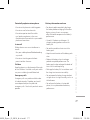 343
343
-
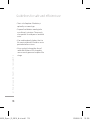 344
344
-
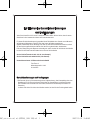 345
345
-
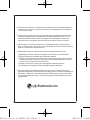 346
346
Ask a question and I''ll find the answer in the document
Finding information in a document is now easier with AI
in other languages
- italiano: LG KB620.ASWCBK Manuale utente
- français: LG KB620.ASWCBK Manuel utilisateur
- Deutsch: LG KB620.ASWCBK Benutzerhandbuch
Related papers
Other documents
-
SWITEL M200 Owner's manual
-
SWITEL M210 Owner's manual
-
Panasonic RR US395 User manual
-
Hama 00124154 Owner's manual
-
Bticino 344602 Operating instructions
-
Svat Global Talking Translator User manual
-
Yamaha RX-Vx67 User manual
-
Yamaha RX-Vx67 User manual
-
Yamaha RX-Vx67 User manual
-
Yamaha RX-Vx67 User manual