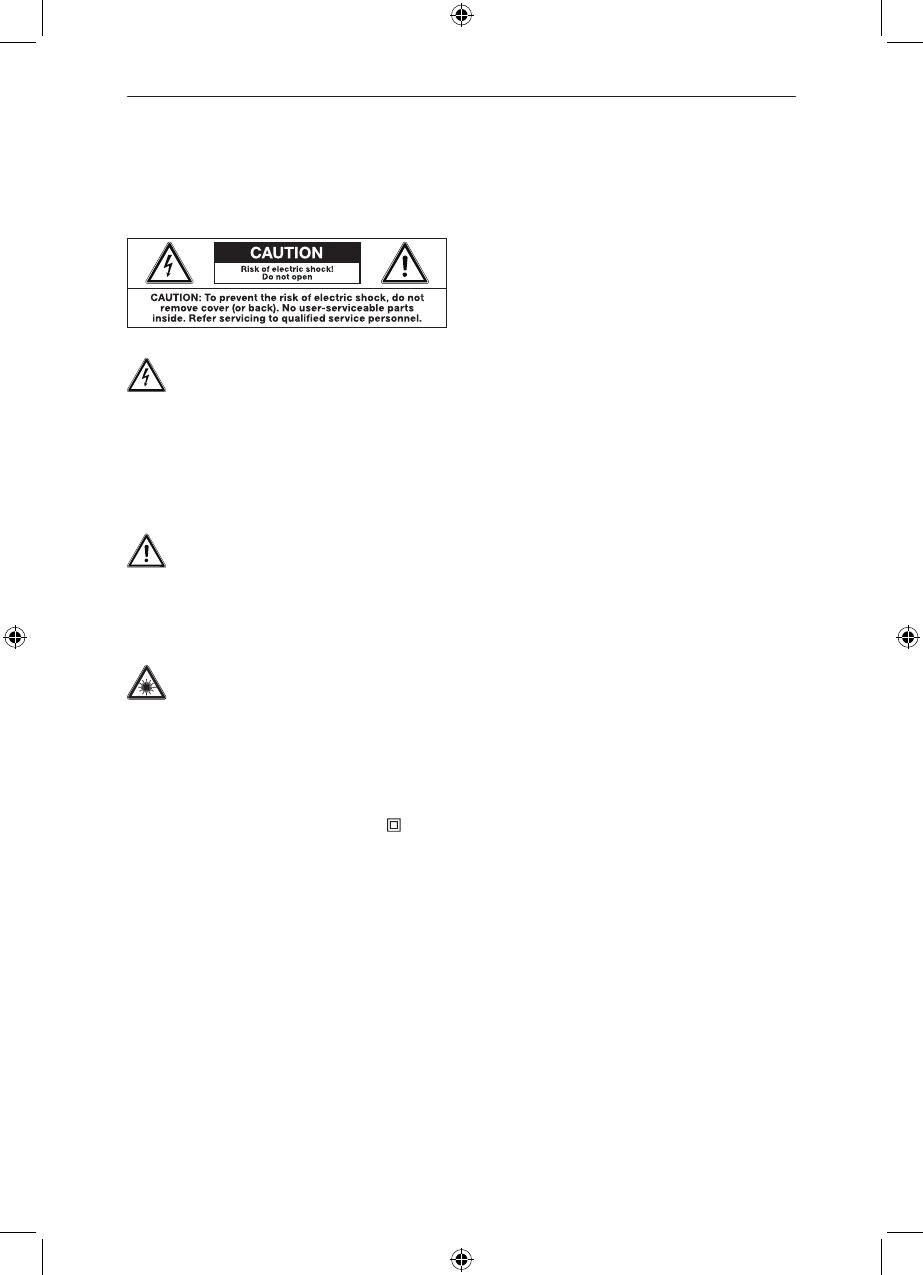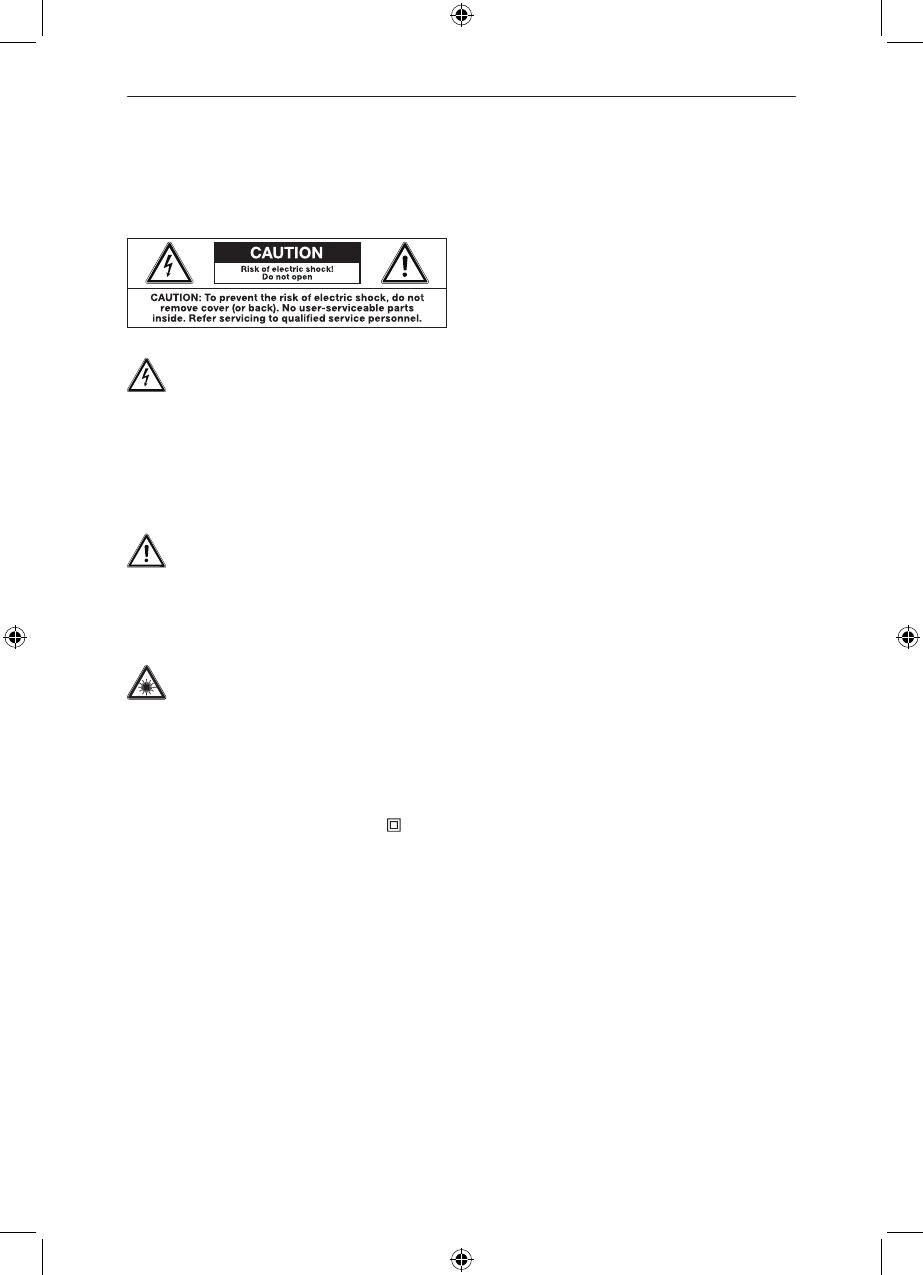
30
READ CAREFULLY AND KEEP FOR FU-
TURE REFERENCE.
v
The lightning flash with arrowhead
within an equilateral triangle is intend-
ed to alert the user to the presence of unin-
sulated “dangerous voltage” inside the en-
closure of this appliance, which may be of
sucient magnitude to constitute a risk of
electric shock to persons.
The exclamation point within an equi-
lateral triangle is intended to alert the
user to the presence of important operating
and maintenance instructions in the litera-
ture accompanying this appliance
CAUTION! Use of controls or adjust-
ments of procedures other than
those specified herein may result in hazard-
ous radiation exposure.
– For safety reasons, this class II appliance
is provided with double or reinforced insu-
lation as indicated by this symbol .
– Before connecting the appliance to a
socket outlet, make sure the voltage in-
dicated on the appliance corresponds to
your local mains.
– The MAINS plug is used as the discon-
nect device; the disconnect device shall
remain readily operable.
– If the supply cord is damaged, it must be
replaced by the manufacturer or its service
agent or similarly qualified person in order
to avoid hazard.
– WARNING: To reduce the risk of fire or
electric shock, do not expose this appli-
ance to rain or moisture. The apparatus
v
IMPORTANT SAFETY INSTRUCTIONS
shall not be exposed to dripping or splash-
ing and no objects filled with liquids, such
as vases, shall be placed on the appara-
tus.
– CAUTION: This Blu-ray player employs a
laser system. to prevent direct exposure
to the laser beam, do not try to open the
enclosure or defeat the safety interlocks.
When open and the interlocks are defeat-
ed, visible laser radiation is present.
– Regularly check if the supply cord, appli-
ance or extension cable are defective. If
found defective, do not put appliance into
operation. Immediately pull the plug.
– Place the supply cord and, if necessary,
an extension cable in such a way that pull-
ing or tripping over it is impossible. Do not
allow the supply cord to hang down within
easy reach.
– Do not jam, bend or pull the supply cord
over sharp edges.
– Protect the supply cord from being walked
on or pinched particularly at the plug, con-
venience receptacles and the point where
it exits from the appliance.
– Never pull the plug by the supply cord or
with wet hands.
– Disconnect the mains plug in case of
faults during use, during lightening storms,
before cleaning and when not using the
appliance for a longer period of time.
– The appliance may not function properly
or not react to the operation of any control
due to electrostatic discharge. Switch o
and disconnect the appliance; reconnect
after a few seconds.
– Refer all servicing to qualified service per-
sonnel. Do not attempt to repair the appli-
ance yourself. Servicing is required when
the appliance has been damaged in any
way, such as the supply cord or plug are
damaged, liquid has been spilled, objects
have fallen into the appliance, the enclo-
sure is damaged, the appliance has been