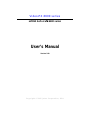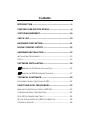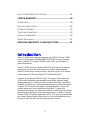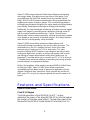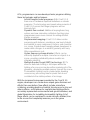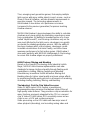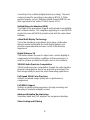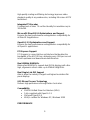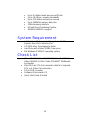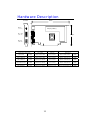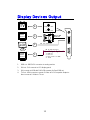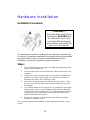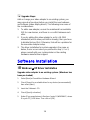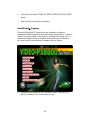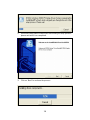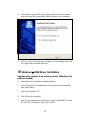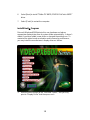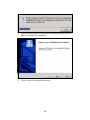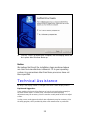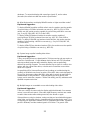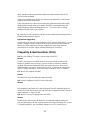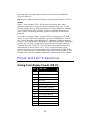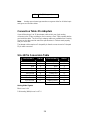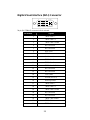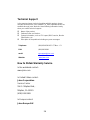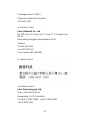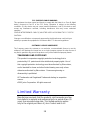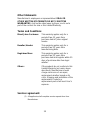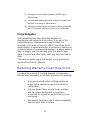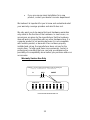Jaton Video-PX6600-256 User manual
- Category
- Graphics cards
- Type
- User manual
This manual is also suitable for

Video-PX 6600 series
nVIDIA GeForce™ 6600 series
User’s Manual
Version 5.00
Copyright © 2005 Jaton Corporation, USA

Contents
INTRODUCTION......................................................................... 3
FEATURES AND SPECIFICATIONS......................................... 4
SYSTEM REQUIREMENT........................................................ 10
CHECK LIST............................................................................. 10
HARDWARE DESCRIPTION.................................................... 11
DISPLAY DEVICES OUTPUT .................................................. 12
HARDWARE INSTALLATION.................................................. 13
INSTALLATION PROCEDURES ........................................................ 13
STEPS:........................................................................................ 13
SOFTWARE INSTALLATION................................................... 14
á
WINDOWS® XP DRIVER INSTALLATION.................................. 14
á
WINDOWS® 2000 DRIVER INSTALLATION .............................. 17
TECHNICAL ASSISTANCE...................................................... 20
FREQUENTLY ASKED QUESTIONS (FAQ)....................................... 22
PINOUT AND SYNC FREQUENCIES...................................... 23
ANALOG COLOR DISPLAY PINOUTS (DB 15).................................. 23
CONVERSION TABLE: PIN ADAPTERS............................................. 24
9-TO-15 PIN CONVERSION TABLE................................................. 24
DIGITAL VISUAL INTERFACE (DVI-I) CONNECTOR........................... 25
TECHNICAL SUPPORT................................................................... 26

3
H
OW TO OBTAIN WARRANTY SERVICE .......................................... 26
LIMITED WARRANTY.............................................................. 28
OTHER LIMITS.............................................................................. 29
EXCLUSIVE OBLIGATION ............................................................... 29
OTHER STATEMENTS.................................................................... 30
TERMS AND CONDITIONS.............................................................. 30
SERVICES AGREEMENT:................................................................ 30
ENTIRE OBLIGATION..................................................................... 31
REDUCING WARRANTY CLAIM REJECTIONS..................... 31
Introduction
Video-PX 6600 series video accelerators are nVIDIA GeForce™ 6600
core technology based 128MB/256MB DDR/DDR3 memory modules
built-in onboard. The Video-PX 6600 series GPUs supercharges PC
game performance.
Video-PX 6600 series also feature NVIDIA UltraShadow II technology
designed to enhance the performance of shadow-intensive games.
Video-PX 6600 series are the industry’s first and only GPUs to feature
unique support for Microsoft DirectX 9.0 Shader Model 3.0.
Powered by the proven NVIDIA CineFX 3.0 engine, these advanced
GPUs enable unlimited programmability and infinite program length,
allowing develops to create new class of advanced visuals and effects.
In addition, features such as displacement mapping enable the creation
of unique 3D characters and objects, allowing develops to alter a 3D
models appearance on an individual vertex basis. Through this
technique, developers can create ultra realistic models that fully interact
with the unique lighting of a particular environment. In addition, through
Shader Model 3.0 and the advanced CineFX 3.0 engine, game develops
can create complex lifelike effects like skin, hair and shadows that fool
the eye of even the most discriminating game enthusiast.

4
Video-PX 6600 series implement 64-bit texture filtering and blending
technology, taking 3D graphics one step closer to film quality. Fully
compatible with the OpenEXR standard used by Industrial Light &
Magic, NVIDIA’s 64-bit texture implementation brings professional film
rendering techniques to today’s games. This new technology delivers
full floating point support throughout the entire pipeline including floating
point filtering, floating point texturing and floating point blending.
Additionally, the new rotated-gird antialiasing technique removes jagged
edges from images by providing more subsample coverage values in
both the vertical and horizontal direction. Further, 16x anisotropic
filtering adds clarity to extreme geometry, allowing more texture samples
to be applied to each pixel of an extreme polygon. All of these features
raise the bar for image quality, clarity and detail.
Video-PX 6600 series deliver unmatched video features and
functionality through the industry’s first on-chip video processor. This
dedicated unit on the GPU handles the lion’s share of the video
processing load, freeing up the CPU for other tasks. The video
processor delivers MPEG support for encoding and decoding of both
analog and digital video content, as well as high quality video scaling
and filtering for impeccable playback quality at any widow size. An
integrated TV encoder allows you to connect your PC to TV for direct to
TV playback and advanced adaptive de-interlacing technology provides
smooth playback on progressive displays.
Built on the foundation of the industry-renowned NVIDIA Unified Driver
Architecture (UDA), Video-PX 6600 series deliver unmatched
compatibility with the widest range of games and applications for the
ultimate “install and play” experience. Equip yourself with a Video-PX
6600 series GPU so you can play your games the way it’s meant to be
played.
Features and Specifications
Video-PX 6600 series
CineFX 3.0 Engine
The third-generation of the NVIDIA® CineFX™ engine
unleashes the power of the latest NVIDIA GPUs and streamlines
the creation of complex visual effects. Through the power of the
Microsoft® DirectX® 9.0 Shader Model 3.0 and OpenGL® 1.5

5
APIs, programmers can now develop shader programs utilizing
these technologies and techniques:
Infinite length shader programs: With CineFX 3.0
there are no hardware-imposed limitations on shader
programs. The technology and speed advancements of
CineFX 3.0 ensure that longer programs will run
blazingly fast.
Dynamic flow control: Additional looping/branching
options and new subroutine call/return functions give
programmers even more choices for writing efficient
shader programs.
Displacement mapping: CineFX 3.0 allows vertex
processing with textures, providing a new level of depth
and realism to every component, surface, and character
in a scene. Displacement mapping allows developers to
make subtle changes in a model’s geometry with very
little computational cost.
Vertex frequency stream divider: Effects can be
efficiently applied to multiple characters or objects in a
scene, providing individuality where models are
otherwise identical.
Multiple Render Target (MRT) technology: MRTs
allow for deferred shading, a technique where the
lighting of a scene can be done after rendering all of the
geometry, eliminating multiple passes through the scene.
Photorealistic lighting can be created while avoiding
unnecessary processing time for pixels that do not
contribute to the visible portions of an image.
With the increased horsepower provided by the CineFX 3.0
engine, developers can create more unique game features and
effects than ever before. New effects include subsurface
scattering, providing depth and realistic translucence to skin and
other surfaces; soft shadows for sophisticated lighting effects;
accurately represented environmental and ground shadows; and
global illumination for incredibly photorealistic lighting. All of
these effects can be combined to create intricate, detailed, true-
to-life scenes that completely immerse you in the game
environment.

6
NVIDIA CineFX 3.0 is poised to unleash a new level of
programming creativity. With full DirectX 9.0 Shader Model 3.0
support, the newest Video-PX 6600 series will soon power a
new generation of games with unmatched realism, digital worlds
with mind-blowing complexity, and lifelike characters that move
through cinematic-quality environments.
Intellisample Technology
NVIDIA's Intellisample 3.0, part of the
Video-PX 6600 series of
GPUs, includes rotated grid antialiasing to deliver the smoothest
polygon edges to date at unbelievably fast frame rates. The
Video-PCX 6600 series GPUs also deliver a new 16x anisotropic
filtering mode for the maximum detail on extreme geometry. In
addition, Intellisample 3.0 utilizes 64-bit texture filtering and
blending, enabling photorealistic lighting and shadow effects.
High dynamic-range images are on the cutting edge of computer
graphics. With 64-bit texture filtering and blending, users can
experience graphics that contain a wider spectrum of bright and
low-level lighting conditions and accuracy.
Intellisample high-resolution compression technology (HCT)—
supported in the latest Video-PX 6600
series—delivers the next
step in performance and visual quality, compressing color,
texture, and z-data. Performance gains can be seen in all
applications, especially at high resolutions with antialiasing. This
new technology allows for up to a 50-percent increase in
compression efficiency in these modes, and delivers
unprecedented visual quality for resolutions up to 1600 × 1280.
UltraShadow II Technology
Video-PX 6600 series of GPUs delivers the patent-pending
NVIDIA® UltraShadow™ II technology, which can be applied to
today’s games to build stunning visual effects and to create
distinctive digital environments. With a system powered by a
Video-PX 6600
series GPU, anytime a game or application
calculates shadows, UltraShadow II will enhance the overall
performance. With UltraShadow II hardware, the more passes
that are required for the lighting and shadow calculations in a
scene, the more significant the performance improvement, with
the most complex scenes achieving the most noticeable results.

7
Thus, emerging next-generation games, that employ multiple
light sources with many visible objects in each scene—such as
Doom III from id Software—will see dramatic improvements in
execution speeds. The technology advancements in
UltraShadow II also deliver a 4× performance increase
(compared to the previous generation) for passes involving
shadow volumes.
NVIDIA UltraShadow II gives developers the ability to calculate
shadows much more quickly by eliminating unnecessary areas
from consideration. By defining a bounded portion of a scene
(called “depth bounds”), and focusing calculations only on the
area most affected by the light source, developers can greatly
accelerate the shadow generation process. With the ability to
fine-tune shadows within critical regions, developers create
incredible visualizations that mimic reality, and still achieve
awesome performance for fast-action games. UltraShadow II
also works perfectly with NVIDIA® Intellisample 3.0 technology
to ensure that shadow edges are properly antialiased.
64-Bit Texture Filtering and Blending
Based on the OpenEXR technology from Industrial Light &
Magic, NVIDIA’s 64-bit texture implementation sets new
standards for image clarity and quality through floating point
capabilities in shading, filtering, texturing and blending.
Revolutionary innovations like 64-bit texture filtering and
blending allow for higher visual quality and more unique effects
by maintaining floating point precision in all aspects of rendering,
including shading, texturing, filtering, and blending.
The Industry's First On-Chip Video Processor
Video-PX 6600
series GPUs contain a revolutionary
programmable video processor that delivers state-of-the-art,
high-quality video features. They provide on-chip acceleration for
many functions previously relegated to the CPU or a second
chip. A Video-PX 6600
series GPU essentially serves as two
chips in one: a GPU and a video processor.
Video processing on the GPU deals with two major uses of
video: playback (decoding), and recording analog video and

8
converting it into a defined digital format (encoding). The most
common format for encoding or decoding is MPEG-2. Other
popular formats, such as Windows Media Video9 (WMV9), are
also supported in the Video-PX 6600 series GPUs.
Unified Driver Architecture (UDA)
The Nvidia UDA guarantees forward and backward compatibility
with software drivers. This simplifies upgrading to a new NVIDIA
product because all NVIDIA products work with the same driver
software.
nView Multi-Display Technology
The nView hardware and software technology combination
delivers maximum flexibility for multi-display options and
provides unprecedented end-user control of the desktop
experience.
Digital Vibrance 3.0
This feature allows the user to adjust color controls digitally to
compensate for the lighting conditions of their workspace, in
order to achieve accurate and bright colors in all conditions.
128-Bit Studio-Precision Computation
128-bit studio-precision computation through the entire pipeline
prevents image defects due to low precision and ensures the
best image quality for even the most demanding applications
Full-Speed 32-Bit Color Precision
Delivers increased image quality with no performance
compromise.
Full MPEG Support
Delivers a stunning video experience through encoding and
decoding of analog and digital content.
Advanced Adaptive De-Interlacing
Smoothes video and DVD playback on progressive displays
Video Scaling and Filtering

9
High-quality scaling and filtering technology improves video
playback quality at any window size, including full-screen HDTV
resolutions.
Integrated TV Encoder
Provides best-of-class TV-out functionality for resolutions up to
1024x768.
Microsoft® DirectX® 9.0 Optimizations and Support
Ensures the best performance and application compatibility for
all DirectX 9 applications.
OpenGL® 1.5 Optimizations and Support
Ensures the best performance and application compatibility for
all OpenGL applications.
PCI Express Support
PCI Express is a new Intel bus architecture that doubles the
bandwidth of the AGP 8X bus, delivering over 4 GB per second
in both upstream and downstream data transfers.
Dual 400MHz RAMDACs
Blazing-fast RAMDACs support dual QXGA displays with ultra-
high, ergonomic refresh rates–up to 2048x1536@85Hz.
Dual Single-Link DVI Support
Able to drive the industry’s largest and highest resolution flat-
panel displays.
0.11 Micron Process Technology
Delivers high performance through faster clock rates.
Compatibility
• NVIDIA Unified Driver Architecture (UDA)
• Fully compliant with OpenGL 1.5
• Microsoft DirectX 9.0
• WHQL-certified for Windows XP, Windows 2000
PERFORMANCE

10
• Up to 4.0 billion texels per second fill rate
• Up to 16 GB/sec. memory bandwidth
• Up to 375 million vertices per second
• Up to 1000MHz memory data rate
• 128-bit memory interface
• 8 Pixels/Clock Rendering Pipeline
• 400MHz RAMDACs support
System Requirement
• Intel Pentium® P4 or compatible system with PCI
Express Bus (x16) Extension Slot
• CD-ROM drive, Quad speed or faster
• Hard Drive with at least 100MB Free space
• MS Windows® 2000/XP operating system
Check List
• Video-PX6600, Video-PX6600-256, Video-PX6600LE,
Video-PX6600LE-256 or Video-PX6600GT Multimedia
Accelerator
• Mini-DIN 9-pin (TV-Out) converter cable for Composite
RCA or S-Video Out connection.
• DVI to RGB converter
• Software & Documents CD
• Quick Start Guide (Printed)

11
Hardware Description
Width
6600
DB15 VGA
Display Memory
Bracket
( TV out )
( DVI out )
Height
MD 9Pin
DVI-I 24Pin
nVIDIA
( RGB out )
Product name / PCB version Core Chipset PCB Size Memory Size
Video-PX6600 82308A nVIDIA GeForce 6600 W=7" X H=4.38" 8M*16 x 8 DDR TSOP II 128MB
Video-PX6600-256 82308A nVIDIA GeForce 6600 W=7" X H=4.38" 16M*16 x 8 DDR TSOP II 256MB
Video-PX6600LE 82308A nVIDIA GeForce 6600LE W=7" X H=4.38"
8M*16 x 8 DDR TSOP II or
16M*16 x 4 DDR TSOP II 128MB
Video-PX6600LE-256 82308A nVIDIA GeForce 6600LE W=7" X H=4.38" 16M*16 x 8 DDR TSOP II 256MB
Video-PX6600GT 82318A nVIDIA GeForce 6600GT W=6.875" X H=4.2" 8M*32 x 4 DDR3 FBGA-144 128MB

12
Display Devices Output
2. DVI out
CRT
Monitor
3. DVI convert to RGB
1. RGB out
1
DIM-9Pin
LCD
DVI to RGB
Converter
S-Video out
DB 15 VGA Connector
3
TV
Converter Cable
4
2
Composite RCA
Quad Output Optional
CRT
Monitor
4. TVout
DVI out Connector
1. RGB out - DB15 VGA connector to analog monitor.
2. DVI out - DVI connects to LCD display panel.
3. DVI converts to RGB with DVI-RGB converter for Dual RGB out.
4. TV-Out - MD4 connector converts S-Video to RCA Composite Output or
direct connects S-Video to TV set.

13
Hardware Installation
Installation Procedures
!! WARNING !!
Discharge static electricity by
touching the GROUND such
as metal part of your case
connected with good power
ground before you handle the
electronic circuit boards.
The manufacturer assumes no liability for any damage, caused directly
or indirectly, by improper installation of any components by unauthorized
service personnel. If you do not feel comfortable performing the
installation, consult with a qualified computer technician
.
Steps:
1. Turn OFF all powers to your system, including any peripherals (printer,
external drives, modem, etc.).
2. Disconnect the power cord and the monitor cable from the back of the
computer.
3. Unfasten the cover mounting screws on your system and remove the
system cover. Refer to your system user manual for instructions to
determine the location of the mounting screws.
4. Remove the retaining screw that holds the slot cover in place. Slide
the slot cover out and put the screw aside (you will need it to secure
the adapter).
5. To install the adapter in AGP expansion slot, carefully line up the gold-
fingered edge connector on the adapter directly above the expansion
slot connector on the motherboard. Then press the adapter into place,
completely. Use the (remaining) screw you removed to secure the
adapter-retaining bracket in place.
6. Replace the computer cover. Secure the cover with the mounting
screws you removed in Step 3.
You have now completed the installation of your new graphics adapter on your
system.

14
Upgrade Steps:
Add or change your video adapter to an existing system, you
may precede a few steps before you install the new hardware
and software (video display driver). The followings are some of
the considerations:
1. To add a new adapter, ensure the mainboard has available
IRQ for new devices, and there is no conflict between each
other.
2. If you try adding this video adapter to an ALL-IN-ONE
mainboard (which video port built-in already), then you have
to disable that port first. Otherwise, that will be a problem for
the new video adapter setup.
3. The driver installation for system upgrade is the same as
below, if error occurs when you proceed to step 1, 2 or 3,
please consult with your system dealer or the existing
hardware manufacturer support.
Software Installation
á Windows
®
XP Driver Installation
Upgrade video adapter to an existing system. (Windows has
been pre-loaded)
1. Select [Next] at Found New Hardware Wizard.
2. Check [Search for a suitable driver for my device (recommended)]
then select [Next].
3. Insert the Software’s CD.
4. Check [Specify a location:]
5. Under [Copy manufacturer’s files from:] enter D:\WIN2K&XP, where
D is your CD_ROM drive. Then click on [OK].

15
6. Select [Next] to install “Video-PX 6600, NVIDIA GeForce 6600”
driver.
7. Select [Finish] to restart the computer.
InstallShield® Program:
Microsoft Windows® XP detects this new hardware and places
appropriate display driver from its system folder automatically - it doesn’t
matter if you have added a new driver or changed the existing one. To
maximize the video board acceleration and increase its performance,
you may install the manufacturer’s display driver as follows:
1.
Autorun feature brings-up the “Welcome Screen”, and you may
point to “Display Driver” and then press on it.

16
2.
Microsoft InstallShield® Wizard has start loading its setup process;
please wait until it has completed.
3.
Click on “Next” to continue the process.

17
4.
The Windows system will copy all driver files from source media to
your local hard disk; please wait until the process has completed.
5.
Click on “Finish” to restart your computer, the new display driver will
be in place after Windows boots-up.
á Windows
®
2000 Driver Installation
Upgrade video adapter to an existing system. (Windows has
been pre-loaded)
1. Select [Next] at Found New Hardware Wizard.
2. Check [Search for a suitable driver for my device (recommended)]
then select [Next].
3. Insert the Software’s CD.
4. Check [Specify a location:]
5. Under [Copy manufacturer’s files from:] enter D:\WIN2K&XP, where
D is your CD_ROM drive. Then click on [OK].

18
6. Select [Next] to install “Video-PX 6600, NVIDIA GeForce 6600”
driver.
7. Select [Finish] to restart the computer.
InstallShield® Program:
Microsoft Windows®2000 detects this new hardware and places
appropriate display driver from its system folder automatically - it doesn’t
matter if you have added a new driver or changed the existing one. To
maximize the video board acceleration and increase its performance,
you may install the manufacturer’s display driver as follows:
1.
Autorun feature brings-up the “Welcome Screen”, and you may
point to “Display Driver” and then press on it.

19
2.
Microsoft InstallShield® Wizard has start loading its setup process;
please wait until it has completed.
3.
Click on “Next” to continue the process.

20
4.
Click on “Finish” to restart your computer, the new display driver will
be in place after Windows boots-up.
Notice:
We believe that the all the installation steps mentioned above
are clear from manufacturer software’s CD to your operating
system. Any procedures other than these processes have not
been specified.
Technical Assistance
Q: Why is the display shifted or changed sizes when I switch display modes?
Explain and Suggestion:
Some monitors lack auto-sizing features or just do not synchronize properly to
the video board output. In some cases, horizontal and vertical display
adjustments may be necessary. Use the monitor control panel functions to adjust
screen.
In other cases, mode type and refresh rate adjustments may be necessary. Use
the utility program, which provided by video card manufacturer or production
Page is loading ...
Page is loading ...
Page is loading ...
Page is loading ...
Page is loading ...
Page is loading ...
Page is loading ...
Page is loading ...
Page is loading ...
Page is loading ...
Page is loading ...
Page is loading ...
-
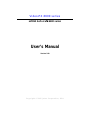 1
1
-
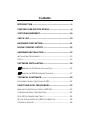 2
2
-
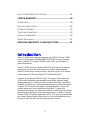 3
3
-
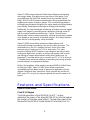 4
4
-
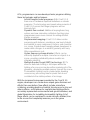 5
5
-
 6
6
-
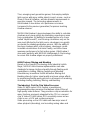 7
7
-
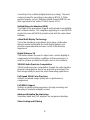 8
8
-
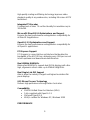 9
9
-
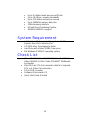 10
10
-
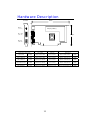 11
11
-
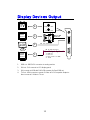 12
12
-
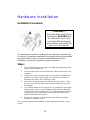 13
13
-
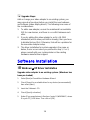 14
14
-
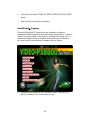 15
15
-
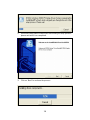 16
16
-
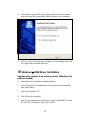 17
17
-
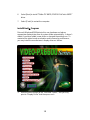 18
18
-
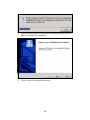 19
19
-
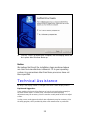 20
20
-
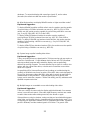 21
21
-
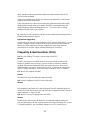 22
22
-
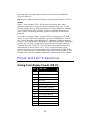 23
23
-
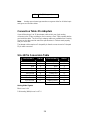 24
24
-
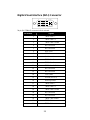 25
25
-
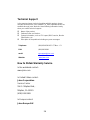 26
26
-
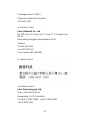 27
27
-
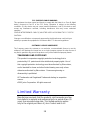 28
28
-
 29
29
-
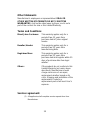 30
30
-
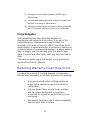 31
31
-
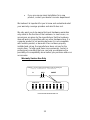 32
32
Jaton Video-PX6600-256 User manual
- Category
- Graphics cards
- Type
- User manual
- This manual is also suitable for
Ask a question and I''ll find the answer in the document
Finding information in a document is now easier with AI
Related papers
-
Jaton VIDEO-PX520GT-LX User manual
-
Jaton Video-PCX5750 User manual
-
Jaton 3DFORCE6200-256 User manual
-
Jaton 3DFORCE6200-256 User manual
-
Jaton Video-338PCI-Twin User manual
-
Jaton Video-338PCI-Twin User manual
-
Jaton Video-PX7900GT-256 User manual
-
Jaton 3DForce6800 User manual
-
Jaton Video-PX430 Series User manual
-
Jaton Video-248PCI-DVI User manual
Other documents
-
Sweex GC160 Datasheet
-
Genius F31U V Owner's manual
-
 Prime-Line U 9873 Installation guide
Prime-Line U 9873 Installation guide
-
EVGA 256-A8-N401-LX Datasheet
-
Nvidia GeForce 6 series User manual
-
XFX PV-T44F-RAMG Datasheet
-
Panasonic DMCGF1 FAQ
-
Emprex NVIDIA GeForce 6600GT User manual
-
EVGA 512-A8-N501-LR Datasheet
-
EVGA 512-A8-N403-KR Datasheet