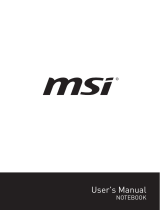Page is loading ...

Notebook User's Manual
Preface
1

1-2
Notebook User's Manual
Content
1. Preface ..............................................................................................1-1
Copyright Notice ............................................................................................................1-4
Trademarks ....................................................................................................................1-4
Revision History .............................................................................................................1-4
FCC-B Radio Frequency Interference Statement .......................................................1-5
FCC Conditions .............................................................................................................1-5
CE Conformity ...............................................................................................................1-5
Battery Regulations ....................................................................................................... 1-6
WEEE Statement ...........................................................................................................1-6
Chemical Substances Information ...............................................................................1-6
RoHS Statement ............................................................................................................ 1-7
Japan JIS C 0950 Material Declaration ................................................................... 1-7
India RoHS ................................................................................................................. 1-7
Turkey EEE regulation .............................................................................................. 1-7
Ukraine restriction of hazardous substances .......................................................... 1-7
Vietnam RoHS ........................................................................................................... 1-7
Upgrade and Warranty ................................................................................................1-8
Acquisition of Replaceable Parts ................................................................................. 1-8
Optical Disc Drive Notice ..............................................................................................1-8
Safety Instructions ......................................................................................................... 1-9
MSI Highlights ...............................................................................................................1-11
2. Introductions ................................................................................... 2-1
Unpacking ...................................................................................................................... 2-2
Product Overview .......................................................................................................... 2-3
Top-open View ..........................................................................................................2-3
Front Side View .........................................................................................................2-6
Right Side View ......................................................................................................... 2-7
Left Side View ............................................................................................................2-8
Rear Side View .......................................................................................................... 2-9
Bottom Side View .....................................................................................................2-11
How to Use the Keyboard ........................................................................................... 2-12
Windows Key ........................................................................................................... 2-12
Quick Launch Keys ................................................................................................. 2-13
Disable or Enable Touchpad ................................................................................. 2-14
Enter Sleep Mode .................................................................................................... 2-14

1-3
Preface
Switch Display ......................................................................................................... 2-14
Use Multiple Monitors ............................................................................................. 2-14
Adjust the Brightness Level of the Display ............................................................ 2-15
Adjust the Sound Level of the Speaker .................................................................. 2-15
Adjust the Brightness Level of the Keyboard Backlight LED................................ 2-15
Application: True Color (optional) ........................................................................... 2-16
Video: How to Use [Fn] Buttons ............................................................................. 2-16
Specifications ............................................................................................................... 2-17
3. How To Get Started ........................................................................3-1
Begin to Use the Notebook ........................................................................................... 3-2
How to Use the Notebook Comfortably .......................................................................3-3
How to Manage Power Supply .....................................................................................3-4
AC/DC Adapter ..........................................................................................................3-4
Battery ........................................................................................................................3-4
How to Set Up a Power Plan in Windows 10 ............................................................... 3-6
Choose or Customize a Power Plan ........................................................................3-6
Create Your Own Power Plan ...................................................................................3-8
How to Use the Touchpad .......................................................................................... 3-10
About HDD and SSD................................................................................................... 3 -11
About M.2 SSD Slot .................................................................................................... 3 -11
How to Use Optical Disc Drive ................................................................................... 3-12
How to Connect the Internet ....................................................................................... 3-13
Wireless LAN ........................................................................................................... 3-13
Wired LAN ............................................................................................................... 3-15
How to Set Up Bluetooth Connection ........................................................................3-20
Activating Bluetooth Connection ............................................................................3-20
How to Connect External Devices .............................................................................3-24
Video: How to Use RAID Function .............................................................................3-25
How to Select Boot Mode in BIOS .............................................................................3-26
Video: How to Restore Windows 10 Operating System on MSI Notebooks ...........3-27
Video: How to Use MSI One Touch Install ................................................................3-28

1-4
Notebook User's Manual
Copyright Notice
The material in this document is the intellectual property of MICRO-STAR
INTERNATIONAL. We take every care in the preparation of this document, but no
guarantee is given as to the correctness of its contents. Our products are under
continual improvement and we reserve the right to make changes without notice.
Trademarks
All trademarks are the properties of their respective owners.
Revision History
▶ Version: 1.0
▶ Date: 04, 2016

1-5
Preface
FCC-B Radio Frequency Interference
Statement
This equipment has been tested and found to comply with the limits for a Class
B digital device, pursuant to part 15 of the FCC rules. These limits are designed
to provide reasonable protection against harmful interference in a residential
installation. This equipment generates, uses and radiates radio frequency energy,
and, if not installed and used in accordance with the instructions, may cause
harmful interference to radio communications. However, there is no guarantee that
interference will not occur in a particular installation. If this equipment does cause
harmful interference to radio or television reception, which can be determined
by turning the equipment off and on, the user is encouraged to try to correct the
interference by one or more of the following measures:
▶ Reorient or relocate the receiving antenna.
▶ Increase the separation between the equipment and receiver.
▶ Connect the equipment into an outlet on a circuit different from that to which
the receiver is connected.
NOTE
▶ The changes or modifications not expressly approved by the party responsible
for compliance could void the user’s authority to operate the equipment.
▶ Shield interface cables and AC power cord, if any, must be used in order to
comply with the emission limits.
FCC Conditions
This device complies with part 15 of the FCC Rules. Operation is subject to the
following two conditions:
▶ This device may not cause harmful interference.
▶ This device must accept any interference received, including interference that
may cause undesired operation.
CE Conformity
This device is in compliance with the essential safety
requirements and other relevant provisions set out in the
European Directive.

1-6
Notebook User's Manual
Battery Regulations
European Union: Batteries, battery packs, and accumulators
should not be disposed of as unsorted household waste. Please
use the public collection system to return, recycle, or treat them
in compliance with the local regulations.
廢電池請回收
Taiwan: For better environmental protection, waste batteries
should be collected separately for recycling or special disposal.
California, USA: The button cell battery may contain perchlorate material and
requires special handling when recycled or disposed of in California.
For further information please visit: http://www.dtsc.ca.gov/hazardouswaste/
perchlorate/
WEEE Statement
European Union: Under the European Union ("EU") Direc-
tive on Waste Electrical and Electronic Equipment, Directive
2002/96/EC, which takes effect on August 13, 2005, products
of "electrical and electronic equipment" cannot be discarded as
municipal waste anymore and manufacturers of covered elec-
tronic equipment will be obligated to take back such products at
the end of their useful life.
Chemical Substances Information
In compliance with chemical substances regulations, such as the EU REACH
Regulation (Regulation EC No. 1907/2006 of the European Parliament and the
Council), MSI provides the information of chemical substances in products at:
http://www.msi.com/html/popup/csr/evmtprtt_pcm.html

1-7
Preface
RoHS Statement
Japan JIS C 0950 Material Declaration
A Japanese regulatory requirement, defined by specification JIS C 0950, mandates
that manufacturers provide material declarations for certain categories of electronic
products offered for sale after July 1, 2006.
http://www.msi.com/html/popup/csr/cemm_jp.html
http://tw.msi.com/html/popup/csr_tw/cemm_jp.html
India RoHS
This product complies with the "India E-waste (Management and Handling) Rule
2011" and prohibits use of lead, mercury, hexavalent chromium, polybrominated
biphenyls or polybrominated diphenyl ethers in concentrations exceeding 0.1 weight
% and 0.01 weight % for cadmium, except for the exemptions set in Schedule 2 of
the Rule.
Turkey EEE regulation
Conforms to the EEE Regulations of the Republic Of Turkey.
Ukraine restriction of hazardous substances
The equipment complies with requirements of the Technical Regulation, approved
by the Resolution of Cabinet of Ministry of Ukraine as of December 3, 2008 №
1057, in terms of restrictions for the use of certain dangerous substances in
electrical and electronic equipment.
Vietnam RoHS
As from December 1, 2012, all products manufactured by MSI comply with Circular
30/2011/TT-BCT temporarily regulating the permitted limits for a number of
hazardous substances in electronic and electric products.

1-8
Notebook User's Manual
Upgrade and Warranty
Please note that certain components, such as memory modules, HDD, SSD, ODD,
and Bluetooth/WiFi combo card, etc., preinstalled in the product may be upgradable
or replaceable by user’s request depending on the models users purchased.
For any further information on the product users purchased, please contact the
local dealer. Do not attempt to upgrade or replace any component of the product if
users do not understand the component location or how to assembly/disassembly,
since it may cause the product damaged. It is recommended that user contact the
authorized dealer or service center for product service.
Acquisition of Replaceable Parts
Please be noticed that the acquisition of replaceable parts (or compatible ones) of
the product users purchased in certain countries or territories may be fulfilled by
the manufacturer within 5 years at most since the product has been discontinued,
depending on the official regulations declared at the time. Please contact the
manufacturer via http://www.msi.com/support/ for the detailed information about the
acquisition of spare parts.
Optical Disc Drive Notice
CAUTION: This appliance contains a laser system and is classified as a “CLASS
1 LASER PRODUCT.” To use this model properly, read the instruction manual
carefully and keep this manual for your future reference. In case of any trouble with
this model, please contact your nearest “AUTHORIZED service station.” To prevent
direct exposure to the laser beam, do not try to disassemble the enclosure.

1-9
Preface
Safety Instructions
Read the safety instructions carefully and thoroughly. All cautions
and warnings on the equipment or user’s manual should be noted.
Keep the notebook away from humidity and high temperature.
Lay the notebook on a stable surface before setting it up.
Do not cover the ventilators of the notebook to prevent the
notebook from overheating.
• Do not leave the notebook in an unconditioned environment
with a storage temperature above 60ºC (140ºF) or below 0ºC
(32ºF), which may damage the notebook.
• This notebook should be operated under maximum ambient
temperature of 35ºC (95ºF).
Place the power cord in a way that people are unlikely to step on
it. Do not place anything on top of the power cord.
Always keep the strong magnetic or electrical objects away from
the notebook.
• Never pour liquid into the opening that could damage the
equipment or cause an electrical shock.
• Never use any chemical substance to wipe the surface of this
equipment, such as keyboard, touchpad, and notebook case.

1-10
Notebook User's Manual
If any of the following situations arises, get the equipment checked
by a service personnel:
• The power cord or plug is damaged.
• Liquid has penetrated into the equipment.
• The equipment has been exposed to moisture.
• The equipment has not worked well or you can not get it work
according to User’s Manual.
• The equipment was dropped and damaged.
• The equipment has obvious signs of breakage.
Green Product Features
• Reduced energy consumption during use and stand-by
• Limited use of substances harmful to the environment and
health
• Easily dismantled and recycled
• Reduced use of natural resources by encouraging recycling
• Extended product lifetime through easy upgrades
• Reduced solid waste production through take-back policy
Environmental Policy
• The product has been designed to enable proper reuse of parts
and recycling and should not be thrown away at its end of life.
• Users should contact the local authorized point of collection for
recycling and disposing of their end-of-life products.
• Visit the MSI website and locate a nearby distributor for further
recycling information.
• Users may also reach us at [email protected] for
information regarding proper disposal, take-back, recycling, and
disassembly of MSI products.

1-11
Preface
MSI Highlights
Explore more exclusive features of MSI notebooks for all series, please visit:
http://www.msi.com and https://www.youtube.com/user/MSI
How to use SteelSeries Engine 3 on MSI notebooks
MSI collaborates with SteelSeries to develop an exclusive
SteelSeries Engine 3 in gaming notebooks. SteelSeries
Engine 3 is the Apps to combine frequently used functions
for gamers in multiple devices management.
MSI GAMING Notebook is the first gaming Notebook
featuring XSplit Gamecaster live stream app!
MSI gaming notebook features XSplit Gamecaster, the
easiest live streaming and recording solution for gamers.
See the basic tutorial of XSplit Gamecaster.
Sound by Dynaudio on MSI Gaming Notebooks
MSI partners with Dynaudio, the Danish sound specialists,
in its gaming notebooks to present you an authentic fidelity
audio performance.
Color Your Life with True Color
MSI has partnered with Portrait Displays, Inc. in developing
more accurate, high precision panel quality.
MSI True Color Technology guarantees that each panel in a
MSI notebook comes with the finest precision in color.

Notebook User's Manual
1-12

Notebook User's Manual
Introductions
2

2-2
Notebook User's Manual
Congratulations on becoming an user of this notebook, the finely designed
notebook. You will have a delightful and professional experience in using this
exquisite notebook. We are proud to tell users that this notebook is thoroughly
tested and certified by our reputation for unsurpassed dependability and customer
satisfaction.
Unpacking
First, unpack the shipping carton and check all items carefully. If any item contained
is damaged or missing, please contact your local dealer immediately. Also, keep
the box and packing materials in case you need to ship the unit in the future. The
package should contain the following items:
▶ Notebook
▶ Quick Start Guide
▶ AC/DC adapter and AC power cord
▶ Optional carry bag
▶ Optional all-in-one application disk, containing the full version of user’s manual,
drivers, utilities, and recovery function

2-3
Introductions
Product Overview
This section provides the description of basic aspects of the notebook. It will help
you to know more about the appearance of this notebook before using it. Please be
aware that the figures shown here are for reference only.
Top-open View
The figure of top-open view and description shown below will lead you to browse
the main operating area of your notebook.

2-4
Notebook User's Manual
1. Webcam/ Webcam LED/ Internal Microphone
• This built-in webcam can be used for picture taking, video recording or
conferencing, and so on.
• Webcam LED indicator, next to the webcam, glows when webcam function is
activated; LED goes out when this function is turned off.
• The built-in microphone works the same as an external microphone.
2. Stereo Speakers
Give high quality sound blaster with stereo system and Hi-Fi function supported.
3. Status LED
Caps Lock
• LED glows when Caps Lock function is enabled.
• LED goes out when this function is disabled.
Num Lock
• LED glows when Num Lock function is enabled.
• LED goes out when this function is disabled.
4. Touchpad
This is the pointing device of the notebook.
5. Quick Launch Buttons
Use the quick launch buttons to activate the specific applications or tools. The
following quick launch buttons will only be functional in the operating system with
the SCM application installed. Find the SCM application in the optional all-in-
one disk that comes with the package for easy and convenient operation. It is
strongly recommended to install the SCM application.
Power
Power Button
• Use this button to turn the notebook power ON and OFF.
• Use this button to awake the notebook from the sleep
state.
Power LED
• LED glows when the notebook power is turned on.
• LED goes off when the notebook is turned off.

2-5
Introductions
Graphics Switch
• Use this button to select either discrete GPU mode or
UMA GPU mode.
• Button LED glows white when the discrete GPU mode is
selected.
Cooler Boost
• Use this button to maximize the fan speed to cool down
the overall temperature of the notebook.
• Button LED glows when the fan speed is set to maximum
level; LED goes off when AUTO mode is selected.
Keyboard LED
Manager
(optional)
• This keyboard is equipped with flash keyboard LEDs
which are mounted beneath the keyboard.
• Press this button, it will flash white once and bring up the
KLM (Keyboard LED Manager) application.
• If the KLM application is removed, this button will not
function.
P2
(optional)
• Press the P2 key to launch the particular application.
• If user left this key undefined, press this key would bring
up the User Define Key dialogue.
6. Keyboard
The built-in keyboard provides all the functions of a full-sized keyboard. Refer to
How to Use the Keyboard for details.

2-6
Notebook User's Manual
Front Side View
1. Status LED
WLAN(WiFi)
Wireless LAN (WiFi)
• LED glows when Wireless LAN (WiFi) function is
enabled.
• LED goes out when this function is disabled.
Battery Status
• LED glows when the battery is being charged.
• Continuously blinking if the battery fails and it is
recommended to replace a new battery.
• Consult the local dealer for replacing an equivalent
type of battery recommended by the manufacturer.
• Battery LED goes out when it is fully charged or when
the AC/DC adapter is disconnected.
Drive Activity Indicator
LED blinks when the system is accessing the internal
storage drives.

2-7
Introductions
Right Side View
1. Optical Disc Drive
This notebook is equipped with an optical disc drive. The actual device
preinstalled in the notebook depends on the model you purchased.
2. USB 3.0 Ports
USB 3.0, the SuperSpeed USB, delivers the higher interface speeds for
connecting various devices, such as storage devices, hard drives, or video
cameras, and offers more advantages over high-speed data transferring.

2-8
Notebook User's Manual
Left Side View
1. USB 3.0 Ports
USB 3.0, the SuperSpeed USB, delivers the higher interface speeds for
connecting various devices, such as storage devices, hard drives, or video
cameras, and offers more advantages over high-speed data transferring.
2. Audio Port Connectors
Make high quality sound blaster with stereo system and Hi-Fi function supported.
Headphone
A connector for speakers or headphones.
Microphone
Used for an external microphone.
Line In
• Used for an external audio device.
• Connect the Rear speakers here.
Line Out
• A connector for speakers.
• Connect the Surround speakers here.
3. Card Reader
The built-in card reader may support SD4.0 (Secure Digital) card. Contact the
local dealer for further and correct information and be noted that the supported
memory cards may vary without notice.
/