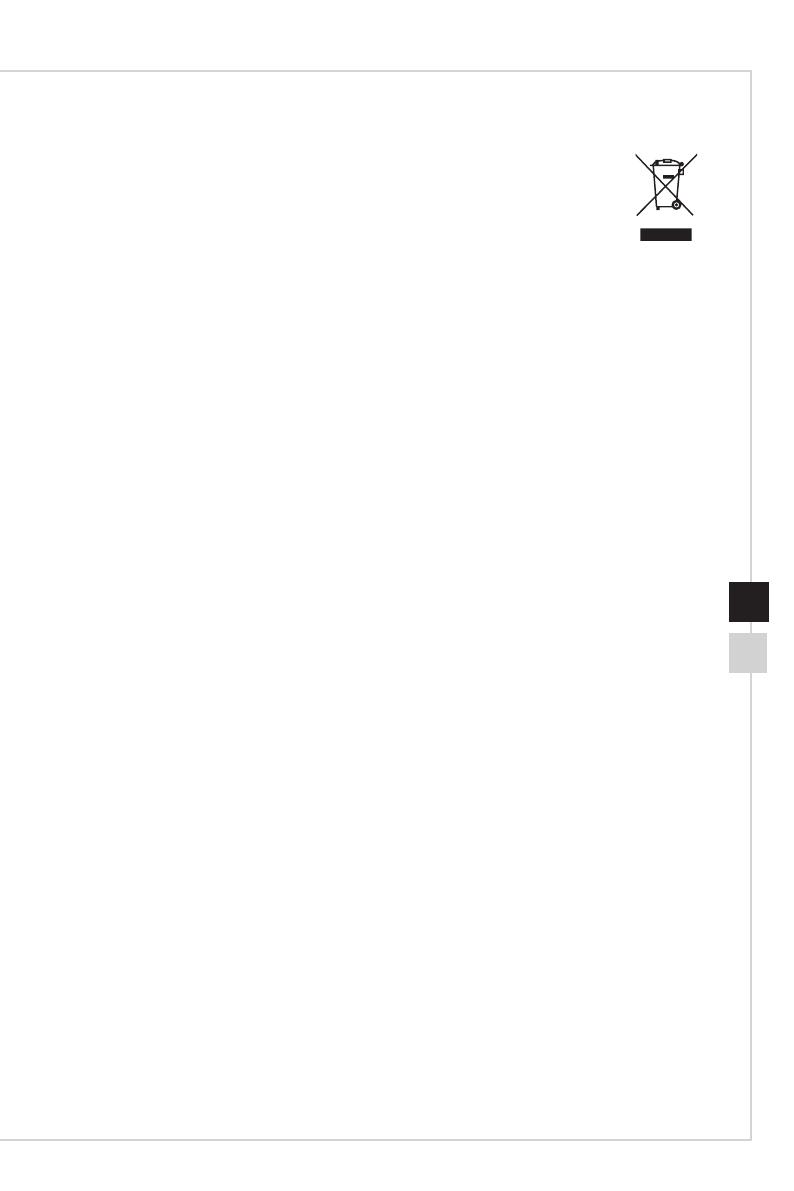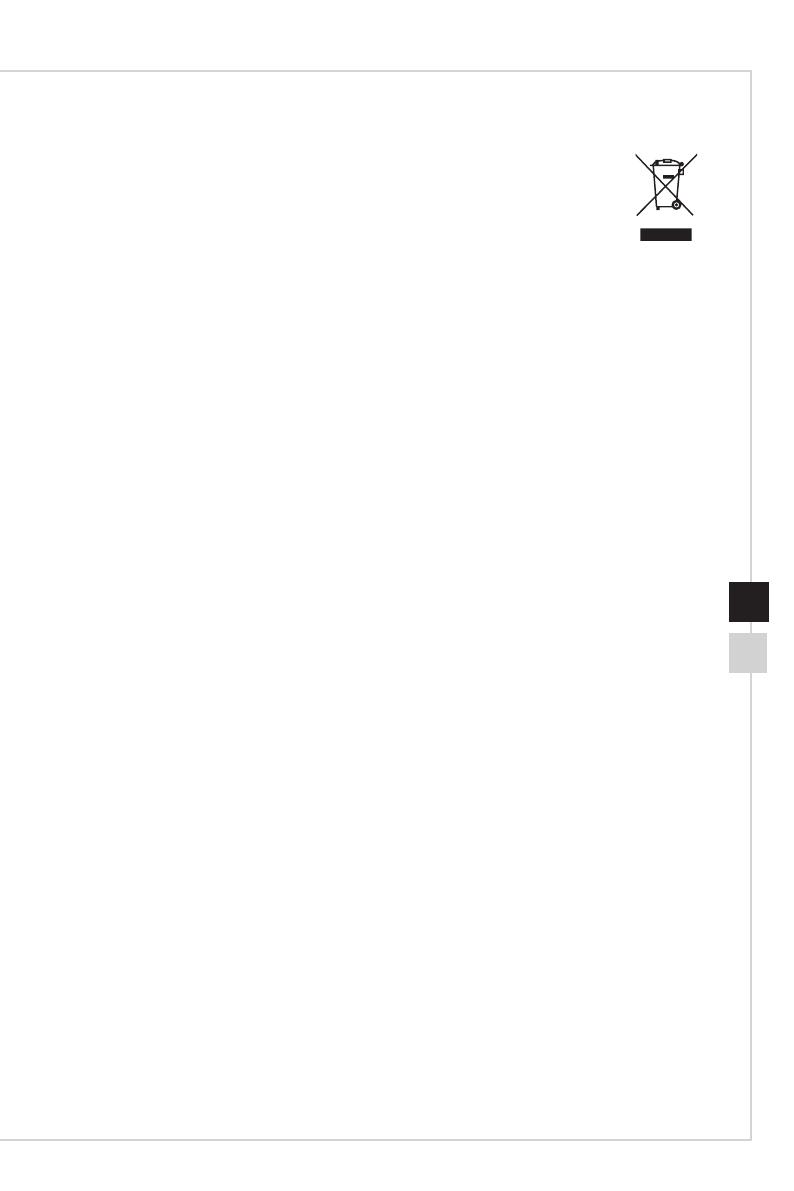
Preface
viivi
WEEE Statement
Under the European Union (“EU”) Directive on Waste Electrical and
Electronic Equipment, Directive 2002/96/EC, which takes eect on August
13, 2005, products of “electrical and electronic equipment” cannot be
discarded as municipal waste anymore and manufacturers of covered
electronic equipment will be obligated to take back such products at the end
of their useful life�
Chemical Substances Information
In compliance with chemical substances regulations, such as the EU REACH Regulation
(Regulation EC No� 1907/2006 of the European Parliament and the Council), MSI
provides the information of chemical substances in products at:
https://www�msi�com/html/popup/csr/evmtprtt_pcm�html
RoHS Statement
Japan JIS C 0950 Material Declaration
A Japanese regulatory requirement, dened by specication JIS C 0950, mandates
that manufacturers provide material declarations for certain categories of electronic
products oered for sale after July 1, 2006.
https://www�msi�com/html/popup/csr/cemm_jp�html
https://tw�msi�com/html/popup/csr_tw/cemm_jp�html
India RoHS
This product complies with the "India E-waste (Management and Handling) Rule 2011"
and prohibits use of lead, mercury, hexavalent chromium, polybrominated biphenyls
or polybrominated diphenyl ethers in concentrations exceeding 0�1 weight % and 0�01
weight % for cadmium, except for the exemptions set in Schedule 2 of the Rule�
Turkey EEE Regulation
Conforms to the EEE Regulations of the Republic Of Turkey
Ukraine Restriction of Hazardous Substances
The equipment complies with requirements of the Technical Regulation, approved by
the Resolution of Cabinet of Ministry of Ukraine as of December 3, 2008 № 1057,
in terms of restrictions for the use of certain dangerous substances in electrical and
electronic equipment�
Vietnam RoHS
As from December 1, 2012, all products manufactured by MSI comply with Circular
30/2011/TT-BCT temporarily regulating the permitted limits for a number of hazardous
substances in electronic and electric products�