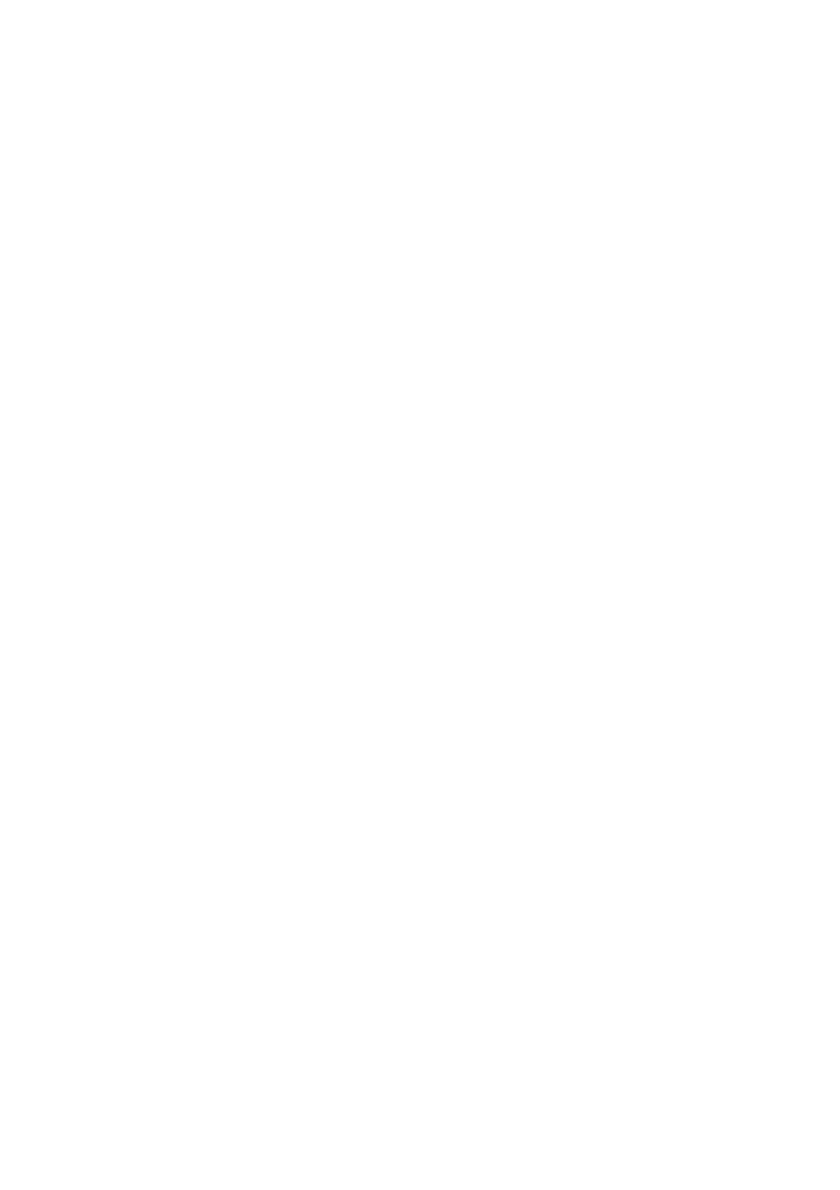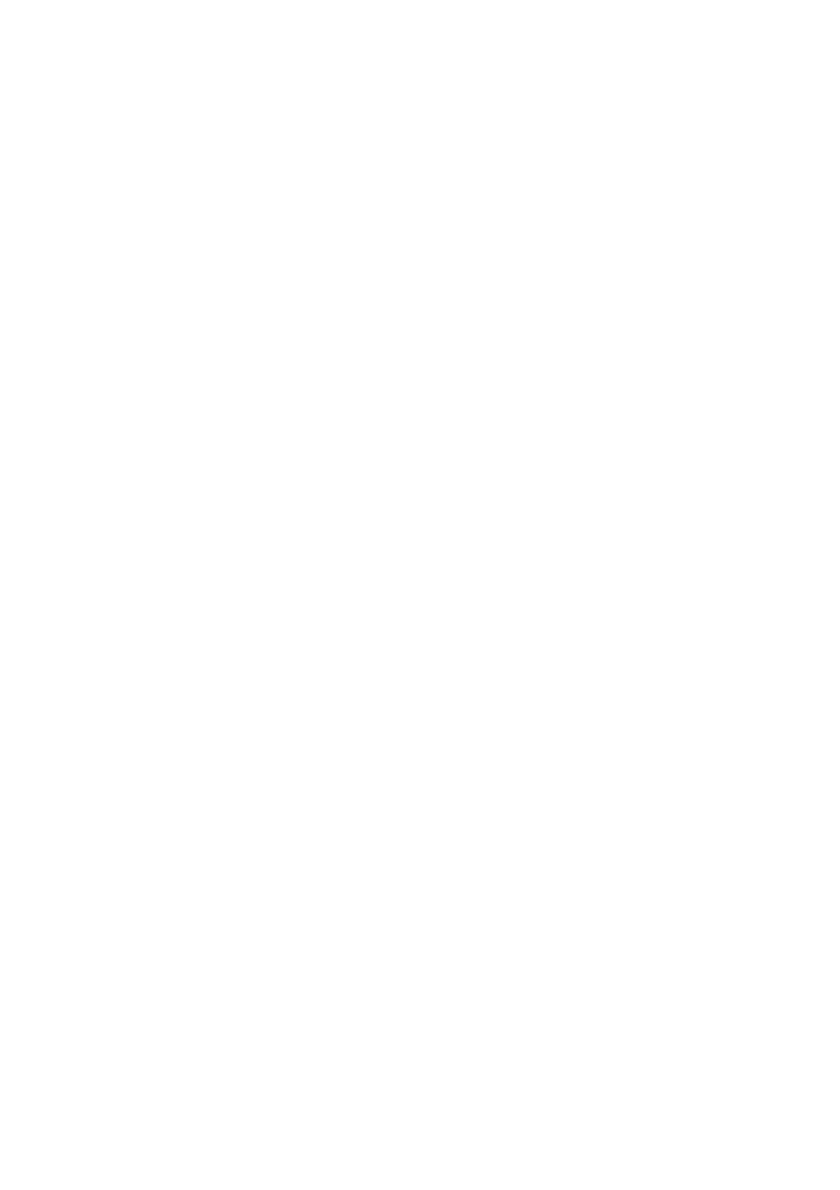
Table of contents2
Ta b l e o f c o nte n t s
Important safety
instructions ........................... 3
Introduction.......................... 7
Projector features.....................................7
Shipping contents ......................................8
Projector exterior view...........................9
Controls and functions ..........................10
Positioning your
projector..............................16
Choosing a location................................16
Obtaining a preferred projected image
size..............................................................17
Connection .........................19
Connecting video source devices........20
Connecting smart devices (MX666)...21
Operation............................22
Starting up the projector ......................22
Adjusting the projected image .............23
Using the menus......................................25
Securing the projector...........................26
Switching input signal .............................28
Magnifying and searching for details ...29
Selecting the aspect ratio ......................29
Optimizing the image .............................32
Setting the presentation timer.............35
Remote paging operations ....................36
Freezing the image ..................................36
Hiding the image......................................37
Locking control keys ..............................37
Operating in a high altitude
environment.............................................37
Adjusting the sound................................38
Using the test pattern............................ 38
Using the teaching templates............... 39
Presenting from a USB Reader............ 40
Shutting down the projector ............... 41
Direct power off.....................................41
Menu operation ...................................... 42
Maintenance........................ 53
Care of the projector............................ 53
Lamp information ................................... 54
Troubleshooting ................ 60
Specifications ...................... 61
Projector specifications......................... 61
Dimensions .............................................. 62
Ceiling mount installation..................... 62
Timing chart.............................................63
Warranty and Copyright
information ......................... 67